LG 43SE3KE-B User Guide - Page 27
Content Manager
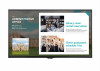 |
View all LG 43SE3KE-B manuals
Add to My Manuals
Save this manual to your list of manuals |
Page 27 highlights
ENGLISH 27 CONTENT MANAGER Content Manager [Player] ([Player]) The Content Manager app's player feature enables you to play video content, image content, template content and playlist content in an integrated way. [Play] 1 Select your desired type of content from the tab on the left and then select your desired content. 2 Click [Play] in the upper right-hand corner of the screen and enjoy the content you have selected. [Scheduler] ([Scheduler]) The Content Manager app's scheduler feature enables certain content to be played at a scheduled time through a playlist or external input. [Creating a Schedule] 1 Click [Add New Schedule] in the upper right-hand corner of the screen. 2 Choose between [Playlist] and [Input]. 3 1) If you have selected [Playlist], select the playlist you wish to schedule the playback of. 1-1) You can cancel schedule creation by clicking the Cancel button. 2) If you have selected [Input], select the external input source you wish to schedule the playback of. 2-1) You can cancel schedule creation by clicking the Cancel button. 4 Enter schedule information and create a new schedule. 1) You can go back to the [Playlist] / [Inputs] screen by clicking the Back button. 2) You can go back to the Scheduler screen by clicking the Cancel button. 5 Watch the playlist or external input you selected play back at its scheduled time.















