LG 43SE3KE-B User Guide - Page 28
Deleting a Schedule], Playing a Schedule Now], Editing a Schedule]
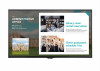 |
View all LG 43SE3KE-B manuals
Add to My Manuals
Save this manual to your list of manuals |
Page 28 highlights
ENGLISH 28 [Deleting a Schedule] 1 Click [Delete] in the upper right-hand corner of the screen. 2 Select the schedules you wish to delete. 3 Click [Delete]. 4 Check that the schedules have been deleted. [Playing a Schedule Now] 1 On the Scheduler screen, select the schedule you wish to play. 2 After selecting the desired schedule, select [Play Now] on the bottom right corner of the screen. 3 Watch the playlist or external input you selected plays back. [Editing a Schedule] 1 On [Scheduler], select the schedule you wish to edit. 2 After selecting the desired schedule, select [Edit] on the bottom right corner of the screen. 3 If the selected schedule is a playlist, playlist edit window will appear. If it is an external input, external input edit window will appear. Select the [Playlist] / [Input] you wish to edit. 1) You can cancel schedule editing by clicking the Cancel button. 4 Enter schedule information to edit a schedule. 1) You can go back to the [Playlist] / [Inputs] screen by clicking the Back button. 2) You can go back to the Scheduler screen by clicking the Cancel button. 5 Check the edited Scheduler. 6 Watch the playlist or external input you selected play back at its scheduled time. NOTE •• When creating and editing a schedule, you cannot include characters that cannot be used in file names on Windows - such as and | - in the name of the schedule file. You cannot create a schedule if file names include such characters. •• In addition, if the playlist linked to the schedule contains content files whose names include such characters, you cannot move or copy the playlist. •• If the schedule creation time overlaps, the previously created schedule is deleted. •• If there is an existing schedule with the same name, change the name to create a schedule. •• Schedule does not work while Scheduling list app is running.















