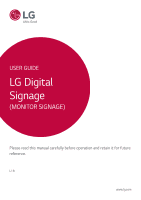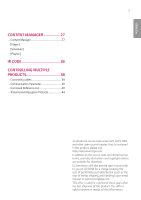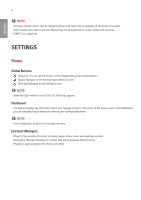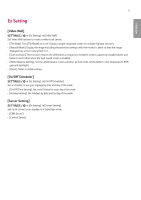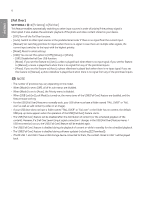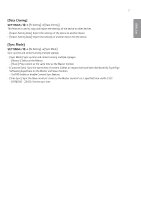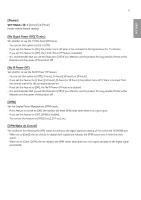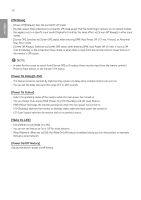LG 43SE3KE-B User Guide - Page 5
Ez Setting
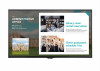 |
View all LG 43SE3KE-B manuals
Add to My Manuals
Save this manual to your list of manuals |
Page 5 highlights
ENGLISH 5 Ez Setting [Video Wall] [Ez Setting] [Video Wall] Set Video Wall options to create a wide visual canvas. •• [Tile Mode]: Turn [Tile Mode] on or off. Display a single integrated screen on multiple Signage monitors. •• [Natural Mode]: Display the image excluding the area that overlaps with the monitor's bezel so that the image displayed has a more natural feel to it. •• [Scan Inversion]: This function reduces the differences in image sync between screens adjacently installed above and below to each other when the high-speed screen is enabled. •• [White Balance Setting]: Set the white balance. (menu position, picture mode, white pattern, color temperature, RGB gain and backlight) •• [Reset]: Reset to initial settings. [On/Off Scheduler] [Ez Setting] [On/Off Scheduler] Set a schedule to use your signage by time and day of the week. •• [On/Off Time Setting]: Set on/off times for each day of the week. •• [Holiday Setting]: Set holidays by date and by day of the week. [Server Setting] [Ez Setting] [Server Setting] Set up to connect your signage to a SuperSign server. •• [CMS Server] •• [Control Server]