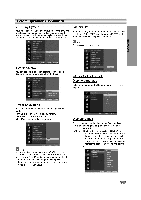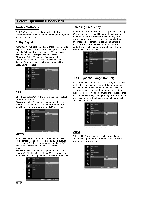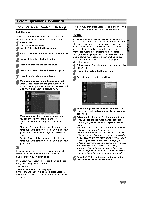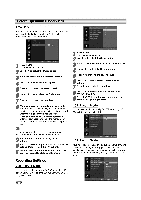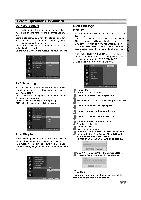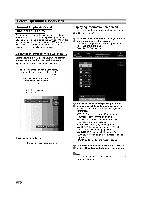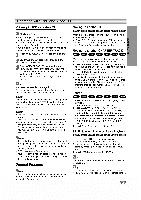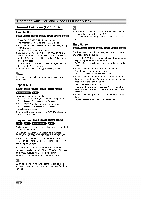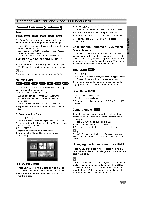LG DVRK687X Owners Manual - Page 26
Finalize, Label
 |
View all LG DVRK687X manuals
Add to My Manuals
Save this manual to your list of manuals |
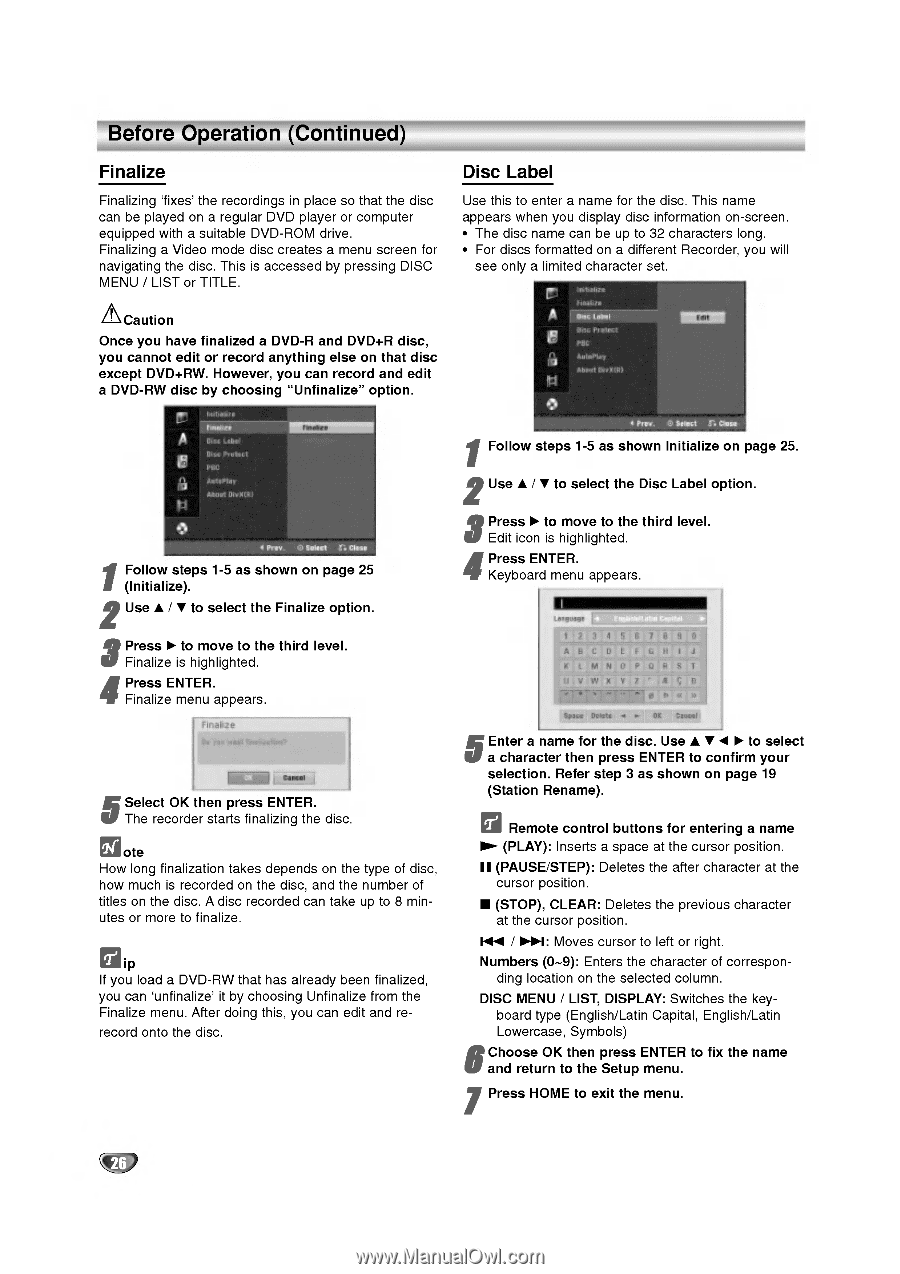
Before
Operation
(Continued)
Finalize
Finalizing
'fixes'
the
recordings
in
place
so
that
the
disc
can
be
played
on
a
regular
DVD
player
or
computer
equipped
with
a
suitable
DVD-ROM
drive.
Finalizing
a
Video
mode
disc
creates
a
menu
screen
for
navigating
the
disc.
This
is
accessed
by
pressing
DISC
MENU
/
LIST
or
TITLE.
Caution
Once
you
have
finalized
a
DVD-R
and
DVD+R
disc,
you
cannot
edit
or
record
anything
else
on
that
disc
except
DVD+RW.
However,
you
can
record
and
edit
a
DVD-RW
disc
by
choosing
"Unfinalize"
option.
1
Follow
steps
1-5
as
shown
on
page
25
(Initialize).
2
Use
v
/
V
to
select
the
Finalize
option.
3
Press
B
to
move
to
the
third
level.
Finalize
is
highlighted.
4
Press
ENTER.
Finalize
menu
appears.
5
Select
OK
then
press
ENTER.
The
recorder
starts
finalizing
the
disc.
ote
How
long
finalization
takes
depends
on
the
type
of
disc,
how
much
is
recorded
on
the
disc,
and
the
number
of
titles
on
the
disc.
A
disc
recorded
can
take
up
to
8 min-
utes
or
more
to
finalize.
ip
If
you
load
a
DVD-RW
that
has
already
been
finalized,
you
can
'unfinalize'
it
by
choosing
Unfinalize
from
the
Finalize
menu.
After
doing
this,
you
can
edit
and
re-
record
onto
the
disc.
Disc
Label
Use
this
to
enter
a
name
for
the
disc.
This
name
appears
when
you
display
disc
information
on-screen.
?
The
disc
name
can be
up
to
32
characters
long.
?
For
discs
formatted
on
a
different
Recorder,
you
will
see
only
a
limited
character
set.
1
Follow
steps
1-5
as
shown
Initialize
on
page
25.
2
Use
v
/
V
to
select
the
Disc
Label
option.
3
Press
B
to
move
to
the
third
level.
Edit
icon
is
highlighted.
4
Press
ENTER.
Keyboard
menu
appears.
5
Enter
a
name
for
the
disc.
Use
vVbBto
select
a
character
then
press
ENTER
to
confirm
your
selection.
Refer
step
3
as
shown
on
page
19
(Station
Rename).
Remote
control
buttons
for
entering
a
name
N
(PLAY):
Inserts
a
space
at
the
cursor
position.
X
(PAUSE/STEP):
Deletes
the
after
character
at
the
cursor
position.
x
(STOP),
CLEAR:
Deletes
the
previous
character
at
the
cursor
position.
.
/
>:
Moves
cursor
to
left
or
right.
Numbers
(0~9):
Enters
the
character
of
correspon-
ding
location
on
the
selected
column.
DISC
MENU
/
LIST,
DISPLAY:
Switches
the
key-
board
type
(English/Latin
Capital,
English/Latin
Lowercase,
Symbols)
6
Choose
OK
then
press
ENTER
to
fix
the
name
and
return
to
the
Setup
menu.
7
Press
HOME
to
exit
the
menu.
26