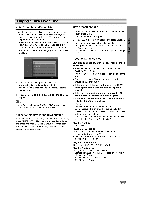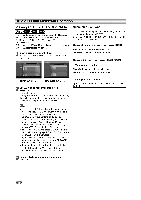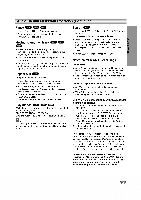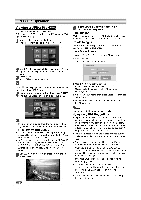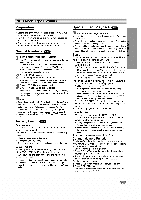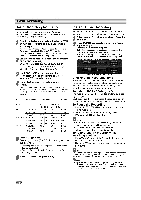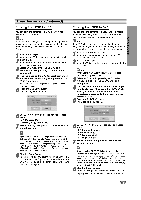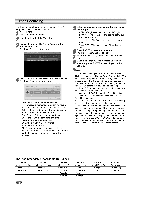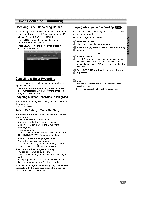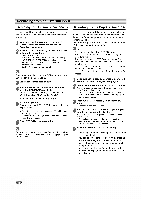LG DVRK687X Owners Manual - Page 38
Recording, watching
 |
View all LG DVRK687X manuals
Add to My Manuals
Save this manual to your list of manuals |

38
Basic
Recording
Basic
Recording
from
a
TV
Follow
the
instructions
below
to
record
a
TV
program.
Recording
starts
immediately
and
continues
until
the
disc
or
tape
is full
or
you
stop
the
recording.
1
Switch
on
the
Recorder,
select
the
device
(VCR
or
DVD)
for
Recording
and
load
a
recordable
disc
or
tape.
Also
make
sure
that
the
TV
input
is
set
to
this
recorder.
If
you
load
a
completely
blank
DVD-RW
disc,
Disc
Initialize
menu
will
appear,
to
select
a
desired
Recording
Mode
to
initialize
the
disc
(See
page
25).
2
Set
a
recording
mode
as
necessary
by
pressing
REC
MODE
repeatedly.
DVD:
SP
(Standard
quality),
LP
(Low
quality),
XP(High
quality),
EP
(Extended
quality)
VCR:
SP
(Standard
Play),
LP
(Long
Play)
3
Use
PROG.
(v/V)
on
the
front
panel
or
PR/CH(TRK)(v/V)
on
the
remote
control
to
select
the
TV
channel
to
record.
4
Use
AUDIO
to
select
the
audio
channel
to
record.
The
table
below
shows
what
will
be
recorded
on
the
different
settings
for
different
types
of
broadcast.
The
last
column
(Monitor
Audio)
shows
what
you'll
hear
as
it
is
recording.
5
Press
REC
(z)
once.
Recording
will
start.
(The
REC
indicator
lights
in
the
display
window.)
Recording
continues
until
you
press
STOP
(x)
or
the
disc
(or
tape)
is
full.
To
record
for
a
fixed
length
of
time,
see
Instant
Timer
Recording
on
right.
6
Press
STOP
(x)
to
stop
recording.
Instant
Timer
Recording
Instant
Timer
Recording
allows
you
to
make
a
recording
easily
of
a
preset
length
without
using
the
program
timer.
1
Follow
steps
1-5
as
shown
left
(Basic
Recording
from
a
TV).
2
Press
REC
(z)
repeatedly
to
select
the record-
ing
time
length.
Recording
starts
after
the
first
press.
DVD:
Each
subsequent
press
increases
the
recording
time
by
10
minutes
within
free
space.
VCR:
Each
subsequent
press
increases
the
recording
time
by
30
minutes.
Please
confirm
the
VHS
tape
has
enough
remaining
time
to
be
recorded
before
recording.
Instant
Timer
Record
Menu
Checking
the
Recording
Time
Press
REC
(z)
or
DISPLAY
once
to
check
the
record-
ing
time.
The
recalled
setting
will
automatically
return
to
the
TV
screen
for
a
moment.
Also,
remaining
time
of
recording
is
shown
in
the
display
window.
To Extend
the
Recording
Time
The
recording
time
can
be
extended
anytime
by
press-
ing
REC
(z).
Each
subsequent
press
increases
the
recording
time
by
10
minutes
(DVD)
within
free
space
or
30
minutes
(VCR).
To
Pause
the
Recording
1
Press
PAUSE/STEP
(X)
to
pause
the
disc
or
tape
during
recording.
2
When
you
want
to
continue
recording,
press
PAUSE/STEP
(X)
or
REC
(z).
otes
?
If
you
press
PAUSE/STEP
(X)
during
the
Instant
Timer
Recording,
it
will
be
canceled.
?
The
Recorder
will
automatically
power
off
when
the
Instant
Timer
Recording
ends.
To
record
one
TV
program
while
watching
another
1
Press
TV/VCR
to
select
the
TV
mode
during
record-
ing.
The
TV
indicator
appears.
2
Using
the
TV
remote
controller,
select
the
channel
to
be
viewed.
ips
When
recording
onto
a
video
tape,
you
can
change
a
recording
channel
in
the
recording
pause
mode.
(You
cannot
change
a
recording
channel
in
the
DVD
recording
pause
mode.)
ote
?
If
you
wish
to
watch
the
DVD
playback
during
the
VCR
recording,
press
DVD
(or
DVD/VCR)
to
change
to
DVD
mode
and
perform
the
DVD
playback.
You
cannot
playback
the
VCR
during
the
DVD
recording.
TV
Selected
Audio
Broadcast
Audio
Monitor
Broadcast
VR
mode
or
Video,
+R
or
Audio
Audio
Tape
+RW
mode
LCh
RCh
LCh
RCh
STEREO
STEREO/MAIN
STEREO
STEREO
STEREO
STEREO/SUB
STEREO
STEREO
STEREO
MONO/MAIN
MONO
MONO
MONO
MAIN+SUB
STEREO/MAIN
MAIN
SUB
MAIN
MAIN
MAIN
STEREO/SUB
MAIN
SUB
SUB
SUB
SUB
MONO/MAIN
MAIN
SUB
MAIN
MAIN
MAIN
MONO
STEREO/MAIN
MONO
MONO
MONO
STEREO/SUB
MONO
MONO
MONO
MONO/MAIN
MONO
MONO
MONO