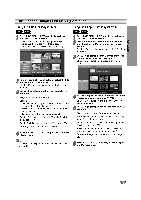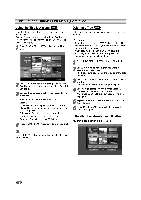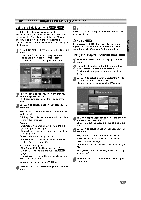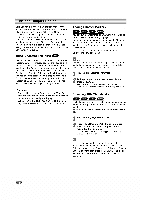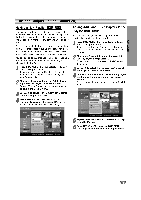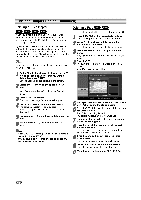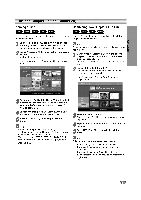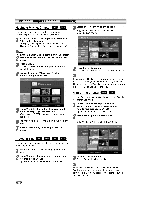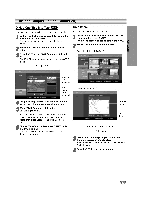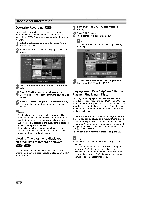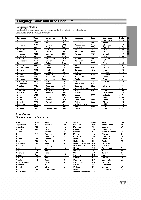LG DVRK687X Owners Manual - Page 50
Title/
 |
View all LG DVRK687X manuals
Add to My Manuals
Save this manual to your list of manuals |

50
Title
and
Chapter
Editing
(Continued)
Deleting
a
Title/Chapter
When
you
erase a
title
or
chapter
from
the
Playlist
menu
on
DVD-RW
discs
formatted
in
VR
mode,
you
only
remove
it
from
the
Playlist;
the
title/chapter
remains
in
the
Original
menu.
If
you
choose
to
delete
a
title
or
chapter
from
Title
List
or
Chapter
List
menu,
the
title
or
chapter
is
actually
deleted
from
the
disc
and
the
remaining
time
available
for
recording
increases.
Titles/chapters
deleted
from
the
Original
are
also
removed
from
the
Playlist.
ote
It
may
not
be
possible
to
delete
chapters
that
are
less
than
3
seconds
long.
1
On
the
Title
List
or
Chapter
List
menu,
use
vV
bBto
choose
a
chapter
or
title
you
want
to
delete
then
press
ENTER.
Options
appears
on
the
left
side
of
the
screen.
2
Select
'Delete'
option
on
the
options
on
the
menu.
e.g.,
If
you
select
"Delete"
on
Title
List-Original
menu.
3
Press
ENTER
to
confirm.
The
confirm
message
for
deleting
will
appear.
4
Use
b
/
B
to
select
'OK'
then
press
ENTER.
The
selected
chapter
or
title
is
deleted.
After
pressing
ENTER,
the
new,
updated
menu
is
displayed.
5
Repeat
steps
1
-
4
to
continue
to
delete
from
the
menu.
6
Press
RETURN
(O)
repeatedly
to
exit
the
menu.
ote
?
When
DVD+RW
recording,
the
deleted
title's
name
is
changed
to
'Deleted
Title'.
?
If
the
deleted
titles
more
than
two
are
continued,
the
titles
are
combined
into
one.
Deleting
a
Part
You
can
delete
a
part
which
you
do
not
want
in
the
title.
1
Press
DISC
MENU
/
LIST
repeatedly
to
display
Title
List-Original
or
Title
List-Playlist
menu.
2
Use
vVbBto
choose
a
title
you
want
to
delete
then
press
ENTER.
The
options
appears
on
the
left
side
of
the
menu.
3
Select
'Delete
Part'
from
the
options
on
the
menu.
e.g.,
If
you
select
"Delete
Part"
on
Title
List-Original
menu.
4
Press
ENTER.
Title
Edit
(Delete
Part)
menu
appears
on
the
TV
screen.
'Start
Point'
icon
is
highlighted.
5
Starts
playback
and
use
pause
step,
search
and
slow-motion
to
find
the
starting
point.
6
Press
ENTER
at
the
starting
point
of
the
section
you
want
to
delete.
'End
Point'
icon
is
highlighted.
The
part
is
indicated
on
the
Progress
Bar.
7
Use
pause
step,
search,
skip
and
slow-motion
to
find
the
ending
point.
8
Press
ENTER
at
the
ending
point
of
the
section
you
want
to
delete.
You
can
cancel
the
selected
point,
use
v
/
V
to
select
'Cancel'
icon
then
press
ENTER.
9
If
you
finish
to
edit,
select
'Done'
icon
then
press
ENTER.
The
confirm
message
for
deleting
will
appear.
10
Use
b
/
B
to
select
'OK'
then
press
ENTER.
The
selected
part
is
deleted
from
the
title.
11
When
finished
editing,
press
RETURN
(O).
RAM
VR
RAM
+R
+RW
VR