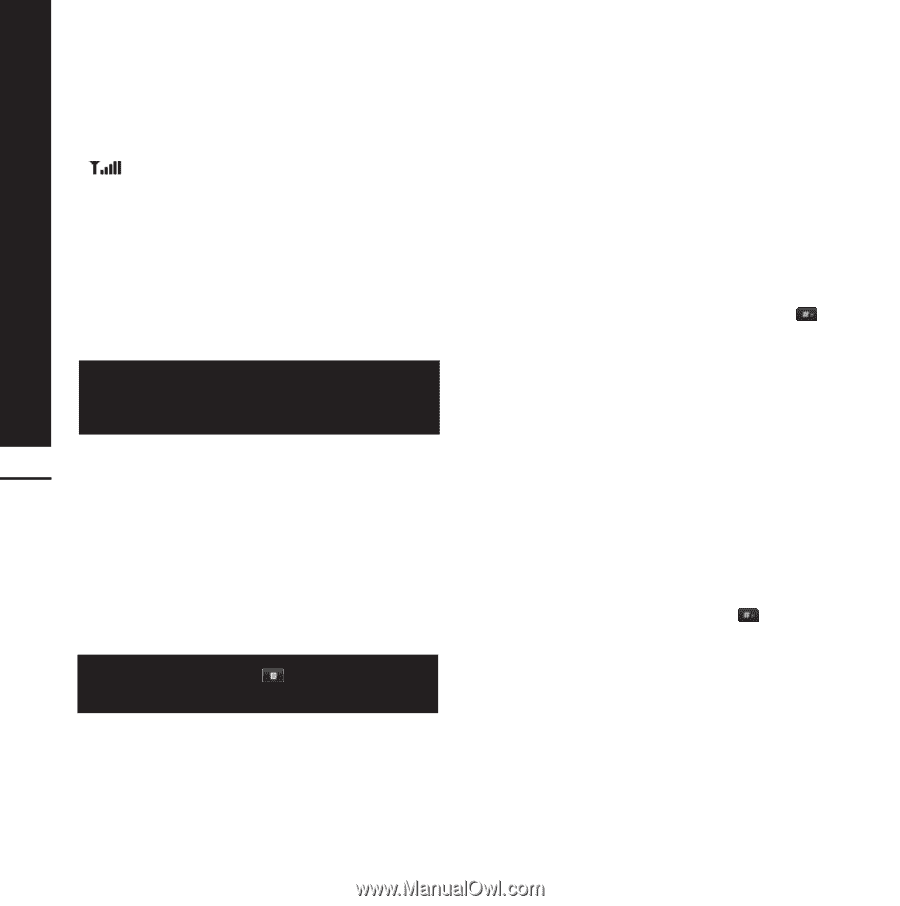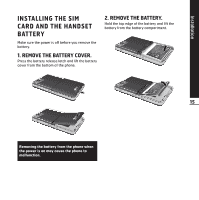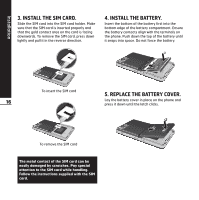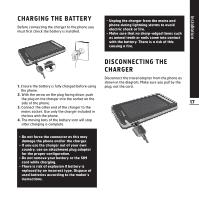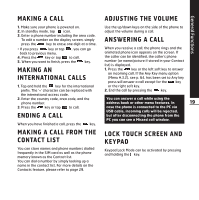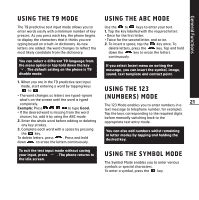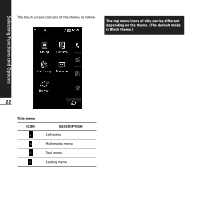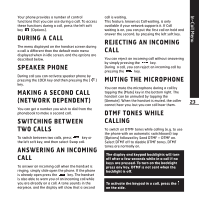LG KE850 User Guide - Page 21
Entering Text, T9 Mode, Abc Mode, Mode Numbers, Symbolic Mode, Changing The Text, Input Mode
 |
UPC - 890552608591
View all LG KE850 manuals
Add to My Manuals
Save this manual to your list of manuals |
Page 21 highlights
General Functions SIGNAL STRENGTH If you are inside a building, being near a window may give you better reception. You can see the strength of your signal by the signal indicator ( ) on your phone's display screen. ENTERING TEXT You can enter alphanumeric characters by using the keypad on the touch screen. For example, storing names in the phonebook, writing a message, and scheduling events in the calendar all require entering text. The following text input methods are available in the phone. Some fields may allow only one text input mode (e.g. telephone number in address book fields). 20 T9 MODE This mode allows you to enter words with only one keystroke per letter. Each key on the keypad has more than one letter. The T9 mode automatically compares your keystrokes with an internal linguistic dictionary to determine the correct word, thus requiring far fewer keystrokes than the traditional ABC mode. T9 is set to Off as default. To enter T9 mode, tap , and then select T9 languages, then T9 on. ABC MODE This mode allows you to enter letters by pressing the key labeled with the required letter once, twice, three or four times until the letter is displayed. 123 MODE (NUMBERS MODE) Type numbers using one keystroke per number. To change to 123 mode in a text entry field, tap key until 123 mode is displayed in the upper right corner of the display. SYMBOLIC MODE This mode allows you to enter special characters. CHANGING THE TEXT INPUT MODE 1. When you are in a field that allows characters to be entered, you will notice the text input mode indicator in the upper right corner of the display. 2. If you want to change modes, tap to step through the available modes.