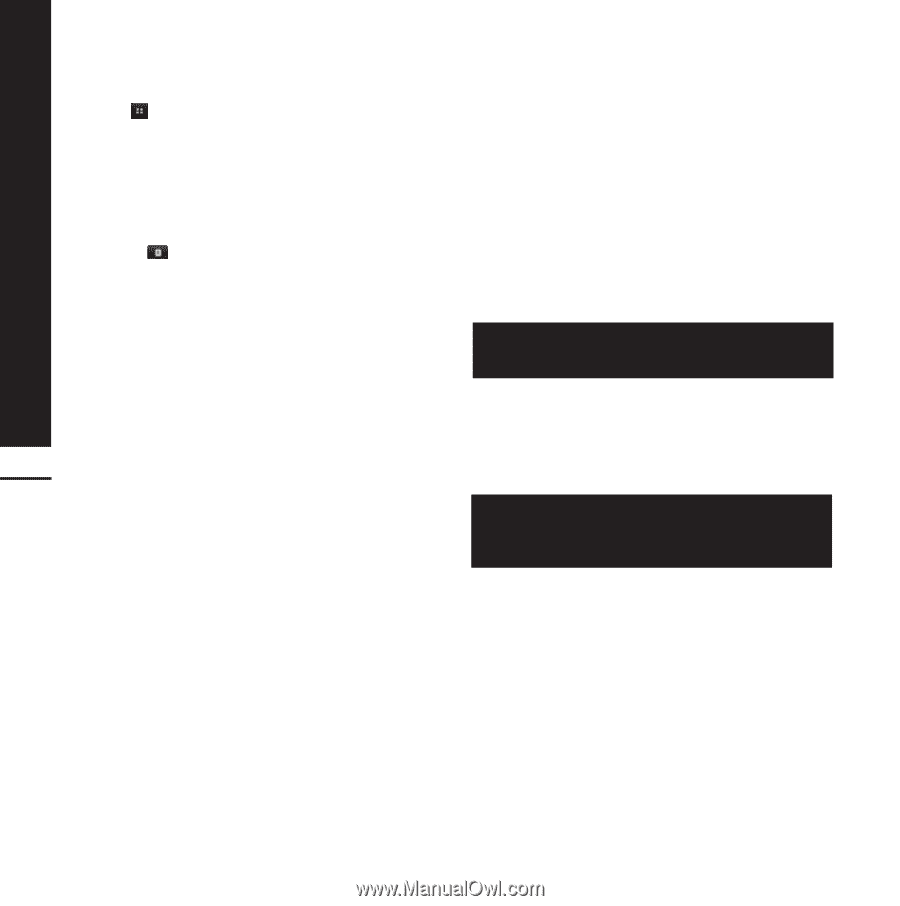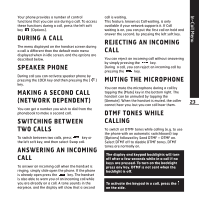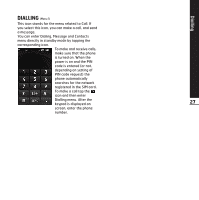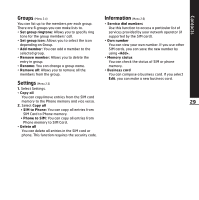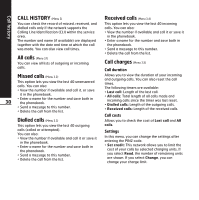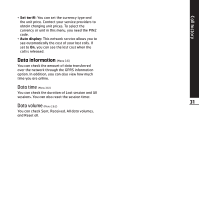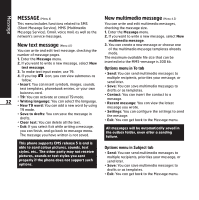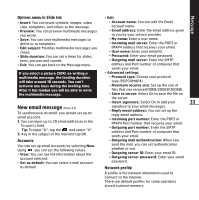LG KE850 User Guide - Page 29
CONTACTS, Search, New contact, Speed dials
 |
UPC - 890552608591
View all LG KE850 manuals
Add to My Manuals
Save this manual to your list of manuals |
Page 29 highlights
Contacts CONTACTS (Menu 2) 1. Tap icon or menu icon in standby mode. 2. Select Contacts menu. Search (Menu 2.1) 1. Tap Search in Contacts menu. 2. You can view the list of contacts you saved. 3. If you want to edit, delete, or copy an entry, select icon. The following menu will be displayed. ° Search by 3*4: You can search the entry by entering the name. ° New message: After you have found the number you want, you can send a text/multimedia message, or an e-mail to the selected number. ° Delete: You can delete an entry. ° Edit: You can edit the name, number, group, character and picture by using the navigation 28 key. ° New contact: You can add new entry. ° Send contact via Text/Multimedia/E-mail/ Bluetooth: You can send the data of phonebook to other devices which is compatible with Bluetooth. You can also send text/multimedia/E-mail message with an entry saved in phonebook. ° Copy to SIM/ phone: You can copy the entry from SIM card or phone memory. ° Multiple delete: You can delete the multiple entries at the same time. New contact (Menu 2.2) You can add phonebook entry by using this function. The phone memory capacity is 1000 entries. The SIM card memory capacity depends on the SIM. The number of characters is a SIM dependent feature. 1. Select New contact. 2. Select the memory you want to save: SIM or Phone. a. Tap the blank of name to input a name and tap [OK]. b. Input a number and tap[Save]. Maximum stored name and number length depends on SIM-card type. c. You can set a group for the entry by scrolling a bar. d. you can select a ringtone. e. You can set a character and a picture for the entry by scrolling a bar. The step of c, d, and e only can be set for numbers stored on the phone, not on the SIM. Speed dials (Menu 2.3) You can assign any of the keys 2 to 9 with a Name list entry. You can call directly by tapping and holding this key. After assigning the number as speed dial, you can change and delete the entry. You can also send a message to this number. 1. Select Speed dials. 2. If you want to add a speed dial, select (Empty). Then, you can search the name in the phonebook. 3. Select [OK] in the middle of the bottom line.