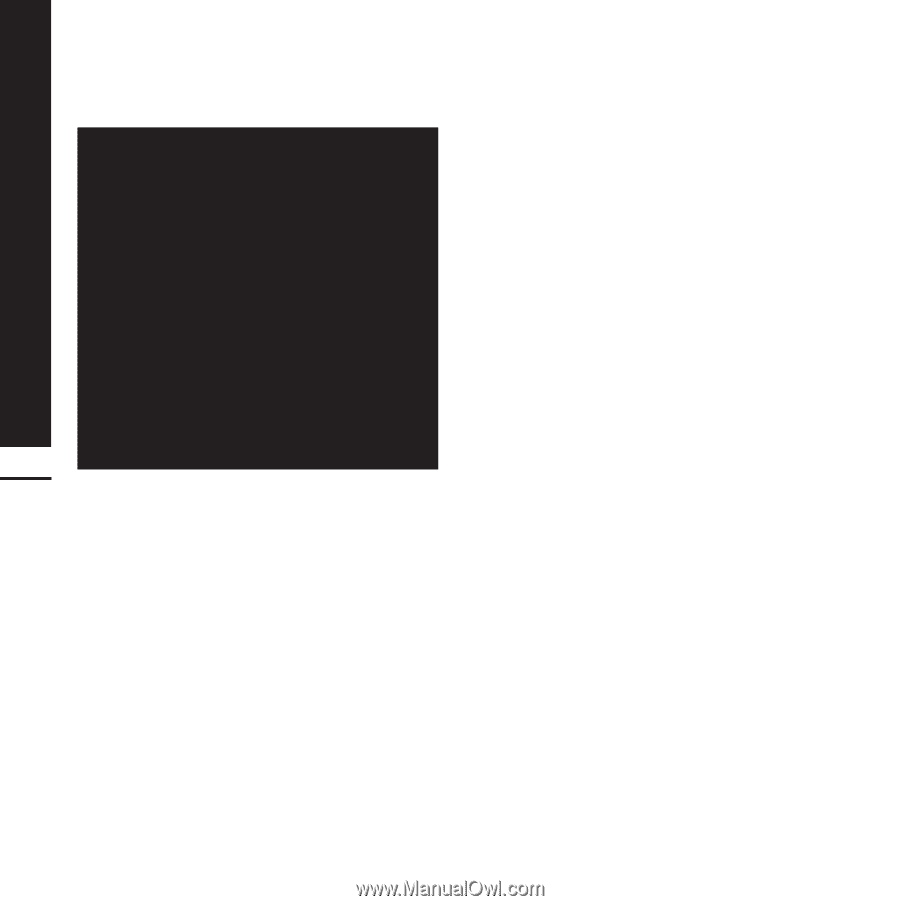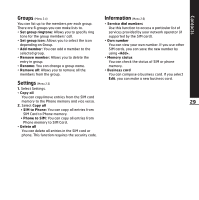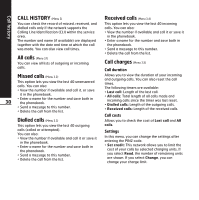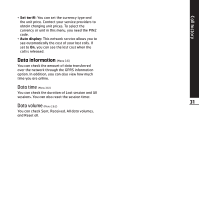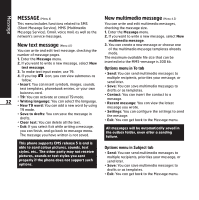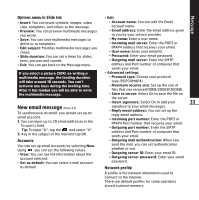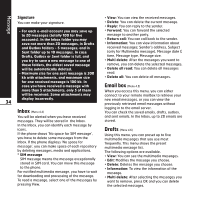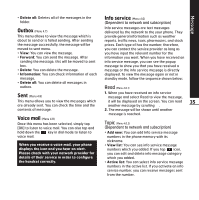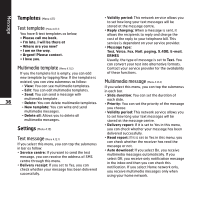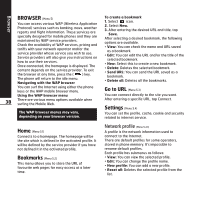LG KE850 User Guide - Page 35
Inbox, Email box, Drafts
 |
UPC - 890552608591
View all LG KE850 manuals
Add to My Manuals
Save this manual to your list of manuals |
Page 35 highlights
Message Signature You can make your signature. - For each e-mail account you may save up to 20 messages (totally 100 for five accounts). In the Inbox folder you may save not more than 20 messages, in Drafts and Outbox folders - 5 messages, and in Sent folder up to 10 messages. In case Drafts, Outbox or Sent folder is full, and you try to save a new message to one of these folders, the oldest saved message will be automatically deleted. - Maximum size for one sent message is 300 kb with attachments, and maximum size for one received message is 100 kb. In case you have received a message with more than 5 attachments, only 5 of them will be received. Some attachments may display incorrectly. 34 Inbox (Menu 4.4) You will be alerted when you have received messages. They will be stored in the Inbox. In the Inbox, you can identify each message by icons. If the phone shows 'No space for SIM message', you have to delete some messages from the Inbox. If the phone displays 'No space for message', you can make space of each repository by deleting messages, media and applications. * SIM message SIM message means the message exceptionally stored in SIM card. You can move this message to the phone. For notified multimedia message, you have to wait for downloading and processing of the message. To read a message, select one of the messages by pressing View. ° View: You can view the received messages. ° Delete: You can delete the current message. ° Reply: You can reply to the sender. ° Forward: You can forward the selected message to another party. ° Return call: You can call back to the sender. ° Information: You can view information about received messages; Sender's address, Subject (only for Multimedia message), Message date & time, Message type, Message size. ° Multi delete: After the messages you want to remove, you can delete the selected messages. ° Delete all read: You can delete all messages read. ° Delete all: You can delete all messages. Email box (Menu 4.5) When you access this menu, you can either connect to your remote mailbox to retrieve your new email messages, or you can view the previously retrieved email messages without logging in to the email server. You can check the saved emails, drafts, outbox, and sent emails. In the Inbox, up to 20 emails are stored. Drafts (Menu 4.6) Using this menu, you can preset up to five multimedia messages that you use most frequently. This menu shows the preset multimedia message list. The following options are available. ° View: You can see the multimedia messages. ° Edit: Modifies the massage you choose. ° Delete: Deletes the message you choose. ° Information: To view the information of the message. ° Multi delete: After selecting the messages you want to remove, press OK and you can delete the selected messages.