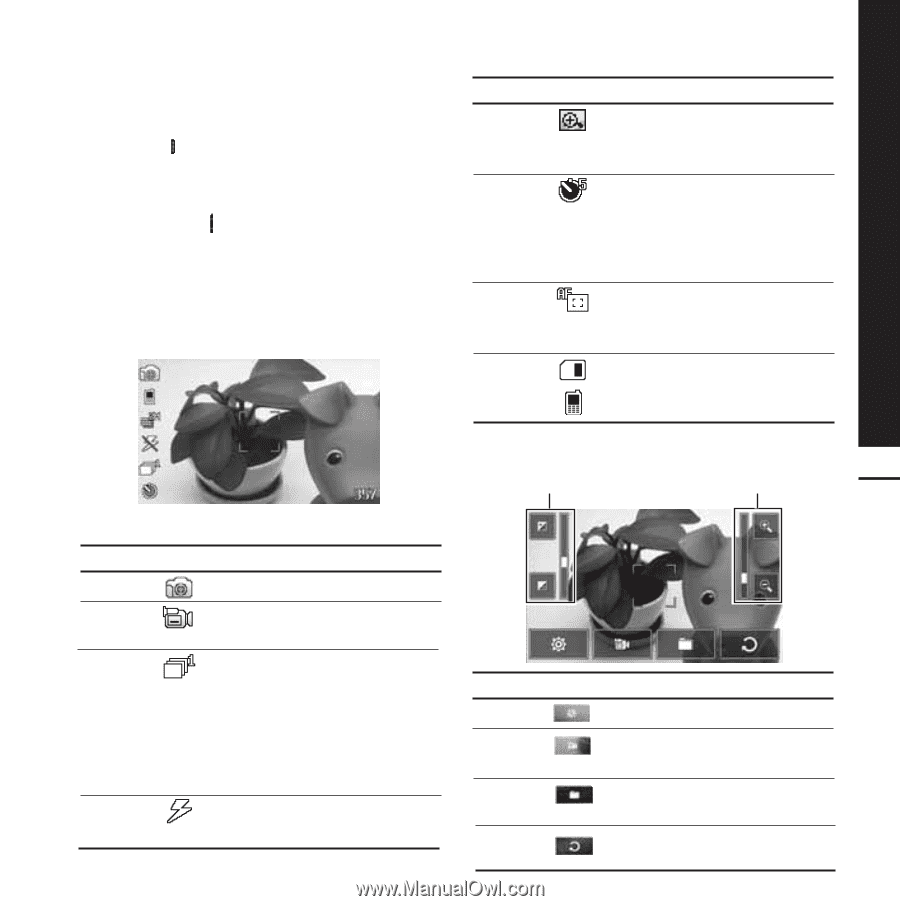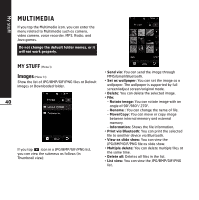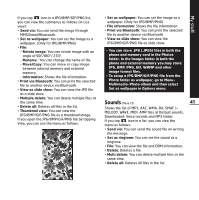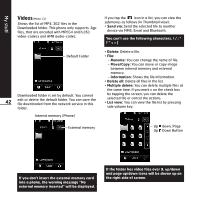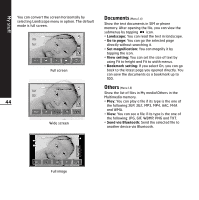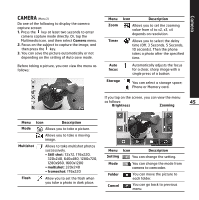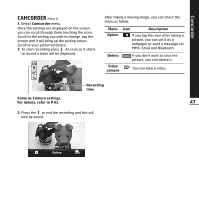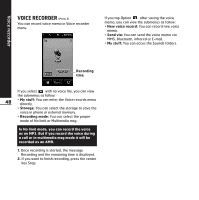LG KE850 User Guide - Page 46
Camera
 |
UPC - 890552608591
View all LG KE850 manuals
Add to My Manuals
Save this manual to your list of manuals |
Page 46 highlights
Camera CAMERA (Menu 2) Do one of the following to display the camera capture screen: 1. Press the key at least two seconds to enter camera capture mode directly. Or, tap the Multimedia icon, and then select Camera menu. 2. Focus on the subject to capture the image, and then press the key. 3. You can save the picture automatically or not depending on the setting of Auto save mode. Before taking a picture, you can view the menu as follows: Menu Zoom Timer Icon Description Allows you to set the zooming value from x1 to x2, x3, x4 depends on resolution. Allows you to select the delay time (Off, 3 Seconds, 5 Seconds, 10 seconds). Then the phone takes a photo after the specified time. Auto focus Automatically adjusts the focus for a clear, sharp image with a single press of a button. Storage You can select a storage space; Phone or Memory card. If you tap on the screen, you can view the menu as follows: Brightness 45 Zooming Menu Icon Description Mode Allows you to take a picture. Allows you to take a moving image. Multishot Allows to take multishot photos successively. • Still shot: 72x72, 176x220, 320x240, 640x480, 1280x720, 1280x960, 1600x1200 • multishot: 320x240 • frameshot: 176x220 Flash Allow you to set the flash when you take a photo in dark place. Menu Icon Description Setting You can change the setting. Mode You can change the mode from camera to camcoder. Folder Cancel You can move the picture to each folder. You can go back to previous menu.