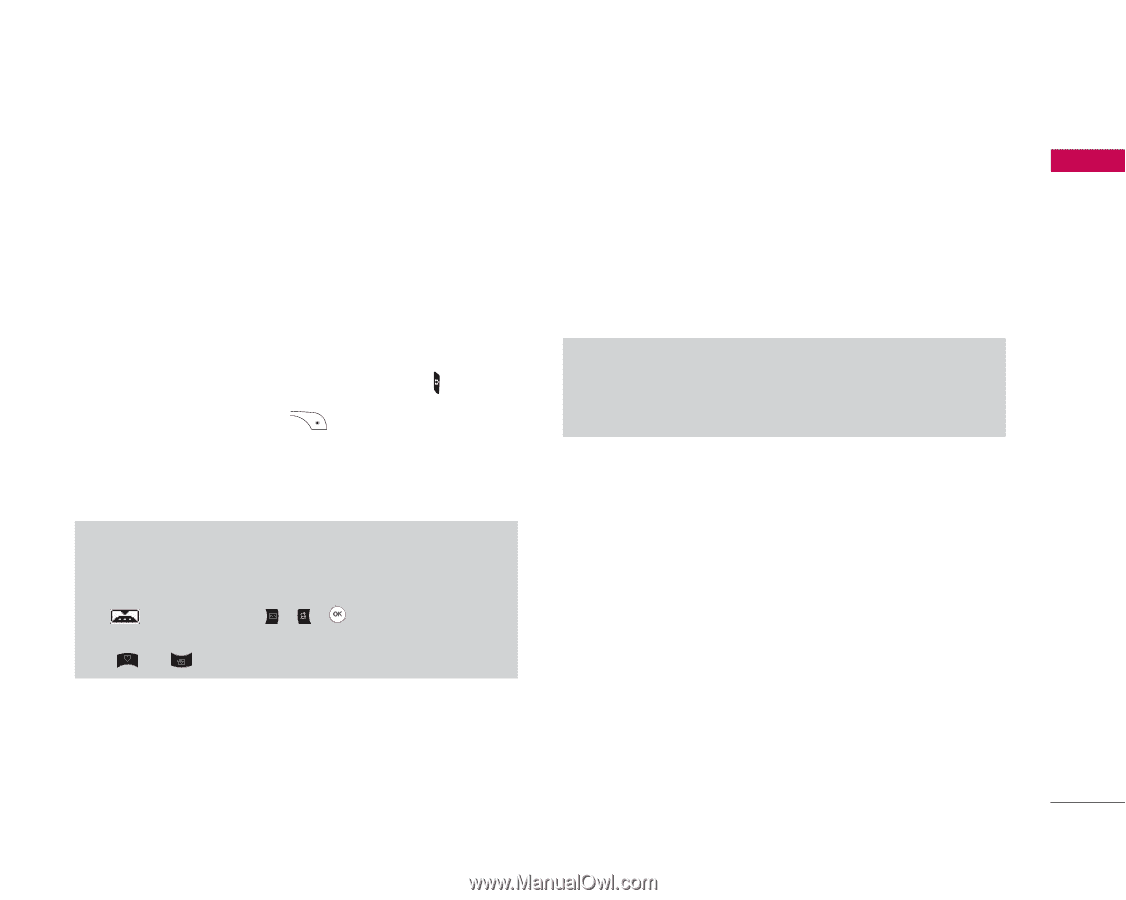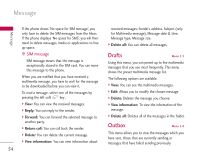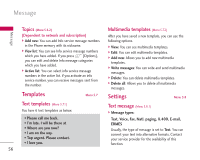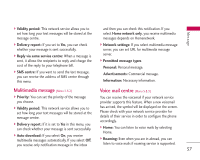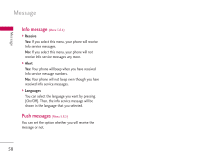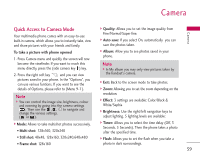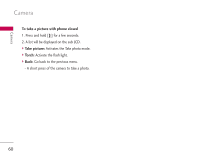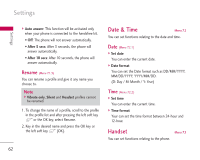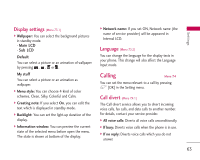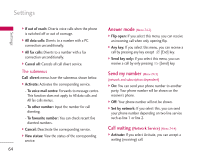LG KG245 User Guide - Page 60
Quick Access to Camera Mode
 |
View all LG KG245 manuals
Add to My Manuals
Save this manual to your list of manuals |
Page 60 highlights
Camera Camera Quick Access to Camera Mode Your multimedia phone comes with an easy-to-use built-in camera, which allows you to instantly take, view and share pictures with your friends and family. ] Quality: Allows you to set the image quality from Fine/Normal/Super fine. ] Auto save: If you select On, automatically you can save the photos taken. To take a picture with phone opened 1. Press Camera menu and quickly the screen will now become the viewfinder. If you want to reach this menu directly, press the (side camera key ) key. 2. Press the right soft key and you can view pictures saved in your phone. In the "Options", you can use various funtions. If you want to see the details of Options, please refer to [Menu 9-1]. Note ] You can control the image size, brightness, colour and zooming by going into the camera settings . Then use the , , to navigate and change the various settings. ( or ). ] Album: Allow you to see photos saved in your phone. Note ] In My album you may only view pictures taken by the handset's camera. ] Exit: Back to the screen mode to take photos. ] Zoom: Allowing you to set the zoom depending on the resolution. ] Effect: 3 settings are available: Color/Black & White/Sephia ] Brightness: Use the right/left navigation keys to adjust lighting. 5 lighting levels are available: ] Mode: Allows to take multishot photos successively. • Multi shot: 128x160, 320x240 ] Timer: Allows you to select the time delay (Off, 3 Seconds, 5 Seconds). Then the phone takes a photo after the specified time. • Still shot: 48x48, 128x160, 320x240,640x480 • Frame shot: 128x160 ] Flash: Allows you to set the flash when you take a photo in dark surroundings. 59