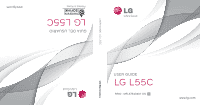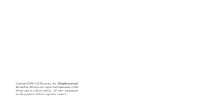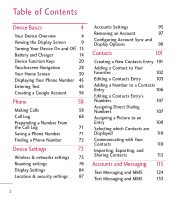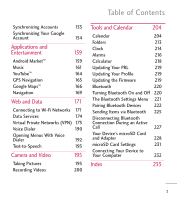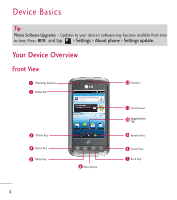LG L55C Owners Manual - English
LG L55C Manual
 |
View all LG L55C manuals
Add to My Manuals
Save this manual to your list of manuals |
LG L55C manual content summary:
- LG L55C | Owners Manual - English - Page 1
GUÍA DEL USUARIO LG L55C Printed in Korea USER GUIDE LG L55C USER GUIDE LG L55C P/NO : MFL67343401 (1.1) G - LG L55C | Owners Manual - English - Page 2
Copyright ©2011 LG Electronics, Inc. All rights reserved. LG and the LG logo are registered trademarks of LG Group and its related entities. All other trademarks are the property of their respective owners. - LG L55C | Owners Manual - English - Page 3
L55C User Guide - English Some of the contents in this manual may differ from your phone depending on the software of the phone or your service provider. - LG L55C | Owners Manual - English - Page 4
Contents Device Basics 4 Your Device Overview 4 Viewing the Display Screen 9 Turning Your Device On and Off 13 Battery and Charger 14 Device Function Keys 20 Touchscreen Navigation 28 Your Home Screen 30 Displaying Your Phone Number 45 Entering Text 45 Creating a Google Account 56 - LG L55C | Owners Manual - English - Page 5
Updating the Firmware 219 Bluetooth 220 Turning Bluetooth On and Off 220 The Bluetooth Settings Menu 221 Pairing Bluetooth Devices 222 Sending Items via Bluetooth 225 Disconnecting Bluetooth Connection During an Active Call 227 Your Device's microSD Card and Adapter 228 microSD Card - LG L55C | Owners Manual - English - Page 6
Device Basics Tip Phone Software Upgrades - Updates to your device's software may become available from time to time. Press and tap > Settings > About phone > Settings update. Your Device Overview Front View Proximity Sensors Status Bar Earpiece Phone Key Home Key Menu Key Microphone - LG L55C | Owners Manual - English - Page 7
Please be careful not to cover the sensors with a protective film, pouch, or a protective case not authorized by LG. 2. Status Bar provides information about your device's status and options, such as signal strength, roaming, ringer setting, messaging, and battery charge. The Status Bar displays - LG L55C | Owners Manual - English - Page 8
terms. G Press and hold to launch Voice Search where you can initiate a Google™ screen to view installed applications. 11. Touchscreen displays all the information needed to operate your device, such as the applications, call status, the Contacts list, the date and time, and the signal and battery - LG L55C | Owners Manual - English - Page 9
mm Headset Jack Camera Lens Camera Key Device Basics Power/Lock Key Speaker Volume Keys Charger/ Accessory Port MicroSD™ Slot Fingertip Cutout 1. 3.5mm Headset Jack allows you to plug in a headset for convenient, handsfree conversations. CAUTION! Inserting an accessory device's back cover. 7 - LG L55C | Owners Manual - English - Page 10
charger or an optional USB cable (included). CAUTION! Inserting an accessory into the incorrect port may damage the device. 6. Volume Keys allow you to adjust the ringer and media volumes, or to adjust the in-call volume during a call. When you press and hold the Volume Key, the phone switches - LG L55C | Owners Manual - English - Page 11
the symbols you'll see on your device's display screen: Signal Strength - Shows your current signal strength. (More bars = stronger signal.) No Service - Your phone cannot find a usable signal. 3G Connected - Indicates that 3G data service is available. 3G In Use - Indicates that 3G data - LG L55C | Owners Manual - English - Page 12
that no microSD card is installed. Vibrate Mode - Indicates that the ringer volume is set to vibrate and any sounds are silenced. Ringer Silenced - Indicates that all sounds are turned off. Muted - Indicates that phone microphone is muted. Very Low Battery - Indicates that battery is very low - LG L55C | Owners Manual - English - Page 13
is partially drained. Battery Full - Shows your current battery charge level. (Icon shown is fully charged.) Battery Charging - Indicates that battery is charging. Unknown Battery - Indicates that an unknown battery is inserted. Alarm Clock - Indicates that an alarm is set up. New Gmail Message - LG L55C | Owners Manual - English - Page 14
Indicates that microSD card is full. An Open Wi-Fi Network Available - Indicates that an open Wi-Fi network is available. USB Connected - The device has detected an active USB connection. USB Debugging Connected - The device has detected an active USB connection and is in a USB Debugging mode. More - LG L55C | Owners Manual - English - Page 15
and backlight will shut off to conserve battery power. To wake up the device's screen: 1. Press . Your lock screen will appear. See Your Device's Lock Feature on page 89. 2. Touch and drag the green Unlock icon to the right. The last screen you were working on opens. (This is the default lock - LG L55C | Owners Manual - English - Page 16
provides up to 5 hours of continuous digital talk time. When the battery reaches 5% of its capacity, the battery icon blinks. When there are approximately two minutes of talk time left, the device can sound an audible alert and then turn off. Note Long backlight settings, searching for service - LG L55C | Owners Manual - English - Page 17
Gently press down to secure the battery (see step in the following illustration). G Position the back cover over the battery compartment and press down until you hear a click (see step in the following illustration). 2. Press and hold device on. located on the top left of the phone to turn the 15 - LG L55C | Owners Manual - English - Page 18
burned. Charging the Battery Keeping track of your battery's charge is important. If your battery level becomes too low, your device automatically turns off, and you will lose any information you were just working on. Always use a LG-approved desktop charger, travel charger, or vehicle power adapter - LG L55C | Owners Manual - English - Page 19
overheated, the phone will automatically turn off. Charging with USB You can use your computer to charge your device. To be able to charge with the USB cable, you need to install the necessary USB drivers on your computer first. Connect one end of the USB cable to the Charger/Accessory Port on your - LG L55C | Owners Manual - English - Page 20
(TracFone) > Select the Model L55C > Click USB Cable Driver to download. Always unplug the charger from the wall socket after the phone is fully charged to save unnecessary power consumption of the charger. Extending Your Battery Life You can extend your battery's life between charges by turning - LG L55C | Owners Manual - English - Page 21
, or the LCD brightness setting. G Check the Running Services and close any unnecessary applications. G Turn down screen brightness and set a shorter screen timeout. To check the battery's charge level: Press > > Settings > About phone > Status. The battery status (charging or discharging - LG L55C | Owners Manual - English - Page 22
Device Basics G Cell standby to view battery used by cell radio. G Phone idle to view battery used when phone is idle. G Display to adjust the display settings. Device Function Keys The LG L55C comes equipped with four main function keys that can be used on any screen to access added functions. Menu - LG L55C | Owners Manual - English - Page 23
( ) allows you to expand the Status Bar to provide more detailed information about the current on-screen notification icons. G Settings ( ) provides quick access to the device's settings menu. Working with Menus There are two Android menu types: Options menus and Context menus. Options menus - LG L55C | Owners Manual - English - Page 24
menu, nothing will happen. When you touch and hold certain items on a screen, a Context menu opens. Backing Up Within a Menu To go to the previous menu: G Press . To return to the Home screen: G Press . Using the Notifications Panel Notification icons report the arrival of new messages - LG L55C | Owners Manual - English - Page 25
, such as Gmail™ and Google Talk, have their own settings, which you can use to configure whether, and how, they send notifications. See the sections on those applications for details. To open the Notifications Panel: G Touch and drag the Status Bar to the bottom of the screen. - or - G Press - LG L55C | Owners Manual - English - Page 26
notifications will be cleared; ongoing notifications will remain in the list. To close the Notifications Panel: Touch and drag the tab at the bottom of the Notifications Panel to the top of the screen. - or Press . - or - Tap a notification and the Notifications Panel will close. Home Key The Home - LG L55C | Owners Manual - English - Page 27
and Web Search Using Text Entry 1. Press > . When you press on the Home screen or in the other applications that support this, the Quick Search Box will open automatically. Voice Search Touch to search by voice. Recent search results Provides one touch shortcut to previously searched terms. 25 - LG L55C | Owners Manual - English - Page 28
Device Basics G In some applications, such as Gmail, Contacts, Browser, and Android MarketTM, the application's own search box opens when you press . This is indicated by the application's icon on the left side of the search box. 2. Enter the text you're searching for in the Quick Search Box. Tap to - LG L55C | Owners Manual - English - Page 29
Device Basics To search different by type: G Tap > All, Web, Apps, or Contacts. To search using voice command: G press and hold . - or - Tap from the Quick Search Box. When you stop speaking, Google Search by Voice analyzes your speech and displays the results of your search. 27 - LG L55C | Owners Manual - English - Page 30
your fingertip. Your touchscreen provides an excellent way to interact with and use your Android phone. With the touch of your finger, you can shortcuts and letters on the onscreen keyboard. G Touch and hold: Touch and hold an item on the screen by touching it and not lifting your finger until an - LG L55C | Owners Manual - English - Page 31
zoom on a Web page or a map. For example, quickly double-tap a section of a Web page to adjust that section to fit the width of the screen. You can also double-tap to zoom in and out when taking a picture (using the Camera), and when using Maps. G Pinch-to-Zoom: Use your - LG L55C | Owners Manual - English - Page 32
, battery status, and notification icons. Application Icons Tap an icon (application, folder, etc.) to open and use it. Browser Key Tap to access the Web Browser. Applications Tab Tap to open the Applications screen to view installed applications. Call Key Tap to open the dial pad. Also provides - LG L55C | Owners Manual - English - Page 33
Basics Extended Home Screens The Android operating system provides multiple Home screens to provide more space for adding icons, widgets, and more. G Slide your finger left or right across the Home screen. The main screen is in the center with two extension screens on either side of it.. Location - LG L55C | Owners Manual - English - Page 34
),including the Clock, Browser, Calculator, Camera, Market, YouTube, Voice Search, and much more. Overview Tap an application icon to open the application. Home screen Slide the screen up or down to bring more icons into view. Tap to open the Applications screen. Tap to close the Applications - LG L55C | Owners Manual - English - Page 35
to the applications you use most often. Applications are located on the Applications screen, but you can add an application shortcut to your Home screen for faster access. No matter where the icon is, on the Applications screen or your Home screen, just touch it to open and use it. See Adding - LG L55C | Owners Manual - English - Page 36
to return to the current application. Adding Application Icons to the Home Screen Customize your Home screen with shortcuts to the applications you use most often. 1. Press > . 2. Touch and hold the application icon you want to add to your Home screen. 3. Lift your finger to place the app on - LG L55C | Owners Manual - English - Page 37
Basics Applications The following is a listing of the default applications available on both the Home/Extended screens and the Applications screen. Application Icons Browser - Launches the Web browser. Calculator - Launches the Calculator application. Calendar - Launches the Calendar application - LG L55C | Owners Manual - English - Page 38
- Browse, search for, and download applications on the Android Market. Messaging - Provides access to your text and multimedia messages. Music - Launches the Music Player. Navigation - Launches the GPS Navigation feature on your phone, allowing you to get quick turn-byturn directions. News & Weather - LG L55C | Owners Manual - English - Page 39
files on your device. Talk - Launches the Google Talk application that lets you chat with family and friends over the Internet for free. Voice Dialer - Launches your device's built-in automatic speech recognition (ASR) software, called Voice Control, to dial a phone number in our Contacts or - LG L55C | Owners Manual - English - Page 40
, action, or launch an application. To add a shortcut from the Applications Tab: 1. Press to access the Home screen. 2. Select a location for your new shortcut by scrolling across your available screens until you reach the desired one. (See Extended Home Screens on page 31.) 3. Tap to reveal - LG L55C | Owners Manual - English - Page 41
Touch and hold the on-screen icon. This creates an immediate shortcut of the selected icon and closes the Applications screen. The new shortcut then appears to hover over the Home screen. Note The same shortcut can be added to any of the available screens (Home or Extended). The application you add - LG L55C | Owners Manual - English - Page 42
5. Follow the on-screen instructions (if necessary) to add the new shortcut to your current Home screen. To delete a shortcut: 1. Press to access the Home screen. 2. Touch and hold the desired shortcut. This unlocks it from its location on the current screen. 3. Drag the icon over the Trash and - LG L55C | Owners Manual - English - Page 43
, Power Control, Rate Places, Traffic and YouTube. To remove a Widget: 1. Go to the Home screen on which the widget is located. 2. Touch and hold the widget. This unlocks it from its location on the current screen. 3. Drag the widget over the Trash and release it. G This action does not delete - LG L55C | Owners Manual - English - Page 44
Folders can be located on any of the available screens and can contain multiple Shortcuts or different Contact entries To create a folder on the Home screen: 1. Press to activate the Home screen. 2. Touch and hold on an empty area of the screen. 3. From the Add to Home screen window, tap Folders - LG L55C | Owners Manual - English - Page 45
device. Live wallpapers can be animated or even interactive. More Live wallpapers are available on the Android Market. G Wallpapers to open a screen of wallpaper images saved on your device. Slide the thumbnail images left and right to view the available images. 3. Tap Set wallpaper or Save. 43 - LG L55C | Owners Manual - English - Page 46
movement and changes its angle/orientation. Note that some of the screens, applications and widgets do not support orientation changes. The automatic screen orientation feature can be manually enabled to change the orientation for all enabled screens when rotation is detected. Note An example of - LG L55C | Owners Manual - English - Page 47
manually activate the auto-rotate feature: 1. Press > > Settings > Display. 2. Tap Auto-rotate screen to enable or disable the screen auto-rotation. Displaying Your Phone Number Display your phone number and other information about your phone and account. G Press > > Settings > About phone - LG L55C | Owners Manual - English - Page 48
all caps; press it again to switch back. G Press and hold vowels, or the C, N, or S keys, to open a pop-up window where you can touch other variations for the letter (e.g., accents, tilda, etc.). G Press to enter alternate characters, such as 1 for . To lock this function, press the Function Key - LG L55C | Owners Manual - English - Page 49
Input method. 2. Tap the method you want to use between Android keyboard and Swype. Entering Text With the On-screen Keyboard The on-screen keyboard displays automatically when you tap a text entry field. To manually display the keyboard, simply touch a text field where you want to enter text. There - LG L55C | Owners Manual - English - Page 50
Tap to change the input method or set various Android keyboard settings. Space Key Tap to enter space. Voice to Text Key Tap to enter text by voice. Numbers and Symbols Keyboard Alt Key Tap to enter additional symbols. The keyboard will change to alternate characters. Touch and hold to lock the - LG L55C | Owners Manual - English - Page 51
tap > Android keyboard settings. G Vibrate on keypress allows you to activate a vibration sensation as you enter text using the keypad. G Sound on keypress allows you to activate a sound as you enter text using the keypad. G Popup on keypress displays the larger image of each key you tap. G Touch to - LG L55C | Owners Manual - English - Page 52
input allows you to set on which on-screen keyboard you want the voice-input Microphone Key or turn voice input off. G Input languages allows you to select the current text input language. The default language depends on the language set when you first activated the phone. G Quick fixes allows you - LG L55C | Owners Manual - English - Page 53
you type. Double-tap for all caps. Swype Tips Key Tap to see Tutorial or More Help, or set Swype settings. Number and Symbols Key Tap to change input to number and symbol entry. Key Tap to enter various emoticons. Voice to Text Key Tap to enter text by voice. Space Key Tap to enter space. 51 - LG L55C | Owners Manual - English - Page 54
Keyboard Shift Key Tap once to capitalize the next letter you type. Tap again to turn on CAPS lock. And tap again to turn off CAPS lock. Swype Tips Key Tap to see Tutorial or More Help, or set Swype settings. Letters Key Tap to change input to letters entry. Language Key Tap to select - LG L55C | Owners Manual - English - Page 55
the phone. G Audio feedback allows you to turn on sounds generated by the Swype application. G Vibrate on keypress allows you to activate a vibration sensation as you enter text using the keypad. G Show tips allows you to turn on an on-screen flashing indicator that provides helpful user information - LG L55C | Owners Manual - English - Page 56
all words previously added to the Personal Dictionary. G Word choice window sets the amount of times the word choice selection window displays on the screen. Move the slider between Never or Always and tap OK. G Swype help displays the Swype User Manual. G Tutorial provides an on-screen tutorial. 54 - LG L55C | Owners Manual - English - Page 57
within or across most applications. To cut/copy and paste the text: 1. Touch and hold the text field that contains the text. 2. Tap Select word or opens, tap Cut or Copy. 6. Place the cursor on the location where you want to paste the text. 7. Touch and hold the text field. 8. When the pop-up menu - LG L55C | Owners Manual - English - Page 58
instructions on how to sign into that account. 1. From a computer, or from your device's Browser, navigate to www.google.com. 2. On the main page, select Sign-in > Create an account now. 3. Follow the on-screen prompts to create your free account. 4. Log into your provided email address, locate - LG L55C | Owners Manual - English - Page 59
an application that requires a Google account (such as Android Market or Gmail). 2. Click Next > Sign in. Note If you do not already have a Google account, tap Create and follow the on-screen prompts to create your new account. 3. Touch the Username and Password fields and enter your information - LG L55C | Owners Manual - English - Page 60
the entire number, touch and hold . Otions during a call: G You can open other applications during a call. The in-call icon will appear in the Status Bar while the call is underway. G Press the Up/Down Volume Keys to adjust the call volume. G Use the on-screen buttons to add another call on - LG L55C | Owners Manual - English - Page 61
Numbers With Pauses on page 63.) G Add wait: Enter digits and select this option to have the phone dial the preceding set of digits first, and then dial the following sequence of digits when you tap Yes on the pop up screen. (See Dialing and Saving Phone Numbers With Pauses on page 63. ) Missed - LG L55C | Owners Manual - English - Page 62
pad, tap the Call log tab, locate the call entry and tap . 1. Touch and drag the Status Bar to the bottom of the screen to open the Notifications Panel. 2. Tap the missed call notification. The Call log screen will be displayed. (To dial the phone number, tap .) Calling Emergency Numbers You - LG L55C | Owners Manual - English - Page 63
device that allows people who are deaf, hard of hearing, or who have speech or language disabilities, to communicate by telephone. Your device is compatible with select TTY devices. Please check with the manufacturer of your TTY device to ensure that it is compatible with digital cell phones. 61 - LG L55C | Owners Manual - English - Page 64
Your phone and TTY device will connect via a special cable that plugs into your device's headset jack. If this cable was not provided with your TTY device, contact your TTY device manufacturer to purchase the connector cable. To turn TTY Mode on or off: 1. Press > > Settings > Call settings > TTY - LG L55C | Owners Manual - English - Page 65
. Dialing and Saving Phone Numbers With Pauses You can dial or save phone numbers with pauses for use with automated systems, such as voicemail or credit card billing numbers. There are two types of pauses available on your device: G 2-Second Pause automatically sends the next set of numbers after - LG L55C | Owners Manual - English - Page 66
Phone G Hard Pause (Wait) sends the next set of numbers when you tap Yes. Note You can have multiple pauses in a phone number and combine two-second and hard pauses. To dial or save phone numbers with pauses: 1. Enter the phone number. 2. Press > Add 2-sec pause or Add wait. 3. Enter the - LG L55C | Owners Manual - English - Page 67
tap it to open its entry, then tap . - or - Touch and hold the contact. When a context menu opens, tap Call contact. Using Direct Dialing With Direct Dialing, you are able to directly save a contact to your Home screen. 1. Press > > Add > Shortcuts > Direct dial. 2. Tap a contact from your - LG L55C | Owners Manual - English - Page 68
international access code for your location (for example, 011 for international calls made from the U.S.). 1. In the Dial screen, touch and hold screen. until you see a "+" on the display 2. Dial the country code and phone number, and then tap . (The phone automatically prepends the access code - LG L55C | Owners Manual - English - Page 69
settings on page 76 for more information about roaming. G Tap Yes to answer the call. (See Call Guard on page 77 for additional information.) Note When your phone Panel. G Touch and drag the Status Bar to the bottom of the screen. 2. Tap Current call to redisplay the Phone application. 3. Tap - LG L55C | Owners Manual - English - Page 70
missed calls. It offers a convenient way to redial a number, return a call, or add a number to your Contacts. To open the Call log: G Press > > Call log. Calls are listed in the Call log tab, the most recent calls are located at the top of the list. Scroll down to see older entries. Note - LG L55C | Owners Manual - English - Page 71
Phone G Add to contacts to add logs. Tap and hold an entry for more options. You can also touch and hold the entry to open a menu with more options, to communicate edit a number before you redial. G Send text message to send a text message. G Add to contacts to add an entry's number to your Contacts. - LG L55C | Owners Manual - English - Page 72
Phone Making a Call From the Call Log G From the Call log, tap the at the right of the entry. Saving a Number From the Call Log 1. Tap an entry and tap Add to contacts. - or - Touch and hold an entry and tap Add to contacts. 2. Tap Create new contact. - or - Search for an existing contact name - LG L55C | Owners Manual - English - Page 73
Call log and you are outside your local area code, you can add the appropriate prefix by prepending the number. 1. Touch and hold an entry and tap Edit number before call. 2. Tap the area immediately to the left of the phone number and enter the prefix. 3. Tap to call the number. - or - Press - LG L55C | Owners Manual - English - Page 74
- Search for an existing contact name and tap an existing contact to add the new number to that existing contact. For more information about creating and editing contacts, see Contacts on page 102. Finding a Phone Number Your contacts are displayed alphabetically in a list. It is easy to search - LG L55C | Owners Manual - English - Page 75
calls or data is prohibited. When you set your device to Airplane mode, it cannot send or receive any calls or access online data. 1. Press and hold to reveal the Phone options. 2. Tap Airplane mode. - or - 1. Press > > Settings > Wireless & networks. 2. Tap Airplane mode. (A green checkmark - LG L55C | Owners Manual - English - Page 76
device's Bluetooth capabilities let you use wireless headsets, send and receive pictures and files, and more. For details on your device's Bluetooth settings, see The Bluetooth Settings Menu on page 221. VPN settings From your device, you can add, set up, and manage virtual private networks (VPNs - LG L55C | Owners Manual - English - Page 77
as needed for outgoing calls. 1. Press > > Settings > Call settings. 2. Tap North American Dialing to check or uncheck it. International Dialing Set the international dialing code for outgoing calls. 1. Press > > Settings > Call settings > International Dialing. 2. Enter the international - LG L55C | Owners Manual - English - Page 78
Off to turn TTY mode off or tap TTY Full, TTY HCO or TTY VCO. Roaming settings With your device and global roaming service from your service provider, you can make phone calls and use wireless data services around the globe on compatible CDMA networks. Roaming Icon Your display screen always lets - LG L55C | Owners Manual - English - Page 79
-band device to control your roaming experience. 1. Press > > Settings > Roaming. 2. Tap Domestic Data, International Data or both to place a checkmark and connect to data service while roaming. (Requires Domestic Voice or International Voice). Note With Data roaming unchecked, you can still - LG L55C | Owners Manual - English - Page 80
1. Press > > Settings > Roaming > Roaming Guards. 2. Tap Voice(Domestic), Voice(International) or both to activate or deactivate this function. When active, an extra key press is required for dialing when in a roaming area. Note Call Guard is turned on by default on your phone. Voice dialing and - LG L55C | Owners Manual - English - Page 81
try to use data services such as messaging. To set your Data Roam Guard notification: 1. Press > . 2. Tap Settings > Roaming > settings In the Sound settings menu, you can configure call and notification ringtones, audio volumes, as well as some related settings. Ringer Types The Phone ringtone - LG L55C | Owners Manual - English - Page 82
Press > > Music. 2. Touch and hold a song in your collection. In the pop-up menu, tap Use as phone ringtone. - or - On the Playback screen, press > Use as ringtone. For details about using the Music application, see Music on page 161. Adjusting the Device's Volume Settings Adjust your device - LG L55C | Owners Manual - English - Page 83
(below the Alarm volume bar), you will be able to set this volume level. This is the volume of the ringtone when you receive a notification. 3. Tap OK. Tip You can adjust the ringer volume on the Home screen or Applications screen, or almost any screen by using the Volume Key on the left side of - LG L55C | Owners Manual - English - Page 84
to silent mode: 1. Press > > Settings > Sound. 2. Tap Silent mode. (A green checkmark will appear.) - or - Press the down volume button until you see on the screen. - or - On the default lock screen, drag to the left. Selecting a Notification Ringtone When you receive a notification, such - LG L55C | Owners Manual - English - Page 85
not, select another ringtone or tap Cancel. Setting Various Feedback Tones To hear tones when you use the dial pad to dial a number: 1. Press > > Settings > Sound. 2. Tap Audible touch tones. (A green checkmark will appear.) To hear sound when you tap buttons, icons, and other on-screen items - LG L55C | Owners Manual - English - Page 86
the display screen remains backlit after touch the screen or press a key before the screen darkens. 1. Press > > Settings > Display > Screen timeout. 2. Tap 15 seconds, 30 seconds, 1 minute, 2 minutes, 10minutes, or 30 minutes. Note Long backlight settings reduce the battery's talk and standby - LG L55C | Owners Manual - English - Page 87
or Español. Setting the Device Automatically to Rotate the Screen Choose whether the device automatically switches the orientation of the screen as you turn it sideways. 1. Press > > Settings > Display. 2. Tap Auto-rotate screen to automatically rotate the screen (a green checkmark will - LG L55C | Owners Manual - English - Page 88
or - To disable this, tap Auto-rotate screen so that the checkmark is removed. Note Some applications on your device do not support the Auto-rotate feature. Date & time settings Set your preferences for how dates and time are displayed. 1. Press > > Settings > Date & time. 2. Tap Use 24-hour - LG L55C | Owners Manual - English - Page 89
. To enable your device's Location feature: 1. Press > > Settings > Location & security > GPS Privacy Setting. 2. Tap Location On or E911 Only. Using Wireless Networks You can use information from Wi-Fi and your service provider's networks to determine your approximate location, for use in GPS - LG L55C | Owners Manual - English - Page 90
Settings 1. Press > > Settings > Location & security. 2. Tap Use wireless networks. (A green checkmark will appear.) 3. When you check this option, you're asked whether you consent to sharing your location anonymously with Google's location service Press > > Settings > Location & security. - LG L55C | Owners Manual - English - Page 91
the screen prevents accidental screen touches from activating phone functions. Unlocking Your Device 1. Press to wake up the phone. (See Wake Up the Screen on page 13). 2. On your lock screen, touch and drag the green Unlock icon to the right. G If you have set up an Unlock Pattern (see - LG L55C | Owners Manual - English - Page 92
ve set up a Google account on the device, tap the Forgot pattern? button. You will be able to unlock the device with your Google account username and password. GIf you haven't created a Google account on the device, you must perform a factory reset. (CAUTION! If you perform a factory reset, all user - LG L55C | Owners Manual - English - Page 93
Settings 2. Press and hold the following keys for over 10 seconds: Down Volume Key + + . 3. You will enter the Android system recovery mode 4. Press the down Volume Key to scroll to wipe data/factory reset and press to select it. 5. Press the down Volume Key to scroll to Yes -- delete all user - LG L55C | Owners Manual - English - Page 94
G Pattern: The first time you set unlock pattern, you will see a tutorial with instructions on how to create it. Read the tutorial and tap Next (twice). Draw your pattern , any time you wish to turn the phone on or unlock the screen, you must draw your unlock pattern or enter the PIN or Password to - LG L55C | Owners Manual - English - Page 95
> Location & security > Change screen lock. 2. Enter the PIN, Password, or Pattern. 3. Tap None. Calling in Lock Mode Even if the screen is locked, you will still be able to place emergency calls. G To call an emergency number, tap the Emergency call button, enter the phone number and tap - LG L55C | Owners Manual - English - Page 96
from the lock screen. G Drag to the left. To turn the phone sounds back on, drag to the left. Credential Storage Settings You use credential storage install a secure certificate from a microSD card: 1. Press > > Settings > Location & security > Install from SD card. 2. Tap the file name of the - LG L55C | Owners Manual - English - Page 97
will be deleted from the microSD card. G If you have not already set a password for your device's credential reset its password: 1. Press > Settings > Location & security > Clear storage. 2. Tap OK in the confirmation dialog box. Accounts Settings The Accounts & sync menu lets you add - LG L55C | Owners Manual - English - Page 98
& sync. The Accounts & sync settings screen displays your current sync settings and accounts. (For more information, see Configuring Account Sync and Display Options on page 97). 2. Tap Add account. 3. Tap the type of account you want to add. 4. Follow the on-screen steps to enter the required - LG L55C | Owners Manual - English - Page 99
screen. Removing an Account You can remove an account to delete all information associated with it from your device, including email, contacts, settings, etc. Some accounts cannot be removed, such the first Google Account you set up on the device. That account can only be removed by resetting - LG L55C | Owners Manual - English - Page 100
. Your Google Account synchronizes in a two-directional manner. Other accounts support only one-way sync; the information changed on your phone is only changed on your phone. To configure general sync settings: 1. Press > Settings > Accounts & sync. ` G Indicates that some, or all, of an account - LG L55C | Owners Manual - English - Page 101
and Calendar applications will not automatically receive updates until they are manually refreshed (using their respective options menu). tools to sync data manually. (See To sync information manually in the section below). To sync information manually: 1. Press > > Settings > Accounts & sync. - LG L55C | Owners Manual - English - Page 102
3. Press > Sync now. To change an account's sync settings: 1. Press > > Settings > Accounts & sync. 2. Tap the account whose data you want to change. G The Data and synchronization screen will open, displaying a list of the types of data the account can sync. 3. Tap the items you want - LG L55C | Owners Manual - English - Page 103
hints on how to start adding contacts to your phone. Creating a New Contacts Entry You can add contacts on your phone and synchronize them with the contacts in your Google™ Account, Microsoft Exchange account, or other accounts that support syncing contacts. The Contacts application tries to join - LG L55C | Owners Manual - English - Page 104
a name for the new entry. 6. Tap the label button (to the left of the Phone number field) to select one of the following categories: Mobile, Home, Work, Work Fax, Home Fax, Pager, Other, or Custom. 7. Tap a phone number field and enter a phone number. Tap Email, postal address, Organization, or More - LG L55C | Owners Manual - English - Page 105
turn gray, meaning it has been removed from your Favorites. Editing a Contacts Entry You can change or add details saved in your contact entries, such as setting specific ringtones to specific contacts or setting > > Contacts. 2. Touch and hold the contact whose details you want to edit. 3. Tap - LG L55C | Owners Manual - English - Page 106
used when you initiate a call or send a text message using the context menu (by touching and holding a contact). 1. Press > > Contacts. 2. Tap the name of a contact to view its details. 3. Touch and hold the phone number you want to set as the contact's default phone number. 4. Tap Make default - LG L55C | Owners Manual - English - Page 107
this contact calls you, your phone will not ring and the caller will be forwarded directly to your voicemail. To set a ringtone for a contact: 1. Press > > Contacts. 2. Tap the name of a contact to view its details. 3. Press > Options. 4. Tap Ringtone and tap a ringtone to select it. 5. Tap - LG L55C | Owners Manual - English - Page 108
Edit contact in the menu that opens. 4. Tap the Phone category's plus button. 5. Tap the label button to the left of the phone number field and select the relevant label. G To create your own label, tap Custom. 6. Enter a phone number and tap Done. Editing a Contacts Entry's Numbers 1. Press - LG L55C | Owners Manual - English - Page 109
Direct Dialing Numbers Speed dialing, as available in other feature phones, is not available. However, you are able to directly save a contact to your Home screen. To set a contact as Direct dial: 1. Press > > Add > Shortcuts > Direct dial. 2. Tap a contact from your Contact List. The - LG L55C | Owners Manual - English - Page 110
and tap a ringtone to select it. 5. Tap OK. Assigning a Picture to an Entry Assign a picture to display each time a certain contact calls you. 1. Press > > Contacts. 2. Touch and hold the contact's entry. 3. Tap Edit contact. 4. Tap the Picture Frame icon. 5. Tap Take photo to take a new - LG L55C | Owners Manual - English - Page 111
contact in the list to open its entry. Selecting which Contacts are Displayed You can hide contacts that don't have phone numbers. You can also configure Shortcut From the Home screen, press to display the Search feature. which groups of contacts you want to display in the Contacts List. 109 - LG L55C | Owners Manual - English - Page 112
appear.) 4. Tap Done. Communicating with Your Contacts From the Contacts or Favorites tab, you can quickly call or send a text (SMS) or multimedia message (MMS) to a contact's default phone number. You can also open a menu to access different methods of communicating with that contact. The Contacts - LG L55C | Owners Manual - English - Page 113
with the contact. Tap contact's picture. 2. Tap the icon corresponding to the type of communication you want to start. 1. Press > > Contacts. 2. Tap the contact's entry. 3. In the contact's details screen, tap the method you wish to communicate with the contact. G Tap next to the number - LG L55C | Owners Manual - English - Page 114
Anytime you see the green dial button Call log, just tap it to call that number. next to a number, such as in your Favorites or 2. Touch and hold the contact's entry. 3. Tap Text contact. For more information about sending text and multimedia messages, see Text Messaging and MMS on page 133. 112 - LG L55C | Owners Manual - English - Page 115
about copying files to a microSD card from your computer. 1. Insert the microSD card (that contains the vCard files) into your device. 2. Press > > Contacts. 3. Press > Import/Export > Import from SD card. 4. If you have more than one account on your phone, tap the account into which you - LG L55C | Owners Manual - English - Page 116
can export all of the contacts on your phone to your microSD card, as vCard files. You can then Tap Export to SD card. 4. Tap OK to confirm your selection and to begin exporting your Contact List to the microSD card. Sharing a contact You can share a contact with someone by sending it to the - LG L55C | Owners Manual - English - Page 117
Corporate Work Email (Outlook®). The device can also be manually configured to connect to other email systems. Note If you multiple email accounts, you must configure each account with its own settings. If you want to send and receive email messages through an ISP (Internet Service Provider) account - LG L55C | Owners Manual - English - Page 118
Icons/Shortcuts - Email shortcut - Gmail shortcut Status Bar - Notifications - New Email message received - New Gmail message received Corporate Email (Outlook) The main Email application also provides not via a direct connection. Setting Up a Corporate Email 1. Press > > Email. 2. Press - LG L55C | Owners Manual - English - Page 119
Outlook work email address. G Password: Typically your network access password (case-sensitive). 5. Tap Exchange (from the add new email account screen). field unchecked can prevent connection. Note Signal interruptions or incorrect username or password information can cause completion issues - LG L55C | Owners Manual - English - Page 120
Accounts and Messaging 7. Read the on-screen activation disclaimer and, if prompted, tap Next. 8. Configure your Inbox checking frequency, Period to synchronize (days to synchronize between your device and server), and activate any other email settings, then tap Next. 9. Identify your new account - LG L55C | Owners Manual - English - Page 121
Compose. 2. Enter the recipient's email address in the To field. G If you are sending the email to several recipients, separate the email addresses with a comma. G You can add as many message recipients as you want. Note To send an additional carbon copy (Cc) or a blind carbon copy (Bcc) of the - LG L55C | Owners Manual - English - Page 122
the message's recipients. 3. Enter a new message and tap Send. To delete an email message: Touch and hold an email (from your Inbox list) and tap Delete Settings 1. Press > > Settings > Accounts & sync. 2. Tap the Corporate account to reveal the account's synchronization settings screen. - LG L55C | Owners Manual - English - Page 123
settings screen. 3. Tap Account settings. G Account name: Displays the name used by the device to track the account. G Your name: Displays the name that recipients view when receiving email from you. G Signature: To add month, or All G Email check frequency: Configures the frequency which the - LG L55C | Owners Manual - English - Page 124
sending out new emails. G Ask before deleting: When mail is going to delete the first asks whether to delete. G Email notifications: Allows the phone to notify you when you receive new emails. G Select ringtone: Allows you to assign a ringtone to notify you of new email. G Vibrate: Allows you to set - LG L55C | Owners Manual - English - Page 125
is applied to any outgoing emails originating on your device. 1. Press > > Settings > Accounts & sync. 2. Tap the Corporate account to reveal the account's synchronization settings screen. 3. Tap Account settings. 4. Tap Signature. 5. Delete the current default text and enter your new email - LG L55C | Owners Manual - English - Page 126
the remote server providing data to your selected applications. 3. Press to store your changes and return to the Home screen. Text Messaging and MMS With text messaging (SMS), you can send and receive instant text messages between your wireless phone and another messaging-ready phone. When you - LG L55C | Owners Manual - English - Page 127
enter the recipient's phone number or email information using the on-screen keyboard. G Contacts As you enter either a phone number or email address Insert an Emoticon or a Smiley. G To enter an emoticon, touch and hold on the on-screen keyboard. G To enter a smiley from the menu options, press > - LG L55C | Owners Manual - English - Page 128
Accounts and Messaging G Touch and hold to choose an emoticon. 6. Review your message and tap Send. Accessing Text Messages To read a text message: When you receive a text message, your phone will notify you. You can access the message by: G Opening the Notifications Panel and tapping the text - LG L55C | Owners Manual - English - Page 129
Set priority, Insert smiley, or More [Delete thread, Preset Message, All threads, Add to Contacts]. 5. Review your reply and tap Send. Multimedia Messaging (MMS) With multimedia messaging (MMS), you can send and receive instant multimedia messages that contain text, pictures, audio, recorded voice - LG L55C | Owners Manual - English - Page 130
or continue entering the phone number or email address. 3. Tap the text field and enter your message. 4. Press > Attach. 5. Select a multimedia attachment type: G Pictures: Opens the Gallery application. Use the on-screen navigation to select the picture you wish to send with the outgoing - LG L55C | Owners Manual - English - Page 131
of the recorded voice message. G Record add to the slide. G Tap the text field below the image to enter a caption for the picture. G When finished, tap Done to attach the slideshow to your message. G Contact (vCard): Opens your Contacts list and allow you to select a picture of a Contact to send - LG L55C | Owners Manual - English - Page 132
To remove or replace a picture or an audio attachment, on the Compose screen, tap the Remove or Replace button next to the attachment. 6. When you are finished creating your new MMS message, tap Send MMS. To view and play a multimedia message: 1. Press > > Messaging. 2. From the message list - LG L55C | Owners Manual - English - Page 133
and press . - or - Touch and hold the message thread to display the context menu. 3. Tap Delete thread and once prompted, tap OK to complete the process. Adjusting Message Settings 1. Press > > Messaging. 2. From within the Messaging screen, press and tap Settings. 3. Adjust the following - LG L55C | Owners Manual - English - Page 134
on the device (per conversation). G Signature Tap this to automatically add signature (green checkmark dsiplays). G Callback Number Check this to automatically add callback number (green checkmark displays). G Set priority Set the priority level for SMS. Choose from Normal or Urgent. G Message - LG L55C | Owners Manual - English - Page 135
download your complete multimedia messages even while roaming. G Set priority Set the priority level for MMS. Choose from Low, Normal, or High. G Notifications Enable this option if you wish to receive a notification in the Status Bar when a new text or multimedia message arrives. G Select ringtone - LG L55C | Owners Manual - English - Page 136
you receive a message, your device notifies you by displaying an icon within the notification area of the Status Bar at the top left of your Home screen. G indicates new text or MMS messages were received. 1. Press > > Notifications. - or - Touch and drag the Status Bar to the bottom of the - LG L55C | Owners Manual - English - Page 137
service. (See Synchronizing Your Google Account on page 154). From a computer, launch your preferred Web browser and navigate to www.gmail.com. Depending on your synchronization settings, Gmail (along with calendar events, phone on a computer. Because your mail is stored on Google servers, you - LG L55C | Owners Manual - English - Page 138
marked as read in a Web browser. And a message that you send using a browser, or even a draft of a message, is or the "Dave" folder, not both. G Gmail for the phone is optimized for mobile: Some features are only accessible on your computer service, so it's the best place to learn about all of - LG L55C | Owners Manual - English - Page 139
to any email address, and anyone can send email to you at your Gmail address. But if you want to read messages from another email service provider (using your AOL, Yahoo!, or other email account), you must use the Email application. (See Email on page 114). Setting Up other Email accounts via the - LG L55C | Owners Manual - English - Page 140
Accounts and Messaging To read a message in a conversation, tap the conversation. (See Reading Your Messages on page 139). The number of unread messages in your Inbox. Bold subject lines indicate conversations with new (unread) messages. Recipient indicator (see below) Your account. The number in - LG L55C | Owners Manual - English - Page 141
time. If you have more than one account, you can open the Accounts screen to view how many unread messages you have in each account and switch accounts. . Tap to quickly contact the sender by Gmail, Google Talk, phone, or other available methods. You can archive or delete the entire conversation - LG L55C | Owners Manual - English - Page 142
on page 110). When reading messages in a conversation, you can use the buttons at the bottom of the screen to archive the entire conversation (see Archiving Conversations on page 149) or delete it. After you delete a conversation, you can touch Undo in the green bar that appears at the top of the - LG L55C | Owners Manual - English - Page 143
and Messaging 3. Tap the contact name to open that message. Touch the contact name of a message to open and read it , to remind yourself to read it again later. Composing and Sending a Message You can compose and send a message to people or groups with Gmail addresses or other email addresses. To - LG L55C | Owners Manual - English - Page 144
7. Press > Attach to add an attachment to the email. 8. Tap to send the email. - or - If you're not ready to send the message, tap instead. connected to a network - for example, if you're working in Airplane mode - the messages that you send are stored on your device, with the Outbox label until - LG L55C | Owners Manual - English - Page 145
starts a new conversation. G The message will open in a new screen where you can add or remove addresses, edit the subject, and add or remove text or attachments, as described in Composing and Sending a Message on page 141. G You can add one or more people to an ongoing conversation by replying to - LG L55C | Owners Manual - English - Page 146
Working , the Archive, Delete, and Labels buttons appear at the bottom of the screen. Tap to include the message in the batch. Tap to select an action for the batch or press for more options. 2. Tap Archive, Delete, or Labels. You can also press > Add - LG L55C | Owners Manual - English - Page 147
the Inbox screen to return the messages to the Inbox or appropriate label. You can also use Undo after muting, archiving, and reporting spam. If you never work with batches of messages, you can hide the check boxes to leave more room for the subjects of conversations. (See Changing Gmail Settings on - LG L55C | Owners Manual - English - Page 148
select a batch. (See Working with Conversations in Batches on bottom of the screen. 3. In the dialog box that opens, check the labels you want to assign to the conversation. 4. Tap OK. Starring a Message You can star an important message or conversation to make it easy to locate - LG L55C | Owners Manual - English - Page 149
Accounts and Messaging To star a message: G When reading a message, tap the star in its header. - or - When viewing the list of conversations, tap a conversation's star to start the newest message in the conversation. To unstar a message: G Tap its star again. Viewing Conversations by Label You - LG L55C | Owners Manual - English - Page 150
Accounts and Messaging Reporting Spam The Gmail webmail service is quite effective at preventing spam (junk mail) from reaching your Inbox. When you do receive spam you can help improve the Gmail service by reporting the conversation as spam. To report a conversation as spam: G When reading the - LG L55C | Owners Manual - English - Page 151
the word or words to search for, then tap the Search icon to the right of the text field. A list of results Archived conversations are assigned the All Mail label, and also retain any Inbox. To Archive a conversation: G From your Inbox, touch and hold a conversation then tap Archive in the menu that - LG L55C | Owners Manual - English - Page 152
, tap the Archive button at the bottom of the screen. Archiving Conversations The Gmail webmail service has the resources to store all the messages you've ever sent or received; your device does not. To save space, Gmail downloads only some of your messages to your device. Use the Settings menu to - LG L55C | Owners Manual - English - Page 153
3. Tap Amount of mail to sync. 4. Enter the number of days, then tap OK. Appending a Signature to Your Messages You can add a signature to every email you send, such as your name, contact information, or any personal message. 1. Press > > Gmail. 2. Press > More > Settings > tap your account - LG L55C | Owners Manual - English - Page 154
asking you to confirm whenever you want to archive, delete, or send a message. G Reply all If checkmarked, 'Reply all' will be set as the default option for responding to messages. G Auto-advance: Allows you to choose what screen to display after you delete or archive conversation. G Message text - LG L55C | Owners Manual - English - Page 155
Accounts and Messaging Notification settings: G Email notifications: When checkmarked, the phone will notify you whenever you receive new email. (See Using the Notifications Panel on page 22). G Labels to notify Allows you to set notification preferences for synced labels. Synchronizing Accounts - LG L55C | Owners Manual - English - Page 156
Account By default, there are no accounts managed by the device. These must be added manually. To add an account (using a Google account type as an example): 1. Press > > Settings > Accounts & sync. 2. Tap Add account > Google. 3. Tap Next > Sign in. Note If you do not already have a Google - LG L55C | Owners Manual - English - Page 157
a new Corporate account: 1. Press > > Settings > Accounts & sync. 2. Tap Add account > Corporate. 3. Follow the on-screen prompts to create your new Corporate email account. (See Corporate Email (Outlook) on page 116). G If Auto-sync is selected, changes or updates to your Corporate/Outlook - LG L55C | Owners Manual - English - Page 158
when receiving email from you. G Signature: To add a signature or other information to outgoing email. month, Six month, or All. G Email check frequency: Configures the frequency which the device 2 hourV, or Every 4 hour. G Inbox Sort by : Set the sort order of Inbox. Choose from : Date, Subject, - LG L55C | Owners Manual - English - Page 159
between your device and the remote exchange server. A check mark indicates the feature is enabled. G Out Of Office: Allows you to edit your Out Of Office settings. 4. Press to return to the previous screen. 5. For more detailed Work/Corporate email information, see Corporate Email (Outlook) on - LG L55C | Owners Manual - English - Page 160
your system and application settings, and any downloaded applications. Resetting the device does not erase any system software updates you've downloaded or any files on your microSD card, such as music, pictures, or applications. After resetting the device, the next time you turn on the device, you - LG L55C | Owners Manual - English - Page 161
and games to download and install on your device. Accessing the Market 1. Press > > Market. 2. If not already logged in with your Google account, tap Next. 3. Tap Sign in and enter your Google account information. 4. Touch Accept to agree to the Android Market terms of service. Selecting and - LG L55C | Owners Manual - English - Page 162
5. If prompted, follow the on-screen instructions to pay for the application. 6. Check the progress of the current download by opening the Notifications Panel. 7. You will be notified when the item is downloaded and installed on your device. 8. On the Android Market screen, press , tap My Apps, tap - LG L55C | Owners Manual - English - Page 163
you wish to reinstall. 3. Follow the on-screen instructions. Music You can play audio files that are stored on your device's microSD card. Copy audio files from your computer onto the microSD card before you open the Music application. The Music application supports audio files in numerous formats - LG L55C | Owners Manual - English - Page 164
to begin playing. Creating a Playlist 1. Press > > Music > Songs. All compatible music files are displayed. 2. Touch and hold a song you'd like to add to a playlist. A Context menu is displayed. 3. Tap Add to playlist and select either Current playlist or New (to create a new playlist). G If - LG L55C | Owners Manual - English - Page 165
G Press > > Settings > Sound > Phone ringtone. 5. Confirm the new song is selected. Backing Up Your Downloaded Music Files Although the downloaded files can only be played on your device and on your account, backing them up to your computer lets you access the files in case your microSD card is - LG L55C | Owners Manual - English - Page 166
USB connected > Mass storage > Done > OK. 4. Use your computer to navigate to the microSD card's Music folder. 5. Select and copy the music files to a folder on your computer's hard drive. YouTube™ YouTube™ is a video sharing website on which users or tap to search by voice. 4. If entering text, - LG L55C | Owners Manual - English - Page 167
, including Maps, Navigation, and TeleNav™ GPS Navigator. Activating Location Mode Before using any of the location-based services, you must turn on your device's location mode. 1. Press > > Settings > Location & security. 2. Tap Use GPS satellites to place a checkmark and activate your - LG L55C | Owners Manual - English - Page 168
, bicycle, or car; and to navigate by using spoken, turn-by-turn driving instructions using the Google Maps Navigation (beta) service. You can search on a street map or a satellite image to locate an address or a landmark, and you can view some locations as if you were strolling down the street. If - LG L55C | Owners Manual - English - Page 169
: G Touch and hold a location on the map. A balloon with the address and a thumbnail from Street View (if available) opens over the location. G Tap the balloon to access additional options. To utilize Google Maps: 1. Press > > Maps 2. Tap the magnification icons to zoom in or out of the - LG L55C | Owners Manual - English - Page 170
search matches on the map. 4. Tap a marker to open a balloon that contains a label. Tap the balloon to open a screen with more information about the location, as well as options for obtaining directions. To get directions: 1. While viewing a map, press > Directions. 2. Enter a starting point - LG L55C | Owners Manual - English - Page 171
by touching . G While in List view, press map. and tap See map to see the directions on a G Tap Navigate to get spoken, turn-by-turn directions location (provided by GPS communication to your device) to provide various location-based services. 1. Press > > Navigation. 2. Read the on-screen - LG L55C | Owners Manual - English - Page 172
Entertainment 3. Choose from the following on-screen options: G Speak Destination to use the voice recognition feature to search for matching locations in your area. G Type Destination to manually enter a destination address. G Contacts to receive turn-by-turn directions to the address stored for - LG L55C | Owners Manual - English - Page 173
that can provide Internet Turn off Wi-Fi when you're not using it to extend the life of your battery settings, press > Advanced from the Wi-Fi settings menu. To turn Wi-Fi on and connect to a Wi-Fi network: 1. Press > . 2. Tap Settings > Wireless & networks > Wi-Fi settings. 3. Tap Wi-Fi to turn - LG L55C | Owners Manual - English - Page 174
-Fi networks will be displayed. Secured networks are indicated by a lock icon. G If the device finds a network that you have connected to previously detects an open Wi-Fi network. 1. Turn on Wi-Fi if it's not already on. 2. From the Wi-Fi settings screen, tap Network notification to checkmark the box - LG L55C | Owners Manual - English - Page 175
add a Wi-Fi network: You can add a Wi-Fi network manually if it does not broadcast its name (SSID) or if you want to add a Wi-Fi network when you are out of its range. To add security credentials. 1. Turn on Wi-Fi if it's not already on. 2. From the Wi-Fi settings screen, tap Add Wi-Fi network. - LG L55C | Owners Manual - English - Page 176
Web and Data 1. Turn on Wi-Fi if it's not already on. 2. In the Wi-Fi settings screen, touch and hold the name of the network. 3. Tap Forget network. Data Services This section will help you learn the basics of using your data services, including managing your user name, launching a data - LG L55C | Owners Manual - English - Page 177
home page. Note The Browser automatically launches when a Web link is touched from within an email or text message. Virtual Private Networks (VPN) From your device, you can add, set up, and manage virtual private networks (VPNs) that allow you to connect and access resources inside a secured local - LG L55C | Owners Manual - English - Page 178
To turn Wi-Fi on and connect to a Wi-Fi network on page 171. Setting Up Secure Credential Storage If your network administrator instructs you to download and install security certificates, you must first set up the device's secure credential storage. 1. Press > > Settings > Location & security - LG L55C | Owners Manual - English - Page 179
From a VPN 1. Touch and drag down the Status Bar to open the Notifications Panel. 2. Tap the VPN connection to return to the VPN settings screen, and then tap the VPN connection to disconnect from it. When your device has disconnected from the VPN, the VPN disconnected icon is displayed in the - LG L55C | Owners Manual - English - Page 180
are some tips for getting around: Scrolling As with other menus on your phone, you'll have to scroll up and down to see everything on some websites. To scroll a Web page: G Slide your finger on the screen in the direction you wish to scroll. Selecting Once you've learned how to - LG L55C | Owners Manual - English - Page 181
: 1. Press > More > Find on page. 2. Enter the text you're looking for. G As you type, the first word with matching characters is highlighted on the screen and subsequent matches are boxed. 3. Tap the left or right arrow to jump to and highlight the previous or next matching word. 179 - LG L55C | Owners Manual - English - Page 182
Web and Data To copy text from Web page: 1. Open a Web page and scroll to the beginning of the text you want to copy. 2. Press > More > Select text. 3. Use your finger to drag across the text you want to copy. The selected text is highlighted in orange, with a tab at each end of the selection. - LG L55C | Owners Manual - English - Page 183
entry to launch that window. G Refresh: Reloads the current Web page and displays the most current information. G Forward: Forwards you to a previously viewed page. G More: provides the following additional Browser options: 181 - LG L55C | Owners Manual - English - Page 184
Web and Data G Add bookmark: Allows you to assign the current Web page as a new bookmark. to send a URL via Bluetooth, Email, Gmail, and Messaging. G Downloads: Displays your download history. G Settings: Allows you to configure and manage your Browser settings. Adjusting Browser Page Settings 1. - LG L55C | Owners Manual - English - Page 185
, the Browser optimizes the presentation text and other elements of Web pages to fit your device's screen. If the checkmark is removed, Web pages can be viewed as designed for a computer screen. G Landscape-only display: When checkmarked, this feature allows your device to display pages in landscape - LG L55C | Owners Manual - English - Page 186
open in the background. If the checkmark is removed, new windows will open in place of the current window. G Set home page: Allows you to enter a URL to set as your Home page. (See Setting the Browser Home Page on page 186). G Invert color : Display pages in inverted color. 4. Press to return to - LG L55C | Owners Manual - English - Page 187
websites with locationspecific content to ask whether you want to share your location, using your device's GPS. To provide a website with your location, you must also have location sharing enabled in the Settings menu. G Clear location access: Allows you to clear the permissions to access your - LG L55C | Owners Manual - English - Page 188
1. Press to open the Browser menu. 2. Tap More > Settings. 3. Navigate to the Security settings area and select from one of the following security settings: G Remember passwords: The Browser can remember your usernames and passwords for some Web pages that require you to log in to make it - LG L55C | Owners Manual - English - Page 189
> Reset to default. 3. Tap OK to complete the process. Creating Website Settings 1. Press to open the Browser menu. 2. Tap More > Settings > Website settings. 3. The sites with advanced settings that can be configured are displayed. 4. Tap a web site to view the settings (eg., Clear location - LG L55C | Owners Manual - English - Page 190
Bookmarks. Three tabs are revealed: Shortcut From any open Web page, tap (located next to the URL). G Bookmarks: Displays a list of your current Yesterday, 5 days ago, and 1month ago. 3. In the Bookmarks tab, tap Add. 4. Enter a descriptive name and URL for the new bookmark 5. Tap OK to - LG L55C | Owners Manual - English - Page 191
any open Web page, press . 2. Tap either the Most visited or History tab. 3. Tap the star icon adjacent to a Web page entry. The star now turns gold. This adds the "starred" website to your current Bookmarks list. - or - Touch and hold an entry from the list to display a Context menu. Then tap - LG L55C | Owners Manual - English - Page 192
. . 2. Touch and hold an existing entry from the list to display a Context menu. 3. Tap Add shortcut to Home to add the selected entry to your Home screen. Voice Dialer You can use your device's built-in automatic speech recognition (ASR) software, called Voice Dialer, to dial a phone number in - LG L55C | Owners Manual - English - Page 193
1. Press > > Voice Dialer. 2. When you see "Listening," say "Call" followed by the name and the label for the phone number you wish to call. For example, say "Call John Smith Mobile." The device dials the number stored for the contact "John Smith" with the label "Mobile." G If the location is not - LG L55C | Owners Manual - English - Page 194
number for the name, your device immediately places the call. Calling a Phone Number with Voice Dialer 1. Press > > Voice Dialer. 2. When you see "Listening," say "Dial" followed immediately by a phone number. For example, say "Dial 555 555 5555." 3. Speak naturally and clearly and remember - LG L55C | Owners Manual - English - Page 195
-to-Speech The text-to-speech feature allows the device to provide a verbal readout of onscreen data such as messages and incoming caller information (based on Caller ID). Text-to-Speech Settings 1. Press > settings. > Settings > Voice input & output > Text-to-speech 2. Configure any of the - LG L55C | Owners Manual - English - Page 196
Spanish (Spain), French (France), or Italian (Italy). G Pico TTS: Allows you to configure the Pico TTS language settings. Voice Search Voice Search uses built-in voice recognition software to listen to your spoken words, convert those to text, then launch a Google search using that text. 1. Press - LG L55C | Owners Manual - English - Page 197
a subject, pointing the lens, and pressing a button. Tap to access your Gallery. Drag to switch between Camera and Video modes. Tap to take a picture or to begin recording a video (in Video mode). Tap to zoom in. Tap to set the White balance. Tap to set the Store location on or off. Tap to change - LG L55C | Owners Manual - English - Page 198
focus indicators in each corner turn green and the camera takes a picture. (Your device automatically saves the picture to the microSD card.) Camera Settings From the camera mode, tap each icon to adjust the following camera settings. G Settings G Focus mode to set the focal properties of the - LG L55C | Owners Manual - English - Page 199
Auto (default), 100, 200, 400, and 800. G Auto Review to set whether to view the picture that was just taken. Choose from No Review, 2secs(default), and 5secs. G Restore defaults to restore the settings back to the default values. G Store location to decide whether to use the device's GPS to - LG L55C | Owners Manual - English - Page 200
. Gallery Options The Gallery application presents the pictures and videos on your microSD card, including those you've taken with the Camera application and those you downloaded from the Web or other locations. If you have one of your device's Google™ Accounts linked with a Picasa account, you - LG L55C | Owners Manual - English - Page 201
the main Gallery screen at any time. G Tap Slideshow to watch a slideshow of the current album. G Tap Menu to access the following options: G Share to share the picture via Picasa, Messaging, Gmail or Bluetooth. G Delete to delete the picture. G More to access options such as Details, Set as, Crop - LG L55C | Owners Manual - English - Page 202
screen background image (wallpaper). 1. Press > > Gallery. 2. Tap an album and tap an image to view it. 3. With the picture displayed, tap Menu > More > Set as. 4. Select an option. G Contact icon and send videos with your device's video camera. 1. Press and hold the Camera Key located on - LG L55C | Owners Manual - English - Page 203
is displayed on the bottom left part of the screen. 4. Tap to stop recording. Your video will be automatically saved to the Gallery. Video Settings From Video mode, tap each icon to adjust the following camcorder settings. G Settings G Color effect to apply different color effects to your - LG L55C | Owners Manual - English - Page 204
, and Cloudy. G Video quality to set the video quality and maximum length combination Choose from High(Max 2h), Low (Max 2h), MMS (Low, 30s), and YouTube(High, 10m) Video Press > > Gallery to view the gallery stored on the microSD card. G Scroll left or right to view more albums. 2. Tap an - LG L55C | Owners Manual - English - Page 205
Camera and Video G Tap More to view the details of the video. To play a video: 1. Press > > Gallery to view the gallery stored on the microSD card. G Scroll left or right to view more albums. 2. Tap an album to open it and view its contents. (The pictures and videos in the album - LG L55C | Owners Manual - English - Page 206
Tools and Calendar Calendar Viewing Your Calendar and Events Use the Calendar application you can view the events you have scheduled in the coming days, weeks, or months. To open your Calendar application: G Press > > Calendar. If you have created or subscribed to more than one calendar - LG L55C | Owners Manual - English - Page 207
to view its details. G In Month view, tap a day to switch to Day view. Then tap an event to open the event summary. Tap to set whether you'll attend this event. Other attendees' status is shown below yours. Tap to - LG L55C | Owners Manual - English - Page 208
event. Tap to add more reminders. (See Setting an Event Reminder on page 208). 3. Invite guests to the event. G In the field, enter the email addresses of everyone you want to invite to the event. Separate multiple addresses with commas ( , ). If the people to whom you send invitations use Google - LG L55C | Owners Manual - English - Page 209
Address List) also known as Microsoft Exchange Global Address Book is a directory service within the Microsoft Exchange Email system. 4. Press > Show extra options to add additional event details. 5. Scroll to the bottom of the screen and tap Done. G The event will be added to your Calendar. You - LG L55C | Owners Manual - English - Page 210
confirm. G From Day or Week view, touch and hold the event then tap Delete event in the Context menu. Tap OK to confirm. G When editing an event, tap the Delete button at the bottom of the screen. Then tap OK to confirm. Setting an Event Reminder You can set one or more reminders for an - LG L55C | Owners Manual - English - Page 211
2. Tap to remove a reminder. Responding to an Event Reminder If you set a reminder for an event, the reminder notification appears in the Status Bar when an event reminder: G If you receive notifications in the Status Bar, touch it and drag it downwards to open the Notifications Panel. Tap the event - LG L55C | Owners Manual - English - Page 212
in Settings > Accounts & sync. (For more information, see Configuring Account Sync and Display Options on page 97). Only the calendars that you've created or subscribed to on the Web are shown in the Calendars list. To show or hide calendars: 1. Press > More > Calendars. 2. Tap the button to - LG L55C | Owners Manual - English - Page 213
calendars to your device: 1. Press > More > Calendars. 2. Tap the button to the right of each calendar to sync it. If is displayed, the in text under the calendar's name. Changing Calendar Settings You can change the settings for how the Calendar application displays events and how it - LG L55C | Owners Manual - English - Page 214
be alerted, to be notified in the Notifications Panel, or to turn off notifications. (See Setting an Event Reminder on page 208 and Responding to an Event Reminder on page 209). G Select ringtone: Allows you to select which ringtone is used for the Calendar event reminders. G Vibrate: Allows you to - LG L55C | Owners Manual - English - Page 215
: 1. Go to the Home screen pane where you want to add a folder. (Swipe the Home screen from left to right or vice versa.) 2. Touch and hold an empty spot on the Home screen pane. 3. Tap Folders > New folder. To rename a folder: 1. Tap the folder icon to open it. 2. Touch and hold the folder's title - LG L55C | Owners Manual - English - Page 216
Displays the current weather information, if available. Displays the battery charge level when the device is plugged into a charger. Tap to go to the Home screen. Tap to listen to music. Tap to view a slideshow. Tap to set an alarm. G When the Clock application is running, it switches to screensaver - LG L55C | Owners Manual - English - Page 217
the pictures in your Gallery albums from the Clock application. G Tap at the bottom of the Clock screen. G Press to end the show. To play music: You can play music while the Clock is device as a bedside clock, you can set the screen brightness very low. G Tap at the top right corner of the - LG L55C | Owners Manual - English - Page 218
Alarms The Clock application also allows you to set alarms. To set an alarm: 1. Tap at the bottom of the Clock screen. Tap to add an alarm. Tap to turn an alarm on or off. Tap to edit the alarm. Tap to return to the main Clock screen. 2. Tap an existing alarm to change its time - LG L55C | Owners Manual - English - Page 219
, in addition to playing the ringtone. 7. Tap Label to enter a name for the alarm. 8. When you're finished, tap Done. 9. Press to return to the main Clock screen. To change alarm settings: 1. Tap at the bottom of the Clock screen. 2. Press > Settings. 3. You can set the following options - LG L55C | Owners Manual - English - Page 220
Calculator You can use the Calculator application to solve math problems. To open and use the Calculator: 1. Press > Basic panel. 3. Drag the Basic panel to the left to open the Advanced panel. 4. Touch and hold the Calculator's display to open a menu where you can copy what you've entered - LG L55C | Owners Manual - English - Page 221
phone > Settings update > Update 2. Follow the on-screen instructions. Updating the Firmware This option allows you to update the User-Interface (UI) firmware on your device via an over-the-air connection. To check for a software update: 1. Press > Firmware. > Settings > About phone > Settings - LG L55C | Owners Manual - English - Page 222
reduce your available usage times. To conserve your device's battery, turn off Bluetooth when not in use. Always turn off your Bluetooth when you are in locations that prohibit its use. To turn Bluetooth on: 1. Press > > Settings > Wireless & networks. 2. Tap Bluetooth to place a checkmark and - LG L55C | Owners Manual - English - Page 223
Indicators The following icons show your Bluetooth connection status at a glance: - Bluetooth is on. - Bluetooth is connected to a Bluetooth device. The Bluetooth Settings Menu The Bluetooth settings menu allows you to set up many of the characteristics of your device's Bluetooth service, including - LG L55C | Owners Manual - English - Page 224
-compatible device (such as headsets, device, printer, or computer) you want to pair with isn't on the list, make sure the target device is set to be discoverable, then tap Scan for devices to scan again. Pairing Bluetooth Devices Paired Devices The Bluetooth pairing process allows you to establish - LG L55C | Owners Manual - English - Page 225
Tools and Calendar discovery and authentication process. To pair your phone with another Bluetooth device: 1. Verify your Bluetooth is turned on. 2. From the Bluetooth settings page, tap Discoverable to place a checkmark and make your device visible. Your device must be visible to successfully - LG L55C | Owners Manual - English - Page 226
connection between the device and your LG L55C, but retains the pairing. At a later point when you wish to reconnect the device, there is no need to setup the connection information again. 1. Verify your Bluetooth is turned on. 2. From the Bluetooth settings page, tap the previously paired device - LG L55C | Owners Manual - English - Page 227
your LG L55C or if it is powered off. To delete a paired device (unpair): Deleting a device from your list removes its "connection record" and upon reconnection would require that you re-enter all the previous pairing information. 1. Verify your Bluetooth is turned on. 2. From the Bluetooth settings - LG L55C | Owners Manual - English - Page 228
Press > Share > Bluetooth. 4. Tap a paired device. G The external Bluetooth device must be visible and communicating for the pairing to be successful. To send pictures and/or videos: 1. Press > > Gallery. 2. Tap an album to open it and view its contents. (The pictures and videos in the album - LG L55C | Owners Manual - English - Page 229
routed to a Bluetooth headset, the current call area is surrounded by a blue box, the Bluetooth button indicates it's on, and the Bluetooth call icon is displayed in the Status Bar. G When Bluetooth is turned off, the call is routed through either the earpiece or speaker, the call area is surrounded - LG L55C | Owners Manual - English - Page 230
is not accorded properly. In the worst case, the microSD card can be corrupted or damaged. 1. Press > > Settings > Storage > Unmount SD card. Confirm your selection by tapping OK. Now you can safely remove the microSD card. 2. Remove the back cover using the fingertip cutout at the bottom of - LG L55C | Owners Manual - English - Page 231
mounting. Note DO NOT remove a microSD card while files are being accessed or transferred. Doing so will result in loss or damage of data. Make sure your battery is fully charged before using the microSD card. Your data may become damaged or unusable if the battery runs out while using the microSD - LG L55C | Owners Manual - English - Page 232
and printers. Before using the microSD card with an SD-compatible device, you will need to insert the microSD card into the microSD adapter. To insert the microSD card into the microSD adapter: G With the label side of the microSD card facing up, insert the card into the supplied microSD adapter and - LG L55C | Owners Manual - English - Page 233
Viewing Memory in the microSD Card 1. Press > > Settings > Storage. 2. Review the available information. G The storage capacity page is divided into two sections: SD card and Internal storage. Formatting the microSD Card Formatting a microSD card permanently removes all files stored on - LG L55C | Owners Manual - English - Page 234
, you can transfer your data to or from the microSD card. To connect your device to a computer via USB: 1. Use the USB cable that came with your phone to connect the phone to a USB port on your computer. 2. When the USB connected screen is displayed, tap Mass storage > Done > OK to confirm that - LG L55C | Owners Manual - English - Page 235
's instructions to unmount, remove, or disconnect any removable USB devices or disks, to avoid losing information on the microSD card when disconnecting your phone from your computer. 1. On your computer, complete the process to safely Stop, or Remove, the USB device (in this case, the phone). For - LG L55C | Owners Manual - English - Page 236
mounted for use by either the device or a connected computer. Prior to accessing the card via a different method, it must first be unmounted from its current device (phone or computer USB). Important: The microSD card can only share a connection with one device at a time, either your device or your - LG L55C | Owners Manual - English - Page 237
24 Backing Up Your Downloaded Music Files 163 Battery and Charger 14 Bluetooth 220 Bluetooth Settings 74 Browser 178 Browser Menu 181 C Calculator 218 Calendar 204 Call Guard 77 Call Log 68 Call Log Options 68 Call Settings 75 Calling a Phone Number with Voice Dialer 192 Calling Emergency Numbers - LG L55C | Owners Manual - English - Page 238
Storage Settings 94 Customizing Your Home Screen 38 D Data Roam Guard 79 Data Services 174 Date & Time Display Settings 86 screen Keyboard 47 Entering Text With the QWERTY Keyboard 45 Exporting contacts to your microSD card 114 Extended Home Screens 31 Extending Your Battery Life 18 F Finding a Phone - LG L55C | Owners Manual - English - Page 239
the Browser 178 Location & Security Settings 87 M Making a Call From the Call Log 70 Making a Voice Call With Voice Dialer 191 Making Calls 58 Menu Key 20 microSD Card 228 microSD Card Settings 231 Missed Call Notification 59 Mobile network Settings 74 Multimedia Messaging (MMS) 127 Music 161 - LG L55C | Owners Manual - English - Page 240
Settings Menu 221 Tips for Editing Text 55 To add a folder to the home screen: 213 Tools and Calendar 204 Touchscreen Navigation 28 TTY mode 75 TTY Use 61 Turning Bluetooth On and Off 220 Turning Your Device Off 13 Turning Your Device On 13 Turning Your Device On and Off 13 U Updating the Firmware - LG L55C | Owners Manual - English - Page 241
microSD Card 231 Viewing the Call Log 68 Viewing the Display Screen 9 Viewing Your Calendar and Events 204 Viewing Your Pictures 198 Virtual Private Networks (VPN) 175 Voice Dialer 190 Voice Search 194 VPN Settings 74 W Web and Data 171 Wi-Fi Settings 74 Wireless & Network Settings 73 Working with - LG L55C | Owners Manual - English - Page 242
Notes 240 - LG L55C | Owners Manual - English - Page 243
Guía del usuario de L55C - Español Parte del contenido de este guía puede no coincidir con el teléfono, dependiendo del software del teléfono o del proveedor de servicios. - LG L55C | Owners Manual - English - Page 244
Contenido Descripción básica del teléfono 6 Aspectos generales del teléfono 6 Visualización de la pantalla 12 Encender y apagar el teléfono 16 Batería y cargador 17 Teclas de función del teléfono 24 Navegación en la pantalla táctil 32 La Pantalla principal 34 Mostrar su número de telé - LG L55C | Owners Manual - English - Page 245
compartir contactos 125 Cuentas y mensajes 128 Mensajes de texto 138 Mensajes de texto y MMS 149 Sincronización de cuentas 170 Sincronizar su cuenta de Google 171 Aplicaciones y entretenimiento 177 Android Market™ 177 Música 179 YouTube™ 182 Navegación GPS 183 Google Maps™ 184 - LG L55C | Owners Manual - English - Page 246
y calendario 226 Calendario 226 Reloj 236 Alarmas 238 Calculadora 241 Actualizar la PRL 242 Actualizar el perfil 242 Actualizar el firmware 243 Bluetooth 243 Apagar y encender Bluetooth 243 El menú de configuración de Bluetooth 245 Emparejar dispositivos Bluetooth 246 Enviar - LG L55C | Owners Manual - English - Page 247
La tarjeta y el adaptador de microSD del teléfono 252 Configuración de la tarjeta microSD 255 Conectar el teléfono a la computadora 256 Índice 260 Contenido 5 - LG L55C | Owners Manual - English - Page 248
Descripción básica del teléfono Consejo Actualizaciones de software del teléfono - Es posible que ocasionalmente haya actualizaciones disponibles para su teléfono. Presione y toque > Ajustes > Acerca del teléfono > Ajustes de actualización. Aspectos - LG L55C | Owners Manual - English - Page 249
durante una llamada. Nota Tenga la precaución de no cubrir los sensores con una cubierta protectora, estuche o funda protectora no autorizada por LG. 2. Barra de estado: proporciona información acerca del estado del teléfono y las opciones, tales como intensidad de la señal, itinerancia, configuraci - LG L55C | Owners Manual - English - Page 250
Descripción básica del teléfono 5. Tecla Menú: permite acceder a las principales funciones del menú: Añadir, Fondo de pantalla, Notificaciones, Administrar aplicaciones, Buscar con Google y Ajustes. Mientras esté en un menú, presione para abrir una lista de las opciones disponibles. 6. Micrófono: - LG L55C | Owners Manual - English - Page 251
y la carga de la batería. 12. Auricular: permite escuchar a la persona que llama y también a indicaciones automatizadas. Vista posterior Toma de 3,5 mm para auriculares Lente de la cámara Tecla Cámara Tecla Encender/Bloquear Altavoz Teclas de Volumen Toma para cargador/ accesorios Ranura para - LG L55C | Owners Manual - English - Page 252
sica del teléfono 1. Toma de 3,5 mm para auriculares: permite conectar auriculares opcionales para mantener . 5. Puerto para cargador/accesorios: permite conectar el cargador del teléfono o un cable USB opcional (incluido). ¡PRECAUCIÓN! Si introduce un accesorio en el puerto incorrecto, puede dañar - LG L55C | Owners Manual - English - Page 253
preinstalada (expansible hasta 32GB). Nota Inserte una tarjeta microSD para usar la cámara y otras funciones multimedia. El contenido multimedia se guardará en la tarjeta microSD. LG L55C tiene una tarjeta microSD™preinstalada. 11 - LG L55C | Owners Manual - English - Page 254
Descripción básica del teléfono Visualización de la pantalla La Barra de estado aparece en la parte superior de la pantalla. Muestra iconos que indican que recibió notificaciones(a la izquierda) e iconos que indican el estado del dispositivo (a la derecha), junto con la hora actual. Iconos de - LG L55C | Owners Manual - English - Page 255
Descripción básica del teléfono Bluetooth encendido: significa que la función Bluetooth está encendida. Bluetooth conectado: significa que el teléfono está conectado a un dispositivo Bluetooth. GPS encendido: significa que el GPS está encendido. GPS comunicando significa que el teléfono está - LG L55C | Owners Manual - English - Page 256
de texto o multimedia: significa que no se ha podido entregar un mensaje de texto o multimedia. Nuevo mensaje de Google Talk: significa que recibió un nuevo mensaje de Google Talk. Nuevo mensaje de correo de voz: significa que recibió un nuevo mensaje de correo de voz. Evento próximo: alerta - LG L55C | Owners Manual - English - Page 257
que hay una red Wi-Fi abierta disponible. Conectado por USB: el teléfono ha detectado una conexión USB activa. Dispositivo de depuración USB conectado: el teléfono ha detectado una conexión USB activa y se encuentra en el modo de depuración USB. Más notificaciones sin mostrar: significa que hay - LG L55C | Owners Manual - English - Page 258
Descripción básica del teléfono Encender y apagar el teléfono Encienda y apague el teléfono y active la pantalla con la Tecla Encender/Bloquear. Encender el teléfono G Mantenga presionado . Una vez que el teléfono se encienda, es posible que muestre "Buscando servicio". Cuando el teléfono - LG L55C | Owners Manual - English - Page 259
de bloqueo predeterminada). Batería y cargador ¡Advertencia! Sólo utilice baterías y cargadores aprobados por LG en su teléfono. El uso de baterías y cargadores no aprobados por LG aumenta el riesgo de sobrecalentamiento, incendio o explosión del teléfono y puede provocar lesiones personales - LG L55C | Owners Manual - English - Page 260
Descripción básica del teléfono Consejo Observe el indicador de nivel de carga de la batería y cargue la batería antes de que se agote. Instalar la batería 1. Instale la batería. G Retire la batería del paquete. G Inserte la batería en el compartimiento de batería en la parte posterior del teléfono - LG L55C | Owners Manual - English - Page 261
Descripción básica del teléfono 2. Mantenga presionada encender el teléfono. ubicada en la parte superior izquierda para Extraer la batería 1. Asegúrese de que el teléfono esté apagado para no perder elementos sin guardar. 2. Levante la tapa posterior usando la abertura de dedos ubicada en la - LG L55C | Owners Manual - English - Page 262
para cargar la batería. 1. Conecte el adaptador de pared y el cable USB como se indica a continuación; el logotipo de LG en el cable USB debe quedar orientado hacia usted. 2. Enchufe un extremo del cable USB en el Puerto para cargador/accesorios del teléfono y el otro extremo en un tomacorriente. El - LG L55C | Owners Manual - English - Page 263
se puede descargar desde el siguiente sitio: http://www.lg.com/us/mobile-phones/index.jsp > haga clic en Mobile Support > seleccione el proveedor (TracFone) > seleccione el Modelo L55C > haga clic en USB Cable Driver para descargarlo. Desconecte siempre el cargador de la toma de pared cuando el tel - LG L55C | Owners Manual - English - Page 264
Descripción básica del teléfono Extender la vida útil de la batería Puede extender la vida útil de la batería entre cargas si apaga las funciones que se ejecutan en segundo plano. También puede controlar la forma en la - LG L55C | Owners Manual - English - Page 265
Descripción básica del teléfono Para verificar el nivel de carga de la batería: Presione > > Ajustes > Acerca del teléfono > Estado. El estado de la batería (cargao descarga) y el nivel (como porcentaje de la carga total) se muestran en la parte superior de la pantalla. Para comprobar y - LG L55C | Owners Manual - English - Page 266
Descripción básica del teléfono Teclas de función del teléfono El LG L55C está equipado con cuatro teclas principales de funciones que se pueden utilizar en cualquier pantalla para acceder a las funciones adicionales. Tecla Menú La Tecla Menú ( ) - LG L55C | Owners Manual - English - Page 267
teléfono G Ajustes ( ) proporciona acceso rápido al menú de configuración del teléfono. Trabajar con menús Existen dos tipos de menús de Android: menús de opciones y menús contextuales. Menús de opciones Los menús de opciones contienen herramientas que se corresponden con la pantalla o aplicaci - LG L55C | Owners Manual - English - Page 268
Descripción básica del teléfono Uso de los menús contextuales Los menús contextuales contienen opciones que se corresponden con un elemento específico de la pantalla. Para abrir un menú contextual, toque y mantenga presionado un elemento de la pantalla. No todos los elementos tienen menú contextual. - LG L55C | Owners Manual - English - Page 269
ón, puede escuchar un sonido de notificación o es posible que el teléfono vibre. Las aplicaciones que generan notificaciones, tales como Gmail™ y Google Talk tienen sus propios ajustes que se pueden utilizar para configurar cómo y cuándo envían las notificaciones. Consulte las secciones de las - LG L55C | Owners Manual - English - Page 270
Descripción básica del teléfono Para responder a una notificación: 1. Abra el Panel de notificaciones. Sus notificaciones actuales se listan en el panel, cada una con una breve descripción. 2. Toque una notificación para verla. El Panel de notificaciones se cierra y se abre la aplicación que - LG L55C | Owners Manual - English - Page 271
Descripción básica del teléfono Tecla Inicio La Tecla Inicio lo lleva de vuelta a la Pantalla principal (de las 5 pantallas disponibles en total). Tecla Atrás La Tecla Atrás regresa a la pantalla anteriormente activa. Si está abierto el teclado de la pantalla, esta tecla cierra el teclado. - LG L55C | Owners Manual - English - Page 272
por voz. Resultados de búsquedas recientes: proporciona acceso directo a los términos buscados anteriormente. G En algunas aplicaciones, como Gmail, Contactos, Navegador y Android MarketTM, el cuadro de búsqueda de la propia aplicación se abre al presionar . Esta opción se indica por medio del - LG L55C | Owners Manual - English - Page 273
Descripción básica del teléfono G Puede usar las preferencias de búsqueda para configurar algunos aspectos de la búsqueda web de Google (por ejemplo, si hace sugerencias debajo del cuadro de búsqueda rápida mientras escribe) y qué funciones del teléfono quiere que se incluyan en las búsquedas. 3. - LG L55C | Owners Manual - English - Page 274
del teléfono Navegación en la pantalla táctil El L55C es un teléfono sensible al tacto que no sólo abajo. La pantalla táctil proporciona una forma excelente de interactuar y usar el teléfono Android. Puede acceder a las aplicaciones disponibles, seleccionar menús y acceder a los datos guardados en - LG L55C | Owners Manual - English - Page 275
Descripción básica del teléfono hacia abajo o hacia arriba para desplazarse por una lista o navegar por las diferentes pantallas principales pasando el dedo de derecha a izquierda (y viceversa). G Toque dos veces: Toque dos veces para acercar una página web o un mapa. Por ejemplo, toque dos veces - LG L55C | Owners Manual - English - Page 276
Descripción básica del teléfono La Pantalla principal La Pantalla principal es el punto de partida para muchas aplicaciones y funciones, y permite añadir elementos como accesos directos a las aplicaciones, carpetas o widgets de Google para dar un acceso instantáneo a la información y las - LG L55C | Owners Manual - English - Page 277
Para regresar a la Pantalla principal: G Presione en cualquier momento, desde cualquier aplicación. Pantallas principales extendidas El sistema operativo Android proporciona múltiples pantallas principales para brindar mayor espacio para añadir iconos, widgets y más. G Deslice el dedo hacia la - LG L55C | Owners Manual - English - Page 278
para acceder inmediatamente. Aplicaciones: cómo verlas, abrirlas y alternarlas. Todas las aplicaciones del teléfono, incluidas las que haya descargado e instalado desde Android Market™ u otras fuentes, se agrupan en la Pantalla de aplicaciones a la que se accede desde la Pantalla principal. Si tiene - LG L55C | Owners Manual - English - Page 279
otra aplicación. No es necesario salir de una aplicación antes de abrir otra. Se puede alternar con facilidad entre varias aplicaciones abiertas. Android maneja cada aplicación, las pone en pausa o las inicia según sea necesario para garantizar que las aplicaciones no desperdicien los recursos del - LG L55C | Owners Manual - English - Page 280
Descripción básica del teléfono Para abrir una aplicación: G Simplemente toque su icono en la pantalla. Nota Se puede personalizar la Pantalla principal con los accesos directos a las aplicaciones más usadas. Las aplicaciones están ubicadas en la Pantalla de aplicaciones, pero se pueden añadir - LG L55C | Owners Manual - English - Page 281
Descripción básica del teléfono 2. Toque el icono de la aplicación que desee abrir. -o- Presione para volver a la aplicación actual. Añadir iconos de aplicaciones a la Pantalla principal Personalice la pantalla Principal con los accesos directos a las aplicaciones más usadas. 1. Presione > . - LG L55C | Owners Manual - English - Page 282
el cuadro de búsqueda rápida para buscar un término clave tanto en el teléfono como en la web. Búsqueda por voz: inicia el software integrado de reconocimiento de voz e inicia una búsqueda de Google basada en el reconocimiento de voz. Calculadora: inicia la aplicación de la calculadora. Calendario - LG L55C | Owners Manual - English - Page 283
aplicaciones Google Talk: inicia la aplicación Google Talk que indicaciones de conducción. Marcación por voz: inicia el software de reconocimiento automático de voz (ASR) integrado en Market: navega, busca y descarga aplicaciones en Android Market. Mensajes: proporciona acceso a los mensajes - LG L55C | Owners Manual - English - Page 284
Descripción básica del teléfono Iconos de aplicaciones Sitios: permite que otros encuentren su negocio en los resultados de una búsqueda local con la búsqueda de Google o Google Maps. Teléfono: accede al teclado del teléfono. Videocámara: inicia la videocámara. YouTube: inicia la aplicación YouTube. - LG L55C | Owners Manual - English - Page 285
Descripción básica del teléfono G Crear carpetas G Cambiar el fondo de pantalla Crear accesos directos Los accesos directos son distintos de los widgets de la Pantalla principal. Los accesos directos pueden acceder a un contacto específico, activar una función o una acción, o iniciar una aplicaci - LG L55C | Owners Manual - English - Page 286
Descripción básica del teléfono Nota Se puede añadir el mismo acceso directo en cualquiera de las pantallas disponibles (principal o extendida). La aplicación que se agrega a la pantalla también aparece en la Pantalla de aplicaciones. 6. Mientras mantiene presionado el icono, ubíquelo en la pantalla - LG L55C | Owners Manual - English - Page 287
Descripción básica del teléfono G Lista de reproducción de música G Llamada directa G Marcador G Mensaje directo 5. Siga las instrucciones en pantalla (si necesario) para añadir el nuevo acceso directo a la Pantalla principal actual. Para eliminar un acceso directo: 1. Presione para acceder a la - LG L55C | Owners Manual - English - Page 288
Descripción básica del teléfono 2. Toque y mantenga presionada un área vacía en la pantalla. 3. Desde la ventana Añadir al escritorio, toque Widgets. 4. Toque un widget disponible para ubicarlo en la pantalla actual. G Los widgets predeterminados incluyen: Búsqueda de Google, Calendario, Consejos - LG L55C | Owners Manual - English - Page 289
Descripción básica del teléfono 3. Después de un segundo, aproximadamente, cambia la pantalla actual. Repita hasta llegar a la pantalla que desee. Crear y administrar carpetas Las carpetas se pueden ubicar en cualquiera de las pantallas disponibles y pueden contener varios accesos directos o - LG L55C | Owners Manual - English - Page 290
instalados en el teléfono. Los fondos de pantalla animados pueden ser animados o incluso interactivos. Puede descargar más fondos de pantalla animados en Android Market. G Galería: para usar una imagen guardada en el teléfono como fondo de pantalla. Se puede recortar la imagen antes de establecerla - LG L55C | Owners Manual - English - Page 291
o widgets no son compatibles con el cambio de orientación. La función de orientación automática de la pantalla se puede habilitar en forma manual para cambiar la orientación de todas las pantalla habilitadas cuando se detecta la rotación. Nota Un ejemplo de pantalla que se reorienta automáticamente - LG L55C | Owners Manual - English - Page 292
Descripción básica del teléfono Para activar manualmente la función de rotación automática: 1. Presione > > Ajustes > Pantalla. 2. Toque Pantalla giratoria para habilitar o inhabilitar la rotación automática. Mostrar su número de teléfono Muestra su número de teléfono y otros datos sobre el - LG L55C | Owners Manual - English - Page 293
Descripción básica del teléfono Tecla Buscar Tecla Atrás Tecla Menú Tecla Inicio Tecla Borrar Tecla Intro Tecla OK Tecla Función Tecla Emoticono Tecla Símbolos Tecla Espacio Teclas de Navegación 1. Deslice el teclado QWERTY hacia afuera para introducir texto. 2. Use los dedos para introducir - LG L55C | Owners Manual - English - Page 294
automáticamente cuando se toca un campo de texto. Para mostrarlo en forma manual, toque el campo de texto en donde desea introducir texto. Se pueden usar dos tipos de métodos: Swype o Teclado de Android. Para seleccionar el teclado: 1. Toque y mantenga presionado el campo de texto y toque Método - LG L55C | Owners Manual - English - Page 295
mero y símbolo. Tecla de configuración Toque esta tecla para cambiar el método de introducción de texto o establecer varias configuraciones del Teclado de Android. Tecla Voz para texto Toque esta tecla para introducir texto mediante la voz. Teclado de letras Tecla Borrar Toque la tecla para borrar - LG L55C | Owners Manual - English - Page 296
letras. Tecla de Espacio Tecla de configuración Toque para cambiar el método de introducción de texto o establecer varios ajustes del Teclado de Android. Toque esta tecla para introducir un espacio. 1. Toque el campo de texto donde desea introducir texto. 2. Introduzca el texto deseado. G Para - LG L55C | Owners Manual - English - Page 297
Descripción básica del teléfono G Vibrar al pulsar tecla permite activar una sensación de vibración a medida que se ingresa texto en el teclado. G Sonido al pulsar tecla permite activar un sonido cuando introduce texto con el teclado. G Popup al pulsar muestra una imagen más grande de cada tecla que - LG L55C | Owners Manual - English - Page 298
Descripción básica del teléfono G Mostrar sugerencias muestra las palabras sugeridas en una lista sobre el teclado en pantalla mientras escribe. G Autocompletar permite introducir automáticamente una palabra sugerida, destacada en la lista sobre el teclado en pantalla, cuando introduce un espacio o - LG L55C | Owners Manual - English - Page 299
de corrección de errores y un modelo de lenguaje para predecir la siguiente palabra. También incluye un sistema de texto predictivo. Para obtener más información, consulte el tutorial y la ayuda de Swype en su teléfono. Tecla de mayúsculas Toque esta tecla una vez para poner en mayúscula la próxima - LG L55C | Owners Manual - English - Page 300
nuevamente para activar las mayúsculas. Tóquela nuevamente para desactivar las mayúsculas. Tecla de Ayuda de Swype Toque esta tecla para ver el tutorial o más ayuda, o para establecer los ajustes de Swype Tecla de letras Toque esta tecla para cambiar la entrada a sólo letras. Tecla Idioma Toque la - LG L55C | Owners Manual - English - Page 301
Descripción básica del teléfono G Mueva el dedo sobre el apóstrofo para introducir contracciones. Para los sufijos con puntuación común, levante el dedo entre el sufijo y la parte principal de la palabra. Para configurar Swype: 1. Cuando se muestra el teclado de Swype, toque y mantenga presionada . - LG L55C | Owners Manual - English - Page 302
que la ventana de selección de palabras se muestra en el pantalla. Mueva el deslizador entre Nunca y Siempre y toque Aceptar. G Ayuda de Swype muestra el manual del usuario de Swype. G Guía muestra un tutorial en pantalla. 60 - LG L55C | Owners Manual - English - Page 303
Descripción básica del teléfono Sugerencias para la edición de texto Puede editar lo que escribe en los campos de texto y usar comandos de menú para cortar, copiar y pegar texto, dentro o a través de la mayoría de las aplicaciones. Para cortar/copiar y pegar el texto: 1. Toque y mantenga presionado - LG L55C | Owners Manual - English - Page 304
Google TalkTM, Google CalendarTM y otras aplicaciones de Google. Acceder a la cuenta de Google también es necesario para descargar aplicaciones desde Android MarketTM, para sincronizar los datos (si corresponde) con los servidores de Google y para aprovechar otros servicios de Google disponibles en - LG L55C | Owners Manual - English - Page 305
Descripción básica del teléfono Inicio de sesión en la cuenta de Google 1. Inicie una aplicación que requiera una cuenta de Google (como Android Market o Gmail). 2. Haga clic en Siguiente > Acceder. Nota Si todavía no posee una cuenta de Google, toque Crear y siga las indicaciones en pantalla para - LG L55C | Owners Manual - English - Page 306
Teléfono Hacer llamadas Existen varias formar cómodas de hacer llamadas desde su teléfono. 1. Presione > . Nota Si es necesario, toque la ficha Teléfono para acceder al teclado. 2. Introduzca el número de teléfono con el teclado en pantalla y toque . G Si introduce un número incorrecto, - LG L55C | Owners Manual - English - Page 307
Teléfono También puede realizar llamadas desde la lista de contactos, desde el registro de llamadas y con la marcación por voz. Opciones de marcado Después de introducir los números con el teclado, puede usar las siguientes opciones de marcación. Presione para ver las siguientes opciones: G Añ - LG L55C | Owners Manual - English - Page 308
Teléfono Notificación de llamada perdida Cuando no responde una llamada, se muestra el icono Llamada perdida. Cuando no responde a una llamada entrante , se mostrará en la Barra de estado. Para mostrar la entrada de llamada perdida desde la pantalla de notificación: Consejo Siga el paso 1 para - LG L55C | Owners Manual - English - Page 309
Teléfono G Teclado/Ocultar para mostrar u ocultar el teclado en la pantalla. G Finalizar para finalizar la llamada actual. Para salir del modo Emergencia: 1. Toque para finalizar la llamada de emergencia. 2. Toque Salir en el modo de devolución de llamada de emergencia. Información de Enhanced 911 ( - LG L55C | Owners Manual - English - Page 310
Teléfono Uso de TTY TTY (también conocido como TDD o teléfono de texto) es un dispositivo de telecomunicaciones que permite que las personas sordas o con problemas de audición, habla o lenguaje puedan comunicarse por teléfono. El teléfono es compatible con dispositivos selectos de TTY. Compruebe - LG L55C | Owners Manual - English - Page 311
Teléfono Opciones durante una llamada Una vez que inicie una llamada, verá estas opciones en la pantalla: G Añadir llamada para iniciar una llamada en conferencia. G Finalizar: para finalizar la llamada G Teclado para mostrar el teclado. G Bluetooth (sólo disponible cuando hay auriculares Bluetooth - LG L55C | Owners Manual - English - Page 312
Teléfono ADVERTENCIA: Debido a los niveles de volumen más elevados, no coloque el teléfono cerca del oído al utilizar el altavoz. Marcar y guardar números de teléfono con pausas Puede marcar o guardar números de teléfono con pausas para usarlos con sistemas automatizados, como los números del - LG L55C | Owners Manual - English - Page 313
Teléfono -o- Nota Al marcar un número con una pausa fija (Espera), toque Sí para enviar el siguiente conjunto de números. Presione > Añadir a contactos para guardar el número en los contactos. Marcar desde la lista de contactos Marcación directa desde la lista de contactos. 1. Presione > > - LG L55C | Owners Manual - English - Page 314
Teléfono 2. Toque un contacto de la lista de contactos. Se muestra el contacto en su Pantalla principal. Para utilizar la llamada directa: G Simplemente toque el contacto en la Pantalla principal. Marcado de código (+) Cuando realice llamadas internacionales, el marcado de código (+) ingresa autom - LG L55C | Owners Manual - English - Page 315
Teléfono G Toque y arrástrelo a la derecha. Si ya tiene una llamada en curso, la primera llamada se pone en espera mientras responde la nueva llamada. Para silenciar el timbre de una llamada entrante, presione la Tecla de Volumen inferior. El teléfono le avisa que tiene llamadas entrantes de las - LG L55C | Owners Manual - English - Page 316
Teléfono Note Si el teléfono está apagado, las llamadas van directamente al correo de voz. Finalizar una llamada Cuando haya finalizado la conversación, asegúrese de tocar . G Toque . -o- Si abrió otras aplicaciones durante la llamada: 1. Abra el Panel de notificaciones. G Toque y arrastre la Barra - LG L55C | Owners Manual - English - Page 317
Teléfono devolver una llamada o agregar un número a los contactos. Para abrir el registro de llamadas: G Presione > > Llamadas. Las llamadas aparecen en una lista en la ficha Llamadas; las más recientes se ubican al principio. Desplace hacia abajo para ver entradas anteriores. Nota La ficha - LG L55C | Owners Manual - English - Page 318
Teléfono Toque esta opción para devolver la llamada. Toque y mantenga presionada una entrada para ver más opciones. Toque esta opción para ver el registro de llamadas específicas. También puede tocar y mantener presionada la entrada para abrir un menú con más opciones para poder comunicarse con ese - LG L55C | Owners Manual - English - Page 319
Teléfono Guardar un número desde el Registro de Llamadas 1. Toque una entrada y toque Añadir a contactos. -o- Toque una entrada y mantenga presionada una entrada toque Añadir a contactos. 2. Toque Crear contacto nuevo. -o- Busque el nombre de un contacto existente y toque el contacto existente para - LG L55C | Owners Manual - English - Page 320
Teléfono Agregar prefijo a un número desde el Registro de Llamadas Si necesita hacer una llamada desde el Registro de Llamadas y se encuentra fuera del código de área local, puede agregar el prefijo adecuado antes del número. 1. Toque y mantenga presionada una entrada y toque Editar número antes - LG L55C | Owners Manual - English - Page 321
Teléfono Guardar un número de teléfono Puede guardar números de teléfono y contactos en su teléfono. También puede sincronizarlos con su cuenta de GoogleTM, de Microsoft Exchange u otras cuentas que admitan sincronizar contactos. (Para obtener más información, consulte Contactos en la página 113). - LG L55C | Owners Manual - English - Page 322
Teléfono Encontrar un número de teléfono Los contactos aparecerán en orden alfabético en una lista. Buscando un contacto por el nombre es muy simple. 1. Presione > > Contactos > . -o- Presione > . 2. Introduzca el nombre del contacto que desea buscar. A medida que escribe, los contactos cuyos - LG L55C | Owners Manual - English - Page 323
Configuración del teléfono Conexiones inalámbricas y redes Este grupo de configuraciones permite controlar los ajustes de Wi-Fi, Bluetooth, VPN y redes móviles de su teléfono. Modo avión El Modo avión (modo de vuelo) permite usar varias funciones del teléfono, como Juegos y Música, cuando está en - LG L55C | Owners Manual - English - Page 324
Configuración del teléfono -o- 1. Presione > > Ajustes > Conexiones inalámbricas y redes. 2. Toque Modo avión para quitar la marca de verificación. Ajustes de Wi-Fi El teléfono permite aprovechar las zonas Wi-Fi para acceso de datos de alta velocidad a través de las redes de computadoras - LG L55C | Owners Manual - English - Page 325
Configuración del teléfono Configuración de red móvil Puede establecer si desea habilitar o inhabilitar el acceso a datos desde el teléfono. 1. Presione móviles. > > Ajustes > Conexiones inalámbricas y redes > Redes 2. Toque Datos habilitados para marcar o desmarcar esta opción. Ajustes de - LG L55C | Owners Manual - English - Page 326
Configuración del teléfono Discado internacional Permite establecer el código de acceso internacional para las llamadas salientes. 1. Presione > internacional. > Ajustes > Ajustes de llamada > Discado 2. Introduzca el código de discado internacional y toque Aceptar. Nota La opción Discado a - LG L55C | Owners Manual - English - Page 327
Configuración del teléfono 2. Toque TTY desactivado para desactivar el Modo TTY o toque Modo TTY completo, TTY HCO o TTY VCO. Ajustes de itinerancia Con el teléfono y el servicio de itinerancia global de su proveedor de servicios, puede realizar llamadas telefónicas y utilizar servicios inalá - LG L55C | Owners Manual - English - Page 328
Configuración del teléfono Nota Si la opción de itinerancia de datos no está seleccionada, aún puede transmitir datos con una conexión Wi-Fi. Consulte Conectarse a redes Wi-Fi en la página 190. 3. Toque Selección de sistema para cambiar modo de itinerancia CDMA. G Solo sistema doméstico para - LG L55C | Owners Manual - English - Page 329
Configuración del teléfono Para hacer llamadas en itinerancia con la función Guardias de roaming encendida: 1. Presione > (toque la ficha Teléfono si es necesario). 2. Introduzca el número 1 + el código de área + el número de siete dígitos y toque . 3. Toque Sí. Para responder a llamadas - LG L55C | Owners Manual - English - Page 330
Configuración del teléfono Para establecer la notificación de Guardias de roaming de datos: 1. Presione > . 2. Toque Ajustes > Itinerancia > Guardias de roaming 3. Toque Datos (Nacional), Datos (Internacional) o ambos para seleccionarlo y activar la función. Para usar servicios de datos cuando - LG L55C | Owners Manual - English - Page 331
Configuración del teléfono 2. Toque un tono de timbre para seleccionarlo y escucharlo. Si desea establecer este tono, toque Aceptar. Si no, seleccione otro tono de timbre o toque Cancelar. Uso de una canción como tono de timbre Puede usar una canción como tono de timbre del teléfono, en lugar de - LG L55C | Owners Manual - English - Page 332
Configuración del teléfono G Tono: Cambia el volumen de los tonos de llamadas y de notificaciones (si corresponde). G Multimedia: Cambia el volumen de la música, videos y otros multimedia G Alarma: Cambia el volumen de las alarmas. G Notificación: Si desmarca la opción (debajo de la Barra de volumen - LG L55C | Owners Manual - English - Page 333
Configuración del teléfono Vibración y Modo silencio Para establecer que el teléfono vibre en lugar de emitir sonidos: 1. Presione > > Ajustes > Sonido > Vibrar. 2. Toque en una de las cuatro opciones. Para establecer que el teléfono siempre vibre: 1. Presione > > Ajustes > Sonido > Vibrar. - LG L55C | Owners Manual - English - Page 334
Configuración del teléfono Seleccionar un tono de notificación Cuando recibe una notificación, tal como la llegada de un nuevo mensaje, evento de calendario o alarma, el teléfono hace sonar un tono de timbre. 1. Presione > > Ajustes > Sonido > Tono de notificación. 2. Toque un tono de timbre - LG L55C | Owners Manual - English - Page 335
Configuración del teléfono 2. Toque Bloqueo de pantalla (Aparece una marca de verificación verde). Para establecer que el teléfono vibre cuando toque los botones y las teclas: 1. Presione > > Ajustes > Sonido. 2. Toque Respuesta táctil. (Aparece una marca de verificación verde). Para - LG L55C | Owners Manual - English - Page 336
Configuración del teléfono 2. Toque 15 segundos, 30 segundos, 1 minuto, 2 minutos, 10 minutos o 30 minutos. Nota Los valores de Tiempo espera pantalla prolongados reducen los tiempos de conversación y de espera de la batería. Para lograr el mayor rendimiento de la batería, utilice el tiempo de - LG L55C | Owners Manual - English - Page 337
Configuración del teléfono Configurar que el teléfono gire automáticamente la pantalla Elija si el teléfono cambia automáticamente la orientación de la pantalla cuando lo hace girar de lado. 1. Presione > > Ajustes > Pantalla. 2. Toque Pantalla giratoria para que la pantalla gire automá - LG L55C | Owners Manual - English - Page 338
Configuración del teléfono Opciones de visualización de animaciones Elija si desea disfrutar de transiciones animadas para ciertos efectos (tales como abrir menús), para todos los efectos compatibles (como cuando navega de una pantalla a otra) o si suprime todas las transiciones animadas (esta - LG L55C | Owners Manual - English - Page 339
Configuración del teléfono Para habilitar la función Ubicación del teléfono: 1. Presione > > Ajustes > Ubicación y seguridad > Configuración de privacidad del GPS. 2. Toque Ubicación activa o E911 Sólo. Uso de Conexiones inalámbricas y redes Puede usar información de Wi-Fi y de las redes de - LG L55C | Owners Manual - English - Page 340
Configuración del teléfono Uso de satélites de GPS Puede utilizar el receptor satelital del sistema de posicionamiento global (GPS, por sus siglas en inglés) del teléfono para localizar su ubicación con una exactitud de varios metros ("nivel de calle"). La exactitud real del GPS depende de que se - LG L55C | Owners Manual - English - Page 341
Configuración del teléfono G Si ha configurado un patrón de desbloqueo (consulte Función de bloqueo del teléfono en la página 101), use la punta del dedo para dibujar el patrón. G Si ha configurado un PIN de desbloqueo o una contraseña de desbloqueo, introduzca el PIN o la contraseña de - LG L55C | Owners Manual - English - Page 342
ón del sistema Android. 4. Presione la Tecla de Volumen inferior para desplazar a wipe data/factory reset (borrar datos/ restablecer sistema de fábrica) y presione para seleccionar la opción. 5. Presione la Tecla de Volumen inferior para desplazar a Yes -- delete all user - LG L55C | Owners Manual - English - Page 343
Seleccione Patrón, PIN, or Contraseña. G Patrón: La primera vez que configure un patrón de desbloqueo, verá un tutorial con instrucciones sobre cómo crearlo. Lea el tutorial y toque Siguiente (dos veces). Dibuje el patrón y toque Seguir. Vuelva a dibujar su Patrón y toque Confirmar. (Debe conectar - LG L55C | Owners Manual - English - Page 344
Configuración del teléfono G PIN: Ingrese un PIN (de al menos 4 dígitos) y toque Continuar. Luego vuelva a ingresar el PIN y toque Aceptar. G Contraseña: Ingrese una Contraseña (de al menos 4 caracteres) y toque Continuar. Luego vuelva a ingresar la Contraseña y toque Aceptar. De allí en adelante, - LG L55C | Owners Manual - English - Page 345
Configuración del teléfono Para inhabilitar la función de bloqueo del teléfono: 1. Presione > pantalla. > Ajustes > Ubicación y seguridad > Cambio bloqueo 2. Introduzca el PIN, la contraseña o el patrón. 3. Toque Ninguno. Llamar en modo de bloqueo Aún con la pantalla bloqueada, podrá hacer - LG L55C | Owners Manual - English - Page 346
Credenciales seguras. (Aparece una marca de verificación verde). Para instalar un certificado seguro desde una tarjeta microSD: 1. Presione > tarjeta SD > Ajustes > Ubicación y seguridad > Instalar desde la 2. Toque el nombre de archivo del certificado para instalarlo. Solamente se mostrar - LG L55C | Owners Manual - English - Page 347
Configuración del teléfono G Si todavía no estableció una contraseña para el almacenamiento de la credencial del teléfono, se le pedirá que introduzca unas dos veces y, a continuación, toque Aceptar. Para establecer o cambiar la contraseña para el almacenamiento seguro de credenciales: 1. Presione - LG L55C | Owners Manual - English - Page 348
Configuración del teléfono Ajustes de cuentas El menú Cuentas y sincronización permite añadir y administrar sus cuentas de correo electrónico, de redes sociales y compartir imágenes y vídeos, Cuentas Puede agregar varias cuentas de Google™ y de Exchange. También puede agregar otros tipos de - LG L55C | Owners Manual - English - Page 349
Configuración del teléfono (Para obtener más información, consulte Configurar opciones de sincronización y visualización de cuentas en la página 109). 2. Toque Añadir cuenta. 3. Toque el tipo de cuenta que desea agregar. 4. Siga los pasos en pantalla para introducir la información obligatoria (y - LG L55C | Owners Manual - English - Page 350
Configuración del teléfono Eliminar una cuenta Puede eliminar una cuenta para borrar toda la información asociada a ella del teléfono, incluido el correo electrónico, los contactos, la configuración, etc. Algunas cuentas, como la primera cuenta de Google que configuró en el teléfono, no se pueden - LG L55C | Owners Manual - English - Page 351
Configuración del teléfono Configurar opciones de sincronización y visualización de cuentas Puede configurar las opciones de datos de fondo y sincronización para las aplicaciones del teléfono. También puede configurar las opciones de sincronización de cada cuenta individual. Algunas aplicaciones, - LG L55C | Owners Manual - English - Page 352
se ejecutan en segundo plano. Si deshabilita esta opción, las aplicaciones de Gmail y Calendar no se actualizarán automáticamente hasta que sean actualizadas en forma manual (mediante su respectivo menú de opciones). 110 - LG L55C | Owners Manual - English - Page 353
puede usar las herramientas de una aplicación para sincronizar datos en forma manual. (Consulte Para sincronizar información en forma manual a continuación). Para sincronizar información en forma manual: 1. Presione > > Ajustes > Cuentas y sincronización. 2. Toque la cuenta cuyos datos desea - LG L55C | Owners Manual - English - Page 354
Configuración del teléfono 3. Toque los elementos que desea sincronizar. (Una marca verde de verificación indica que se ha habilitado la sincronización). G Al inhabilitar la sincronización de un elemento, no se eliminarán del teléfono los datos sincronizados anteriormente, simplemente se detendrán - LG L55C | Owners Manual - English - Page 355
. La aplicación Contactos trata de unir las direcciones nuevas con los contactos existentes para crear una sola entrada. También puede administrar ese proceso en forma manual. 1. Presione > > Contactos. 2. Presione > Contacto nuevo. 113 - LG L55C | Owners Manual - English - Page 356
Contactos 3. Toque un tipo de destino (Teléfono, Google o Cuenta de trabajo), si corresponde. 4. Toque el icono Marco de imagen para seleccionar una imagen que se muestre junto al nombre en la lista de contactos y en la identificación de llamadas. 5. Toque los campos Nombre y Apellidos e introduzca - LG L55C | Owners Manual - English - Page 357
específicos se desvíen al buzón de voz. Algunas entradas de contacto contienen información de varias fuentes: información que agregó en forma manual o información que se unió de varias cuentas para consolidar duplicados, etc. Si encuentra encontrar duplicadas en Contactos, las puede unir en una - LG L55C | Owners Manual - English - Page 358
Contactos Exchange, y ambas están configuradas en sincronización de contactos, los cambios que se produzcan en el contacto de la cuenta de Google se sincronizan a esa cuenta en la Web; pero la información de la cuenta Exchange no se verá afectada por los cambios. Para editar detalles de contacto: - LG L55C | Owners Manual - English - Page 359
Contactos 4. Toque Convertir en número predeterminado (Aparece una marca de verificación junto al número de teléfono predeterminado). Para desviar llamadas de un contacto al correo de voz: 1. Presione > > Contacts. 2. Toque el nombre de un contacto para ver sus detalles. 3. Presione > - LG L55C | Owners Manual - English - Page 360
Contactos Para borrar un contacto: 1. Presione > > Contacts. 2. Toque el nombre de un contacto. 3. Presione > Eliminar contacto. G Si el contacto contiene información de una cuenta de sólo lectura, no podrá borrarlo; solamente podrá cambiar la configuración de sincronización para esa cuenta o - LG L55C | Owners Manual - English - Page 361
Contactos 5. Toque el botón de la etiqueta, a la izquierda del campo del número de teléfono, y seleccione la etiqueta correspondiente. G Para crear su propia etiqueta, toque Personalizado. 6. Introduzca un número de teléfono y toque Listo. Editar los números de una entrada de contactos 1. - LG L55C | Owners Manual - English - Page 362
Contactos 2. Toque un contacto de la lista de contactos. El contacto aparecerá en la pantalla principal. Nota Si no hay espacio disponible en un panel específico de la pantalla principal, la función Añadir no estará disponible; deberá borrar o quitar un elemento antes de agregar otro. En este caso, - LG L55C | Owners Manual - English - Page 363
Contactos Asignar una imagen a una entrada Asigne una imagen para mostrarla cada vez que un contacto en particular lo llame. 1. Presione > > Contacts. 2. Toque y mantenga presionada la entrada del contacto. 3. Toque Editar contacto. 4. Toque el icono Marco de imagen. 5. Toque Hacer una foto - LG L55C | Owners Manual - English - Page 364
Contactos 3. Introduzca el nombre del contacto que desea buscar. A medida que escribe, los contactos cuyos nombres coincidan con el introducido aparecerán debajo del cuadro de búsqueda. 4. Toque un contacto de la lista para abrir su entrada. Note Presione en la Pantalla principal para mostrar la - LG L55C | Owners Manual - English - Page 365
puede llamar o enviar un mensaje de texto (SMS) o mensaje multimedia (MMS) a un número de teléfono predeterminado del contacto rápidamente. Tambi mediante la función Contacto rápido de Android™: 1. Toque la foto de un contacto para abrir Contacto rápido de Android. Toque el icono que corresponde al - LG L55C | Owners Manual - English - Page 366
Contactos 2. Toque el icono que corresponde al tipo de comunicación que desea iniciar. Según la información de contacto guardada, las acciones disponibles aparecerán arriba del nombre. (Para más información, consulte Comunicarse con los contactos en la página 123). Para comunicarse con un - LG L55C | Owners Manual - English - Page 367
Contactos (Para obtener más información sobre llamadas telefónicas, consulte Hacer llamadas en la página 64). Note Cada vez que vea el botón verde para marcar al lado de un número, como en Favoritos o en Registro de llamadas, simplemente tóquelo para llamar a ese número. Para enviar un mensaje de - LG L55C | Owners Manual - English - Page 368
tarjeta microSD desde la computadora. 1. Inserte la tarjeta microSD (que contiene los archivos vCard) en el teléfono. 1. Presione > > Contactos. 3. Presione SD. > Importar/exportar > Importar contactos desde la tarjeta 4. Si dispone de más de una cuenta en el teléfono, toque la cuenta a la que - LG L55C | Owners Manual - English - Page 369
Contactos 3. Toque Exportar contactos a la tarjeta SD. 4. Toque Aceptar para confirmar su selección y empezar a exportar la lista de contactos a la tarjeta microSD. Compartir un contacto Puede compartir un contacto con alguien si - LG L55C | Owners Manual - English - Page 370
Cuentas y mensajes Correo electrónico La aplicación Email del teléfono le permite acceder y administrar varias cuentas de correo electrónico de forma simultánea en una ubicación conveniente. A pesar de que existe una aplicación de Gmail independiente, la aplicación Email puede administrar tanto - LG L55C | Owners Manual - English - Page 371
Cuentas y mensajes Iconos/Accesos directos de correo electrónico - Acceso directo de Email. - Acceso directo de Gmail Barra de estado: Notificaciones - Nuevo mensaje de correo electrónico recibido - Nuevo mensaje de Gmail recibido Cuenta de correo electrónico de trabajo (Outlook) La aplicación - LG L55C | Owners Manual - English - Page 372
contraseña se acceso a la red (distingue mayúsculas y minúsculas). G Servidor: La dirección remota del servidor de correo electrónico de Exchange. Generalmente comienza con mail.XXX.com. Para obtener esta información consulte al administrador de red de su empresa. 130 - LG L55C | Owners Manual - English - Page 373
. Importante: Se puede sincronizar a través del aire (no directamente) con un servidor de Exchange que se ejecute en Microsoft Exchange Server 2003 Service Pack 2 (SP2) o Microsoft Exchange Server 2010. Nota Se pueden tener varias cuentas activas de correo electrónico de trabajo (Microsoft Exchange - LG L55C | Owners Manual - English - Page 374
Cuentas y mensajes Abrir el correo electrónico de trabajo 1. Presione > > Email. 2. Toque un mensaje que dese leer, administrar o responder. G Desde la pantalla Recibidos, presione para seleccionar opciones, tales como Actualizar, Redactar, Carpetas, Cuentas o Ajustes de la cuenta. G Desde - LG L55C | Owners Manual - English - Page 375
Cuentas y mensajes G Se puede acceder a la Galería y navegar para buscar el archivo que se desea adjuntar. 5. Toque el archivo que desea adjuntar. 6. Toque Enviar para enviar el correo electrónico. Para responder un mensaje de correo electrónico: 1. Desde Recibidos, toque un mensaje de correo - LG L55C | Owners Manual - English - Page 376
Cuentas y mensajes Configurar los ajustes del correo electrónico de trabajo 1. Presione > > Ajustes > Cuentas y sincronización. 2. Toque la cuenta de trabajo para ver la pantalla de ajustes de sincronización de la cuenta. 3. Seleccione cada opción si desea que el teléfono sincronice automá - LG L55C | Owners Manual - English - Page 377
Cuentas y mensajes G Periodo para sincronizar correo electrónico: Configura cada cuántos días se debe sincronizar el correo electrónico de del teléfono con el servidor. Seleccione una de las siguientes opciones: Un día, Tres días, Una semana, Dos semanas o TODOS. G Periodo para sincronizar el - LG L55C | Owners Manual - English - Page 378
Cuentas y mensajes G Notificaciones de correo: Permite que el teléfono le notifique cada vez que recibe correos electrónicos nuevos. G Seleccionar tono: Le permite asignar un tono de timbre a la notificación de un nuevo correo electrónico. G Vibrar: Le permite configurar el teléfono en el modo - LG L55C | Owners Manual - English - Page 379
Cuentas y mensajes corporativo, consulte la sección Sincronización con su cuenta corporativa en la página 172). Para crear una firma de correo electrónico corporativo: Esta firma puede ser diferente de cualquier firma actual de correo electrónico que pueda tener en su cliente local de Outlook. - LG L55C | Owners Manual - English - Page 380
Cuentas y mensajes 1. Presione > > Ajustes > Cuentas y sincronización. Esta configuración puede afectar el uso de los minutos del plan de datos, consulte su plan actual de datos para más detalles. 2. Toque una de las siguientes opciones: G Datos de referencia: Permite que la sincronización de - LG L55C | Owners Manual - English - Page 381
Cuentas y mensajes Redactar mensajes de texto 1. Presione > > Mensajes > Mensaje nuevo. 2. Toque el campo Para e ingrese el número de teléfono del destinatario o la información de correo electrónico mediante el teclado en pantalla. G Contactos A medida que ingresa un número de teléfono o una - LG L55C | Owners Manual - English - Page 382
Cuentas y mensajes G Para ingresar un emoticono, mantenga presionada en el teclado en pantalla. G Para ingresar un emoticono de las opciones del menú, presione > Insertar emoticono. Seleccione uno de la lista para insertarlo en el mensaje actual. G Toque y mantenga presionada para elegir un - LG L55C | Owners Manual - English - Page 383
Mensaje o Más [Eliminar cadena, Todas las conversaciones y Añadir a contactos]. 5. Revise su respuesta y toque Enviar. Mensajes multimedia (MMS) A través de los mensajes multimedia (MMS), usted puede enviar y recibir al instante mensajes multimedia que contienen texto, imágenes, audio, notas de - LG L55C | Owners Manual - English - Page 384
Cuentas y mensajes Nota Consulte su plan de servicio para conocer los costos aplicables a los mensajes multimedia y mensajes de voz MMS. Redactar mensajes MMS 1. Presione > > Mensajes > Mensaje nuevo. 2. En el campo Para, introduzca el número de teléfono del destinatario o la información de - LG L55C | Owners Manual - English - Page 385
Cuentas y mensajes G Vídeos: Abre la aplicación Galería. Use la navegación en pantalla para seleccionar un video y adjuntarlo a su mensaje saliente. G Capturar vídeo: Abre la aplicación Cámara de video. Grabe un video y luego toque Aceptar para usarlo en su mensaje. (Consulte la sección Grabar - LG L55C | Owners Manual - English - Page 386
pantalla Redactar, toque el botón Eliminar o Sustituir que se encuentra junto al adjunto. 6. Cuando termine de crear su nuevo mensaje MMS, toque Enviar MMS. Para ver y reproducir un mensaje multimedia: 1. Presione > > Mensajes. 2. De la lista de mensajes, toque un mensaje multimedia para mostrar - LG L55C | Owners Manual - English - Page 387
y mensajes Sugerencia El archivo adjunto en el mensaje MMS puede guardarse en la tarjeta microSD. Para guardar el 4. Una vez completado, toque Enviar. Nota Al responder a un mensaje SMS con un mensaje MMS, primero abra el mensaje de texto, presione y toque Adjuntar. El mensaje de texto original - LG L55C | Owners Manual - English - Page 388
Cuentas y mensajes Borrar un mensaje o una cadena de mensajes 1. Presione > > Mensajes. 2. De la lista de mensajes, toque un mensaje y presione . -o- Mantenga presionada la cadena de mensajes para mostrar el menú contextual. 3. Toque Eliminar cadena, y una vez que le aparezca el mensaje de - LG L55C | Owners Manual - English - Page 389
you?" (¿Dónde estás?). G Recuperar automáticamente Habilite esta opción para recuperar automáticamente todo el contenido del mensaje MMS. Una vez comprobado, el encabezado del mensaje MMS, el cuerpo del mensaje y todos los adjuntos, se descargarán automáticamente a su teléfono. G Si deshabilita esta - LG L55C | Owners Manual - English - Page 390
Cuentas y mensajes G Recuperar autom en itinerancia. Deshabilite esta opción si sólo desea descargar los encabezados de los mensajes MMS cuando se encuentra en roaming. Habilite esta opción para descargar automáticamente los mensajes multimedia completos incluso cuando se encuentra en roaming. G - LG L55C | Owners Manual - English - Page 391
Cuentas y mensajes Mensajes de texto y MMS Los recursos avanzados de mensajes de su teléfono superior izquierda de su Pantalla principal. G indica que se recibió un nuevo mensaje de texto o MMS. 1. Presione > > Notificaciones. -o- Toque y arrastre la Barra de estado hacia la parte inferior - LG L55C | Owners Manual - English - Page 392
Cuentas y mensajes Borrar mensajes antiguos Borre los mensajes o las cadenas de mensajes ya leídos en el momento que desee, o haga que su teléfono los borre automáticamente por usted. Una cadena es una serie de conversaciones de texto entre dos personas. Si borra una cadena borrará los mensajes - LG L55C | Owners Manual - English - Page 393
Cuentas y mensajes aplicación Gmail (junto con los eventos del calendario, números de teléfono y otra información de contacto) del teléfono se sincroniza automáticamente entre el teléfono y su cuenta de Gmail en la Web. Nota Debe tener una cuenta válida y activa en Google antes de usar este cliente - LG L55C | Owners Manual - English - Page 394
Cuentas y mensajes G Gmail es un servicio basado en conversaciones: Cada mensaje relacionado se agrupa en Recibidos como una cadena de conversaciones única. En otras aplicaciones de correo electrónico, las respuestas se envían como mensajes individuales, lo que hace difícil llevar el control de los - LG L55C | Owners Manual - English - Page 395
agregarlas. 1. Presione > > Email. 2. Siga las instrucciones en pantalla para configurar una cuenta de correo electrónico. G Toque Configuración manual para configurar la conexión manualmente (POP3 o IMAP). Siga las indicaciones en pantalla e ingrese manualmente la información específica para su - LG L55C | Owners Manual - English - Page 396
Cuentas y mensajes Abrir Gmail y Recibidos Al abrir la aplicación Gmail, aparecen las conversaciones más recientes en Recibidos. G Presione > > Gmail. Todas las conversaciones aparecen en Recibidos, a menos que las borre, archive o filtre. Las conversaciones con nuevos mensajes aparecen con los - LG L55C | Owners Manual - English - Page 397
Cuentas y mensajes Para abrir Recibidos mientras se ejecuta Gmail: G Al leer un mensaje, presione > Ir a Recibidos. -o- Al ver una lista de conversaciones etiquetadas, presione Recibidos. > Más > Ir a Para alternar cuentas: Gmail muestra las conversaciones y los mensajes de una cuenta de - LG L55C | Owners Manual - English - Page 398
el teléfono u otros medios disponibles. Puede archivar o borrar toda la conversación o abrir el próximo o anterior mensaje. El estado en línea de Google Talk aparecerá al lado del nombre del remitente de cada mensaje si el remitente tiene una cuenta de Google. Si quiere contactar al remitente, toque - LG L55C | Owners Manual - English - Page 399
Cuentas y mensajes Para volver a leer un mensaje: Al abrir una conversación, los mensajes que ya leyó se minimizan en una ficha que indica la cantidad de mensajes ocultos. 1. Presione > > Gmail. 2. Toque la conversación que desea ver y luego toque la ficha que indica los mensajes minimizados. - LG L55C | Owners Manual - English - Page 400
Cuentas y mensajes Al leer un mensaje o seleccionar su pestaña, puede presionar > Marcar como no leído para regresar un mensaje leído al estado de no leído. Por ejemplo, para recordar volver a leerlo después. Redactar y enviar un mensaje Puede redactar y enviar un mensaje a personas o grupos con - LG L55C | Owners Manual - English - Page 401
Cuentas y mensajes 8. Toque para enviar el correo electrónico. -o- Si no está listo para enviar el mensaje, toque en su lugar . Puede leer los borradores al abrir los mensajes con la etiqueta Borrador. (Consulte la sección Ver conversaciones por etiqueta en la página 164). -o- Presione > - LG L55C | Owners Manual - English - Page 402
Cuentas y mensajes 2. Toque Responder, Responder a todos, o Reenviar. G Al responder o reenviar mensajes sin cambiar el asunto se agrega la respuesta a la conversación actual. Al cambiar el asunto se inicia una nueva conversación. G El mensaje se abrirá en una nueva pantalla donde podrá agregar o - LG L55C | Owners Manual - English - Page 403
Cuentas y mensajes Toque esta opción para incluir el mensaje en el lote. Toque esta opción para seleccionar una acción para el lote o presione para más opciones. 2. Toque Archivar, Suprimir o Etiquetas. También puede presionar > Añadir estrella, Marcar como spam, Silenciar, Marcar como leído/ - LG L55C | Owners Manual - English - Page 404
Cuentas y mensajes Etiquetar una conversación Como se mencionó anteriormente, las conversaciones se organizan por etiquetas. Gmail tiene varias etiquetas predeterminadas, pero también puede agregar sus propias etiquetas en Gmail o en la Web. Para etiquetar una conversación o cambiar las etiquetas - LG L55C | Owners Manual - English - Page 405
Cuentas y mensajes 2. Toque Etiquetas en la parte inferior de la pantalla. 3. En el cuadro de diálogo que se abre, marque las etiquetas que desea asignar a la conversación. 4. Toque Aceptar. Destacar un mensaje Puede destacar un mensaje o una conversación importante para facilitar su búsqueda en - LG L55C | Owners Manual - English - Page 406
Cuentas y mensajes Ver conversaciones por etiqueta Puede ver una lista de las conversaciones que tienen la misma etiqueta, incluidas las conversaciones con mensajes destacados. (Consulte la sección Etiquetar una conversación en la página 162 o Destacar un mensaje en la página 163 para obtener - LG L55C | Owners Manual - English - Page 407
Cuentas y mensajes -o- En Recibidos, toque la marca de verificación para seleccionar los mensajes, luego presione > Marcar como spam. Cuando marca una conversación como spam, la conversación (y todos sus mensajes) se eliminan de Recibidos. Puede ver los mensajes que marcó como correos no - LG L55C | Owners Manual - English - Page 408
Cuentas y mensajes Archivar conversaciones Puede archivar conversaciones para extraerlas de Recibidos sin borrarlas. Las conversaciones archivadas reciben la etiqueta Todos y también conservan cualquier otra etiqueta asignada previamente. Las conversaciones archivadas también se incluyen en los - LG L55C | Owners Manual - English - Page 409
Cuentas y mensajes para controlar cómo y cuándo las aplicaciones sincronizarán los datos. (Consulte Sincronización de cuentas en la página 170). Para seleccionar las conversaciones que desea sincronizar: 1. Presione > > Gmail. 2. Presione > Más > Ajustes > toque su cuenta > Sinc entrada y - LG L55C | Owners Manual - English - Page 410
Cuentas y mensajes 2. Presione > Más > Ajustes > toque su cuenta > Sinc entrada y etiquetas. 3. Toque Cantidad de días para sincronizar. 4. Ingrese la cantidad de correo y luego toque Aceptar. Agregar una firma a los mensajes Puede agregar una firma en cada correo electrónico que envía, como - LG L55C | Owners Manual - English - Page 411
Cuentas y mensajes Configuración general: G Prioritarios: Si está seleccionada, establece la etiqueta Prioritarios como su bandeja de entrada predeterminada. G Firma: Permite agregar una firma u otra información al correo electrónico saliente. (Consulte la sección Agregar una firma a los mensajes en - LG L55C | Owners Manual - English - Page 412
Cuentas y mensajes Configuración de la notificación G Notificaciones de correo electrónico: Si está seleccionada, esta función permite que el teléfono le notifique cada vez que recibe correos electrónicos nuevos. (Consulte la sección Usar Utilización del Panel de notificaciones en la página 27). G - LG L55C | Owners Manual - English - Page 413
Cuentas y mensajes Sincronizar su cuenta de Google De forma predeterminada, este teléfono no administra ninguna cuenta. Las cuentas se deben agregar manualmente. Para agregar una cuenta (usando una cuenta de Google como ejemplo): 1. Presione > > Ajustes > Cuentas y sincronización. 2. Toque Añ - LG L55C | Owners Manual - English - Page 414
Cuentas y mensajes Para configurar la configuración de sincronización con Google: 1. Presione > Ajustes > Cuentas y sincronización. 2. Toque la cuenta de Google para mostrar la pantalla de configuración de sincronización de la cuenta. 3. Toque el tipo de información que quiere sincronizar ( - LG L55C | Owners Manual - English - Page 415
Cuentas y mensajes Para configurar la configuración de la cuenta corporativa: 1. Presione > > Ajustes > Cuentas y sincronización. 2. Toque la cuenta corporativa y seleccione Ajustes de la cuenta. 3. Toque las opciones que desea configurar. G Nombre de la cuenta: Muestra el nombre que usa el - LG L55C | Owners Manual - English - Page 416
Cuentas y mensajes G Frecuencia comprobación: Configura la frecuencia con la que el teléfono consulta al servidor remoto si hay nuevos correos. Seleccione una de las siguientes opciones: Comprobación automática, Nunca, Cada 15 minutos, Cada 30 minutos, Cada hora, Cada 2 horas o Cada 4 horas. G - LG L55C | Owners Manual - English - Page 417
Cuentas y mensajes G Sincronizar contactos: Sincroniza los contactos entre su teléfono y el servidor exchange remoto. Una marca de verificación indica que la función está activada. G Sincronizar calendario: Sincroniza los contactos entre su teléfono y el servidor exchange remoto. Una marca de - LG L55C | Owners Manual - English - Page 418
ón del sistema y de las aplicaciones, así como todas las aplicaciones descargadas. Al restaurar el teléfono, no se borra ninguna actualización de software del sistema que haya descargado ni ningún archivo que se haya guardado en la tarjeta microSD, como música o fotos o aplicaciones. Después de - LG L55C | Owners Manual - English - Page 419
Siguiente. 3. Toque Acceder e ingrese la información de su cuenta de Google. 4. Toque Aceptar para aceptar los términos del servicio de Android Market. Seleccionar e instalar una aplicación de Google 1. Presione > > Market. 2. Busque una aplicación. Una vez que haya elegido una, tóquela para - LG L55C | Owners Manual - English - Page 420
el Panel de notificaciones. 7. Se le notificará cuando el elemento se descargue y se instale en su teléfono. 8. En la pantalla de Android Market, presione , toque Mis aplicaciones, toque aplicación instalada de la lista y luego toque Abrir. Abrir una aplicación de Google instalada 1. Presione - LG L55C | Owners Manual - English - Page 421
, todos los datos del teléfono se perderán. Los únicos datos almacenados en el teléfono son las aplicaciones de Google disponibles a través de Android Market. Nota Las imágenes, los videos y la música se almacenan en la tarjeta microSD. Las aplicaciones se pueden almacenar tanto en la tarjeta - LG L55C | Owners Manual - English - Page 422
Aplicaciones y entretenimiento Reproductor de música 1. Presione > > Música. 2. Puede seleccionar pistas de música en las siguientes pestañas: G Artistas: Para mostrar su biblioteca de música ordenada por artista. G Álbumes: Para mostrar su biblioteca de música ordenada por álbum. G Canciones - LG L55C | Owners Manual - English - Page 423
Aplicaciones y entretenimiento 3. Toque Añadir a la lista y seleccione Lista de reproducción actual o Nuevo (para crear una nueva lista de reproducción). G Si selecciona Nuevo, borre el nombre predeterminado actual, ingrese el nombre de su nueva lista de reproducción y luego toque Guardar. Asignar - LG L55C | Owners Manual - English - Page 424
tarjeta microSD. (Consulte la sección Conectar el teléfono a la computadora en la página 256). 1. Conecte el teléfono a la computadora con el cable USB o a través de la conexión incorporada en los teléfonos compatibles con Bluetooth. 2. Toque y arrastre la Barra de estado hacia abajo para abrir el - LG L55C | Owners Manual - English - Page 425
Aplicaciones y entretenimiento 1. Presione > > YouTube. 2. Para buscar videos, presione o toque . 3. Introduzca el texto que desea buscar o toque para buscar por voz. 4. Si introduce texto, toque una de las sugerencias que aparecen debajo del cuadro de búsqueda o toque para buscar. 5. Desplá - LG L55C | Owners Manual - English - Page 426
Aplicaciones y entretenimiento Activar el modo de ubicación Antes de usar cualquier servicio basado en la ubicación, debe encender el modo de ubicación de su teléfono. 1. Presione > > Ajustes > Ubicación y seguridad. 2. Toque Utiliar satélites GPS para colocar una marca de verificación y - LG L55C | Owners Manual - English - Page 427
Aplicaciones y entretenimiento transporte público, bicicleta o automóvil; y para navegar a través instrucciones de manejo detalladas por voz, con el servicio de navegación (beta) de Google Maps. Puede buscar en un mapa de calles o una imagen satelital para ubicar una dirección o un punto de interés, - LG L55C | Owners Manual - English - Page 428
Aplicaciones y entretenimiento Para obtener una dirección e información adicional de una ubicación: G Toque y mantenga presionada una ubicación en el mapa. Aparecen un globo con la dirección y una miniatura con la vista de calle (si está disponible) sobre la ubicación. G Toque el globo para - LG L55C | Owners Manual - English - Page 429
Aplicaciones y entretenimiento Para buscar una ubicación: 1. Mientras ve el mapa, presione -o- > Buscar. Simplemente presione . -o- Toque el cuadro de búsqueda en la parte superior de la pantalla. 2. En el cuadro de búsqueda, introduzca el lugar que está buscando. G Puede introducir una - LG L55C | Owners Manual - English - Page 430
Aplicaciones y entretenimiento 2. Introduzca un punto de partida en el campo Mi ubicación, o déjelo como está para que el GPS encuentre su ubicación, y escriba su destino en el campo Destino. G Toque para abrir un menú con opciones que le permiten seleccionar una dirección de su lista de contactos - LG L55C | Owners Manual - English - Page 431
Aplicaciones y entretenimiento Navegación Otra aplicación de navegación de Google Maps está disponible en su teléfono. La aplicación usa su ubicación actual (proporcionada por comunicación GPS a su teléfono) para proporcionarle distintos servicios basados en la ubicación. 1. Presione > > - LG L55C | Owners Manual - English - Page 432
Web y datos Los recursos de datos del teléfono le permiten acceder a Internet o a su red corporativa de manera inalámbrica, a través de una variedad de conexiones, incluidas: Conectarse a redes Wi-Fi Wi-Fi es una tecnología de red inalámbrica que proporciona acceso a Internet a distancias de - LG L55C | Owners Manual - English - Page 433
Web y datos 3. Toque Wi-Fi para activar la función Wi-Fi y detectar las redes de Wi-Fi disponibles. G Se mostrará una lista de redes Wi-Fi disponibles. Las redes seguras se indican con un icono de bloqueo. G Si el teléfono encuentra una red a la que se haya conectado anteriormente, se conectará en - LG L55C | Owners Manual - English - Page 434
esta opción nuevamente para anular la selección y dejar de recibir notificaciones. Para agregar una red Wi-Fi: Puede agregar una red Wi-Fi en forma manual si no se muestra el nombre (SSID), o si quiere agregar una red de Wi-Fi cuando se encuentre fuera del alcance. Para agregar un red - LG L55C | Owners Manual - English - Page 435
Web y datos Para borrar los datos de una red Wi-Fi: Puede configurar el teléfono para que no recuerde los detalles de una red de WiFi que haya agregado. Por ejemplo, si no quiere que el teléfono se conecte a esta red automáticamente o si se trata de una red que no usa más. 1. Active la conexión Wi- - LG L55C | Owners Manual - English - Page 436
Web y datos Actualizar su nombre de usuario Si elige cambiar su nombre de usuario y seleccionar uno nuevo en línea, deberá actualizar su nombre de usuario en el teléfono. G Presione > > Ajustes > Acerca del teléfono > Ajustes de actualización > Actualizar perfil. G La red actualizará automá - LG L55C | Owners Manual - English - Page 437
Web y datos Redes virtuales privadas (VPN) En su teléfono puede agregar, configurar y administrar redes virtuales privadas (VPN) que le permitirán conectarse y acceder a recursos dentro de una red local segura, como por ejemplo su red corporativa. Preparar el teléfono para una conexión VPN - LG L55C | Owners Manual - English - Page 438
Web y datos 2. Ingrese una nueva contraseña (al menos 8 caracteres, sin espacios) para el almacenamiento de credenciales; desplácese hacia abajo y confirme la contraseña; luego toque Aceptar. 3. Seleccione la casilla de verificación Credenciales seguras. Ahora puede descargar e instalar los - LG L55C | Owners Manual - English - Page 439
Web y datos 3. Cuando se le pida, ingrese sus credenciales de inicio de sesión y luego toque Conectar. Cuando está conectado, el ícono de VPN conectada aparecerá en el área de notificaciones de la Barra de estado. 4. Abra el Navegador para acceder a recursos como los sitios intranet de su red - LG L55C | Owners Manual - English - Page 440
Web y datos Aprender a usar el Navegador Navegar por los menús y sitios web durante una sesión de datos es fácil una vez que aprende algunas pocas cosas básicas. Éstas son algunas sugerencias para que pueda navegar; Desplazarse Como ocurre con otros menús del teléfono, tendrá que desplazarse hacia - LG L55C | Owners Manual - English - Page 441
Web y datos Regresar Para regresar una página: G Presione en el teléfono. Repita estos pasos para seguir regresando las páginas que visitó recientemente. Buscar y copiar texto en una página web Para encontrar texto en una página web 1. Presione > Más > Buscar en la página. 2. Introduzca el - LG L55C | Owners Manual - English - Page 442
Web y datos 3. Con su dedo, arrastre el texto que quiere copiar. El texto se resalta en naranja con una fichas a cada fin de la selección. Ahora puede usar las técnicas descritas en la sección en la página 61 para pegar el texto copiado en un campo de texto. Ir a un sitio web específico Para ir a un - LG L55C | Owners Manual - English - Page 443
Web y datos Opciones disponibles en el menú del navegador son: G Ventana nueva: Abre una nueva ventana del navegador y mantiene activa la página web. G Marcadores: Le permite acceder a sus Marcadores y administrarlos. G Ventanas: Muestra las ventanas activas actuales del navegador en forma de lista. - LG L55C | Owners Manual - English - Page 444
Web y datos G Compartir página: Le permite enviar una URL a través de Bluetooth, Email, Gmail y Mensajes. G Descargas: Muestra el historial de descarga. G Ajustes: Le permite configurar y administrar la configuración del navegador. Ajustar la configuración de contenido del navegador 1. Presione - LG L55C | Owners Manual - English - Page 445
Web y datos G Codificación de texto: Le permite cambiar el estándar de codificación de caracteres que el navegador usa al mostrar texto en una página web. G Bloquea pop-ups: Cuando se selecciona esta opción, el teléfono bloquea las ventanas emergentes y evita que los sitios web abran ventanas a - LG L55C | Owners Manual - English - Page 446
Web y datos G Habilitar complementos: Cuando se selecciona esta opción, se habilitan los complementos en las páginas web. Anule la selección para deshabilitar los complementos de las páginas web. G Abrir en segundo plano: Cuando se selecciona esta opción, los vínculos que se abren en una nueva - LG L55C | Owners Manual - English - Page 447
Web y datos G Borrar historial: Borra el historial de navegación. Toque Aceptar para completar el proceso. G Aceptar cookies: Cuando se selecciona esta opción, su teléfono permite que las páginas web almacenen cookies. Anule la selección de esta opción para evitar que las páginas web almacenen - LG L55C | Owners Manual - English - Page 448
Web y datos G Deshabilitar ubicación: Le permite borrar los permisos de acceso a su ubicación que fueron concedidos a los sitios web en el pasado. Si esos sitios web solicitan permiso para volver a acceder a su ubicación, deberá concedérselo nuevamente. 4. Presione para volver al navegador. - LG L55C | Owners Manual - English - Page 449
Web y datos G Mostrar advertencias: Cuando se selecciona esta opción, recibirá una notificación cuando exista un problema de seguridad con el sitio web actual. Anule la selección de esta opción para deshabilitar esta función. 4. Presione para volver al navegador. Establecer la página de inicio - LG L55C | Owners Manual - English - Page 450
Web y datos Crear la configuración del sitio web 1. Presione para abrir el menú del navegador. 2. Toque Más > Ajustes > Ajustes del sitio. 3. Se muestran los sitios con ajustes avanzados que se puede configurar. 4. TapToque un sitio web para ver los ajustes (por ejemplo, Deshabiliar ubicación). - LG L55C | Owners Manual - English - Page 451
Web y datos 4. Ingrese un nombre descriptivo y la URL para el nuevo marcador. 5. Toque Aceptar para almacenar la nueva entrada en su lista de marcadores. Para crear marcadores desde otras pestañas: 1. En cualquier página web abierta, presione > Marcadores. -o- En cualquier página web abierta, - LG L55C | Owners Manual - English - Page 452
Web y datos En cualquier página web abierta, toque . 2. Toque la ficha Más visitados o Historial. 3. Mantenga presionada una entrada de la lista para que aparezca un menú emergente. 4. Toque Establecer como página principal para asignar la entrada seleccionada como su nueva página de inicio. - LG L55C | Owners Manual - English - Page 453
Web y datos Marcación por voz Puede usar el software de reconocimiento automático de voz (ASR, Automatic Speech Recognition) integrado en el teléfono, llamado Marcación por voz, para marcar un número de telé - LG L55C | Owners Manual - English - Page 454
Web y datos G Volver a marcar para llamar al último contacto al que marcó. G Abrir para ir directamente a los puntos del menú o las aplicaciones. (Consulte la sección Abrir menús con Marcación por voz en la página 213). Sugerencia Use la función de Marcación por voz en un entorno silencioso - LG L55C | Owners Manual - English - Page 455
Web y datos Llamar a un número de teléfono con Marcación por voz 1. Presione > > Marcación por voz. 2. Cuando vea "Escuchando", diga "Marcar" seguido inmediatamente de un número de teléfono, por ejemplo, diga "Marcar 555 555 5555". 3. Hable naturalmente y de manera clara y recuerde decir un dígito - LG L55C | Owners Manual - English - Page 456
Web y datos Configuración de la función Texto a voz 1. Presione > síntesis de voz. > Ajustes > Entrada y salida de voz > Ajustes de 2. Configure cualquiera de las siguientes opciones de configuración de Texto a voz: G Escuchar un ejemplo: Reproduce un breve ejemplo de cómo sonará la función - LG L55C | Owners Manual - English - Page 457
: Le permite configurar las opciones de configuración de idioma de la aplicación Pico TTS. Búsqueda por voz La Búsqueda por voz usa un software integrado de reconocimiento de voz para escuchar lo que dice, convertirlo en texto y luego iniciar una búsqueda en Google usando ese texto. 1. Presionar - LG L55C | Owners Manual - English - Page 458
Cámara y video Puede tomar fotos y grabar videos con la aplicación Cámara. Además, puede ver las fotos y los videos con la aplicación Galería. Nota Las imágenes y los videos se almacenan en una tarjeta microSD. Asegúrese de que el teléfono tenga una tarjeta microSD insertada antes de tomar fotografí - LG L55C | Owners Manual - English - Page 459
Cámara y video Para tomar una foto: 1. Mantenga presionada la Tecla Cámara derecho del teléfono. -o- que se encuentra en el lado Presione > > Cámara para activar el modo de la cámara. (Existen opciones adicionales de la cámara a través de la página de configuración de la cámara. Consulte la - LG L55C | Owners Manual - English - Page 460
Cámara y video G Tamaño de imagen para establecer el tamaño de la imagen. Elija entre Píxeles de 3M, Píxeles de 2M, Píxeles de 1M, VGA o QVGA. G Calidad de imagen para establecer la calidad de la imagen. Elija entre Muy buena, Buena o Normal. G Efecto de color para aplicar diferentes efectos de - LG L55C | Owners Manual - English - Page 461
Cámara y video G Zoom para acercarse a un objeto. Puede ajustar el zoom entre 1x y 4x. Ver sus fotos La Galería es donde puede acceder a la galería de imágenes almacenadas en la cámara. Puede verlas como presentación de diapositivas, compartirlas con sus amigos y borrarlas y editarlas. 1. - LG L55C | Owners Manual - English - Page 462
Cámara y video G Arrastre a la izquierda o la derecha para ver más álbumes. 2. Toque un álbum para abrirlo y ver su contenido. (Las fotos y los videos del álbum se muestran en orden cronológico). 3. Toque una foto de un álbum para verlo. G Toque en la esquina superior izquierda de la pantalla para - LG L55C | Owners Manual - English - Page 463
Cámara y video G Más para acceder a opciones como Detalles, Fijar como, Recortar, Girar a la izquierda o Girar a la derecha. Asignar imágenes Después de tomar una foto, asígnela como una identificación con foto para un contacto o como imagen de fondo de la Pantalla principal (fondo de pantalla). - LG L55C | Owners Manual - English - Page 464
Cámara y video Grabar videos Además de tomar fotos, puede grabar, ver y enviar videos con la cámara de video incorporada del dispositivo. 1. Mantenga presionada la Tecla Cámara ubicada en el lado derecho del teléfono y luego arrastre el control del modo cámara a la posición Video . -o- - LG L55C | Owners Manual - English - Page 465
duración máxima apropiada para ver el video en una computadora o para compartir con otras personas a través de mensajes o YouTube. Elija entre Alta (max. 2 h), Baja (max. 2 h), MMS (baja, 30 s) o YouTube (alta, 10 m) 223 - LG L55C | Owners Manual - English - Page 466
Cámara y video Opciones de Galería de videos La Galería es donde puede acceder a la galería de imágenes de video almacenadas. Puede verlas, compartirlas con sus amigos y borrarlas y editarlas. 1. Presione > > Galería para ver la galería de videos almacenados en la tarjeta microSD. G Desplácese - LG L55C | Owners Manual - English - Page 467
Cámara y video 2. Toque un álbum para abrirlo y ver su contenido. (Las fotos y los videos del álbum se muestran en orden cronológico). 3. Toque un video de un álbum para reproducirlo. G Toque el video para ver los controles de reproducción. Aprenda a usar muchas de las funciones para mejorar la - LG L55C | Owners Manual - English - Page 468
Herramientas y calendario Calendario Ver calendario y eventos Use la aplicación Calendario para ver los eventos que programó para los días, las semanas o los meses siguientes. Para abrir la aplicación Calendario: G Presione > > Calendario. Si creó o se suscribió a más de un calendario a través - LG L55C | Owners Manual - English - Page 469
Herramientas y calendario Para cambiar la vista de calendario: G Presione > Día, Semana, Mes, Agenda u Hoy. Cada vista muestra los eventos en el calendario del período especificado. Nota Para ir al día actual en cualquier vista del calendario, presione > Hoy. Ver detalles del evento Puede ver - LG L55C | Owners Manual - English - Page 470
Herramientas y calendario Crear un evento Puede usar la función Calendario del teléfono para crear eventos que aparezcan en el teléfono y en Google Calendar en la Web. Para crear un evento: 1. Abra el Calendario y presione > Más > Evento nuevo. G También puede mantener presionada una franja en - LG L55C | Owners Manual - English - Page 471
Herramientas y calendario G Toque para buscar contactos en la Lista de Direcciones Global (GAL por su frase en inglés)*, si configura una cuenta de Microsoft Exchange. * GAL (Global Address List), también conocido como la Libreta de direcciones global de Microsoft Exchange es un servicio de - LG L55C | Owners Manual - English - Page 472
Herramientas y calendario 3. Realice cambios en el evento. 4. Toque OK. Para borrar un evento: G En la vista Agenda, Día o Semana, toque un evento para ver sus detalles. Luego presione > Suprimir evento. Toque Aceptar para confirmar. G En la vista Agenda o Semana, mantenga presionado el evento - LG L55C | Owners Manual - English - Page 473
Herramientas y calendario G A la hora designada, recibirá una notificación para recordarle acerca del evento. (Consulte la sección Responder a un recordatorio de evento en esta página). También puede usar Google Calendar (en la Web) para configurar recordatorios adicionales. Para eliminar un - LG L55C | Owners Manual - English - Page 474
Herramientas y calendario G Toque Rechazar todos en la lista de notificaciones de Calendario para borrar todos los recordatorios de la lista. G Presione cuando vea la lista de notificaciones de Calendario para conservar los recordatorios. Los recordatorios permanecerán en la Barra de estado. - LG L55C | Owners Manual - English - Page 475
Herramientas y calendario Para mostrar u ocultar calendarios: 1. Presione > Más > Calendarios. 2. Toque el botón que se encuentra a la derecha de cada calendario para mostrarlo u ocultarlo. Si aparece , se muestra el calendario. Si no aparece , el calendario está oculto. El estado del calendario - LG L55C | Owners Manual - English - Page 476
Herramientas y calendario Cambiar la configuración del calendario Puede cambiar las opciones de configuración para determinar la forma en que la aplicación Calendario muestra los eventos y notifica los próximos eventos. Para cambiar la configuración del calendario: 1. Abra el Calendario y presione > - LG L55C | Owners Manual - English - Page 477
Herramientas y calendario G Seleccionar tono Le permite seleccionar un tono de timbre que se usará para los recordatorios de eventos. G Vibrar: Le permite configurar los recordatorios de eventos en el modo vibrar. G Duración predeterminada del recordatorio: Le permite seleccionar la hora - LG L55C | Owners Manual - English - Page 478
Herramientas y calendario 2. Toque y mantenga presionada la Barra de estado de la ventana de la carpeta. 3. Introduzca el nuevo nombre de la carpeta. 4. Toque Aceptar. Para organizar elementos de la Pantalla principal en una carpeta. G Simplemente arrastre un acceso directo, ícono o una carpeta y - LG L55C | Owners Manual - English - Page 479
. Toque para ver una presentación de diapositivas. Toque para configurar una alarma. G Cuando la aplicación Reloj está en ejecución, pasa al modo protector de pantalla después de unos minutos. Simplemente presione una tecla del teléfono para volver a activar el teléfono. Para volver a la Pantalla - LG L55C | Owners Manual - English - Page 480
Herramientas y calendario Para reproducir música: Puede reproducir música mientras se muestra el Reloj. G Toque en la parte inferior de la pantalla Reloj. Se abre la aplicación Música donde puede seleccionar música para reproducir. Puede volver a la aplicación Reloj o usar otra aplicación mientras - LG L55C | Owners Manual - English - Page 481
Herramientas y calendario Toque esta opción para agregar una alarma. Toque esta opción para activar o desactivar una alarma. Toque esta opción para abrir una pantalla donde puede configurar una alarma. Toque esta opción para volver a la pantalla principal del reloj. 2. Toque una alarma existente - LG L55C | Owners Manual - English - Page 482
Herramientas y calendario 8. Cuando termine, toque Listo. 9. Presione para regresar a la pantalla Reloj. Cambiar la configuración de alarma del reloj: 1. Toque en la parte inferior de la pantalla Reloj. 2. Presione > Ajustes. 3. Puede configurar las siguientes opciones: G Alarma en modo - LG L55C | Owners Manual - English - Page 483
Herramientas y calendario Calculadora Puede usar la aplicación Calculadora para resolver problemas matemáticos. Para abrir y usar la calculadora: 1. Presione > > Calculadora. Arrastre hacia la izquierda o hacia la derecha para alternar entre el Panel básico y Panel avanzado. 2. Introduzca nú - LG L55C | Owners Manual - English - Page 484
Herramientas y calendario Actualizar la PRL Esta opción le permite descargar y actualizar de manera automática la lista de roaming preferida (PRL, Preferred Roaming List). 1. Presione > > Ajustes > Acerca del teléfono > Ajustes de actualización > Actualizar PRL. 2. Siga las instrucciones en - LG L55C | Owners Manual - English - Page 485
OTA, Over-The-Air). Para comprobar si existe una actualización: 1. Presione > > Ajustes > Acerca del teléfono > Ajustes de actualización > Actualizar firmware. 2. Siga las instrucciones en pantalla. Bluetooth Bluetooth es una tecnología de comunicaciones de corto alcance que le permite conectarse de - LG L55C | Owners Manual - English - Page 486
Herramientas y calendario Nota Al activar Bluetooth puede ser que su batería se agote más rápidamente y que se acorte el tiempo de uso disponible. Para conservar la batería del teléfono, apague Bluetooth cuando no lo utilice. Apague siempre Bluetooth cuando se encuentre en lugares donde se prohíbe - LG L55C | Owners Manual - English - Page 487
Herramientas y calendario El menú de configuración de Bluetooth El menú de configuración de Bluetooth le permite configurar muchas de las características del servicio de Bluetooth del teléfono, entre ellas: G Introducir o cambiar el nombre que usa el teléfono para las comunicaciones Bluetooth G - LG L55C | Owners Manual - English - Page 488
Herramientas y calendario Nota Su teléfono estará visible hasta 120 segundos (2 minutos). Este valor aparece como cuenta regresiva en este campo. G Buscar dispositivos: Si el dispositivo compatible con Bluetooth (como auriculares, otro dispositivo, una impresora o computadora) con el cual desea - LG L55C | Owners Manual - English - Page 489
Herramientas y calendario 3. Toque Buscar dispositivos. (El teléfono mostrará una lista de los dispositivos Bluetooth detectados dentro del alcance). 4. Toque un dispositivo de la lista para iniciar el emparejamiento. 5. Según el dispositivo, tal vez deba tocar Sincronizar para aceptar la clave (si - LG L55C | Owners Manual - English - Page 490
Las desconexiones se realizan manualmente, pero a menudo ocurren de manera automática si el dispositivo emparejado queda fuera del alcance de su LG L55C o si se apaga. Para borrar un dispositivo emparejado (desemparejar): Al borrar un dispositivo de su lista, elimina su "registro de conexión", y al - LG L55C | Owners Manual - English - Page 491
Herramientas y calendario 1. Verifique que su Bluetooth esté activo. 2. En la página Ajustes de Bluetooth, mantenga presionado el nombre del dispositivo emparejado anteriormente (en la sección de Dispositivos Bluetooth). Esto abre las opciones de menú del dispositivo conectado. 3. Toque Desconectar - LG L55C | Owners Manual - English - Page 492
Herramientas y calendario 4. Toque un dispositivo emparejado. G El dispositivo externo Bluetooth debe estar visible y la comunicación del emparejamiento debe ser exitosa. Para enviar imágenes o videos: 1. Presione > > Galería. 2. Toque un álbum para abrirlo y ver su contenido. (Las fotos y los - LG L55C | Owners Manual - English - Page 493
Herramientas y calendario Desconectar la conexión Bluetooth durante una llamada activa G Durante una llamada activa, donde el audio se envía a través de un dispositivo Bluetooth conectado (auriculares o conexión manos libres), toque Bluetooth para enviar el audio del dispositivo a través del - LG L55C | Owners Manual - English - Page 494
debe desactivar la tarjeta microSD. ADVERTENCIA: En Android OS 2.3, puede descargar aplicaciones de Android Market y almacenarlas en una tarjeta microSD alteraciones. 1. Presione > > Ajustes > Almacenamiento > Desactivar tarjeta SD. Confirme su selección al tocar Aceptar. Ahora puede retirar en - LG L55C | Owners Manual - English - Page 495
Herramientas y calendario 3. Presione la tarjeta microSD suavemente hacia adentro para liberarla y cuidadosamente tírela de la ranura. Nota La tarjeta microSD se puede dañar fácilmente si se la maneja de manera inadecuada. Inserte, extraiga o manipule la tarjeta con cuidado. Insertar la tarjeta - LG L55C | Owners Manual - English - Page 496
microSD proporcionado le permite usar las tarjetas microSD en otros dispositivos compatibles con SD, como computadoras, cámaras e impresoras. Antes de usar la tarjeta microSD con un dispositivo compatible con SD, deberá insertar la tarjeta microSD en el adaptador. Para insertar la tarjeta microSD - LG L55C | Owners Manual - English - Page 497
> > Ajustes > Almacenamiento. 2. Revise la información disponible G La página de capacidad de almacenamiento está dividida en dos secciones: Tarjeta SD y Almacenamiento interno. Formatear la tarjeta microSD Al formatear una tarjeta microSD, se eliminan en forma permanente todos los archivos - LG L55C | Owners Manual - English - Page 498
éfono. El ícono aparece en la Barra de estado para indicar que hay una tarjeta microSD desmontada. 3. Una vez desmontada, toque Borrar tarjeta SD > Borrar tarjeta SD > Borrar todo. G Una vez terminado el formateo, tendrá que volver a montar la tarjeta microSD para poder usarla. Nota El proceso de - LG L55C | Owners Manual - English - Page 499
ía y Música. Para quitar la conexión: ADVERTENCIA: Siga con cuidado las instrucciones de la computadora para desactivar, eliminar o desconectar cualquier teléfono o disco USB extraíble, para evitar que se pierda la información en la tarjeta microSD al desconectar el teléfono de la computadora. 257 - LG L55C | Owners Manual - English - Page 500
del teléfono. Información importante sobre la conexión G Para evitar la pérdida de datos, NO extraiga el cable USB, la tarjeta microSD ni la batería mientras accede o transfiere archivos. G NO use la computadora para cambiar o editar nombres de carpetas o archivos en la tarjeta microSD, y - LG L55C | Owners Manual - English - Page 501
). Importante: La tarjeta microSD sólo puede compartir una conexión con un dispositivo a la vez, ya sea su teléfono o su computadora (a través de la conexión USB), y no con ambos a la vez. No puede explorar el contenido de la tarjeta con su teléfono si este se está explorando actualmente a través de - LG L55C | Owners Manual - English - Page 502
el modo de ubicación 184 Activar Marcado por voz 211 Actualizar el firmware 243 Actualizar el perfil 242 Actualizar la PRL 242 Agregar prefijo a un visualización de fecha y hora 95 Ajustes de Wi-Fi 82 Alarmas 238 Android Market™ 177 Apagar el teléfono 16 Apagar y encender Bluetooth 243 Aplicaciones - LG L55C | Owners Manual - English - Page 503
Índice Comunicarse con los contactos 123 Conectar el teléfono a la computadora 256 Conectarse a redes Wi-Fi 190 Conectarse a una VPN 196 Conexiones inalámbricas y redes 81 Configuración de Bluetooth 82 Configuración de la cámara 217 Configuración de la función Texto a voz 214 Configuración de la - LG L55C | Owners Manual - English - Page 504
121 Encontrar un número de teléfono 80 Enviar elementos vía Bluetooth 249 Establecer varios tonos de respuesta 92 Exportar contactos a la tarjeta microSD 126 Extender la vida útil de la batería 22 F Finalizar una llamada 74 Formateo la tarjeta microSD 255 Función de bloqueo del teléfono 98 G Gmail - LG L55C | Owners Manual - English - Page 505
de código (+) 72 Marcar desde la lista de contactos 71 Marcar y guardar números de teléfono con pausas 70 Mensajes de texto y MMS 138, 149 Mensajes multimedia (MMS) 141 Menú del navegador 200 Modo avión 81 Modo TTY 84 Mostrar su número de teléfono 50 Mostrar y sincronizar calendarios 232 Música - LG L55C | Owners Manual - English - Page 506
Índice Responder a un recordatorio de evento 231 S Seleccionar qué contactos se muestran 122 Seleccionar un tono de notificación 92 Seleccionar un tono de timbre para una entrada 120 Servicios de datos 193 Servicios GPS 183 Silenciar el dispositivo desde la pantalla de bloqueo 103 Sincronización
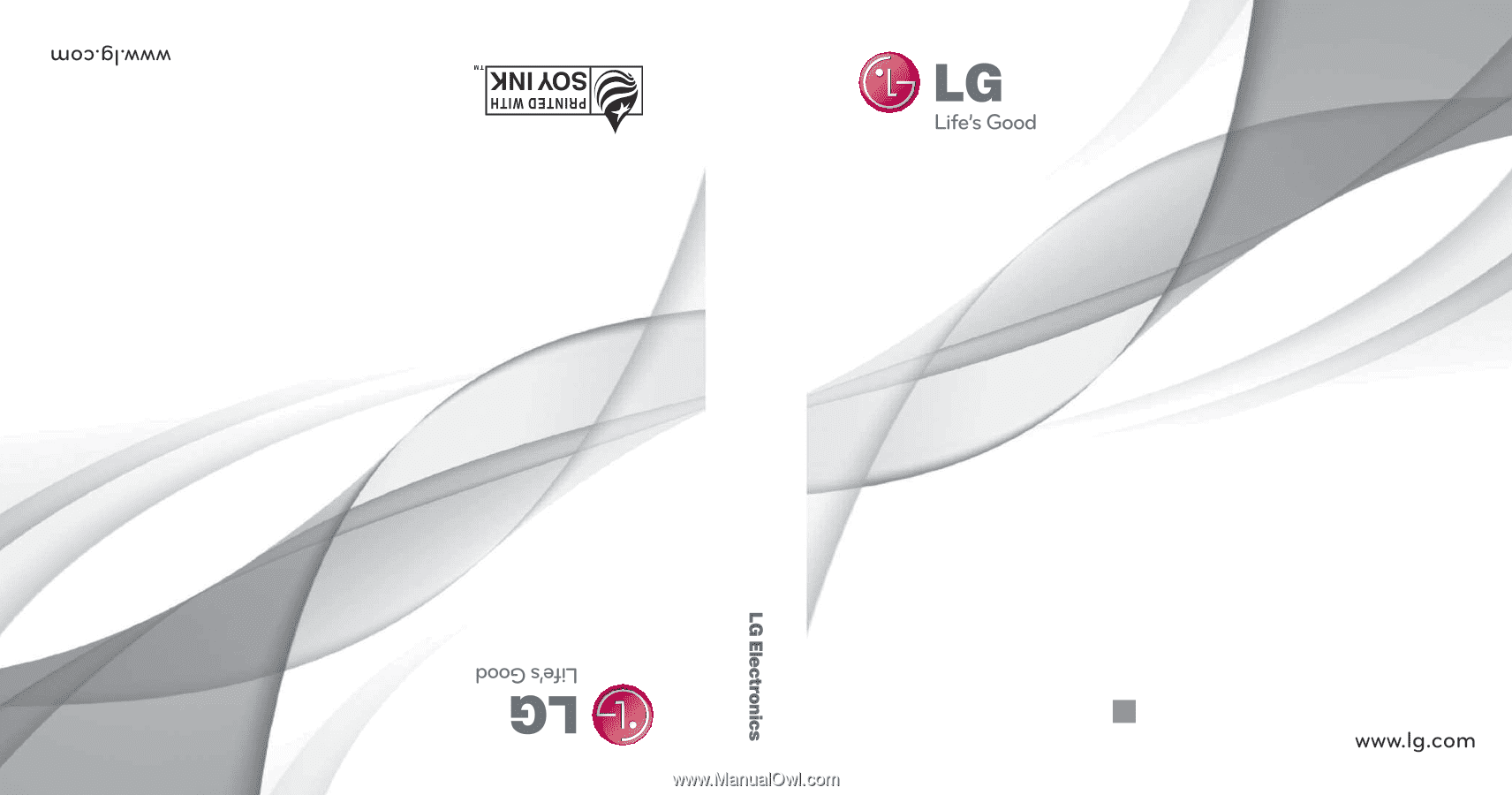
GUÍA DEL USUARIO
USER GUIDE
USER GUIDE
P/NO : MFL67343401 (1.1)
G
LG L55C
LG L55C
Printed in Korea
LG L55C