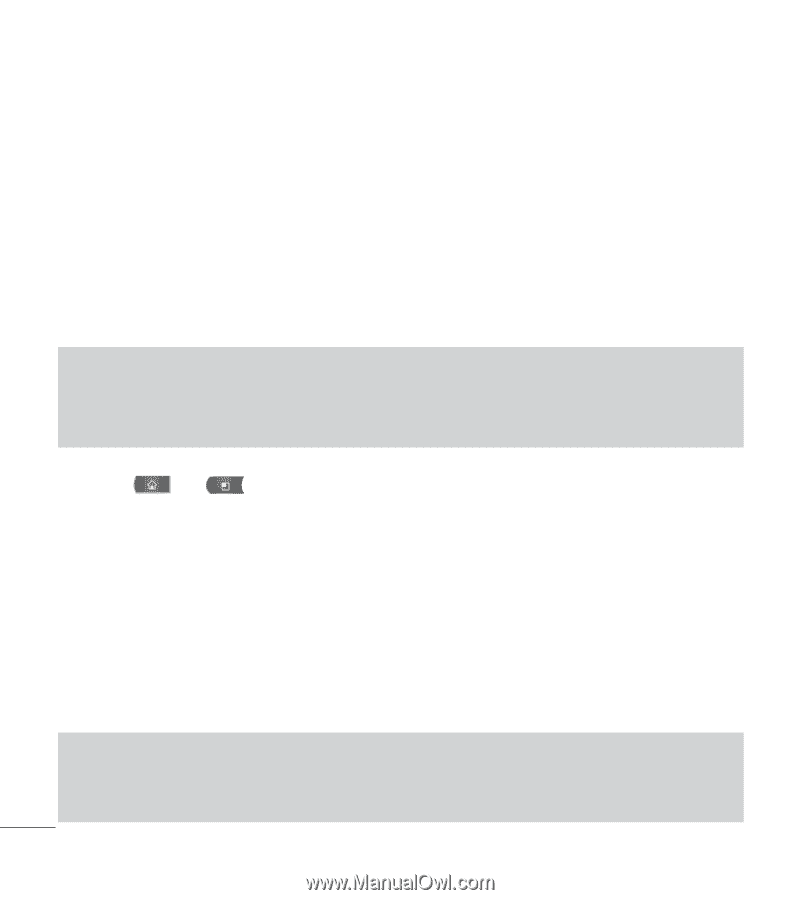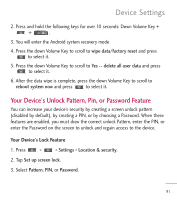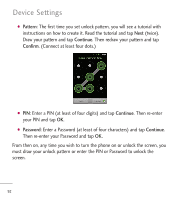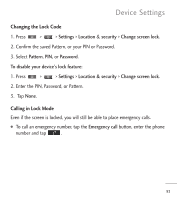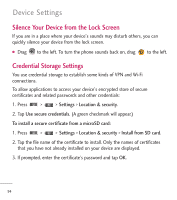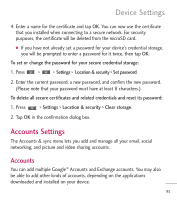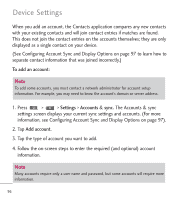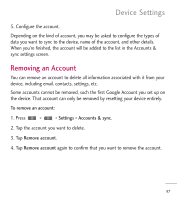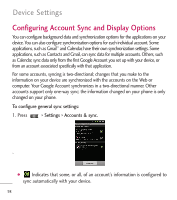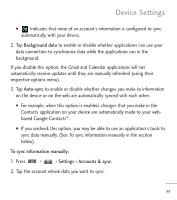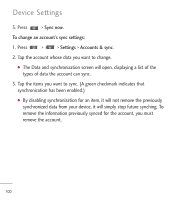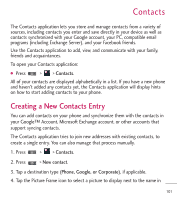LG L55C Owners Manual - English - Page 98
When you add an account, the Contacts application compares any new contacts, information
 |
View all LG L55C manuals
Add to My Manuals
Save this manual to your list of manuals |
Page 98 highlights
Device Settings When you add an account, the Contacts application compares any new contacts with your existing contacts and will join contact entries if matches are found. This does not join the contact entries on the accounts themselves; they are only displayed as a single contact on your device. (See Configuring Account Sync and Display Options on page 97 to learn how to separate contact information that was joined incorrectly.) To add an account: Note To add some accounts, you must contact a network administrator for account setup information. For example, you may need to know the account's domain or server address. 1. Press > > Settings > Accounts & sync. The Accounts & sync settings screen displays your current sync settings and accounts. (For more information, see Configuring Account Sync and Display Options on page 97). 2. Tap Add account. 3. Tap the type of account you want to add. 4. Follow the on-screen steps to enter the required (and optional) account information. Note Many accounts require only a user name and password, but some accounts will require more information. 96