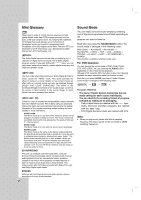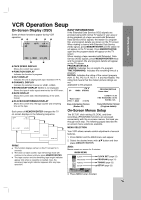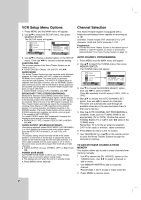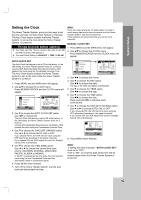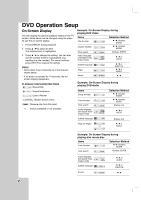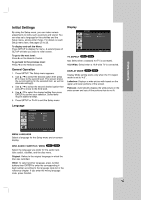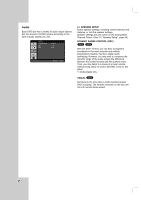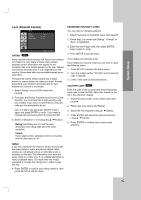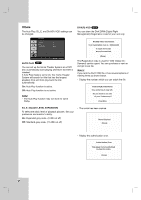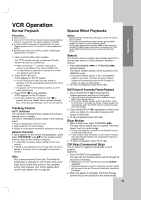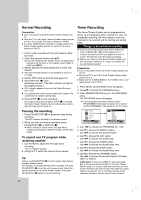LG LHX-557 Owners Manual - Page 25
Initial Settings - code
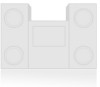 |
View all LG LHX-557 manuals
Add to My Manuals
Save this manual to your list of manuals |
Page 25 highlights
System Setup Initial Settings By using the Setup menu, you can make various adjustments to items such as picture and sound. You can also set a language for the subtitles and the Setup menu, among other things. For details on each Setup menu item, see pages 25 to 28. To display and exit the Menu: Press SETUP to display the menu. A second press of SETUP will take you back to initial screen. To go to the next level: Press B on the Remote Control. To go back to the previous level: Press b on the Remote Control. General Operation 1. Press SETUP. The Setup menu appears. 2. Use v / V to select the desired option then press B to move to the second level. The screen shows the current setting for the selected item, as well as alternate setting(s). 3. Use v / V to select the second desired option then press B to move to the third level. 4. Use v / V to select the desired setting then press ENTER to confirm your selection. Some items require additional steps. 5. Press SETUP or PLAY to exit the Setup menu. Display DISPLAY TV Aspect Display Mode 16 : 9 Widescreen Move Select TV ASPECT DVD-V DVD-A 4:3: Select when a standard 4:3 TV is connected. 16:9 Wide: Select when a 16:9 wide TV is connected. DISPLAY MODE DVD-V DVD-A Display Mode setting works only when the TV Aspect mode is set to "4:3". Letterbox: Displays a wide picture with bands on the upper and lower portions of the screen. Panscan: Automatically displays the wide picture on the entire screen and cuts off the portions that do not fit. Language LANGUAGE Menu Language Disc Audio Disc Subtitle Disc Menu English Original Off Original Move Select MENU LANGUAGE Select a language for the Setup menu and on-screen display. DISC AUDIO / SUBTITLE / MENU DVD-V DVD-A Select the language you prefer for the audio track (disc audio), subtitles, and the disc menu. Original: Refers to the original language in which the disc was recorded. Other: To select another language, press number buttons then ENTER to enter the corresponding 4digit number according to the language code list in the reference chapter. If you enter the wrong language code, press CLEAR. 25