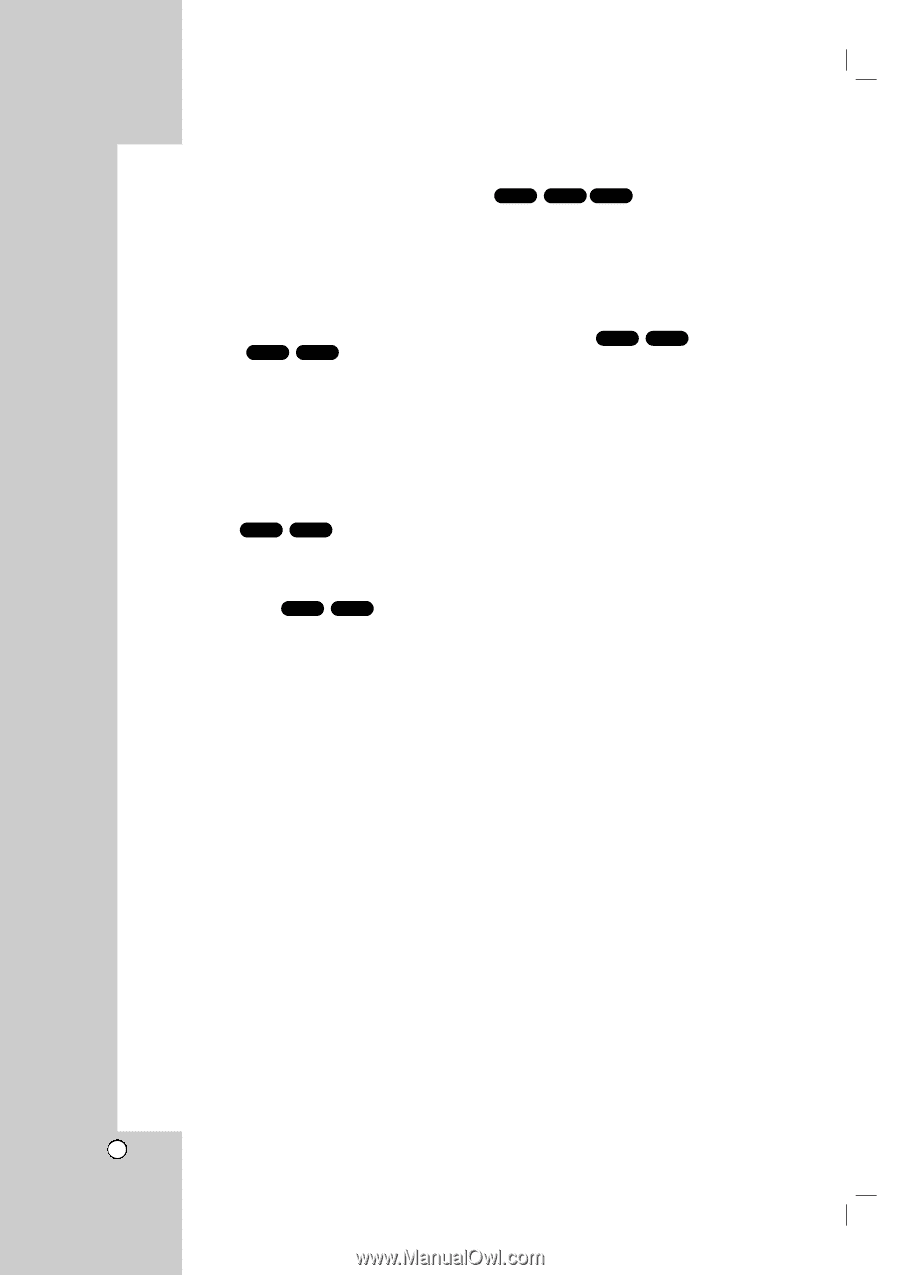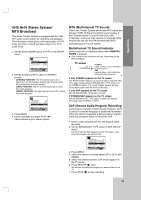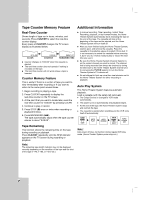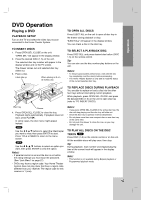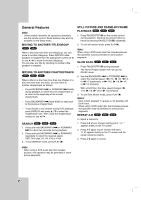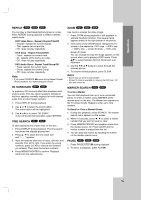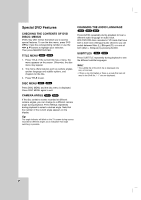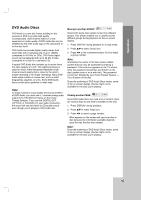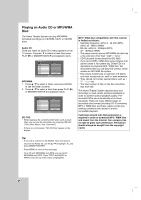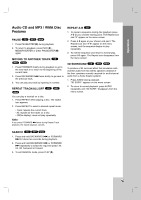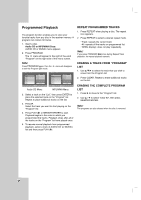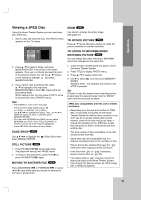LG LHX-557 Owners Manual - Page 38
Special DVD Features
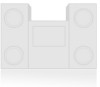 |
View all LG LHX-557 manuals
Add to My Manuals
Save this manual to your list of manuals |
Page 38 highlights
Special DVD Features CHECKING THE CONTENTS OF DVD DISCS: MENUS DVDs may offer menus that allow you to access special features. To use the disc menu, press DVD MENU. Input the corresponding number or use the b B v V buttons to highlight your selection. Then press MEMORY/ENTER. TITLE MENU DVD-V DVD-A 1. Press TITLE. If the current title has a menu, the menu appears on the screen. Otherwise, the disc menu may appear. 2. The menu offers features such as camera angles, spoken language and subtitle options, and chapters for the title. 3. Press TITLE to exit. CHANGING THE AUDIO LANGUAGE DVD-V DVD-A DivX Press AUDIO repeatedly during playback to hear a different audio language or audio track. With DVD-RW discs recorded in VR mode that have both a main and a Bilingual audio channel, you can switch between Main (L), Bilingual (R), or a mix of both (Main + Bilingual) by pressing AUDIO. SUBTITLES DVD-V DivX Press SUBTITLE repeatedly during playback to see the different subtitle languages. Note: • The subtitle file of the DivX file is displayed only smi, srt and sub. • If there is no information or there is a code that can not read in the DivX file, " 1 " etc are displayed. DISC MENU DVD-V DVD-A Press DISC MENU and the disc menu is displayed. Press DISC MENU again to exit. CAMERA ANGLE DVD-V DVD-A If the disc contains scenes recorded at different camera angles, you can change to a different camera angle during playback. Press ANGLE repeatedly during playback to select a desired angle. Note that the number of the current angle appears on the display. Tip: The angle indicator will blink on the TV screen during scenes recorded at different angles as an indication that angle switching is possible. 38