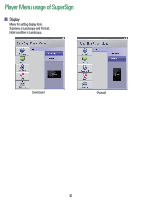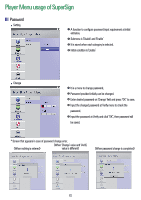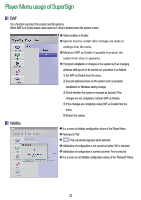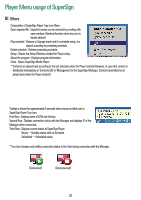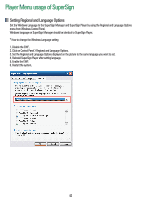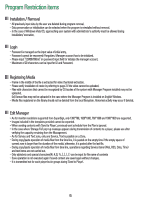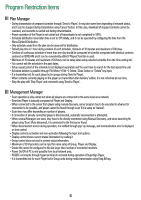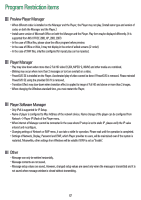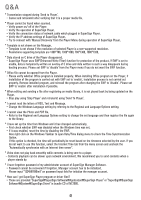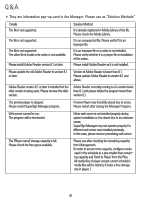LG NC1000 Owner's Manual - Page 47
Setting Regional and Language Options
 |
UPC - 719192187238
View all LG NC1000 manuals
Add to My Manuals
Save this manual to your list of manuals |
Page 47 highlights
Player Menu usage of SuperSign Setting Regional and Language Options Set the Windows Language to the SuperSign Manager and SuperSign Player by using the Regional and Language Options menu from Windows Control Panel. Windows language on SuperSign Manager should be identical to SuperSign Player. * How to change the Windows Language setting 1. Disable the EWF. 2. Click on Control Panel > Regional and Language Options. 3. Set the Regional and Language Options displayed on the picture to the same language you want to set. 4. Reinstall SuperSign Player after setting language. 5. Enable the EWF. 6. Restart the system. 44
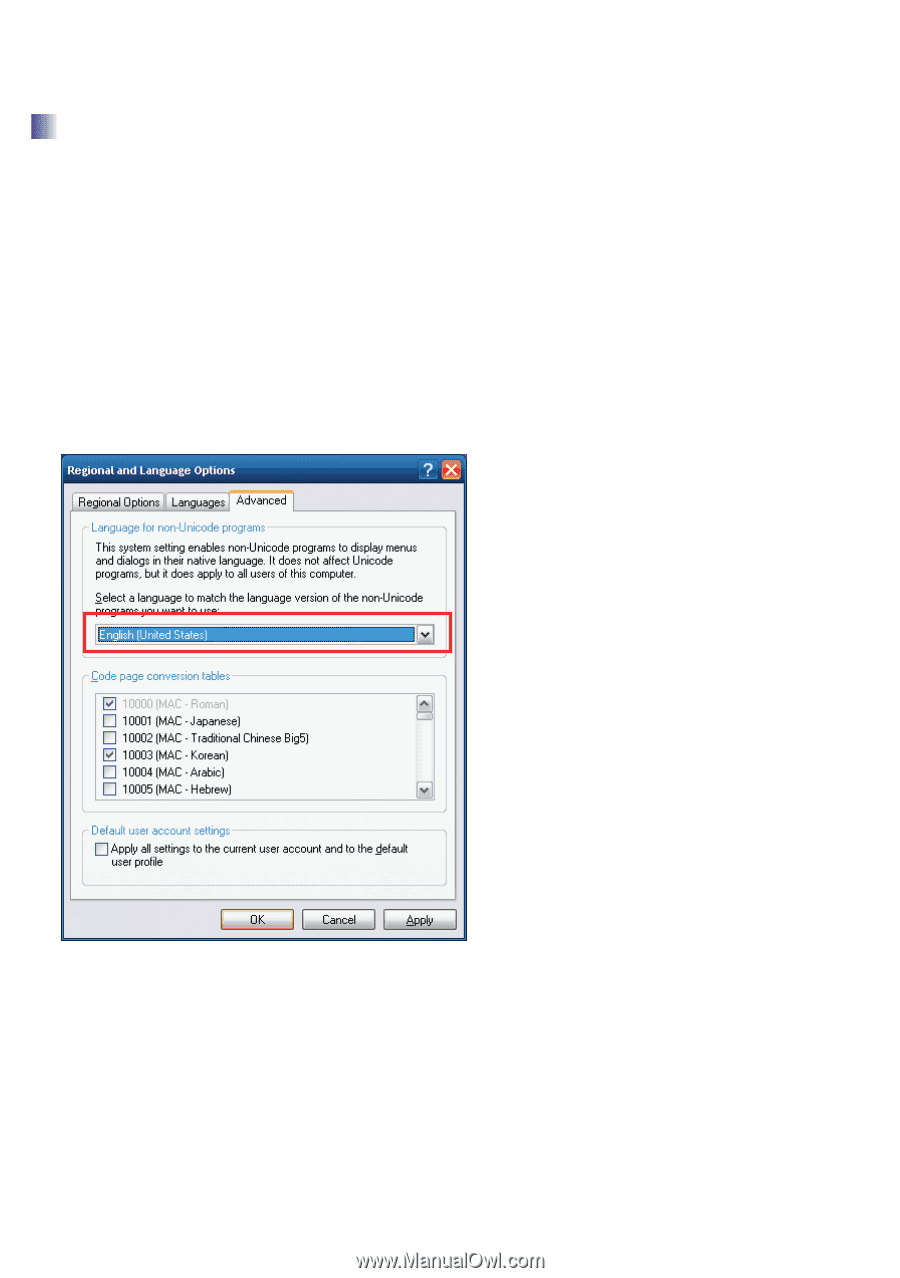
44
Set the Windows Language to the SuperSign Manager and SuperSign Player by using the Regional and Language Options
menu from Windows Control Panel.
Windows language on SuperSign Manager should be identical to SuperSign Player.
* How to change the Windows Language setting
1. Disable the EWF.
2. Click on Control Panel > Regional and Language Options.
3. Set the Regional and Language Options displayed on the picture to the same language you want to set.
4. Reinstall SuperSign Player after setting language.
5. Enable the EWF.
6. Restart the system.
Setting Regional and Language Options
Player Menu usage of SuperSign