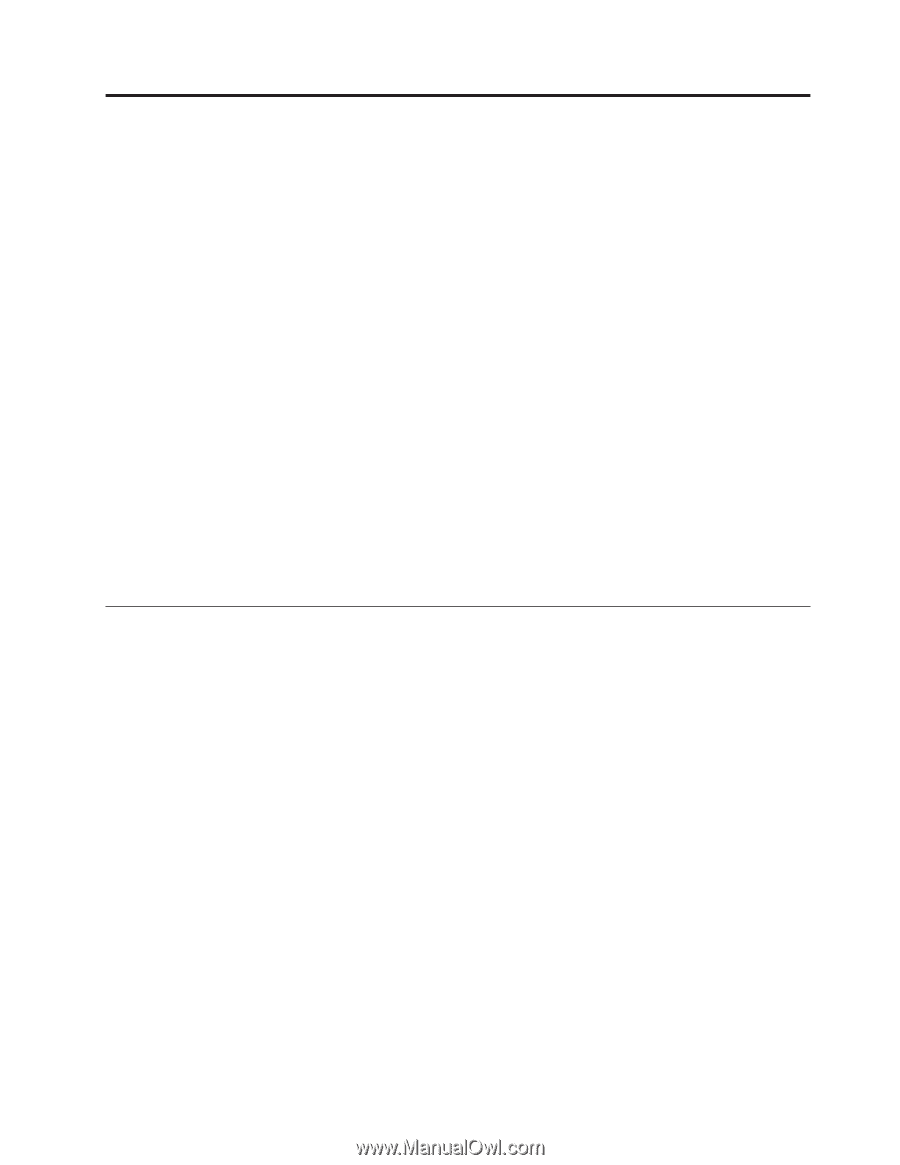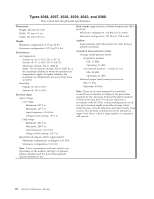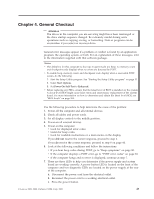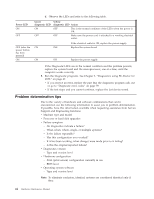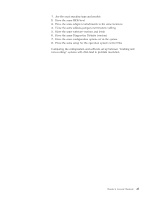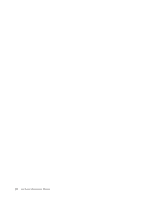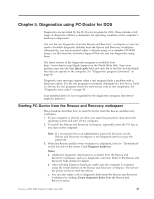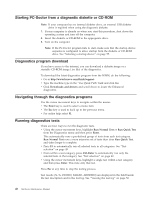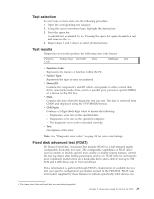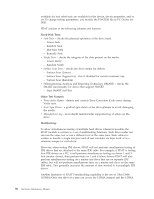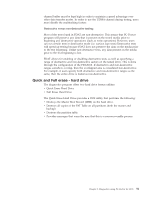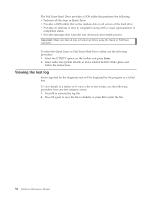Lenovo ThinkCentre A52 Hardware Maintenance Manual - Page 53
Diagnostics, using, PC-Doctor
 |
View all Lenovo ThinkCentre A52 manuals
Add to My Manuals
Save this manual to your list of manuals |
Page 53 highlights
Chapter 5. Diagnostics using PC-Doctor for DOS Diagnostics are provided by the PC-Doctor program for DOS. These include a full range of diagnostic utilities to determine the operating condition of the computer's hardware components. You can the run diagnostics from the Rescue and Recovery™ workspace or you can create a bootable diagnostic diskette from the Rescue and Recovery workspace. Alternatively, you can download either a diskette image or a startable CD-ROM image (.iso file) from the Customer Support Web site and run diagnostics using them. The latest version of the diagnostics program is available from http://www.lenovo.com/think/support on the World Wide Web. Type your machine type into the Use Quick path field and click Go to find the downloadable files that are specific to the computer. See "Diagnostics program download" on page 48. Diagnostic error messages appear when a test program finds a problem with a hardware option. For the test programs to properly determine if a test Passed, Failed or Aborted, the test programs check the error-return code at test completion. See "Diagnostic error codes" on page 59. If an installed device is not recognized by the diagnostics program, that device might be defective. Starting PC-Doctor from the Rescue and Recovery workspace This procedure describes how to start PC-Doctor from the Rescue and Recovery workspace. 1. If your computer is already on when you start this procedure, shut down the operating system and turn off the computer. 2. To launch the Rescue and Recovery workspace, repeatedly press the F11 key as you turn on the computer. Note: If a user password or an administrator password has been set, the Rescue and Recovery workspace is not displayed until you type the password. 3. When the Rescue and Recovery workspace is displayed, look for ″Troubleshoot″ on the left side of the screen. Click Diagnose hardware. Notes: a. Additional diagnostic information is available from the Rescue and Recovery workspace, such as a diagnostic overview. Refer to the Rescue and Recovery help system for details. b. After selecting Diagnose hardware, make sure the computer is restarted using the restart button on the Rescue and Recovery workspace. Do not use the power switch to start the reboot. c. You can also create a set of diagnostic disks from the Rescue and Recovery workspace by clicking Create diagnostic disks from the Rescue and Recovery menu. © Lenovo 2005, 2008. Portions © IBM Corp. 2005. 47