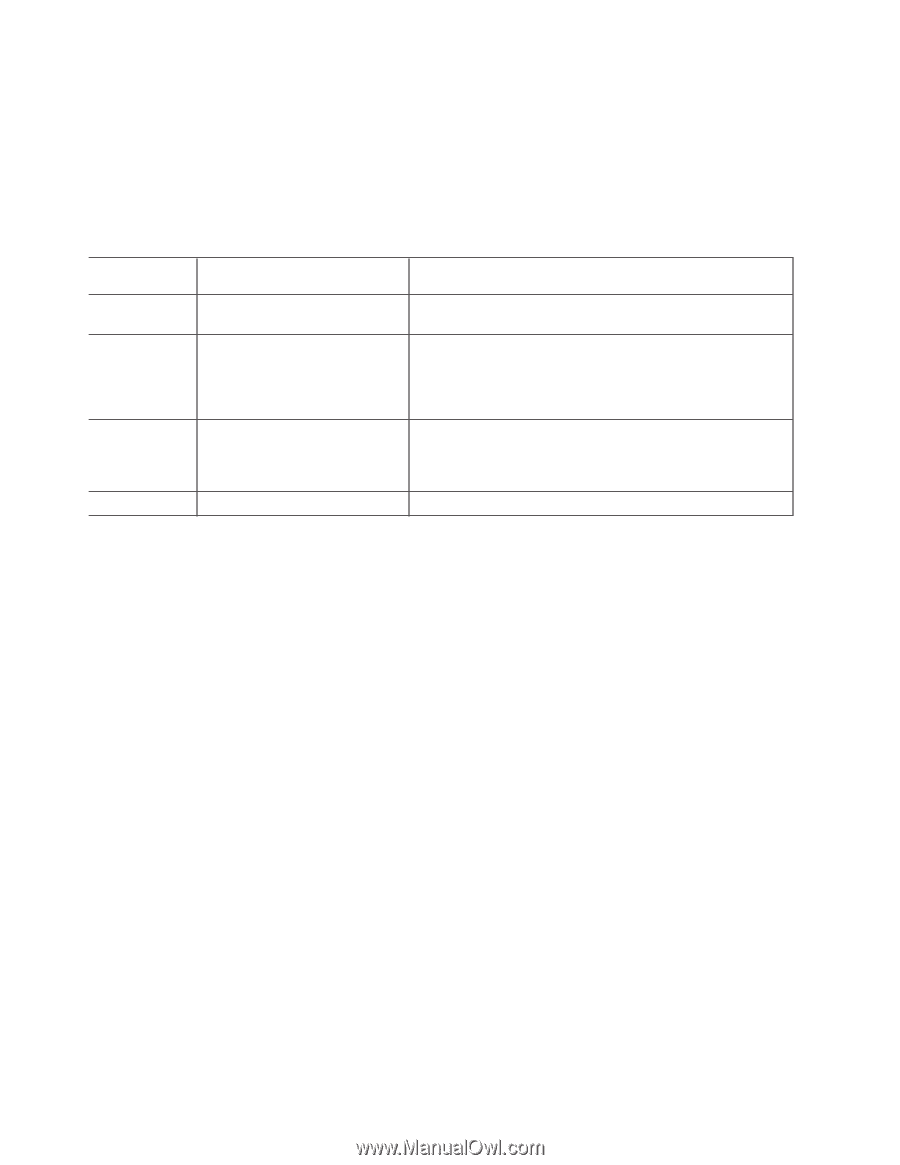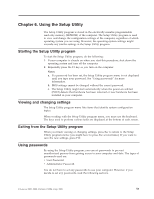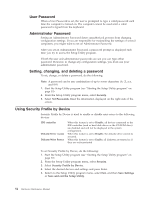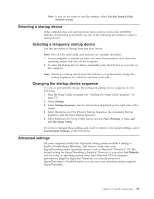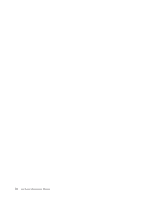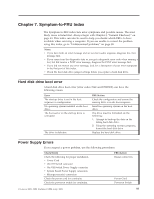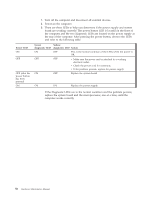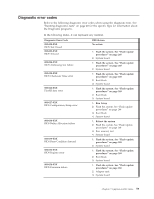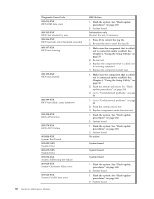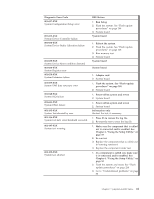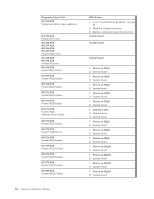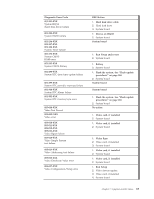Lenovo ThinkCentre A52 Hardware Maintenance Manual - Page 64
Power, Green, diagnostic, Yellow, Action
 |
View all Lenovo ThinkCentre A52 manuals
Add to My Manuals
Save this manual to your list of manuals |
Page 64 highlights
Power LED ON OFF OFF (after the power button has been pressed) ON 1. Turn off the computer and disconnect all external devices. 2. Power-on the computer. 3. There are three LEDs to help you determine if the power supply and system board are working correctly. The power button LED is located on the front of the computer and the two diagnostic LEDs are located on the power supply at the rear of the computer. After pressing the power button, observe the LEDs and refer to the following table: Green diagnostic LED ON OFF ON Yellow diagnostic LED Action OFF This is the normal condition of the LEDs when the power is OK. OFF v Make sure the power cord is attached to a working electrical outlet. v Check the power cord for continuity. v If the problem persists, replace the power supply. OFF Replace the system board ON ON Replace the power supply If the Diagnostic LEDs are in the normal condition and the problem persists, replace the system board and the microprocessor, one at a time, until the computer works correctly. 58 Hardware Maintenance Manual