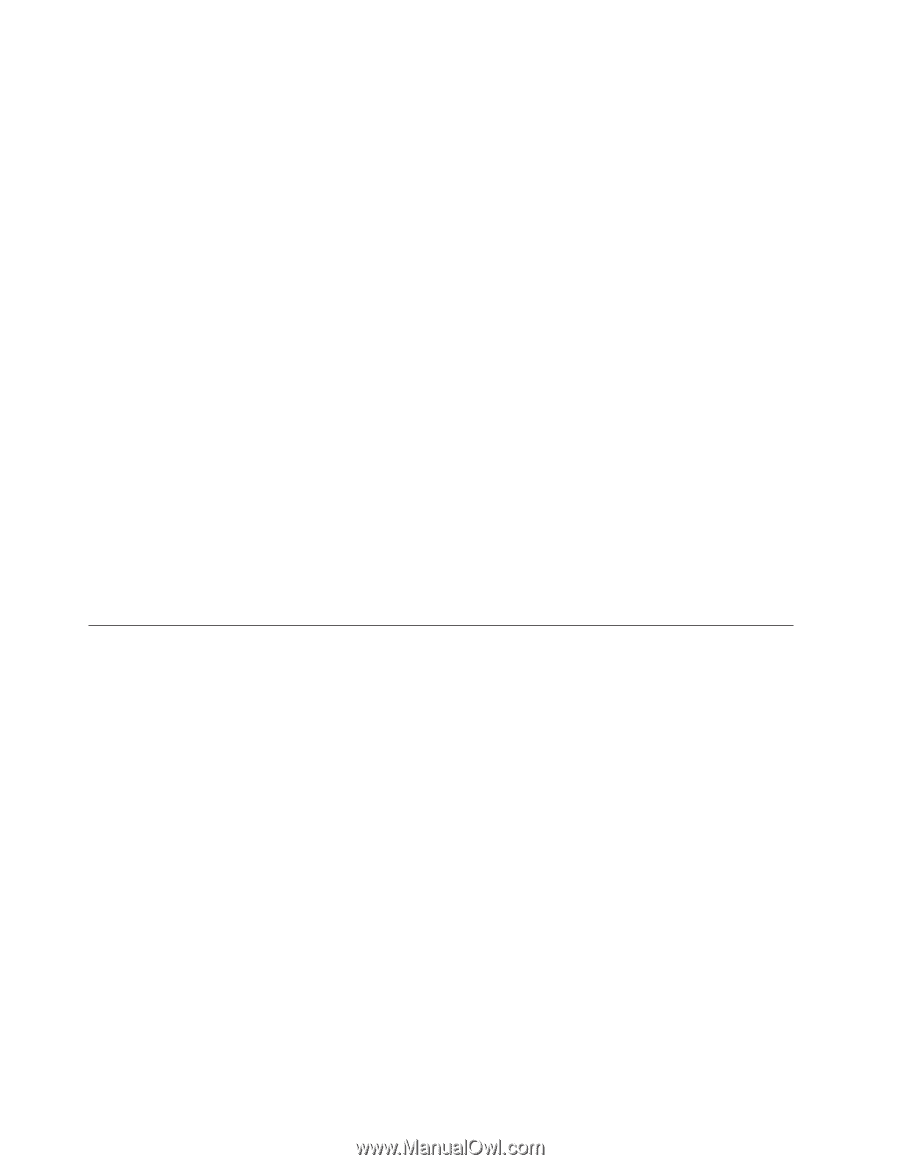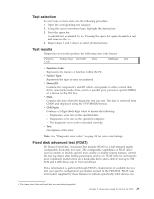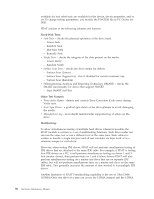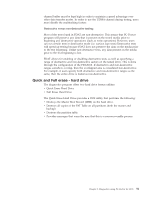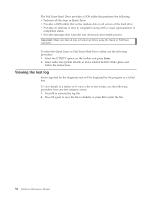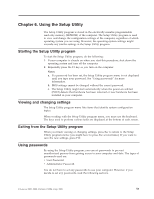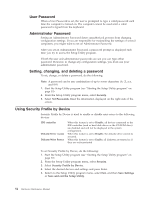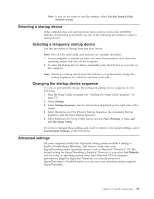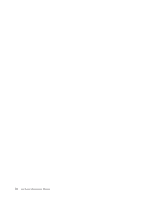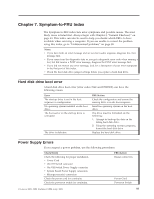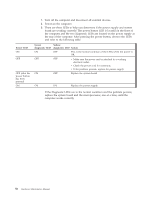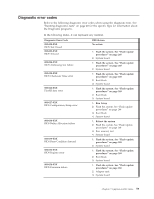Lenovo ThinkCentre A52 Hardware Maintenance Manual - Page 60
Password, Administrator, Setting, changing, deleting, password, Using, Security, Profile, Device
 |
View all Lenovo ThinkCentre A52 manuals
Add to My Manuals
Save this manual to your list of manuals |
Page 60 highlights
User Password When a User Password is set, the user is prompted to type a valid password each time the computer is turned on. The computer cannot be used until a valid password is typed from the keyboard. Administrator Password Setting an Administrator Password deters unauthorized persons from changing configuration settings. If you are responsible for maintaining the settings of several computers, you might want to set an Administrator Password. After you set an Administrator Password, a password prompt is displayed each time you try to access the Setup Utility program. If both the user and administrator passwords are set, you can type either password. However, to change any configuration settings, you must use your administrator password. Setting, changing, and deleting a password To set, change, or delete a password, do the following: Note: A password can be any combination of up to seven characters (A- Z, a-z, and 0-9) 1. Start the Setup Utility program (see "Starting the Setup Utility program" on page 53) 2. From the Setup Utility program menu, select Security. 3. Select Set Passwords. Read the information displayed on the right side of the screen. Using Security Profile by Device Security Profile by Device is used to enable or disable user access to the following devices: IDE controller Diskette Drive Access Diskette Write Protect When this feature is set to Disable, all devices connected to the IDE controller (such as hard disk drives or the CD-ROM drive) are disabled and will not be displayed in the system configuration. When this feature is set to Disable, the diskette drive cannot be accessed. When this feature is set to Enable, all diskettes are treated as if they are write-protected. To set Security Profile by Device, do the following: 1. Start the Setup Utility program (see "Starting the Setup Utility program" on page 53) 2. From the Setup Utility program menu, select Security. 3. Select Security Profile by Device. 4. Select the desired devices and settings and press Enter. 5. Return to the Setup Utility program menu, select Exit, and then Save Settings or Save and exit the Setup Utility. 54 Hardware Maintenance Manual