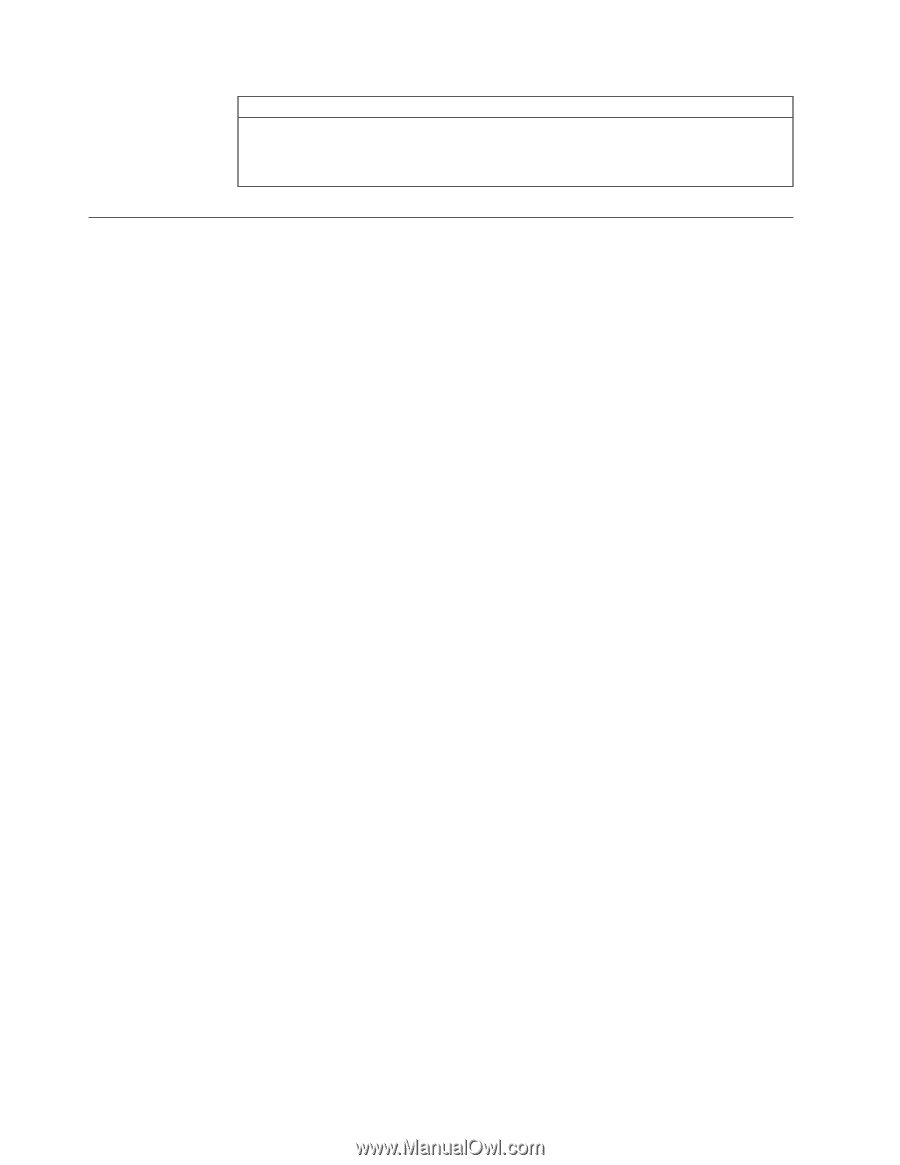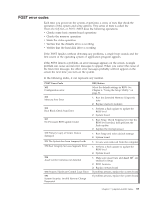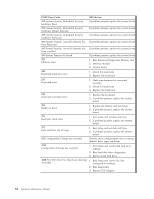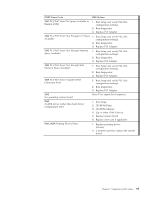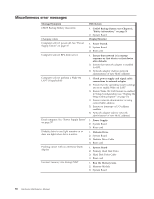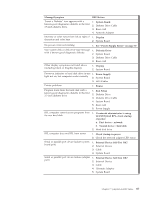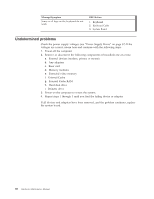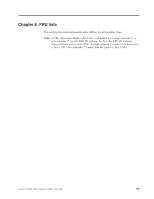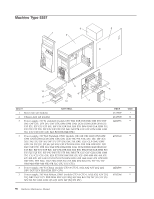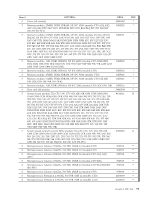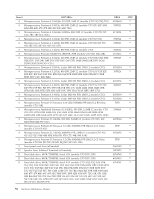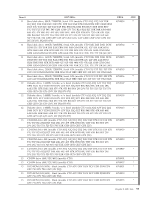Lenovo ThinkCentre A52 Hardware Maintenance Manual - Page 94
Undetermined, problems
 |
View all Lenovo ThinkCentre A52 manuals
Add to My Manuals
Save this manual to your list of manuals |
Page 94 highlights
Message/Symptom Some or all keys on the keyboard do not work FRU/Action 1. Keyboard 2. Keyboard Cable 3. System Board Undetermined problems Check the power supply voltages (see "Power Supply Errors" on page 57) If the voltages are correct, return here and continue with the following steps. 1. Power-off the computer. 2. Remove or disconnect the following components (if installed) one at a time. a. External devices (modem, printer, or mouse) b. Any adapters c. Riser card d. Memory modules e. Extended video memory f. External Cache g. External Cache RAM h. Hard disk drive i. Diskette drive 3. Power-on the computer to re-test the system. 4. Repeat steps 1 through 3 until you find the failing device or adapter. If all devices and adapters have been removed, and the problem continues, replace the system board. 88 Hardware Maintenance Manual