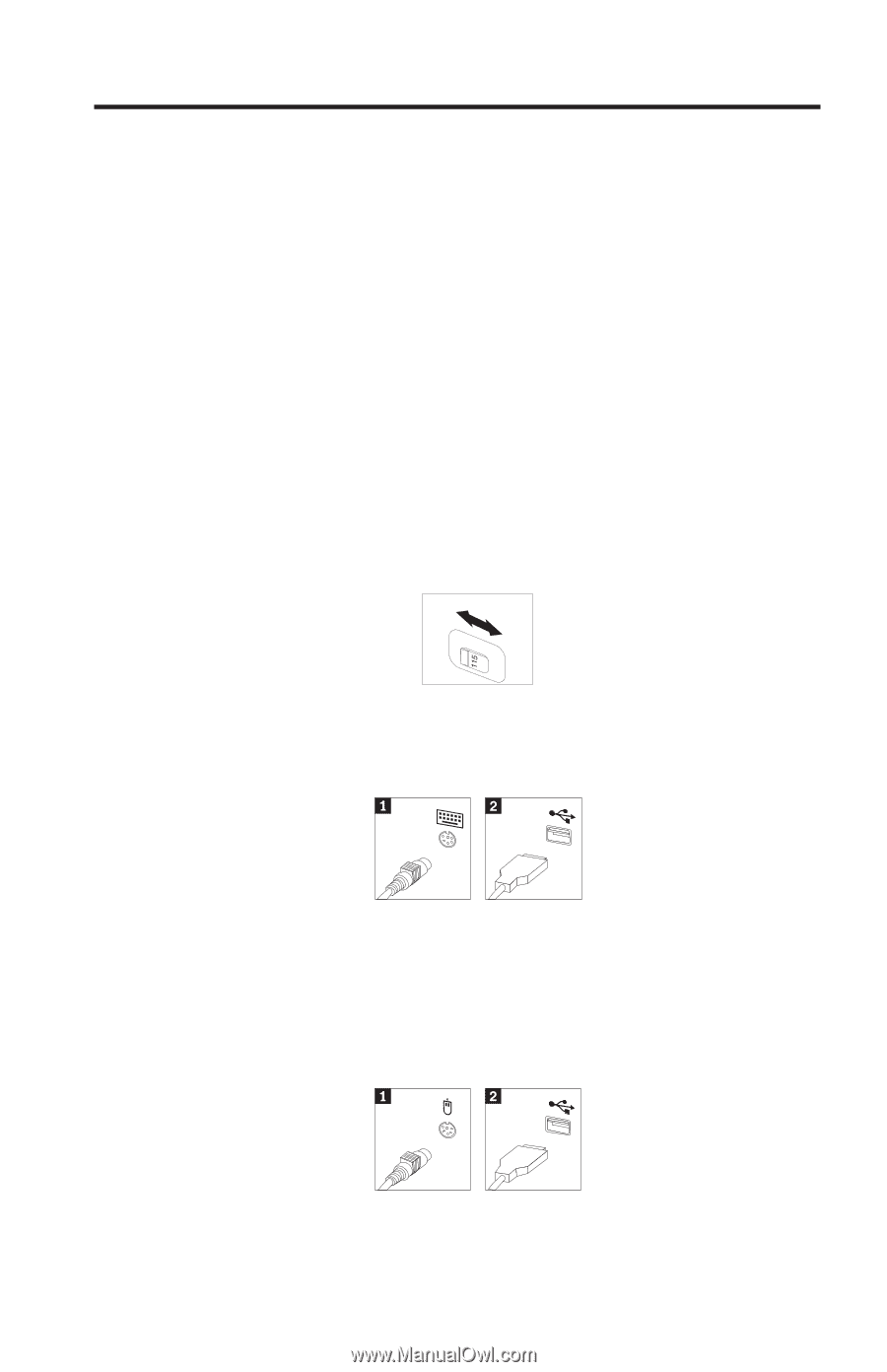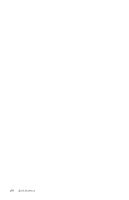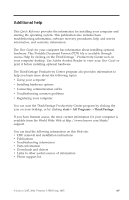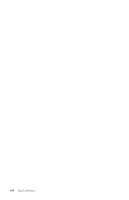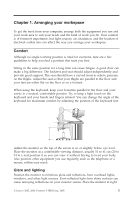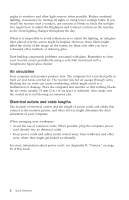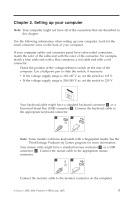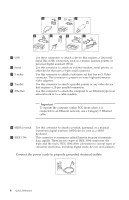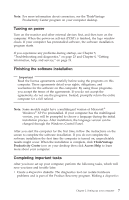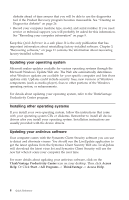Lenovo ThinkCentre A52 (English) Quick reference guide - Page 21
Setting, computer - small
 |
View all Lenovo ThinkCentre A52 manuals
Add to My Manuals
Save this manual to your list of manuals |
Page 21 highlights
Chapter 2. Setting up your computer Note: Your computer might not have all of the connectors that are described in this chapter. Use the following information when setting up your computer. Look for the small connector icons on the back of your computer. If your computer cables and connector panel have color-coded connectors, match the color of the cable end with the color of the connector. For example, match a blue cable end with a blue connector, a red cable end with a red connector. 1. Check the position of the voltage-selection switch on the rear of the computer. Use a ballpoint pen to slide the switch, if necessary. v If the voltage supply range is 100-127 V ac, set the switch to 115 V. v If the voltage supply range is 200-240 V ac, set the switch to 230 V. 2. Your keyboard cable might have a standard keyboard connector 1 or a Universal Serial Bus (USB) connector 2 . Connect the keyboard cable to the appropriate keyboard connector. Note: Some models will have keyboards with a fingerprint reader. See the ThinkVantage Productivity Center program for more information. 3. Your mouse cable might have a standard mouse connector 1 or a USB connector 2 . Connect the mouse cable to the appropriate mouse connector. 4. Connect the monitor cable to the monitor connector on the computer. © Lenovo 2005, 2006. Portions © IBM Corp. 2005. 3