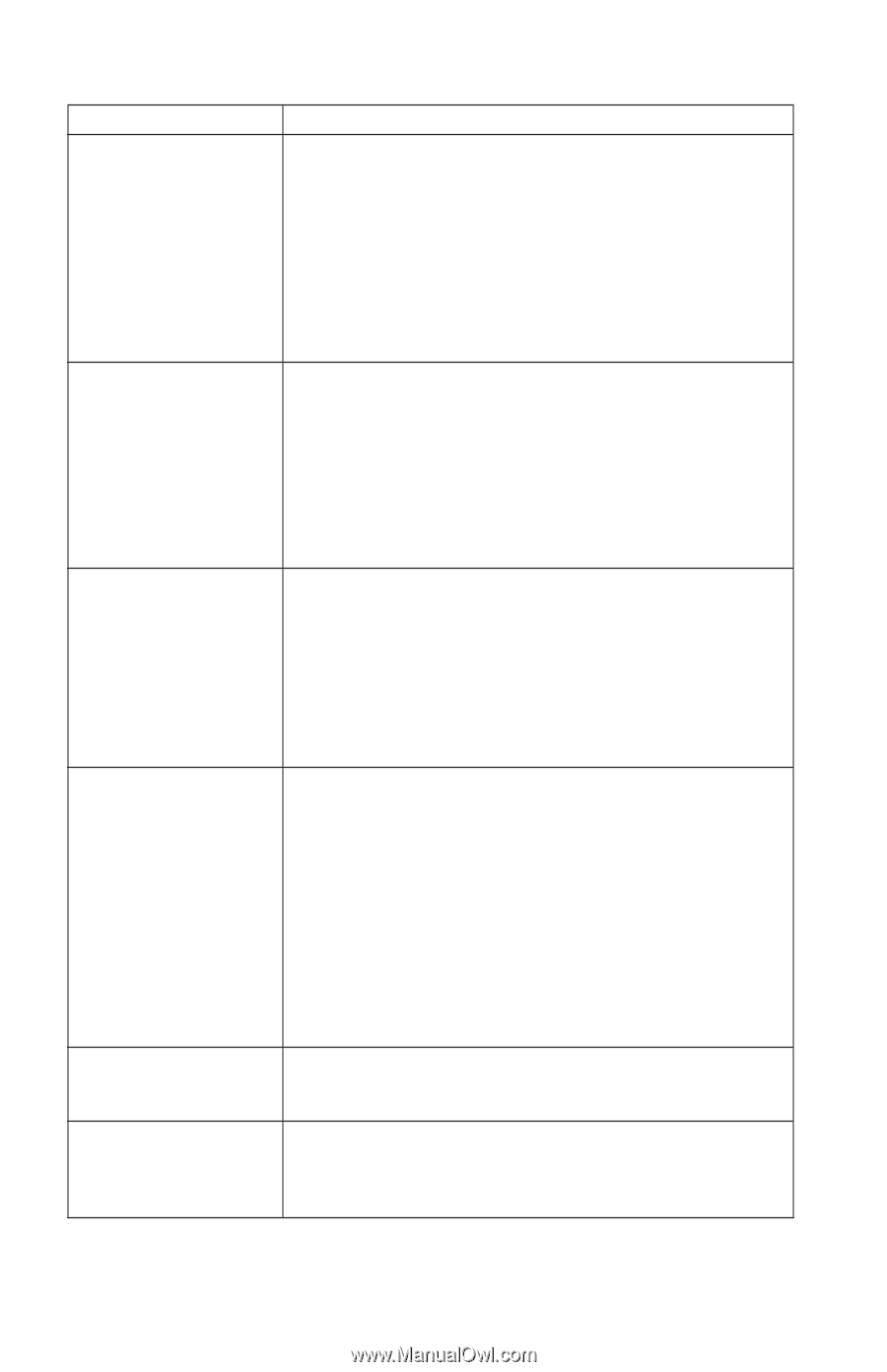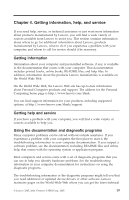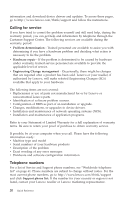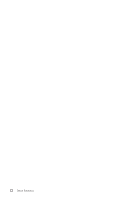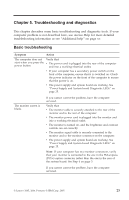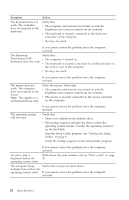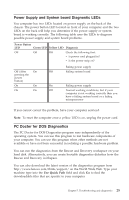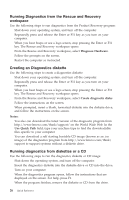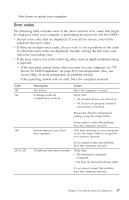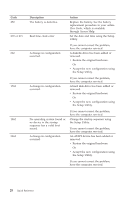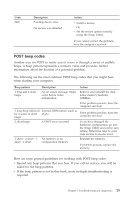Lenovo ThinkCentre A52 (English) Quick reference guide - Page 42
Symptom, Action
 |
View all Lenovo ThinkCentre A52 manuals
Add to My Manuals
Save this manual to your list of manuals |
Page 42 highlights
Symptom The keyboard does not work. The computer does not respond to the keyboard. Action Verify that: v The computer and monitor are turned on and the brightness and contrast controls are set correctly. v The keyboard is securely connected to the keyboard connector on the computer. v No keys are stuck. If you cannot correct the problem, have the computer serviced. The Enhanced Performance USB Keyboard does not work Verify that: v The computer is turned on. v The keyboard is securely connected to a USB connector on the front or rear of the computer. v No keys are stuck. The mouse does not work. The computer does not respond to the mouse. Note: This applies to a mechanical mouse only. If you cannot correct the problem, have the computer serviced. Clean the mouse. Verify that: v The computer and monitor are turned on and the brightness and contrast controls are set correctly. v The mouse is securely connected to the mouse connector on the computer. The operating system will not start. If you cannot correct the problem, have the computer serviced. Verify that: v There is no diskette in the diskette drive. v The startup sequence includes the device where the operating system resides. Usually, the operating system is on the hard disk. Start the Setup Utility program. See "Starting the Setup Utility" on page 9. Verify the startup sequence in the Setup Utility program. If you cannot correct the problem, have the computer serviced. An error code is displayed before the operating system starts. Write down the code number, and see "Error codes" on page 27. The computer beeps Verify that no keys are stuck down. multiple times before the operating system starts. If you cannot correct the problem, have the computer serviced. 24 Quick Reference