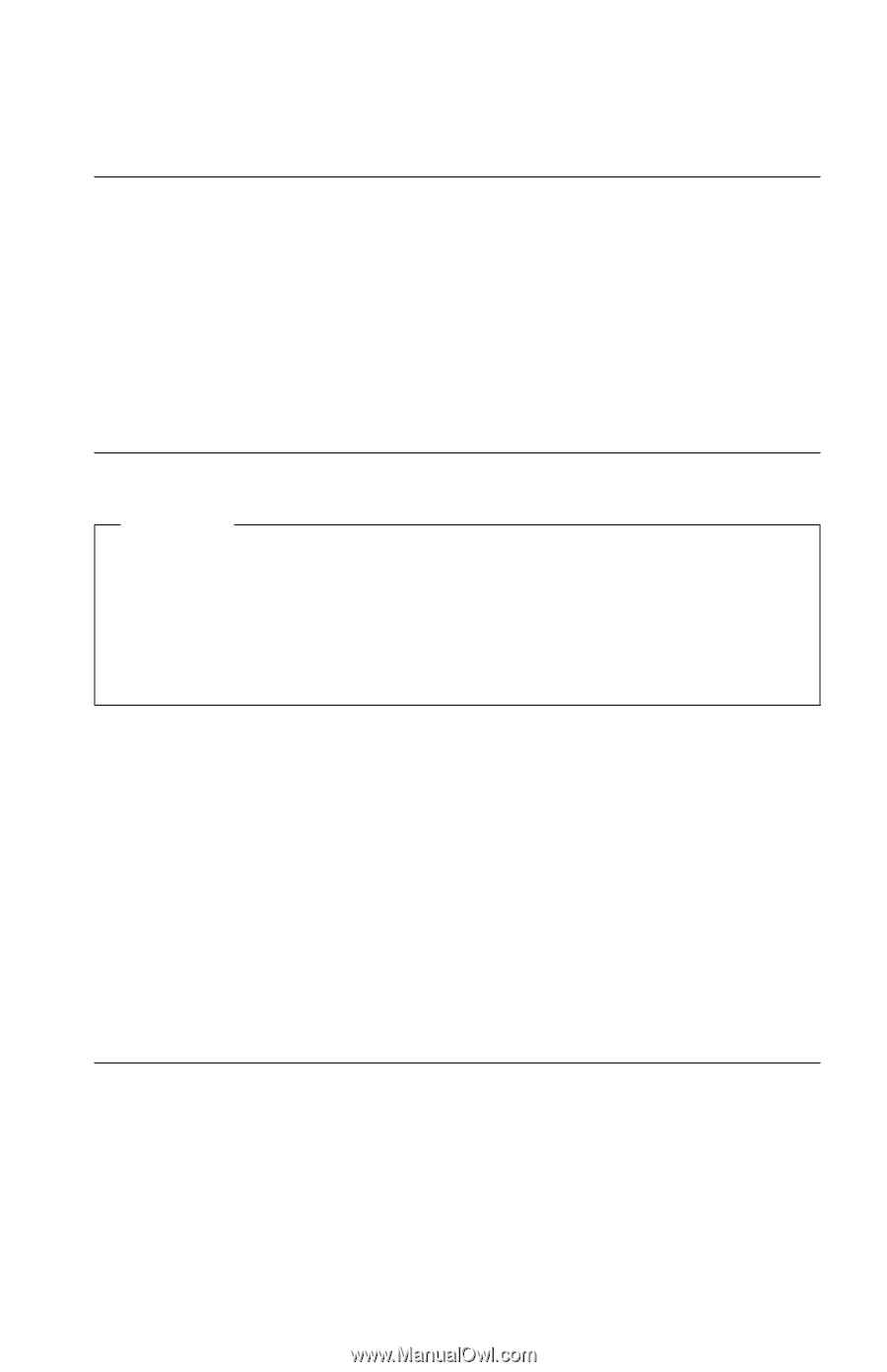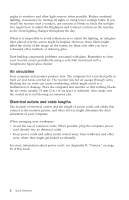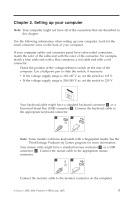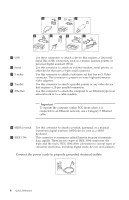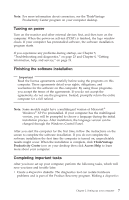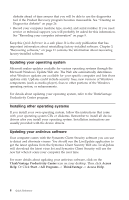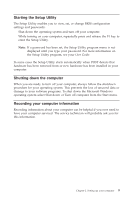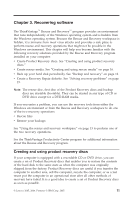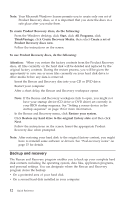Lenovo ThinkCentre A52 (English) Quick reference guide - Page 25
Turning, power, Finishing, software, installation, Completing, important, tasks
 |
View all Lenovo ThinkCentre A52 manuals
Add to My Manuals
Save this manual to your list of manuals |
Page 25 highlights
Note: For more information about connectors, see the ThinkVantage Productivity Center program on your computer desktop. Turning on power Turn on the monitor and other external devices first, and then turn on the computer. When the power-on self-test (POST) is finished, the logo window closes. If your computer has preinstalled software, the software installation program starts. If you experience any problems during startup, see Chapter 5, "Troubleshooting and diagnostics," on page 23 and Chapter 4, "Getting information, help, and service," on page 19. Finishing the software installation Important Read the license agreements carefully before using the programs on this computer. These agreements detail your rights, obligations, and warranties for the software on this computer. By using these programs, you accept the terms of the agreements. If you do not accept the agreements, do not use the programs. Instead, promptly return the entire computer for a full refund. Note: Some models might have a multilingual version of Microsoft® Windows® XP Pro preinstalled. If your computer has the multilingual version, you will be prompted to choose a language during the initial installation process. After installation, the language version can be changed through the Windows Control Panel. After you start the computer for the first time, follow the instructions on the screen to complete the software installation. If you do not complete the software installation the first time the computer is turned on, unpredictable results might occur. When the installation is complete, click ThinkVantage Productivity Center icon on your desktop then click Access Help to learn more about your computer. Completing important tasks After you have set up your computer, perform the following tasks, which will save you time and trouble later: v Create a diagnostics diskette. The diagnostics tool can isolate hardware problems and is part of the Product Recovery program. Making a diagnostics Chapter 2. Setting up your computer 7