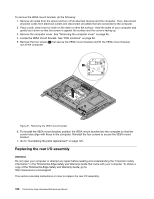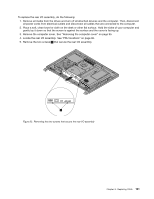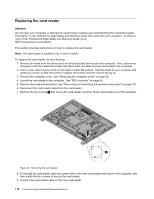Lenovo ThinkCentre Edge 62 Hardware Maintenance Manual - Page 111
Replacing the heat sink assembly, connectors
 |
View all Lenovo ThinkCentre Edge 62 manuals
Add to My Manuals
Save this manual to your list of manuals |
Page 111 highlights
1. Remove all media from the drives and turn off all attached devices and the computer. Then, disconnect all power cords from electrical outlets and disconnect all cables that are connected to the computer. 2. Place a soft, clean towel or cloth on the desk or other flat surface. Hold the sides of your computer and gently lay it down so that the screen is against the surface and the cover is facing up. 3. Remove the computer cover. See "Removing the computer cover" on page 95. 4. Locate the microprocessor fan in the computer. See "FRU locations" on page 86. 5. Remove the microprocessor board shield. See "Removing and reinstalling the system board shield" on page 102. 6. Note the routing of the microprocessor fan cable, and then disconnect the microprocessor fan cable from the system board. See "System board parts and connectors" on page 88. 7. Remove the two screws 1 that secure the microprocessor fan to the main bracket. Then, lift the microprocessor fan off the main bracket. Figure 26. Removing the microprocessor fan 8. To reinstall the microprocessor fan, position the new microprocessor fan on the main bracket and align the screw holes in the new microprocessor fan with those in the main bracket. Reinstall the two screws that secure the microprocessor fan to the main bracket. 9. Connect the new microprocessor fan cable to the system board. See "System board parts and connectors" on page 88. 10. Reinstall the system board shield. See "Removing and reinstalling the system board shield" on page 102. 11. Reinstall the computer cover. See "Removing the computer cover" on page 95. 12. Go to "Completing the parts replacement" on page 125. Replacing the heat sink assembly Attention Do not open your computer or attempt any repair before reading and understanding the "Important safety information" in the ThinkCentre Edge Safety and Warranty Guide that came with your computer. To obtain a Chapter 8. Replacing FRUs 105