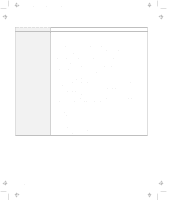Lenovo ThinkPad 380ED ThinkPad 385XD User's Guide Supplement (for model LEU on - Page 21
LCD Problems, Problem, Action, Power Management, Hibernation, Enable Hibernation, Create Now
 |
View all Lenovo ThinkPad 380ED manuals
Add to My Manuals
Save this manual to your list of manuals |
Page 21 highlights
Title: C79FZMST CreationDate: 06/15/98 22:38:45 Solving Computer Problems Problem The computer does not enter hibernation mode with the Fn+F12 key combination. Action Enable hibernation mode as follows: 1. Start the ThinkPad Configuration program. 2. Click on Power Management ( ). 3. Click on the Hibernation tab. 4. Click on Enable Hibernation. Note: If you have already created the hibernation file, this button is displayed in gray and you cannot click on it. 5. Click on Create Now. 6. Click on OK. The computer cannot enter hibernation mode when you are using one of the IBM communication PC Cards. To enter hibernation mode, stop the communication program, and then remove the PC Card, or turn off power on the PC Card slot using the Control Panel. LCD Problems Problem The screen is unreadable or distorted. Incorrect characters appear on the screen. The screen stays on even after you power off your computer. Missing, discolored, or bright dots appear on the screen every time you power on your computer. Action Make sure that: The display driver is installed correctly by doing the following: 1. Start the ThinkPad Configuration program. 2. Click on LCD ( ). 3. Click on Properties... 4. Click on Advanced.... 5. Click on the Adapter tab. Make sure the display driver information in the window is correct. Did you install the operating system or application program correctly? If they are installed and configured correctly, have the computer serviced. Press the power shutdown switch with the tip of a pen and power off your computer; then power it on again. This is not a problem. It is an intrinsic characteristic of the TFT technology. Your computer display contains multiple thin-film transistors (TFTs). A small number of missing, discolored, or bright dots on the screen might exist all the time. Chapter 2. Solving Computer Problems 17