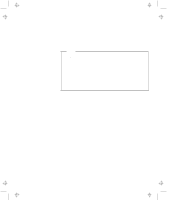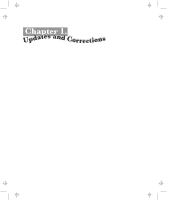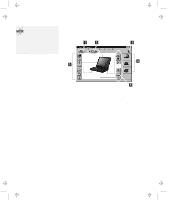Lenovo ThinkPad 380ED ThinkPad 385XD User's Guide Supplement (for model LEU on - Page 9
Using Windows 98
 |
View all Lenovo ThinkPad 380ED manuals
Add to My Manuals
Save this manual to your list of manuals |
Page 9 highlights
Title: C79FZMST CreationDate: 06/15/98 22:38:45 Updates and Corrections message when the computer resumes. To resume normal operation, press OK. Note: You can set the alarm action as follows: 1. Start the ThinkPad Configuration program. 2. Click on Power Management. 3. Click on the Alarm tab. 4. Put a check mark in the Low Battery Alarm check box, the Critical Low Battery Alarm check box, or both. 5. Set the percentage of the power level. 6. Click on the Alarm Action... button. You can set the alarm action in the next window. Using Windows 98 In Windows 98, it takes longer to enter suspend mode and resume to normal operation than it does in Windows 95. This performance difference is a result of Windows 98, not the ThinkPad features. For more information about Windows 98, see the following Web site: http://www.ibm.com/thinkpad See the following site for technical support information: http://www.ibm.com/support Chapter 1. Updates and Corrections 5