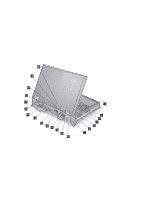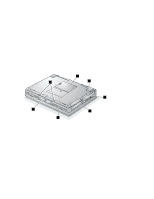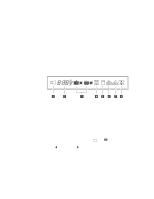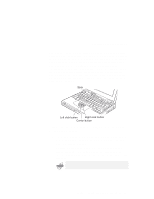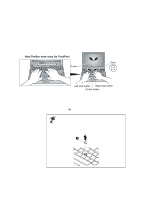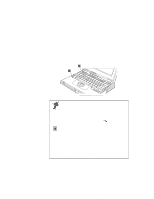Lenovo ThinkPad 770 TP 770X User's Reference that shipped with the system - Page 22
System-Status Indicators, You can use your
 |
View all Lenovo ThinkPad 770 manuals
Add to My Manuals
Save this manual to your list of manuals |
Page 22 highlights
System-Status Indicators System-Status Indicators Various indicators appear on the indicator panel. These indicators show the current status of your computer. You can use your computer more efficiently once you know what these indicators mean. 1 The speaker indicator appears when the speaker beeps. It turns off when a key is pressed. 2 The remaining battery indicator shows the remaining battery power in either percent (%), days (d), hours (h), or hours and minutes (hh:mm). When a secondary battery is used, the indicator shows the average percentage of the main battery and the secondary battery combined. 3 The battery status indicator shows the status of the main battery pack 1 (in the battery bay) and the secondary battery pack 2 (in the UltraBay II) in five levels, from empty to full . The indicator on the right shows the battery charge status; charging ( ) and discharging ( ). A blank indicates no battery activity. 4 The diskette drive in-use indicator appears when data is being read from or is being written to a diskette. Do not enter suspend mode or eject the diskette when this indicator is on. 5 The hard disk in-use indicator appears when data is being read from or is being written to the hard disk. Do not enter suspend mode or turn off the computer when this indicator is on. 8 IBM ThinkPad 770X User's Reference