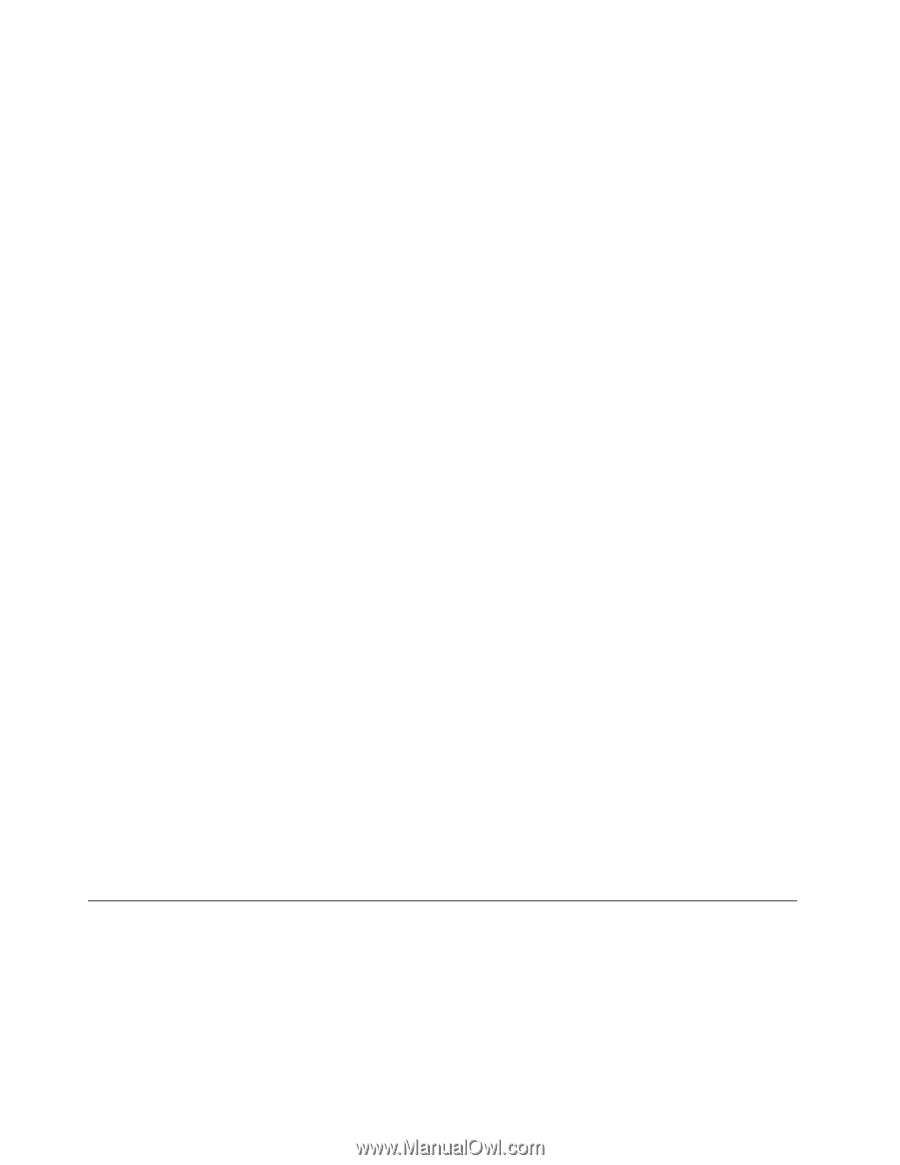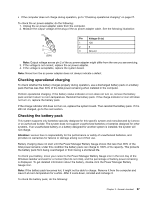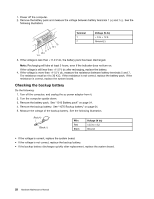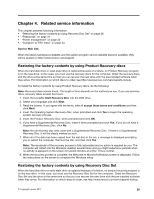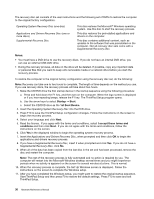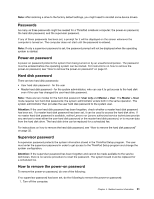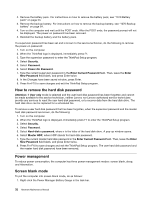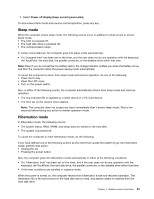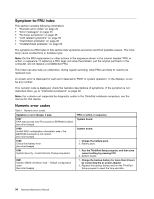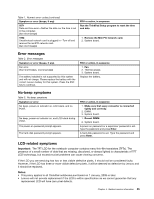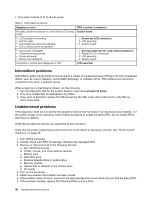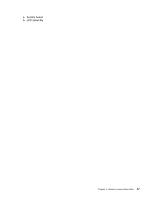Lenovo ThinkPad Edge E330 Hardware Maintenance Manual - Page 38
How to remove the hard disk password, Power management, Screen blank mode, Security, Password
 |
View all Lenovo ThinkPad Edge E330 manuals
Add to My Manuals
Save this manual to your list of manuals |
Page 38 highlights
2. Remove the battery pack. For instructions on how to remove the battery pack, see "1010 Battery pack" on page 54. 3. Remove the backup battery. For instructions on how to remove the backup battery, see "1070 Backup battery" on page 64. 4. Turn on the computer and wait until the POST ends. After the POST ends, the password prompt will not be displayed. The power-on password has been removed. 5. Reinstall the backup battery and the battery pack. If a supervisor password has been set and is known to the service technician, do the following to remove the power-on password: 1. Turn on the computer. 2. When the ThinkPad logo is displayed, immediately press F1. 3. Type the supervisor password to enter the ThinkPad Setup program. 4. Select Security. 5. Select Password. 6. Select Power-On Password. 7. Type the current supervisor password in the Enter Current Password field. Then, leave the Enter New Password field blank, and press Enter twice. 8. In the Changes have been saved window, press Enter. 9. Press Fn+F10 to save changes and exit the ThinkPad Setup program. How to remove the hard disk password Attention: If User only mode is selected and the user hard disk password has been forgotten and cannot be made available to the service technician, neither Lenovo nor Lenovo authorized service technicians provide any services to reset the user hard disk password, or to recover data from the hard disk drive. The hard disk drive can be replaced for a scheduled fee. To remove a user hard disk password that has been forgotten, when the supervisor password and the master hard disk password are known, do the following: 1. Turn on the computer. 2. When the ThinkPad logo is displayed, immediately press F1 to enter the ThinkPad Setup program. 3. Select Security. 4. Select Password. 5. Select Hard-disk x password, where x is the letter of the hard disk drive. A pop-up window opens. 6. Select Master HDP, where HDP stands for hard disk password. 7. Type the current master hard disk password in the Enter Current Password field. Then, leave the Enter New Password field blank, and press Enter twice. 8. Press Fn+F10 to save changes and exit the ThinkPad Setup program. The user hard disk password and the master hard disk password have been removed. Power management To reduce power consumption, the computer has three power management modes: screen blank, sleep, and hibernation. Screen blank mode To put the computer into screen blank mode, do as follows: 1. Right-click the Power Manager Battery Gauge in the task bar. 32 Hardware Maintenance Manual