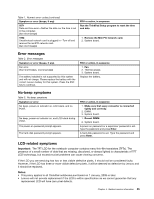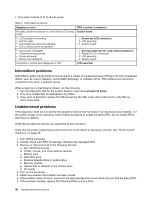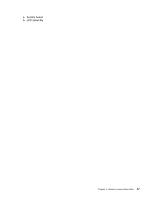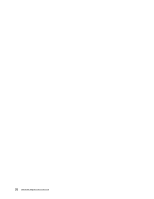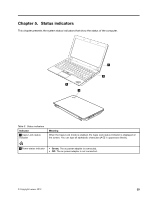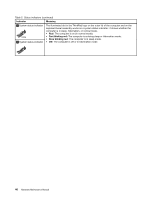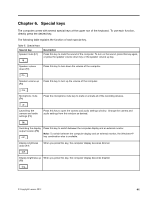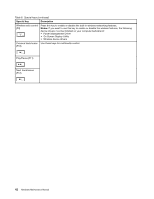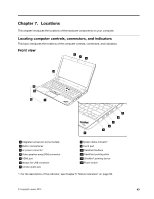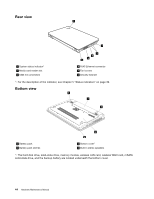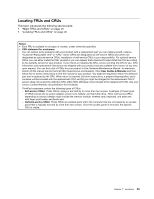Lenovo ThinkPad Edge E330 Hardware Maintenance Manual - Page 46
Table 5. Status indicators continued, Indicator, Meaning, Fast blinking red
 |
View all Lenovo ThinkPad Edge E330 manuals
Add to My Manuals
Save this manual to your list of manuals |
Page 46 highlights
Table 5. Status indicators (continued) Indicator Meaning 3 System status indicator 4 System status indicator The illuminated dot in the ThinkPad logo on the outer lid of the computer and on the keyboard bezel assembly works as a system status indicator: it shows whether the computer is in sleep, hibernation, or normal mode. • Red: The computer is on (in normal mode). • Fast blinking red: The computer is entering sleep or hibernation mode. • Slow blinking red: The computer is in sleep mode. • Off: The computer is off or in hibernation mode. 40 Hardware Maintenance Manual
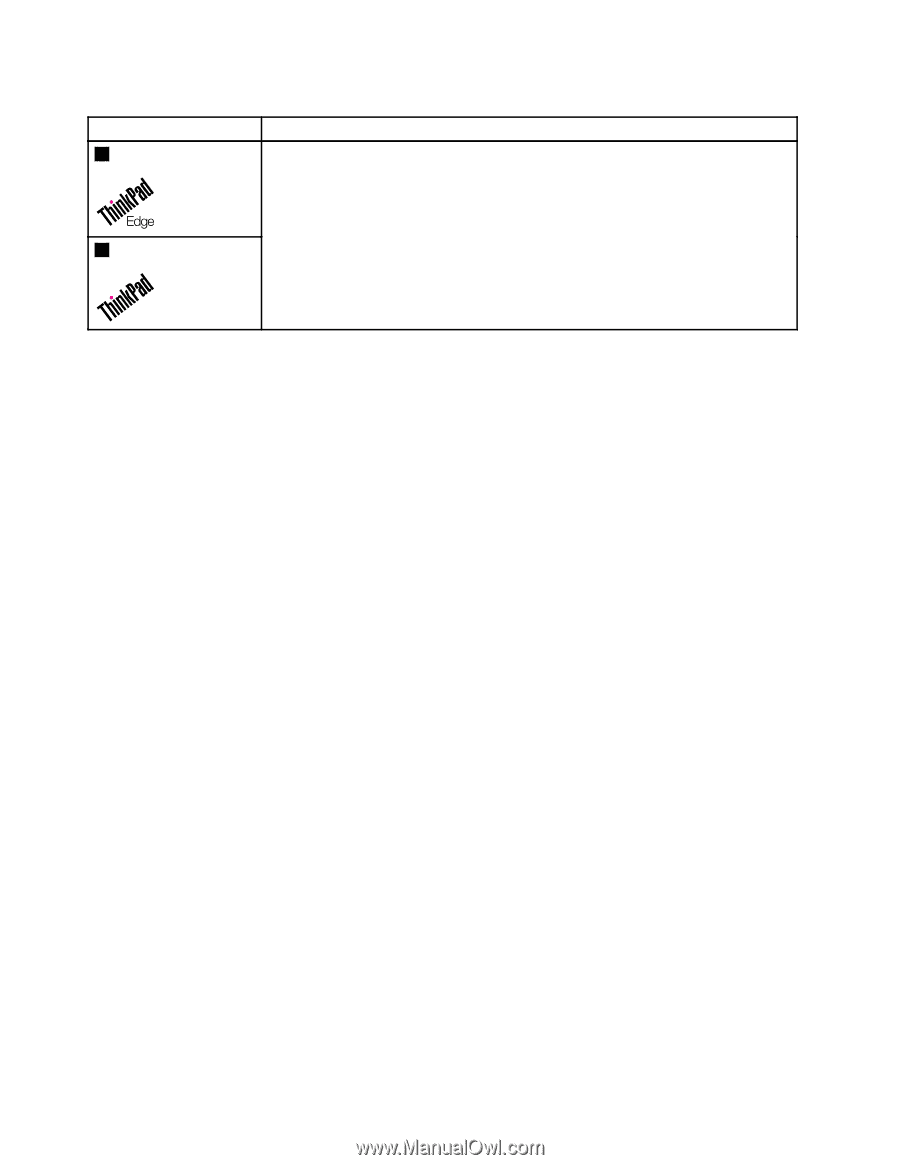
Table 5. Status indicators (continued)
Indicator
Meaning
3
System status indicator
4
System status indicator
The illuminated dot in the ThinkPad logo on the outer lid of the computer and on the
keyboard bezel assembly works as a system status indicator: it shows whether the
computer is in sleep, hibernation, or normal mode.
•
Red:
The computer is on (in normal mode).
•
Fast blinking red:
The computer is entering sleep or hibernation mode.
•
Slow blinking red:
The computer is in sleep mode.
•
Off:
The computer is off or in hibernation mode.
40
Hardware Maintenance Manual