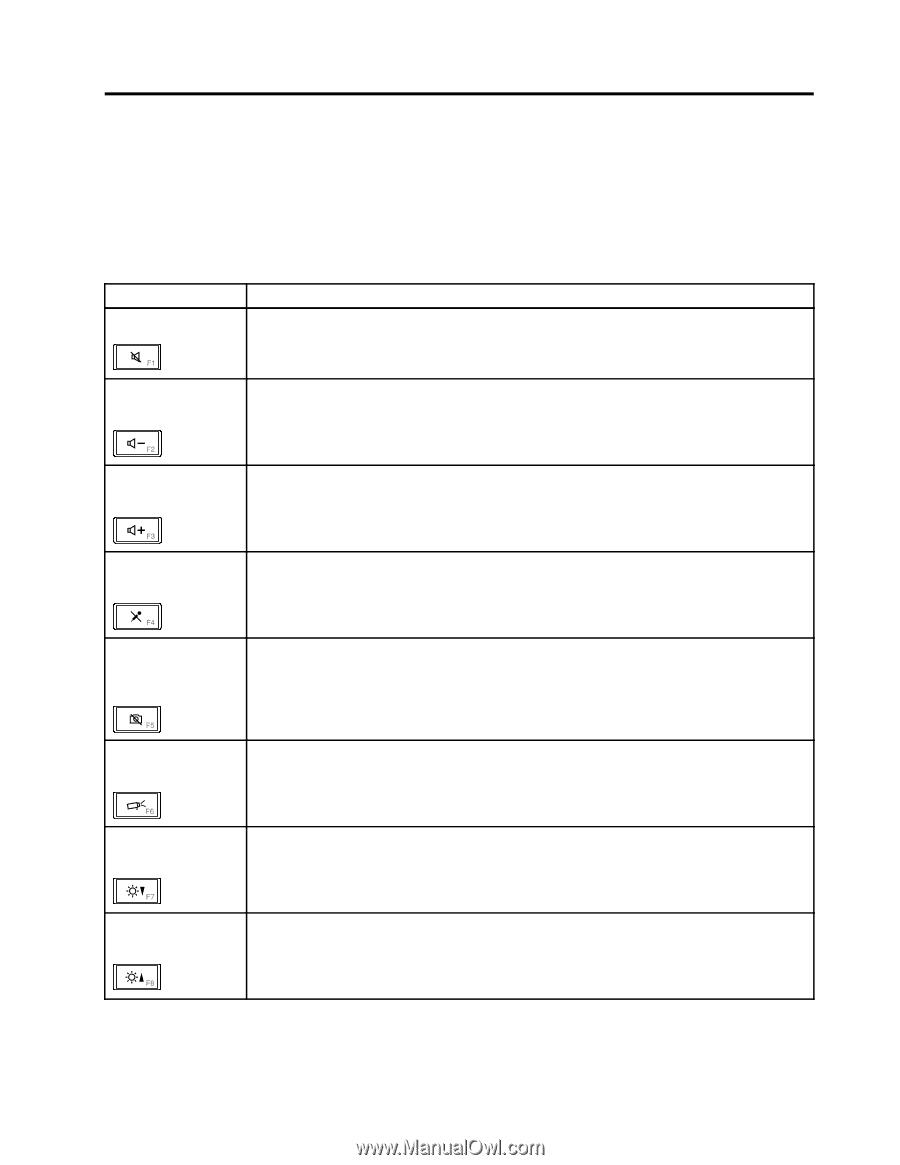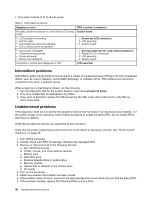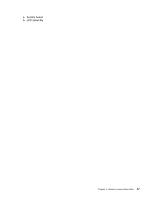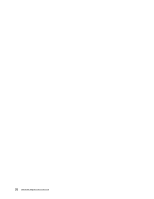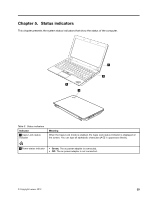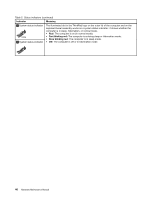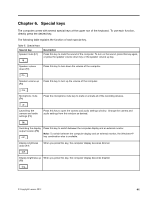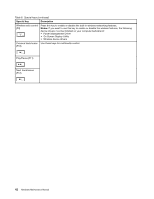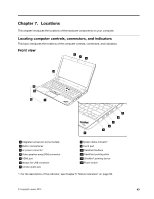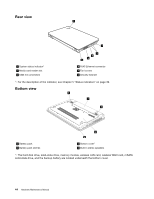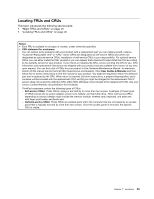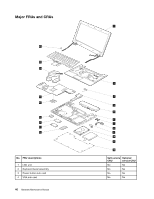Lenovo ThinkPad Edge E330 Hardware Maintenance Manual - Page 47
Special keys, The following table explains the function of each special key.
 |
View all Lenovo ThinkPad Edge E330 manuals
Add to My Manuals
Save this manual to your list of manuals |
Page 47 highlights
Chapter 6. Special keys The computer comes with several special keys at the upper row of the keyboard. To use each function, directly press the desired key. The following table explains the function of each special key. Table 6. Special keys Special key Speaker mute (F1) Description Press this key to mute the sound of the computer. To turn on the sound, press this key again, or press the speaker volume down key or the speaker volume up key. Speaker volume down (F2) Press this key to turn down the volume of the computer. Speaker volume up (F3) Press this key to turn up the volume of the computer. Microphone mute (F4) Press the microphone mute key to mute or unmute all of the recording devices. Launching the camera and audio settings (F5) Press this key to open the camera and audio settings window. Change the camera and audio settings from this window as desired. Switching the display output location (F6) Press this key to switch between the computer display and an external monitor. Note: To switch between the computer display and an external monitor, the Windows+P key combination also is available. Display brightness down (F7) When you press this key, the computer display becomes dimmer. Display brightness up When you press this key, the computer display becomes brighter. (F8) © Copyright Lenovo 2012 41