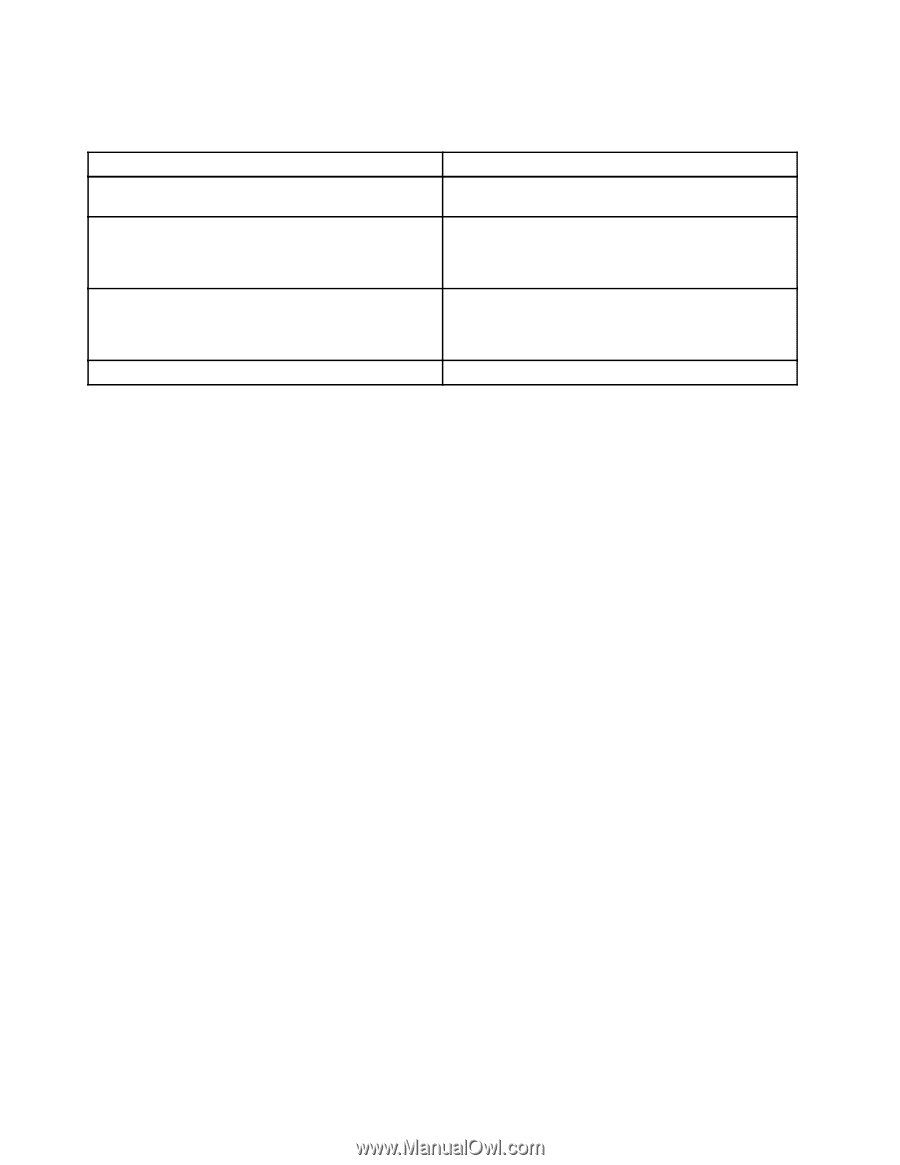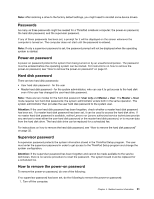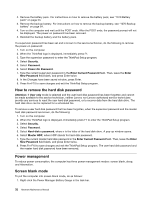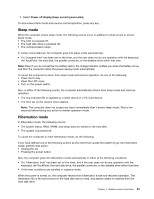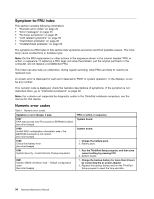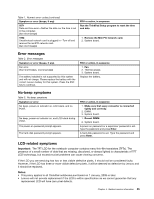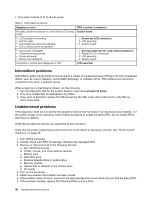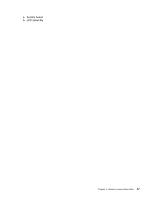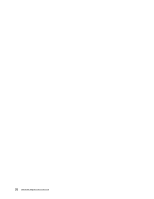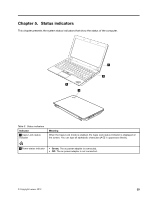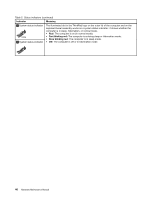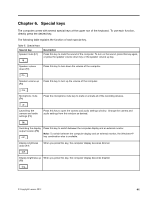Lenovo ThinkPad Edge E330 Hardware Maintenance Manual - Page 42
Intermittent problems, Undetermined problems, b. Printer, mouse, and other external devices
 |
View all Lenovo ThinkPad Edge E330 manuals
Add to My Manuals
Save this manual to your list of manuals |
Page 42 highlights
• One pixel consists of R, G, B sub-pixels. Table 4. LCD-related symptoms Symptom or error No beep, power-on indicator on, and a blank LCD during POST. • LCD backlight not working. • LCD too dark. • LCD brightness cannot be adjusted. • LCD contrast cannot be adjusted. • LCD screen unreadable. • Characters missing pixels. • Screen abnormal. • Wrong color displayed. Horizontal or vertical lines displayed on LCD. FRU or action, in sequence System board. 1. Reseat the LCD connectors. 2. LCD assembly. 3. System board. 1. See important note for "LCD-related symptoms." 2. Reseat all LCD connectors. 3. LCD assembly. 4. System board. LCD assembly. Intermittent problems Intermittent system hang problems can be due to a variety of causes that have nothing to do with a hardware defect, such as cosmic radiation, electrostatic discharge, or software errors. FRU replacement should be considered only when a problem recurs. When analyzing an intermittent problem, do the following: 1. Run the diagnostic test for the system board in loop mode at least 10 times. 2. If no error is detected, do not replace any FRUs. 3. If any error is detected, replace the FRU shown by the FRU code. Rerun the test to verify that no more errors exist. Undetermined problems If the diagnostic tests did not identify the adapter or device that has failed, if wrong devices are installed, or if the system simply is not operating, follow these procedures to isolate the failing FRU. Do not isolate FRUs that have no defects. Verify that all attached devices are supported by the computer. Verify that the power supply being used at the time of the failure is operating correctly. See "Power system checkout" on page 26. 1. Turn off the computer. 2. Visually check each FRU for damage. Replace any damaged FRU. 3. Remove or disconnect all of the following devices: a. Non-ThinkPad devices b. Printer, mouse, and other external devices c. Battery pack d. Hard disk drive e. External diskette drive or optical drive f. Memory module g. Optical disk or diskette in the internal drive h. PC Cards 4. Turn on the computer. 5. Determine whether the problem has been solved. 6. If the problem does not recur, reconnect the removed devices one at a time until you find the failing FRU. 7. If the problem remains, replace the following FRUs one at a time: 36 Hardware Maintenance Manual