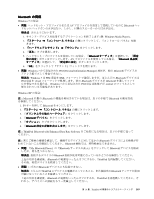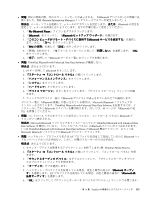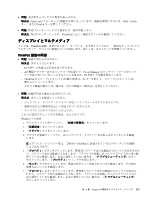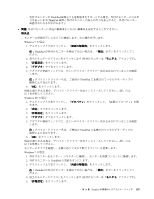Lenovo ThinkPad Edge E420 (Japanese) User Guide - Page 169
with Enhanced Data Rate Software が機能しない。
 |
View all Lenovo ThinkPad Edge E420 manuals
Add to My Manuals
Save this manual to your list of manuals |
Page 169 highlights
• 問題: PIM Bluetooth PIM (Personal Information Manager e Bluetooth e 1. 『My Bluetooth Places 2. 『Bluetooth Bluetooth 3 Bluetooth 4. 『PIM 5 OK 6 Bluetooth • 問題: ThinkPad Bluetooth with Enhanced Data Rate Software 1. F9 Bluetooth 2 3 4 5 6 7 Bluetooth Bluetooth Microsoft Bluetooth ThinkPad Bluetooth with Enhanced Data Rate Software Bluetooth 44 Bluetooth Bluetooth 2 Microsoft Bluetooth ThinkPad Bluetooth with Enhanced Data Rate Software Bluetooth 2 1 つは ThinkPad Bluetooth with Enhanced Data Rate Software のBluetooth 1 つは Microsoft Bluetooth Bluetooth AV Bluetooth 1 Windows Media Player)。 2 3 4 5 Bluetooth AV Bluetooth 6. 『OK 第 10 章. ThinkPad 151

•
問題: PIM の同期の際、次のエラー・メッセージが表示される。『(
Bluetooth
デバイス名) との同期に失
敗しました。PIM (Personal Information Manager) インタフェースでエラーが発生しました。』
解決法: メール・ソフトを起動して、e メールのアカウントを設定します。または、
Bluetooth
の設定を
変更して、e メールを同期しないようにします。以下の手順に従って変更してください。
1. 『My
My
My
My
Bluetooth
Bluetooth
Bluetooth
Bluetooth
Places
Places
Places
Places』アイコンをダブルクリックします。
2. 『
Bluetooth
Bluetooth
Bluetooth
Bluetooth
』をクリックし、『
Bluetooth
Bluetooth
Bluetooth
Bluetooth
セットアップ ウィザード』を選びます。
3. 『このコンピュータがリモート・デバイスに提供する
Bluetooth
Bluetooth
Bluetooth
Bluetooth
サービスを設定する』を選択し
ます。次に、『次へ』をクリックします。
4. 『PIM
PIM
PIM
PIM の同期』を選んで 『設定』ボタンをクリックします。
5. 『同期』の枠の中で、『電子メール メッセージ』に対して『同期しない』を選択します。『OK
OK
OK
OK』
をクリックします。
6. 『完了』を押して『
Bluetooth
サービス一覧』のウィンドウを閉じます。
•
問題: ThinkPad
Bluetooth
with Enhanced Data Rate Software が機能しない。
解決法: 次のように行います。
1. F9 キーを押して
Bluetooth
をオンにします。
2. 『スタート』
➙
『コントロール パネル』の順にクリックします。
3. 『パフォーマンスとメンテナンス』をクリックします。
4. 『システム』をクリックします。
5. 『ハードウェア』タブをクリックします。
6. 『デバイス マネージャ』ボタンをクリックします。『デバイス マネージャ』ウィンドウが開
きます。
7. ウィンドウのデバイス一覧に『
Bluetooth
デバイス』が表示されているかどうか確認します。
デバイス一覧に『
Bluetooth
無線』が表示されている場合は、Microsoft
Bluetooth
ソフトウェアが
インストールされています。ThinkPad
Bluetooth
with Enhanced Data Rate Software を使用するには、イ
ンストールしてから
Bluetooth
ドライバーを置き換えます。詳しくは、44 ページの 『
Bluetooth
の使
用』を参照してください。
•
問題: コントロール パネルをクラシック表示にしていると、コントロール パネルに
Bluetooth
ア
イコンが 2 つ表示される。
解決法: Microsoft
Bluetooth
ソフトウェアをインストールしていて ThinkPad
Bluetooth
with Enhanced Data
Rate Software を使用していると、『コントロール パネル』に
Bluetooth
アイコンが 2 つ表示されます。
1 つは ThinkPad
Bluetooth
with Enhanced Data Rate Software の
Bluetooth
構成アイコンで、もう 1 つは
Microsoft
Bluetooth
ソフトウェアの
Bluetooth
デバイス・アイコンです。
•
問題: ヘッドセット・プロファイルまたは AV プロファイルを設定して接続しているのに
Bluetooth
ヘッ
ドセット/ヘッドホンの音が出ない。しかし、付属のスピーカーからは音が出る。
解決法: 次のように行います。
1. サウンド・デバイスを使用するアプリケーションを終了します (例: Windows Media Player)。
2. 『スタート』
➙
『コントロール パネル』の順にクリックして、『コントロール パネル』を開
きます。
3. 『サウンドとオーディオ デバイス』をダブルクリックして、『サウンドとオーディオ デバイ
スのプロパティ』ウィンドウを開きます。
4. 『オーディオ』タブを選択します。
5. ヘッドセット・プロファイルを使用している場合、再生と録音の両方に『
Bluetooth
Bluetooth
Bluetooth
Bluetooth
オーディ
オ』を選択します。AV プロファイルを使用している場合、再生と録音の両方に『
Bluetooth
Bluetooth
Bluetooth
Bluetooth
高
品質オーディオ』を選択します。
6. 『OK
OK
OK
OK』をクリックして『サウンドとオーディオ デバイスのプロパティ』ウィンドウを閉じます。
第
10
章
. ThinkPad
の問題のトラブルシューティング
151