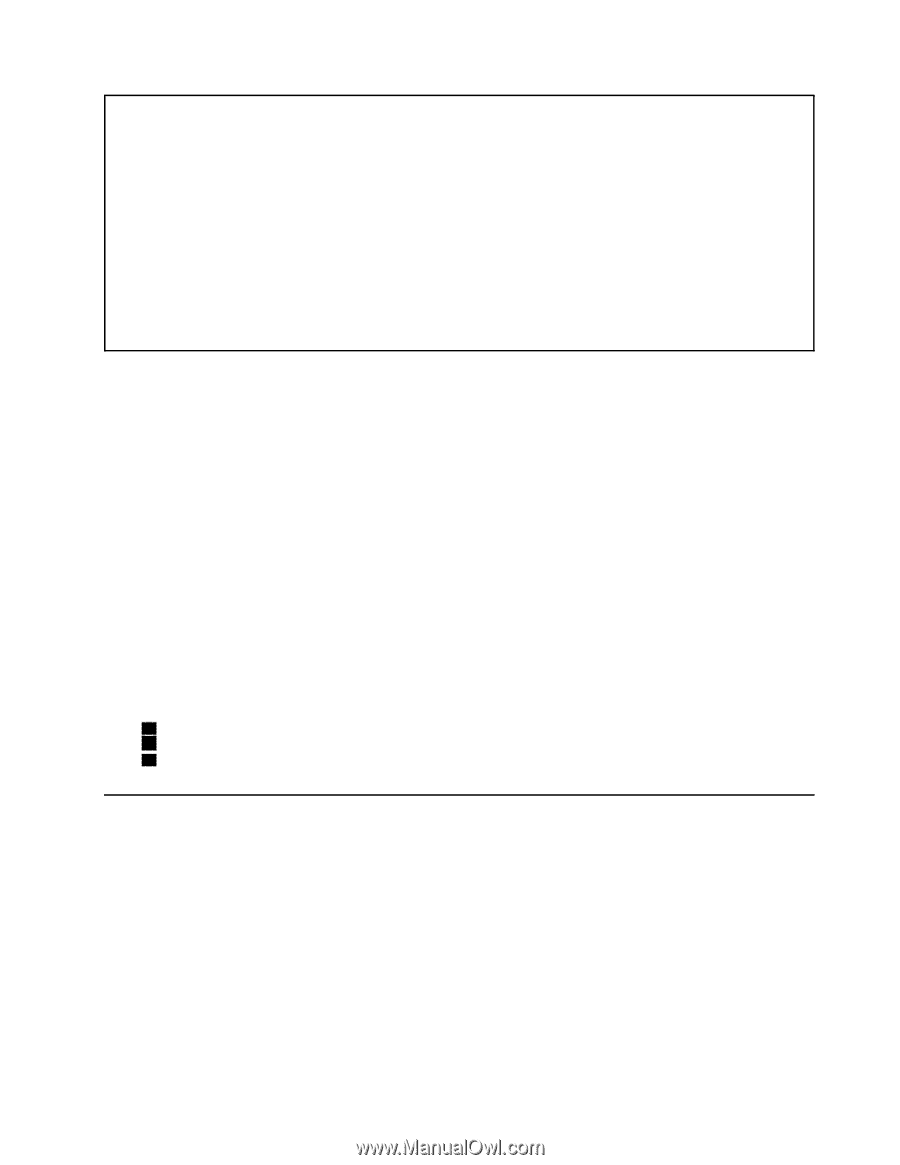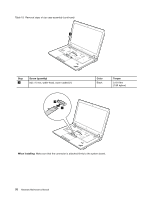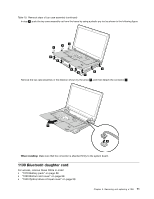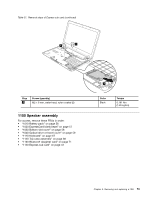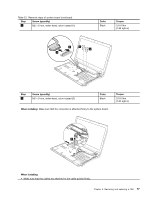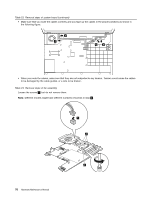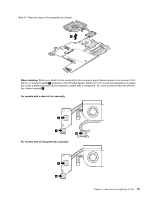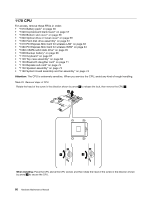Lenovo ThinkPad Edge E425 Hardware Maintenance Manual - Page 81
PCI Express Mini Card for wireless LAN
 |
View all Lenovo ThinkPad Edge E425 manuals
Add to My Manuals
Save this manual to your list of manuals |
Page 81 highlights
Note: If the test shows that the HDD Active Protection System is not functioning, be sure to document the drop in any reject report, and replace the system board. • Avoid rough handling of any kind. • At every point in the process, be sure not to drop or stack the system board. • If you put a system board down, be sure to put it only on a padded surface such as an ESD mat or a corrugated conductive surface. If your computer supports PC-Doctor for DOS, after replacing the system board, run PC-Doctor for DOS to make sure that the HDD Active Protection System still functions. The procedure is as follows: 1. Place the computer on a horizontal surface. 2. Run Diagnostics ➙ ThinkPad Devices ➙ HDD Active Protection Test. Attention: Do not apply physical shock to the computer while the test is running. For access, remove these FRUs in order: • "1010 Battery pack" on page 56 • "1020 ExpressCard blank bezel" on page 57 • "1030 Bottom slot cover" on page 58 • "1040 Optical drive or travel cover" on page 59 • "1060 Hard disk drive assembly" on page 61 • "1070 PCI Express Mini Card for wireless LAN" on page 63 • "1080 PCI Express Mini Card for wireless WAN" on page 64 • "1080 mSATA solid state drive" on page 65 • "1090 Backup battery" on page 66 • "1110 Keyboard" on page 67 • "1120 Top case assembly" on page 68 • "1130 Bluetooth daughter card" on page 71 • "1140 Express sub card" on page 72 • "1150 Speaker assembly" on page 73 Table 23. Removal steps of system board The following components soldered on the top side of the system board are extremely sensitive. When you service the system board, avoid any kind of rough handling. a CPU b Platform Controller Hub (PCH) c Graphics Processing Unit (GPU) (Discrete Graphics chip) For models with a discrete thermal module Chapter 8. Removing and replacing a FRU 75