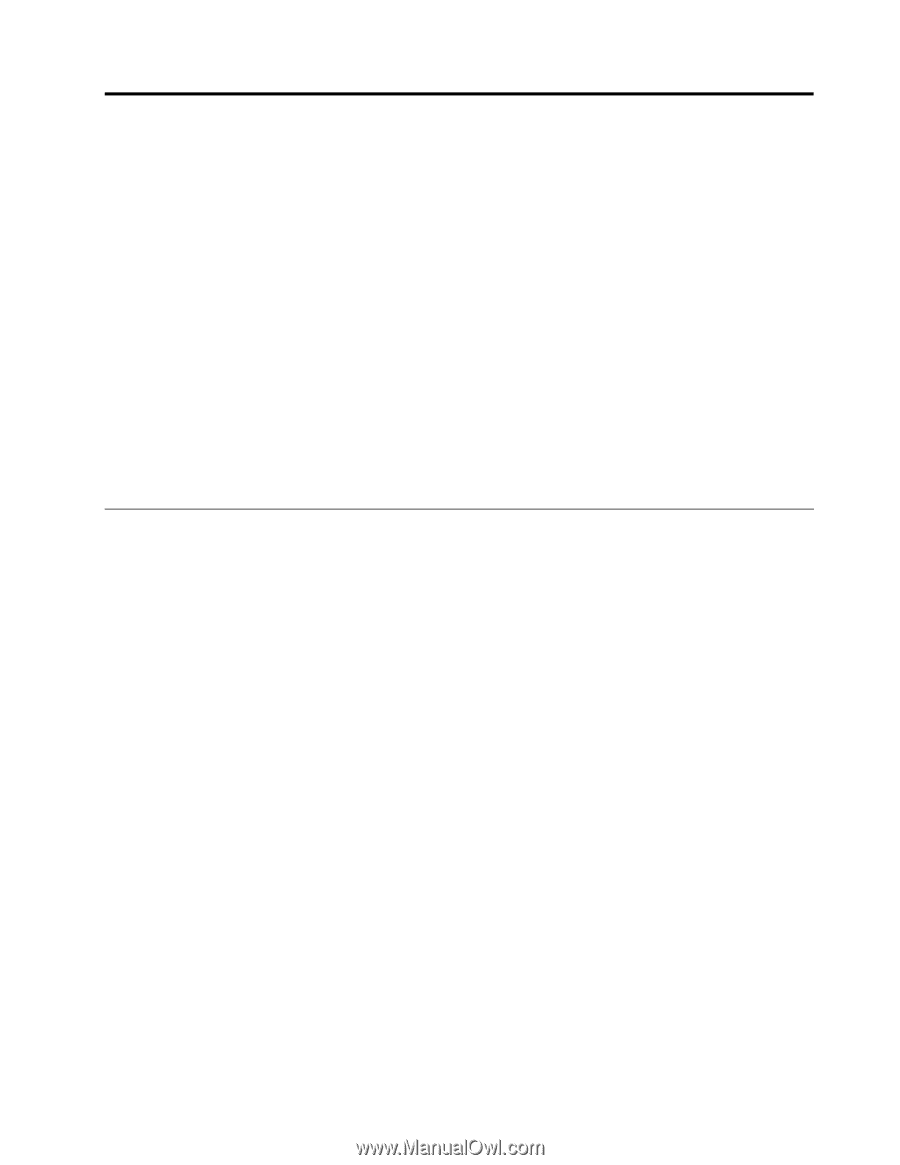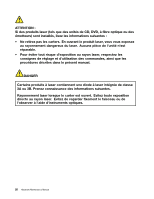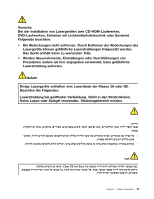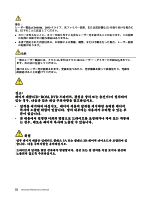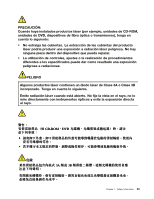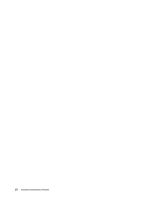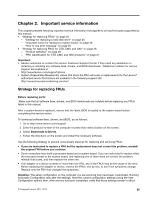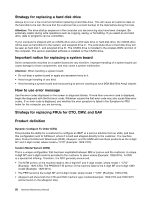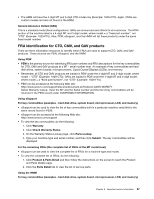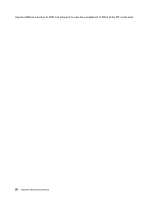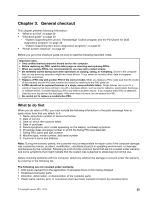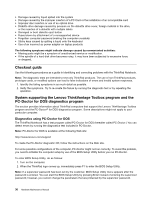Lenovo ThinkPad L520 Hardware Maintenance Manual - Page 31
Important service information, Strategy for replacing FRUs - drivers
 |
View all Lenovo ThinkPad L520 manuals
Add to My Manuals
Save this manual to your list of manuals |
Page 31 highlights
Chapter 2. Important service information This chapter presents following important service information that applies to all machine types supported by this manual: • "Strategy for replacing FRUs" on page 25 - "Strategy for replacing a hard disk drive" on page 26 - "Important notice for replacing a system board" on page 26 - "How to use error message" on page 26 • "Strategy for replacing FRUs for CTO, CMV, and GAV" on page 26 - "Product definition" on page 26 - "FRU identification for CTO, CMV, and GAV products" on page 27 Important: • Advise customers to contact the Lenovo Customer Support Center if they need any assistance in obtaining or installing any software fixes, drivers, and BIOS downloads. Telephone numbers for Lenovo Support are available at: http://www.lenovo.com/support/phone • System Disassembly/Reassembly videos that show the FRU removals or replacements for the Lenovo® authorized service technicians are available in the following support site: http://www.lenovoservicetraining.com/ion/ Strategy for replacing FRUs Before replacing parts: Make sure that all software fixes, drivers, and BIOS downloads are installed before replacing any FRUs listed in this manual. After a system board is replaced, ensure that the latest BIOS is loaded to the system board before completing the service action. To download software fixes, drivers, and BIOS, do as follows: 1. Go to http://www.lenovo.com/support. 2. Enter the product number of the computer or press Auto-detect button on the screen. 3. Select Downloads & Drivers. 4. Follow the directions on the screen and install the necessary software. Use the following strategy to prevent unnecessary expense for replacing and servicing FRUs: • If you are instructed to replace a FRU but the replacement does not correct the problem, reinstall the original FRU before you continue. • Some computers have both a processor board and a system board. If you are instructed to replace either the processor board or the system board, and replacing one of them does not correct the problem, reinstall that board, and then replace the other one. • If an adapter or a device consists of more than one FRU, any of the FRUs may be the cause of the error. Before replacing the adapter or device, remove the FRUs, one by one, to see if the symptoms change. Replace only the FRU that changed the symptoms. Attention: The setup configuration on the computer you are servicing may have been customized. Running Automatic Configuration may alter the settings. Note the current configuration settings (using the View Configuration option); then, when service has been completed, verify that those settings remain in effect. © Copyright Lenovo 2011, 2012 25