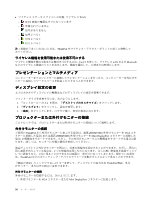Lenovo ThinkPad L530 (Japanese) User Guide - Page 52
Bluetooth, Bluetooth の使用, WiMAX, WiMAX の使用 - specifications
 |
View all Lenovo ThinkPad L530 manuals
Add to My Manuals
Save this manual to your list of manuals |
Page 52 highlights
WAN Access Connections Access Connections 15 ThinkVantage Bluetooth の使用 Bluetooth Specification 4.0 準拠の Bluetooth Fn + F5 Bluetooth Bluetooth Bluetooth Bluetooth Bluetooth 1. Fn + F5 Bluetooth 2 3 Bluetooth 4. Bluetooth 802.11 Bluetooth Bluetooth 1. Fn + F5 Bluetooth 2. Windows Bluetooth Bluetooth 3 Bluetooth 155 Bluetooth Windows Bluetooth WiMAX の使用 ThinkPad LAN WiMAX WiMAX は 802.16 ADSL WiMAX Access Connections Access Connections Access Connections Access Connections Access Connections 36

ワイヤレス WAN 機能を使用するには、Access Connections プログラムを起動します。Access Connections
プログラムを起動する方法については、15 ページの 『ThinkVantage アプリケーションへのアクセス』
を参照してください。
Bluetooth
Bluetooth
Bluetooth の使用
一部のモデルには、Bluetooth Specification 4.0 準拠の Bluetooth カードが装備されています。Fn + F5 を押し
て、Bluetooth 機能を有効または無効にすることができます。一部の仮想デバイスドライバーは、特定の
Bluetooth プロファイルの初回使用時に必要に応じてインストールされます。
Bluetooth デバイスの設定や接続設定の管理をするには、コントロール パネルの『Bluetooth
Bluetooth
Bluetooth デバイス』を
使用します (『スタート』
➙
『コントロール パネル』
➙
『ハードウェアとサウンド』
➙
『デバイス
とプリンター』をクリックします)。
Bluetooth デバイスにデータを送信するには、次のようにします。
1. Fn + F5 を押して、Bluetooth 機能を有効にします。
2. 送信したいデータを右クリックします。
3. 『送信』
➙
Bluetooth
Bluetooth
Bluetoothを選択します。
4. Bluetooth デバイスを選択し、画面の指示に従います。
注:ワイヤレス機能 (
802.11
規格) と Bluetooth 機能を同時に使用するとデータ転送速度が遅くなり、
ワイヤレス機能のパフォーマンスが低下する可能性があります。
Bluetooth デバイスを追加するには、次のようにします。
1. Fn + F5 を押して、Bluetooth 機能を有効にします。
2. Windows の通知領域アイコンにある『Bluetooth
Bluetooth
Bluetooth』アイコンをクリックし、『デバイスの追加』または
『Bluetooth
Bluetooth
Bluetooth デバイスの追加』を選択します。
3. 画面の指示に従って、接続を確立します。
Bluetooth デバイスを追加したら、デバイス・リストで、プロファイルを構成するデバイスをダブルク
リックします。サポートされるプロファイルについて詳しくは、155 ページの 『ワイヤレスに関する情
報』を参照してください。
Bluetooth 機能の使用について詳しくは、Windows ヘルプ情報システムと Bluetooth ヘルプ情報システム
を参照してください。
WiMAX
WiMAX
WiMAX の使用
ThinkPad ノートブック・コンピューターの一部のモデルには内蔵ワイヤレス LAN カードが装備されてお
り、WiMAX テクノロジーが内蔵されています。
WiMAX は
802.16
規格に基づく長距離ワイヤレス・データ通信技術であり、パーソナル・コンピュー
ターにケーブルを物理的に接続せずに、ケーブルや ADSL が提供しているような『ラストマイル』の
ブロードバンド接続を提供します。
WiMAX 機能を使用するには、Access Connections プログラムを起動します。
ワイヤレス接続状況のチェック
コンピューターのワイヤレス接続の状況と無線信号強度は、タスクバーの Access Connections ゲージ、ま
たはタスクバーの Access Connections アイコンとワイヤレス・ステータス・アイコンで確認できます。
Access
Access
Access Connections
Connections
Connections ゲージ
タスクバーの Access Connections ゲージにワイヤレス接続の信号強度と状況が表示されます。
36
ユーザー・ガイド