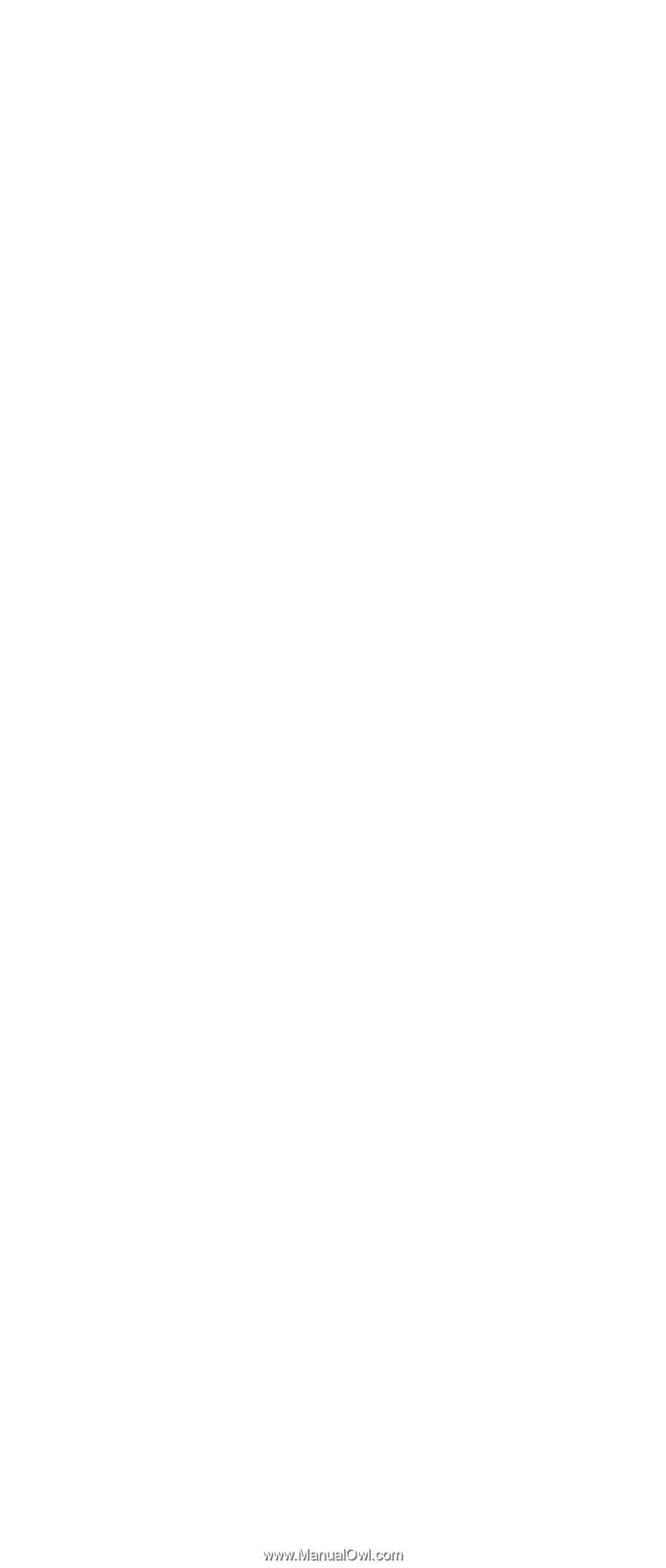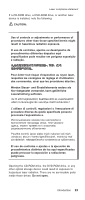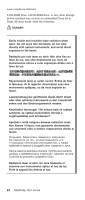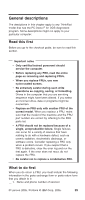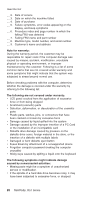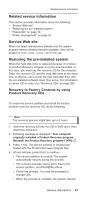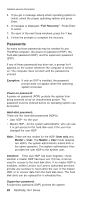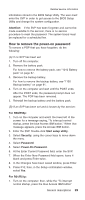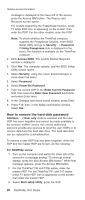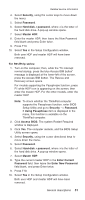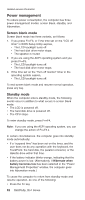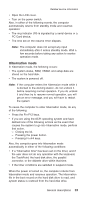Lenovo ThinkPad R50 Hardware Maintenance Manual (HMM) - Page 32
Passwords
 |
View all Lenovo ThinkPad R50 manuals
Add to My Manuals
Save this manual to your list of manuals |
Page 32 highlights
Related service information 5. If you get a message asking which operating system to install, select the proper operating system and press Enter. 6. A message is displayed: "Full Recovery:". Press Enter to select. 7. On each of the next three windows, press the Y key. 8. Follow the prompts to complete the recovery. Passwords As many as three passwords may be needed for any ThinkPad computer: the power-on password (POP), the hard-disk password (HDP), and the supervisor password (SVP). If any of these passwords has been set, a prompt for it appears on the screen whenever the computer is turned on. The computer does not start until the password is entered. Exception: If only an SVP is installed, the password prompt does not appear when the operating system is booted. Power-on password: A power-on password (POP) protects the system from being powered on by an unauthorized person. The password must be entered before an operating system can be booted. Hard-disk password: There are two hard-disk passwords (HDPs): v User HDP-for the user v Master HDP-for the system administrator, who can use it to get access to the hard disk even if the user has changed the user HDP Note: There are two modes for the HDP: User only and Master + User. The Master + User mode requires two HDPs; the system administrator enters both in the same operation. The system administrator then provides the user HDP to the system user. Attention: If the user HDP has been forgotten, check whether a master HDP has been set. If it has, it can be used for access to the hard disk drive. If no master HDP is available, neither Lenovo nor Lenovo authorized servicers provide any services to reset either the user or the master HDP, or to recover data from the hard disk drive. The hard disk drive can be replaced for a scheduled fee. Supervisor password: A supervisor password (SVP) protects the system 28 R50/R50p, R51 Series