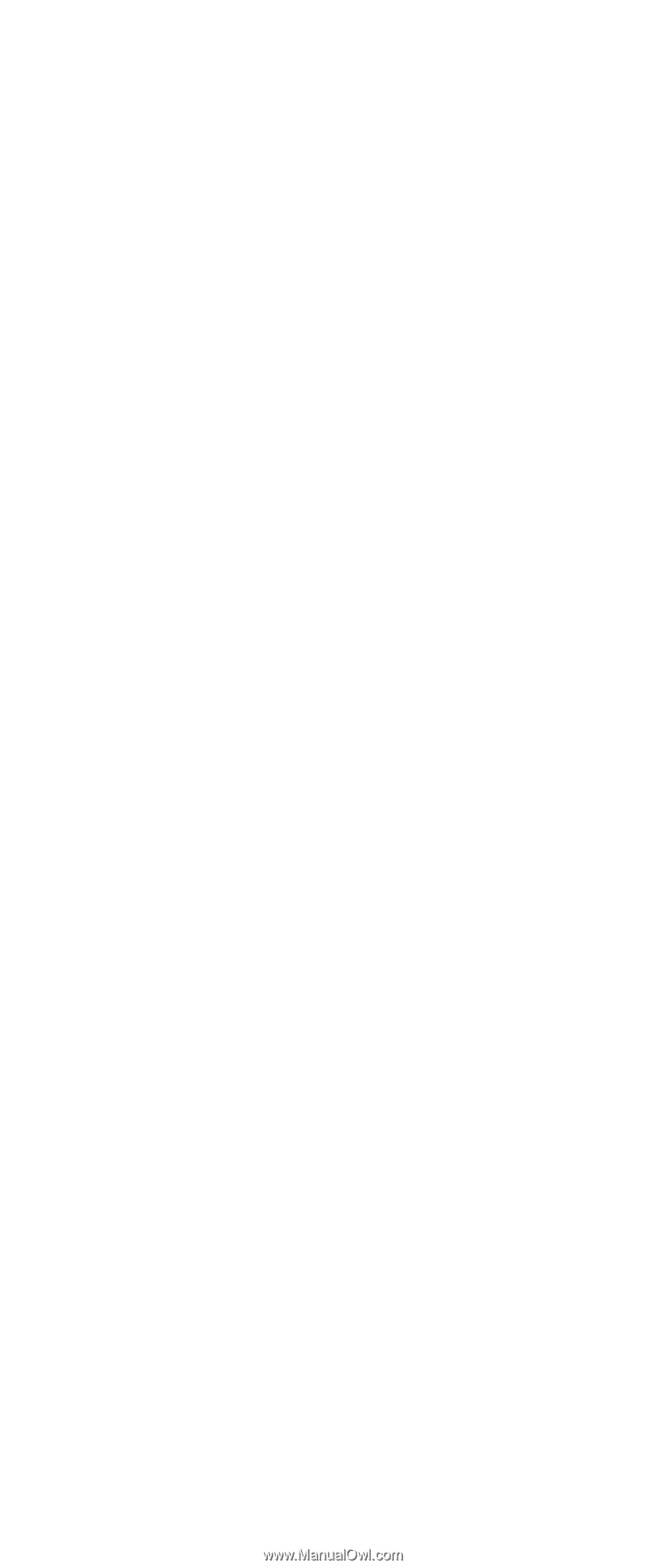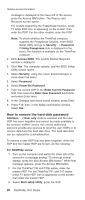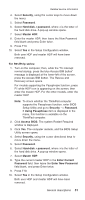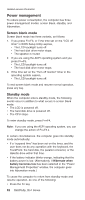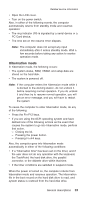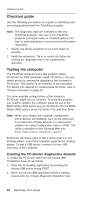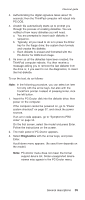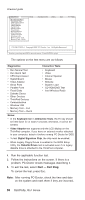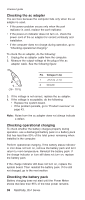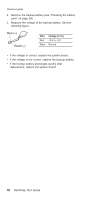Lenovo ThinkPad R50 Hardware Maintenance Manual (HMM) - Page 39
Diagnostics
 |
View all Lenovo ThinkPad R50 manuals
Add to My Manuals
Save this manual to your list of manuals |
Page 39 highlights
Checkout guide 3. Authenticating the digital signature takes about 15 seconds; then the ThinkPad computer will reboot into PC-DOS. 4. A batch file automatically starts up to prompt you through the process of creating diskettes. You are notified of how many diskettes you will need. a. You are prompted to insert each diskette in sequence. b. Typically, all you need to do is to press the Enter key for the floppy drive; the system then formats and creates the diskette. c. Each diskette is erased and formatted with the PC-Doctor for DOS boot image. 5. As soon as all the diskettes have been created, the ThinkPad computer reboots. You then receive a message asking you to remove the last diskette from the drive or, if you want to run the diagnostics, to insert the first diskette. To run the test, do as follows: Note: In the following procedure, you can select an item not only with the arrow keys, but also with the TrackPoint pointer. Instead of pressing Enter, click the left button. 1. Insert the PC-Doctor disk into the diskette drive; then power on the computer. If the computer cannot be powered on, go to "Power system checkout" on page 37, and check the power sources. If an error code appears, go to "Symptom-to-FRU index" on page 54. On the first screen, select the model and press Enter. Follow the instructions on the screen. 2. The main panel of PC-Doctor appears. 3. Select Diagnostics with the arrow keys, and press Enter. A pull-down menu appears. (Its exact form depends on the model.) Note: PC-Doctor menu does not mean the formal support device list. Some unsupported device names may appear in the PC-Doctor menu. General descriptions 35