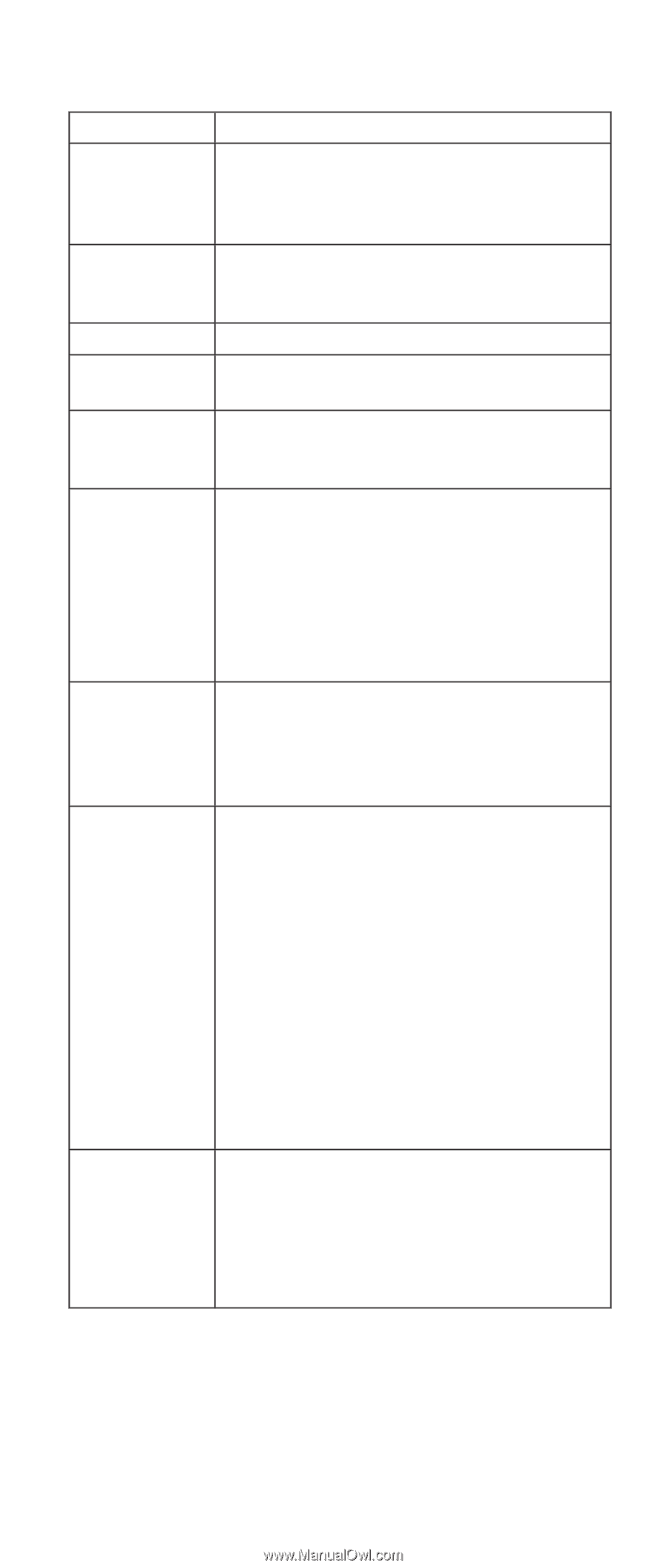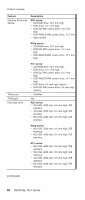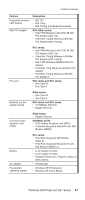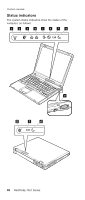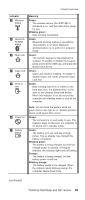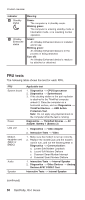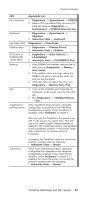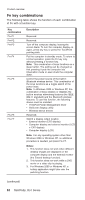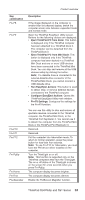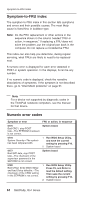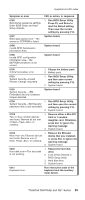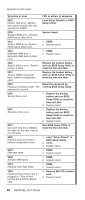Lenovo ThinkPad R50 Hardware Maintenance Manual (HMM) - Page 55
CD-ROM/DVD
 |
View all Lenovo ThinkPad R50 manuals
Add to My Manuals
Save this manual to your list of manuals |
Page 55 highlights
Product overview FRU PC Card slots Keyboard Hard-disk drive Diskette drive DVD drive or DVD/CD-RW combo drive Memory Fan TrackPoint or pointing device Applicable test 1. Diagnostics --> Systemboard --> PCMCIA 2. Insert a PC Card Wrap Plug into every PC Card slot, and run Diagnostics --> Systemboard --> PCMCIA External Loop 1. Diagnostics --> Systemboard --> Keyboard 2. Interactive Tests --> Keyboard Diagnostics --> Fixed Disks 1. Diagnostics --> Diskette Drives 2. Interactive Tests --> Diskette 1. Diagnostics --> Other Devices --> CD-ROM/DVD 2. Interactive Tests --> CD-ROM/DVD Test 1. If two DIMMs are installed, remove one of them and run Diagnostics --> Memory Test-Quick. 2. If the problem does not recur, return the DIMM to its place, remove the other one, and run the test again. 3. If the test does not detect the error, run Diagnostics --> Memory Test-Full. 1. Turn on the computer and check the air turbulence at the louver near the PC Card slot. 2. Run Diagnostics --> ThinkPad Devices --> Fan. If the TrackPoint does not work, check the configuration as specified in the ThinkPad Configuration program. If the TrackPoint is disabled, select Automatic to enable it. After you use the TrackPoint, the pointer may drift on the screen for a short time. This drift can occur when a slight, steady pressure is applied to the TrackPoint pointer. This symptom is not a hardware problem. If the pointer stops after a short time, no service action is necessary. Touch Pad If enabling the TrackPoint does not correct the problem, continue with the following: v Interactive Tests --> Mouse If the Touch Pad does not work, check the configuration as specified in the ThinkPad Configuration program. If the Touch Pad is disabled, select Automatic to enable it. If enabling the Touch Pad does not correct the problem, continue with the following: v Interactive Tests --> Mouse ThinkPad R50/R50p and R51 Series 51