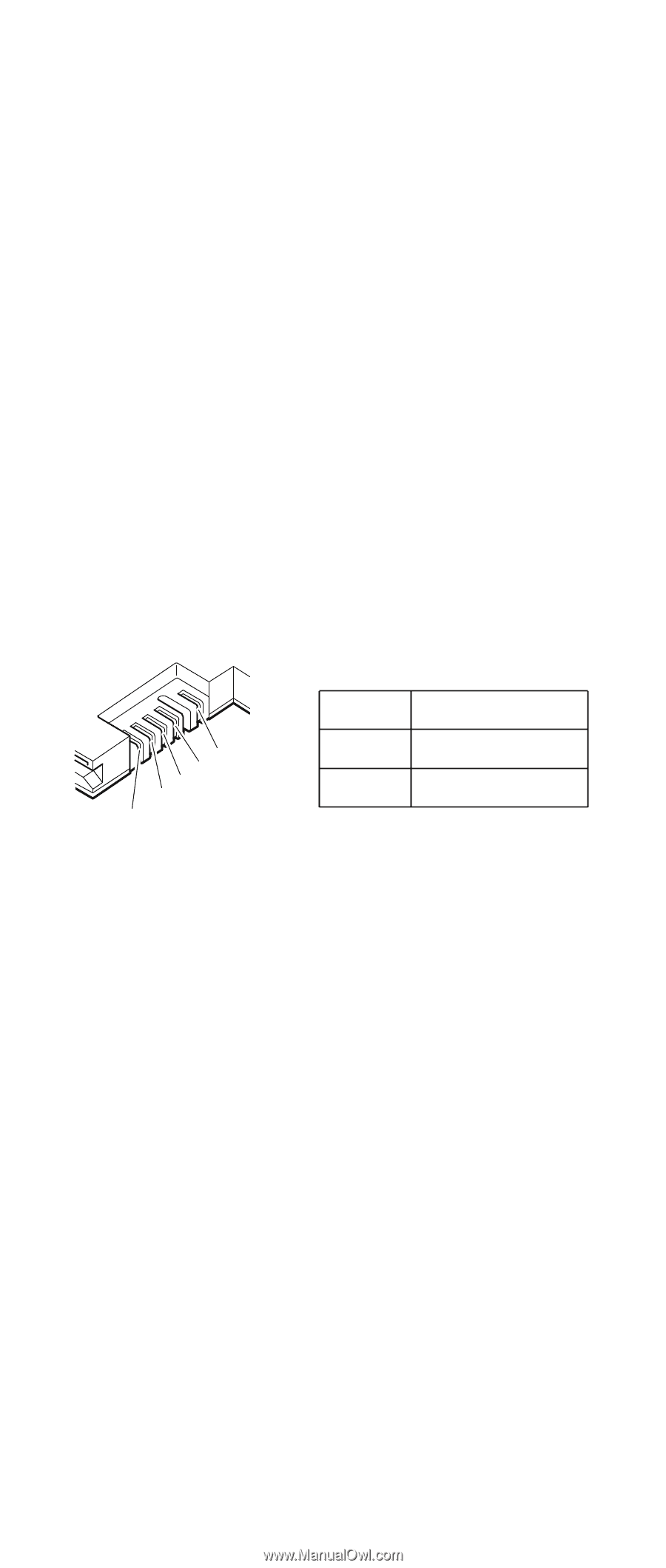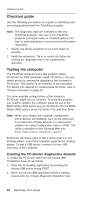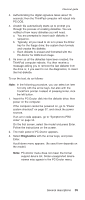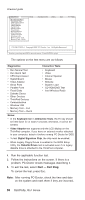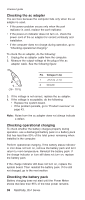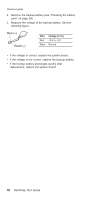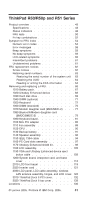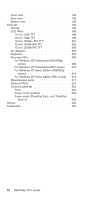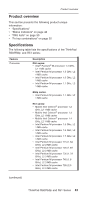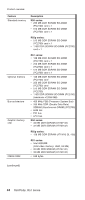Lenovo ThinkPad R50 Hardware Maintenance Manual (HMM) - Page 43
Checking, backup, battery
 |
View all Lenovo ThinkPad R50 manuals
Add to My Manuals
Save this manual to your list of manuals |
Page 43 highlights
Checkout guide under this condition the battery pack can charge to 100% of its capacity. This protects the battery pack from being overcharged or from having a shortened life. To check your battery, move your cursor to the Power Meter icon in the icon tray of the Windows taskbar and wait for a moment (but do not click), and the percentage of battery power remaining is displayed. To get detailed information about the battery, double-click the Power Meter icon. Note: If the battery pack becomes hot, it may not be able to charge. Remove it from the computer and leave it at room temperature for a while. After it cools down, reinstall and recharge it. To check the battery pack, do the following: 1. Turn off the computer. 2. Remove the battery pack and measure the voltage between battery terminals 1 (+) and 5 (−). See the following figure: 3 2 1(+) 4 5(-) Terminal Voltage (V dc) 1 + 0 to + 12.6 5 Ground (−) 3. If the voltage is less than +11.0 V dc, the battery pack has been discharged. Note: Recharging will take at least 3 hours, even if the indicator does not turn on. If the voltage is still less than +11.0 V dc after recharging, replace the battery. 4. If the voltage is more than +11.0 V dc, measure the resistance between battery terminals 4 and 5. The resistance must be 4 to 30 K . If the resistance is not correct, replace the battery pack. If the resistance is correct, replace the system board. Checking the backup battery Do the following: 1. Turn off the computer, and unplug the ac adapter from it. 2. Turn the computer upside down. 3. Remove the battery pack (see "1010 Battery pack" on page 67). General descriptions 39