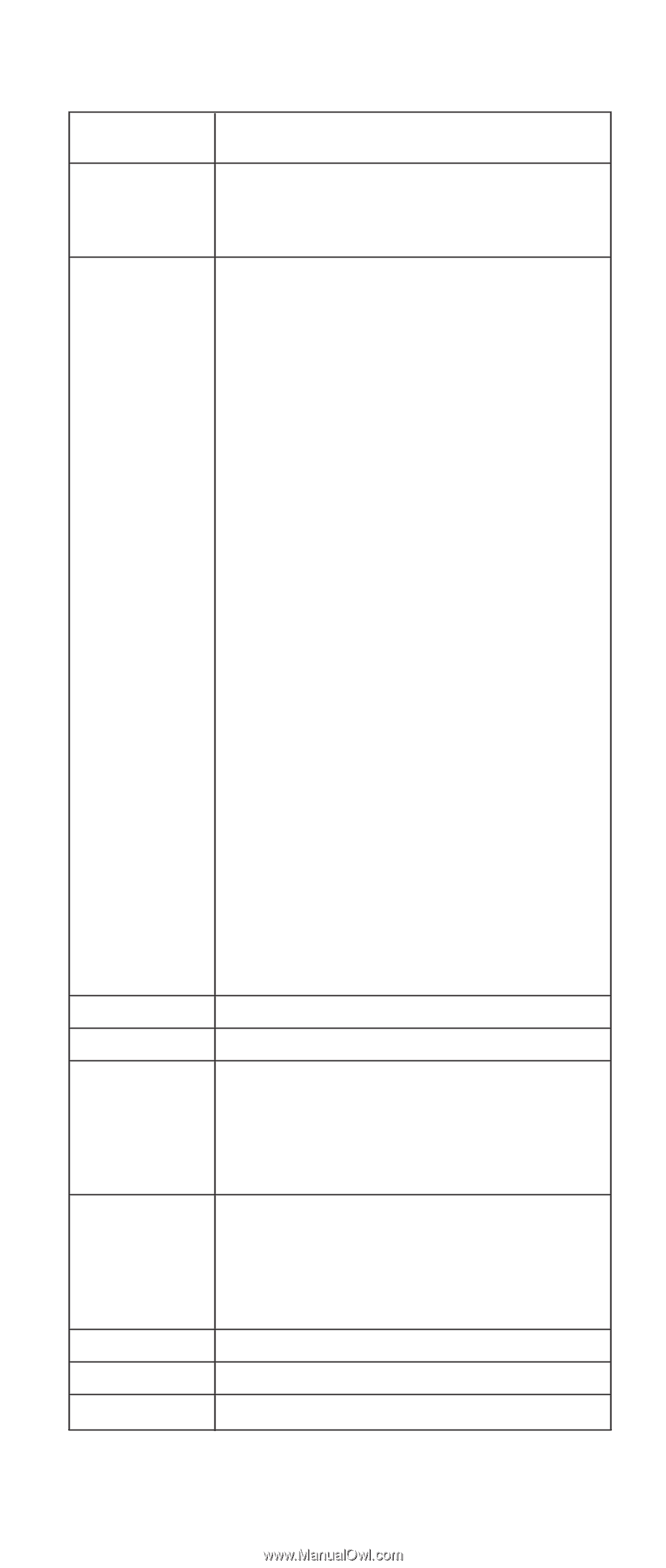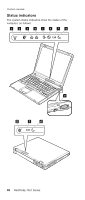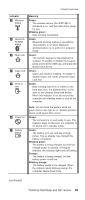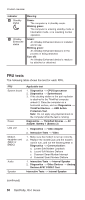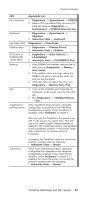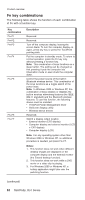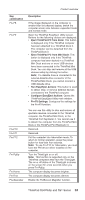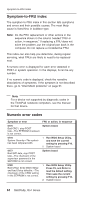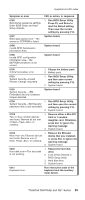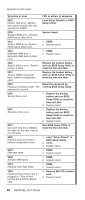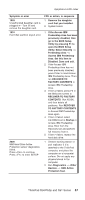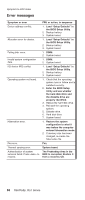Lenovo ThinkPad R50 Hardware Maintenance Manual (HMM) - Page 57
combination, Description, Eject, ThinkPad, EasyEject, Actions, Con Fn+F9, Settings - thinkpad r50p drivers
 |
View all Lenovo ThinkPad R50 manuals
Add to My Manuals
Save this manual to your list of manuals |
Page 57 highlights
Product overview Key combination Fn+F8 Fn+F9 Fn+F10 Fn+F11 Fn+F12 Fn+PgUp Fn+Home Fn+End Fn+Spacebar Description If the image displayed on the computer is smaller than the physical display, switch the computer screen size between expanded mode and normal mode. Open the ThinkPad EasyEject Utility screen. Buttons for the following choices are displayed: v Eject ThinkPad PC from Dock: This button is displayed only if the ThinkPad computer has been attached to a ThinkPad Dock II. The computer can be detached from the ThinkPad Dock II. v Eject ThinkPad PC from Mini Dock: This button is displayed only if the ThinkPad computer has been docked in a ThinkPad Mini Dock and one or more USB devices have been connected to the ThinkPad Mini Dock. You can stop and remove all the USB devices safely by clicking the button. Note: If a diskette drive is connected to the external-diskette-drive connector of the ThinkPad Mini Dock, you cannot connect a USB diskette drive. v Run EasyEject Actions: This button is used to select, stop, or remove external devices connected to the ThinkPad computer. v Configure EasyEject Actions: Opens the ThinkPad EasyEject Utility main window. v Fn+F9 Settings: Contigures the settings for the Fn+F9 function. You can use this utility to stop and remove all ejectable devices connected to the ThinkPad computer, the ThinkPad Mini Dock, or the ThinkPad Port Replicator II. You cannot use it to detach the computer from the ThinkPad Mini Dock or the ThinkPad Port Replicator II. Reserved. Reserved. Put the computer into hibernation mode. To return to normal operation, press the power button for less than four seconds. Note: To use Fn+F12 for hibernation, you must have the PM device driver installed on the computer. Turn the ThinkLight on or off. Note: This function is supported only on the ThinkPad computers that have the ThinkLight. The on or off status of the ThinkLight is shown on the screen for a few seconds when you press Fn+PgUp. The computer display becomes brighter. The computer display becomes dimmer. Enable the FullScreen Magnifier function. ThinkPad R50/R50p and R51 Series 53