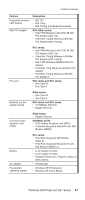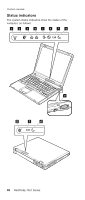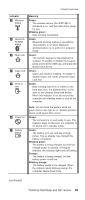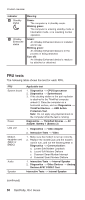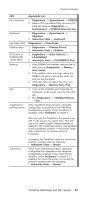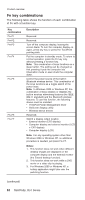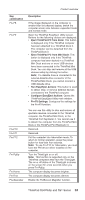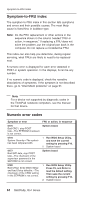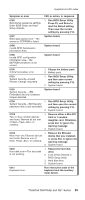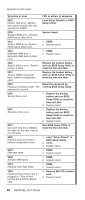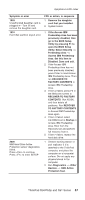Lenovo ThinkPad R50 Hardware Maintenance Manual (HMM) - Page 56
combinations - wireless driver
 |
View all Lenovo ThinkPad R50 manuals
Add to My Manuals
Save this manual to your list of manuals |
Page 56 highlights
Product overview Fn key combinations The following table shows the function of each combination of Fn with a function key. Key combination Fn+F1 Fn+F2 Fn+F3 Fn+F4 Fn+F5 Fn+F6 Fn+F7 Description Reserved. Reserved. Turn off the computer display, leaving the screen blank. To turn the computer display on again, press any key or press the TrackPoint pointing stick. Put the computer in standby mode. To return to normal operation, press the Fn key only, without pressing a function key. Note: This combination of keys functions as a sleep button. The setting can be changed so that pressing it puts the computer into hibernation mode or even shuts the computer down. Control the power source of the built-in Bluetooth wireless device. This combination of the keys functions as a toggle switch of the power state. Note: In Windows 2000 or Windows XP, this combination of keys enables or disables the built-in wireless networking features (the IEEE 802.11 standard) and the Bluetooth wireless features. To use this function, the following drivers must be installed. v ThinkPad Power Management driver v OnScreen Display utility v Wireless device drivers Reserved. Switch a display output location v External monitor (CRT display) v Computer display and external monitor (LCD + CRT display) v Computer display (LCD) Note: For any operating system other than Windows 2000 or Windows XP, no additional procedure is needed; just press Fn+F7. Notes: 1. This function does not work when different desktop images are displayed on the computer display and the external monitor (the Extend desktop function). 2. This function does not work while a DVD movie or a video clip is playing. 3. For Windows 2000 or Windows XP, a hotkey application might take over the switching function. (continued) 52 R50/R50p, R51 Series