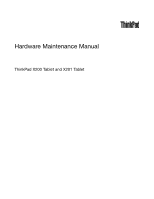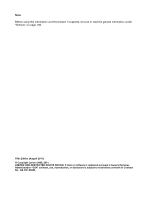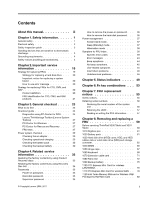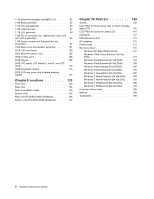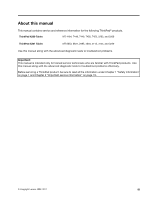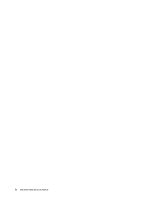Lenovo ThinkPad X200 Hardware Maintenance Manual
Lenovo ThinkPad X200 Manual
 |
View all Lenovo ThinkPad X200 manuals
Add to My Manuals
Save this manual to your list of manuals |
Lenovo ThinkPad X200 manual content summary:
- Lenovo ThinkPad X200 | Hardware Maintenance Manual - Page 1
Hardware Maintenance Manual ThinkPad X200 Tablet and X201 Tablet - Lenovo ThinkPad X200 | Hardware Maintenance Manual - Page 2
and the product it supports, be sure to read the general information under "Notices" on page 188. Fifth Edition (August 2011) © Copyright Lenovo 2008, 2011. LIMITED AND RESTRICTED RIGHTS NOTICE: If data or software is delivered pursuant a General Services Administration "GSA" contract, use - Lenovo ThinkPad X200 | Hardware Maintenance Manual - Page 3
55 Retaining serial numbers 56 Restoring the serial number of the system unit 56 Retaining the UUID 57 Reading or writing the ECA information . . . 57 Chapter 8. Removing and replacing a FRU 59 Before servicing ThinkPad X200 Tablet and X201 Tablet 60 1010 Digitizer pen 61 1020 Battery pack 61 - Lenovo ThinkPad X200 | Hardware Maintenance Manual - Page 4
(ThinkPad X200 UltraBase). . . . . 127 Chapter 10. Parts list 129 Overall 130 LCD FRUs for touch panel LCD or direct-bonding glass LCD 155 LCD FRUs for protection plate LCD 164 Keyboard 172 Miscellaneous parts 173 AC adapters 175 Power cords 175 Recovery discs 176 Windows XP Tablet DVDs - Lenovo ThinkPad X200 | Hardware Maintenance Manual - Page 5
. ThinkPad X200 Tablet MT 4184, 7448, 7449, 7450, 7453, 2263, and 2266 ThinkPad X201 Tablet MT 0053, 0831, 2985, 3093, 3113, 3144, and 3239 Use this manual along with the advanced diagnostic tests to troubleshoot problems. Important: This manual is intended only for trained service technicians - Lenovo ThinkPad X200 | Hardware Maintenance Manual - Page 6
iv Hardware Maintenance Manual - Lenovo ThinkPad X200 | Hardware Maintenance Manual - Page 7
presents following safety information that you need to be familiar with before you service a ThinkPad Notebook. • "General safety" on page 1 • "Electrical safety" on page 2 • "Safety inspection guide" on page 3 • "Handling devices that are sensitive to electrostatic discharge" on page 3 • "Grounding - Lenovo ThinkPad X200 | Hardware Maintenance Manual - Page 8
you work with very high voltages; Instructions for these precautions are in the safety cause personal injury and machine damage. • Do not service the following parts with the power on when they are - Power supply units - Pumps - Blowers and fans - Motor generators - Similar units to listed above This - Lenovo ThinkPad X200 | Hardware Maintenance Manual - Page 9
items were installed to protect users and service technicians from injury. This guide addresses only those items. You should use good judgment to identify potential safety hazards due to attachment of non-ThinkPad features or options not covered by this inspection guide. If any unsafe conditions are - Lenovo ThinkPad X200 | Hardware Maintenance Manual - Page 10
specific service requirement. Note: The use of a grounding system to guard against ESD damage is desirable but not necessary. - Attach the ESD ground clip to any frame ground, ground braid, or green-wire ground. - When working on a double-insulated or battery-operated system Maintenance Manual - Lenovo ThinkPad X200 | Hardware Maintenance Manual - Page 11
DANGER DANGER DANGER DANGER DANGER Chapter 1. Safety information 5 - Lenovo ThinkPad X200 | Hardware Maintenance Manual - Page 12
DANGER DANGER 6 Hardware Maintenance Manual - Lenovo ThinkPad X200 | Hardware Maintenance Manual - Page 13
PERIGO PERIGO Chapter 1. Safety information 7 - Lenovo ThinkPad X200 | Hardware Maintenance Manual - Page 14
PERIGO PERIGO PERIGO PERIGO PERIGO 8 Hardware Maintenance Manual - Lenovo ThinkPad X200 | Hardware Maintenance Manual - Page 15
PERIGO DANGER DANGER DANGER DANGER Chapter 1. Safety information 9 - Lenovo ThinkPad X200 | Hardware Maintenance Manual - Page 16
DANGER DANGER DANGER DANGER VORSICHT VORSICHT 10 Hardware Maintenance Manual - Lenovo ThinkPad X200 | Hardware Maintenance Manual - Page 17
VORSICHT VORSICHT VORSICHT VORSICHT Chapter 1. Safety information 11 - Lenovo ThinkPad X200 | Hardware Maintenance Manual - Page 18
VORSICHT VORSICHT 12 Hardware Maintenance Manual - Lenovo ThinkPad X200 | Hardware Maintenance Manual - Page 19
Chapter 1. Safety information 13 - Lenovo ThinkPad X200 | Hardware Maintenance Manual - Page 20
14 Hardware Maintenance Manual - Lenovo ThinkPad X200 | Hardware Maintenance Manual - Page 21
Chapter 1. Safety information 15 - Lenovo ThinkPad X200 | Hardware Maintenance Manual - Page 22
16 Hardware Maintenance Manual - Lenovo ThinkPad X200 | Hardware Maintenance Manual - Page 23
Chapter 1. Safety information 17 - Lenovo ThinkPad X200 | Hardware Maintenance Manual - Page 24
18 Hardware Maintenance Manual - Lenovo ThinkPad X200 | Hardware Maintenance Manual - Page 25
any FRUs listed in this manual. After a system board is replaced, ensure that the latest BIOS is loaded to the system board before completing the service action. To download software fixes, drivers, and BIOS, do as follows: 1. Go to http://www.lenovo.com/support. 2. Enter the product number of - Lenovo ThinkPad X200 | Hardware Maintenance Manual - Page 26
you are instructed to replace either the processor board or the system board, and replacing one of them does not correct the problem, reinstall that board, and then replace the other one. • If an adapter or a device consists of more than one FRU, any of the FRUs may be the cause of the error. Before - Lenovo ThinkPad X200 | Hardware Maintenance Manual - Page 27
- hard disk drive, system board, microprocessor, LCD, and memory) • eSupport can be used to view the list of key commodities built in a particular machine serial (this is the same record found in PEW). • eSupport can be accessed at the following Web site: http://www.lenovo.com/support. • To view the - Lenovo ThinkPad X200 | Hardware Maintenance Manual - Page 28
. Under "Parts Information by Date" select SYSTEM SERVICE PARTS. The list of service parts by description, with applicable machine type model and FRU will be displayed. Using the HMM For Key Commodities (Examples - hard disk drive, system board, microprocessor, LCD, and memory) Use the HMM as a back - Lenovo ThinkPad X200 | Hardware Maintenance Manual - Page 29
ThinkVantage Toolbox (Lenovo System Toolbox)" on page 27 - "PC-Doctor for Windows" on page 27 - "PC-Doctor for Rescue and Recovery" on page 27 - "FRU tests" on page 27 • "Power system checkout" on page 29 The descriptions in this chapter apply to any ThinkPad model that supports the PC-Doctor® for - Lenovo ThinkPad X200 | Hardware Maintenance Manual - Page 30
procedures as a guide in identifying and correcting problems with the ThinkPad Notebook. Note: The diagnostic tests are intended to test only ThinkPad products. The use of non-ThinkPad products, prototype cards, or modified options can lead to false indications of errors and invalid system responses - Lenovo ThinkPad X200 | Hardware Maintenance Manual - Page 31
, such as the serial port. If you test one of these devices, you will need to enable it by using Configuration utility for DOS. The utility is available on the following Web site: http://www.lenovo.com/support PC-Doctor cannot be used to test a device that is in the docking station, even if the - Lenovo ThinkPad X200 | Hardware Maintenance Manual - Page 32
set to Active. • To test Serial Ports or Parallel Ports, the ThinkPad Notebook must be attached to the docking station. 10. Run the applicable function test. 11. Follow the instructions on the screen. If there is a problem, PC-Doctor shows messages describing it. 12. To exit the test, select Quit - Lenovo ThinkPad X200 | Hardware Maintenance Manual - Page 33
ThinkPad Notebook, PC-Doctor for Windows enables you to troubleshoot and resolve problems related to the computer. Select one of the categories listed below to display symptoms and solutions: • Check System Health • System and Device Tests • Lenovo Troubleshooting Center • System Reports • Updates - Lenovo ThinkPad X200 | Hardware Maintenance Manual - Page 34
1. FRU tests FRU System board Power LCD unit Audio Speaker PC Card slot ExpressCard slot Keyboard Hard disk drive Diskette drive Optical drive Memory TrackPoint or pointing device Applicable test 1. Diagnostics ➙ CPU/Coprocessor 2. Diagnostics ➙ Systemboard 3. If the ThinkPad X200 UltraBase™ is - Lenovo ThinkPad X200 | Hardware Maintenance Manual - Page 35
pack" on page 30 • "Checking the backup battery" on page 30 Checking the ac adapter You are here because the computer fails only when the ac adapter is used. • If the power problem occurs only when the ThinkPad X200 UltraBase is used, replace the UltraBase. • If the power-on indicator does not - Lenovo ThinkPad X200 | Hardware Maintenance Manual - Page 36
battery pack from being overcharged or from having a shortened life. To check your battery, move your cursor to the Power Manager Battery Gauge icon in the icon tray of the Windows , replace the battery pack. If the resistance is correct, replace the system board. Checking the backup battery Do - Lenovo ThinkPad X200 | Hardware Maintenance Manual - Page 37
Wire Red Black Voltage (V dc) +2.5 to +3.2 Ground • If the voltage is correct, replace the system board. • If the voltage is not correct, replace the backup battery. • If the backup battery discharges quickly after replacement, replace the system board. Chapter 3. General checkout 31 - Lenovo ThinkPad X200 | Hardware Maintenance Manual - Page 38
32 Hardware Maintenance Manual - Lenovo ThinkPad X200 | Hardware Maintenance Manual - Page 39
and the system program service diskette become available, they will be posted on http://www.lenovo.com/spm. Restoring the factory contents by using Product Recovery discs When the hard disk drive (HDD) or solid state drive (SSD) is replaced because of a failure, no Product Recovery program is - Lenovo ThinkPad X200 | Hardware Maintenance Manual - Page 40
user instructions and the following set of DVDs to restore the computer to the original factory configuration. Operating System Recovery Disc (one disc) This disc restores the Microsoft® Windows operating system. Use this disc to start the recovery process. Applications and Drivers Recovery Disc - Lenovo ThinkPad X200 | Hardware Maintenance Manual - Page 41
some device drivers. Passwords As many as three passwords may be needed for any ThinkPad Notebook: the Lenovo nor Lenovo authorized service technicians provide any services to reset either the user or the master HDP, or to recover data from the hard disk drive. The hard disk drive can be replaced - Lenovo ThinkPad X200 | Hardware Maintenance Manual - Page 42
cannot be made available to the service technician, neither Lenovo nor Lenovo authorized service technicians provide any services to reset the user HDPs or to recover data from the hard disk drive. The hard disk drive can be replaced for a scheduled fee. To remove a user HDP that has been forgotten - Lenovo ThinkPad X200 | Hardware Maintenance Manual - Page 43
computer is a Windows 7 model, it does not support ThinkVantage Productivity Center. user does not do any operation with the keyboard, the TrackPoint, the hard disk, the parallel connector, or the diskette drive within that time. • If the battery indicator blinks orange, indicating that the battery - Lenovo ThinkPad X200 | Hardware Maintenance Manual - Page 44
or action, in sequence." If replacing a FRU does not solve the problem, put the original part back in the computer. Do not replace a nondefective FRU. This index can also help you determine, during regular servicing, what FRUs are likely to need to be replaced next. 38 Hardware Maintenance Manual - Lenovo ThinkPad X200 | Hardware Maintenance Manual - Page 45
symptom is not described there, go to "Intermittent problems" on page 46. Note: For a device not supported by diagnostic codes in the ThinkPad Notebooks, see the manual for that device. Numeric error codes Table 2. Numeric error codes Symptom or error FRU or action, in sequence 0175 Bad CRC1 - Lenovo ThinkPad X200 | Hardware Maintenance Manual - Page 46
; or press Esc to ignore the warning message. 2. System board. 1. Remove the wireless LAN device that you installed. 2. System board. 0200 Hard disk error-The hard disk is not working. 021x Keyboard error. 40 Hardware Maintenance Manual 1. Reseat the hard disk drive. 2. Load Setup Defaults - Lenovo ThinkPad X200 | Hardware Maintenance Manual - Page 47
error-System RAM fails at offset nnnn. 1. DIMM. 2. System board. 0232 1. DIMM. Extended RAM error- Extended RAM fails at offset nnnn. 2. System board. 0250 System battery error-System battery is dead. 1. Charge the backup battery for more than 8 hours by connecting the ac adapter. 2. Replace - Lenovo ThinkPad X200 | Hardware Maintenance Manual - Page 48
, in sequence 1. DIMM. 2. System board. 1801 Attached docking station is not supported 1802 Unauthorized network card is plugged in-Turn off and remove the miniPCI network card. Shut down the computer and remove it from the docking station. 1. Remove Mini PCI network card. 2. System board. 1803 - Lenovo ThinkPad X200 | Hardware Maintenance Manual - Page 49
Protection sensor diagnostics failed.Press to continue.Press to enter SETUP 1. Undock docking station or port replicator if it is attached to the ThinkPad Notebook. 2. Place the ThinkPad Notebook on a horizontal surface. Do not apply any physical shock to the computer. 3. Run Diagnostics - Lenovo ThinkPad X200 | Hardware Maintenance Manual - Page 50
conflict. Hibernation error. Fan error. Thermal sensing error. Cannot boot from any device. FRU or action, in sequence 1. DIMM. 2. System board. 1. DIMM. 2. System board. 1. Load "Setup Defaults" in the BIOS Setup Utility. 2. Backup battery. 3. System board. 1. Restore the system configuration to - Lenovo ThinkPad X200 | Hardware Maintenance Manual - Page 51
LCD you are servicing has two or less visible defective pixels, it should not be considered faulty. However, if the LCD has three or more visible defective pixels, it will be deemed as defective by Lenovo and it should be replaced. Notes: • This policy applies to all ThinkPad Notebooks purchased on - Lenovo ThinkPad X200 | Hardware Maintenance Manual - Page 52
2. Visually check each FRU for damage. Replace any damaged FRU. 3. Remove or disconnect all of the following devices: a. Non-ThinkPad devices b. Devices attached to the docking station or the port replicator c. Printer, mouse, and other external devices d. Battery pack e. Hard disk drive f. External - Lenovo ThinkPad X200 | Hardware Maintenance Manual - Page 53
problem has been solved. 6. If the problem does not recur, reconnect the removed devices one at a time until you find the failing FRU. 7. If the problem remains, replace the following FRUs one at a time (do not replace a nondefective FRU): a. System board b. LCD assembly Chapter 4. Related service - Lenovo ThinkPad X200 | Hardware Maintenance Manual - Page 54
48 Hardware Maintenance Manual - Lenovo ThinkPad X200 | Hardware Maintenance Manual - Page 55
system status indicators that show the status of the computer. Table 7. Status indicators Indicator Meaning 1 Wireless LAN status Green: Blinking green: 2 Wireless PAN status Green: R or Blinking green: The wireless LAN feature (for some models). © Copyright Lenovo 2008, 2011 49 - Lenovo ThinkPad X200 | Hardware Maintenance Manual - Page 56
computer into sleep (standby) mode or turn off the computer. 7 Power on Note: Do not move the system while the green drive-in-use light is on. Sudden physical shock could cause drive errors. Green: The computer is on and ready to use. This indicator stays lit whenever the computer is on - Lenovo ThinkPad X200 | Hardware Maintenance Manual - Page 57
Table 7. Status indicators (continued) Indicator Meaning 10 Sleep (standby) status Green: Blinking green: 11 Fingerprint reader status only for X201 Green: Tablet Blinking green: Blinking amber: The computer is in sleep (standby) mode. The computer is entering sleep (standby) mode or - Lenovo ThinkPad X200 | Hardware Maintenance Manual - Page 58
52 Hardware Maintenance Manual - Lenovo ThinkPad X200 | Hardware Maintenance Manual - Page 59
ThinkPad PM device driver installed on the computer. 2. If you have logged on with an administrator user features and the Bluetooth features. If you press Fn+F5, a list of wireless features is displayed. You can quickly change the power state of each feature Windows 7 model, it does not support - Lenovo ThinkPad X200 | Hardware Maintenance Manual - Page 60
user needs to change the settings. Change the settings of the input device. Open the ThinkPad EasyEject Utility screen. Buttons for the following choices are displayed: • Eject ThinkPad PC from UltraBase: This button is displayed only if the ThinkPad computer has been attached to a ThinkPad X200 - Lenovo ThinkPad X200 | Hardware Maintenance Manual - Page 61
your Lenovo Limited Warranty documentation for full details. This chapter presents notices related to removing and replacing parts. Read this chapter carefully before replacing any FRU. Screw notices Loose screws can cause a reliability problem. In the ThinkPad Notebook, this problem is addressed - Lenovo ThinkPad X200 | Hardware Maintenance Manual - Page 62
is also written on the label attached to the bottom of the computer. After you have replaced the system board, restore the serial number by doing the following: 1. Install the ThinkPad Hardware Maintenance Manual Diskette Version 1.73 or later and restart the computer. 2. From the main menu, select - Lenovo ThinkPad X200 | Hardware Maintenance Manual - Page 63
year A.D. 3400. No two computers in the world have the same number. When you replace the system board, you must set the UUID on the new system board as follows: 1. Install the ThinkPad Hardware Maintenance Manual Diskette Version 1.73 or later, and restart the computer. 2. From the main menu, select - Lenovo ThinkPad X200 | Hardware Maintenance Manual - Page 64
58 Hardware Maintenance Manual - Lenovo ThinkPad X200 | Hardware Maintenance Manual - Page 65
Lenovo installs an Optional-service CRU according to the warranty service for your product. Where you are installing the CRU, Lenovo will ship the CRU to you. CRU information and replacement instructions battery pack, and then disconnect any interconnecting cables. Attention: After replacing system - Lenovo ThinkPad X200 | Hardware Maintenance Manual - Page 66
models of the ThinkPad X200 Tablet and X201 Tablet you are servicing might have the SIM card that the customer has been installed. If the computer you are servicing has the SIM card, remove it before you start the servicing. To remove the SIM card, you need to remove the battery pack first. (See - Lenovo ThinkPad X200 | Hardware Maintenance Manual - Page 67
digitizer pen 2 1 1020 Battery pack Important notice for replacing a battery pack: Lenovo ThinkVantage Toolbox (in Windows 7) and Lenovo System Toolbox (in Windows Vista and Windows XP) have an automatic battery diagnostic that determines if the battery pack is defective. A battery pack FRU should - Lenovo ThinkPad X200 | Hardware Maintenance Manual - Page 68
cover, HDD, and HDD rubber rails or solid state drive (SSD) and storage converter For access, remove this FRU: • "1020 Battery pack" on page 61 Attention: • Do not drop the hard the drive, have the user make a backup copy of all the information on it if possible. 62 Hardware Maintenance Manual - Lenovo ThinkPad X200 | Hardware Maintenance Manual - Page 69
or is in suspend mode. Table 11. Removal steps of HDD cover, HDD, and HDD drive rubber rails or SSD and storage converter Step 1 Screw (quantity) Color Hard disk drive screw, M3 × 3 mm, wafer-head, nylon-coated (1) Black Torque 0.392 Nm (4 kgfcm) Chapter 8. Removing and replacing a FRU 63 - Lenovo ThinkPad X200 | Hardware Maintenance Manual - Page 70
that the HDD connector or SSD connector is attached firmly. HDD and HDD rubber rails: Note: When installing: The rubber rails on the hard disk drive must be attached to the replacement drive. Otherwise the drive cannot be installed properly. SSD and storage converter: 64 Hardware Maintenance Manual - Lenovo ThinkPad X200 | Hardware Maintenance Manual - Page 71
the SSD in the storage converter, do as follows. 1040 DIMM For access, remove this FRU in order: • "1020 Battery pack" on page 61 Table 12. Removal steps of dimm Remove the DIMM slot cover as shown in this figure. Note: Loosen the screws 1 , but do not remove them. Chapter 8. Removing and replacing - Lenovo ThinkPad X200 | Hardware Maintenance Manual - Page 72
Table 12. Removal steps of dimm (continued) For ThinkPad X200 Tablet: Note: If only one DIMM is used on the computer you are servicing, the card must be installed in SLOT-0 ( a ), but not in SLOT-1 ( b ). For ThinkPad X201 Tablet: 66 Hardware Maintenance Manual - Lenovo ThinkPad X200 | Hardware Maintenance Manual - Page 73
Table 12. Removal steps of dimm (continued) When installing: Insert the notched end of the DIMM into the and does not move easily. 1050 Hinge caps For access, remove this FRU in order: • "1020 Battery pack" on page 61 Table 13. Removal steps of hinge caps Chapter 8. Removing and replacing a FRU 67 - Lenovo ThinkPad X200 | Hardware Maintenance Manual - Page 74
Table 13. Removal steps of hinge caps (continued) Open the LCD unit, and then remove the hinge cap (front). Close the LCD unit, and then remove the hinge cap (rear). 1060 Keyboard For access, remove this FRU in order: • "1020 Battery pack" on page 61 68 Hardware Maintenance Manual - Lenovo ThinkPad X200 | Hardware Maintenance Manual - Page 75
Table 14. Removal steps of keyboard Step 1 Icon Screw (quantity) M2 × 6 mm, wafer-head, nylon-coated (4) Color Black Torque 0.181 Nm (1.85 kgfcm) Chapter 8. Removing and replacing a FRU 69 - Lenovo ThinkPad X200 | Hardware Maintenance Manual - Page 76
in the direction shown by arrow 4 , and then detach the connector 5 . When installing: 1. Attach the keyboard connector firmly. 2. Make sure that the keyboard edges are under the frame as shown in this figure. Then press the keys to latch the keyboard firmly in place. 70 Hardware Maintenance Manual - Lenovo ThinkPad X200 | Hardware Maintenance Manual - Page 77
and try to slide the keyboard toward you. 4. Secure the keyboard by tightening the screws from the bottom side of the computer. 1070 Extension cable card For access, remove these FRUs in order: • "1020 Battery pack" on page 61 • "1060 Keyboard" on page 68 Chapter 8. Removing and replacing a FRU 71 - Lenovo ThinkPad X200 | Hardware Maintenance Manual - Page 78
attached firmly. Color Black Silver Torque 0.181 Nm (1.85 kgfcm) 0.181 Nm (1.85 kgfcm) 1080 Palm rest For access, remove this FRU in order: • "1020 Battery pack" on page 61 • "1060 Keyboard" on page 68 72 Hardware Maintenance Manual - Lenovo ThinkPad X200 | Hardware Maintenance Manual - Page 79
Table 16. Removal steps of palm rest Step 1 Icon Screw (quantity) M2 × 6 mm, wafer-head, nylon-coated (5) Color Black Torque 0.181 Nm (1.85 kgfcm) Chapter 8. Removing and replacing a FRU 73 - Lenovo ThinkPad X200 | Hardware Maintenance Manual - Page 80
) When installing: When you attach the palm rest, do as follows: 1. Attach the touch pad connector firmly to the system board. 2. Press the left and right top edges of the palm rest to fit it into place. 3. Push the . Then fasten the five screws to secure the palm rest. 74 Hardware Maintenance Manual - Lenovo ThinkPad X200 | Hardware Maintenance Manual - Page 81
in the parts list for your computer. Any other battery could ignite or explode. For access, remove these FRUs in order: • "1020 Battery pack" on page 61 • "1060 Keyboard" on page 68 • "1080 Palm rest" on page 72 Table 17. Removal steps of backup battery Chapter 8. Removing and replacing a FRU 75 - Lenovo ThinkPad X200 | Hardware Maintenance Manual - Page 82
order: • "1020 Battery pack" on page 61 • "1060 Keyboard" on page 68 • "1080 Palm rest" on page 72 Table 18. Removal steps of PCI Express Mini Card for wireless LAN/WiMAX Full size PCI express mini card: In , nylon-coated (2) Color Silver Torque 0.181 Nm (1.85 kgfcm) 76 Hardware Maintenance Manual - Lenovo ThinkPad X200 | Hardware Maintenance Manual - Page 83
PCI Express Mini Card for wireless LAN/WiMAX (continued) When installing: • In models with wireless LAN card that has two antenna connectors, plug the gray cable into the jack labeled MAIN or M on the card, and the black cable into the jack labeled AUX or A. If the computer you are servicing PCI - Lenovo ThinkPad X200 | Hardware Maintenance Manual - Page 84
the jack labeled MAIN on the card, and the black cable into the jack labeled AUX. 1110 PCI Express Mini Card for wireless WAN For access, remove these FRUs in order: • "1020 Battery pack" on page 61 • "1060 Keyboard" on page 68 • "1080 Palm rest" on page 72 Table 19. Removal steps of - Lenovo ThinkPad X200 | Hardware Maintenance Manual - Page 85
Table 19. Removal steps of PCI Express Mini Card for wireless WAN (continued) Step 3 Screw (quantity) M2 × 3.5 mm, wafer-head, nylon-coated (2) Color Silver Torque 0.181 Nm (1.85 kgfcm) Chapter 8. Removing and replacing a FRU 79 - Lenovo ThinkPad X200 | Hardware Maintenance Manual - Page 86
servicing is the wireless WAN-ready model, put the antenna cables in the cable protection tube and place them as shown in this figure. 1120 Intel Turbo Memory Minicard or Wireless USB PCI Express Half-Mini Card For access, remove these FRUs in order: • "1020 Battery pack" on page 61 • "1060 Keyboard - Lenovo ThinkPad X200 | Hardware Maintenance Manual - Page 87
Step 1 is only for models with the Wireless USB PCI Express Half-Mini Card. For models with the Intel® Turbo Memory Minicard, skip step 1 . In step 1 , 85 kgfcm) When installing: In models with the Wireless USB PCI Express Half-Mini Card, plug the yellow cable into the jack on the card. Chapter - Lenovo ThinkPad X200 | Hardware Maintenance Manual - Page 88
1130 Bluetooth daughter card (BDC-2.1) For access, remove these FRUs in order: • "1020 Battery pack" on page 61 • "1060 Keyboard" on page 68 • "1080 Palm rest" on page 72 Table 21. Removal steps of Bluetooth daughter : Make sure that the connector 4 is attached firmly. 82 Hardware Maintenance Manual - Lenovo ThinkPad X200 | Hardware Maintenance Manual - Page 89
For access, remove these FRUs in order: • "1010 Digitizer pen" on page 61 • "1020 Battery pack" on page 61 • "1060 Keyboard" on page 68 • "1080 Palm rest" on page 72 Table 22. Removal steps of keyboard bezel Step 1 2 Screw (quantity) M2 × 6 mm, wafer-head, nylon-coated (3) M2 × 3.5 mm, wafer-head - Lenovo ThinkPad X200 | Hardware Maintenance Manual - Page 90
Table 22. Removal steps of keyboard bezel (continued) Step 3 Screw (quantity) M2 × 2 mm, wafer-head, nylon-coated (1) Rotate the LCD unit as shown in this figure. Color Black Torque 0.181 Nm (1.85 kgfcm) 84 Hardware Maintenance Manual - Lenovo ThinkPad X200 | Hardware Maintenance Manual - Page 91
access, remove these FRUs in order: • "1010 Digitizer pen" on page 61 • "1020 Battery pack" on page 61 • "1060 Keyboard" on page 68 • "1080 Palm rest" on page 72 • "1110 PCI Express Mini Card for wireless WAN" on page 78 • "1140 Keyboard bezel" on page 83 Chapter 8. Removing and replacing a FRU 85 - Lenovo ThinkPad X200 | Hardware Maintenance Manual - Page 92
that the speaker connector is attached firmly. Note: The cable is secured with a double-faced adhesive tape. Torque 0.181 Nm (1.85 kgfcm) 86 Hardware Maintenance Manual - Lenovo ThinkPad X200 | Hardware Maintenance Manual - Page 93
from the flip-lock ZIF connector. 1160 USB sub card For access, remove these FRUs in order: • "1010 Digitizer pen" on page 61 • "1020 Battery pack" on page 61 • "1060 Keyboard" on page 68 • "1080 Palm rest" on page 72 • "1140 Keyboard bezel" on page 83 Chapter 8. Removing and replacing a FRU 87 - Lenovo ThinkPad X200 | Hardware Maintenance Manual - Page 94
Table 24. Removal steps of USB sub card Step 1 Screw (quantity) M2 × 6 mm, wafer-head, nylon-coated (1) Color Silver Turn the USB sub card over, an then disconnect the cable from the connector. Torque 0.181 Nm (1.85 kgfcm) 88 Hardware Maintenance Manual - Lenovo ThinkPad X200 | Hardware Maintenance Manual - Page 95
PCI Express Mini Card for wireless WAN" on page 78 • "1120 Intel Turbo Memory Minicard or Wireless USB PCI Express Half-Mini Card" on page 80 • "1140 Keyboard bezel" on page 83 Table 25. Removal steps of LCD assembly Step Screw (quantity) Color Torque Chapter 8. Removing and replacing a FRU - Lenovo ThinkPad X200 | Hardware Maintenance Manual - Page 96
, nylon-coated (2) Color Black Torque 0.392 Nm (4 kgfcm) Before step 3 , strip off the tapes securing the antenna cables, and release the cables from the cable guides of the frame. 90 Hardware Maintenance Manual - Lenovo ThinkPad X200 | Hardware Maintenance Manual - Page 97
: Route the antenna cables along the cable guides and secure them with the tapes. As you route the cables, make sure that they are not subjected to any tension. Tension could cause the cables to be damaged by the cable guides, or a wire to be broken. Chapter 8. Removing and replacing a FRU 91 - Lenovo ThinkPad X200 | Hardware Maintenance Manual - Page 98
Express Mini Card for wireless WAN" on page 78 • "1120 Intel Turbo Memory Minicard or Wireless USB PCI Express Half-Mini Card" on page 80 • "1130 Bluetooth daughter card (BDC-2.1)" on page 82 • "1140 Keyboard bezel" on page 83 • "1150 I/O card assembly" on page 85 • "1160 USB sub card" on page 87 - Lenovo ThinkPad X200 | Hardware Maintenance Manual - Page 99
Table 26. Removal steps of DC-in connector, fan, digitizer pen case, and pen switch assembly (continued) Step 1 Screw (quantity) M2 × 3.5 mm, wafer-head, nylon-coated (1) Color Silver Torque 0.181 Nm (1.85 kgfcm) Chapter 8. Removing and replacing a FRU 93 - Lenovo ThinkPad X200 | Hardware Maintenance Manual - Page 100
Table 26. Removal steps of DC-in connector, fan, digitizer pen case, and pen switch assembly (continued) Step 4 Screw (quantity) M2 × 3.5 mm, wafer-head, nylon-coated (1) head, nylon-coated (1) Color Black Silver Torque 0.181 Nm (1.85 kgfcm) 0.181 Nm (1.85 kgfcm) 94 Hardware Maintenance Manual - Lenovo ThinkPad X200 | Hardware Maintenance Manual - Page 101
, fan, digitizer pen case, and pen switch assembly (continued) Step 8 Screw (quantity) M2 × 3.5 mm, wafer-head, nylon-coated (6) Color Silver Torque 0.181 Nm (1.85 kgfcm) When installing: Attach the wireless radio switch as shown in the figure a . Chapter 8. Removing and replacing a FRU - Lenovo ThinkPad X200 | Hardware Maintenance Manual - Page 102
system board. When installing: Make sure that the DC-in connector, the fan connector, and the Pen switch connector are attached to the system board firmly. Step 18 Screw (quantity) M2 × 3.5 mm, flat-head, nylon-coated (1) Color Silver Torque 0.181 Nm (1.85 kgfcm) 96 Hardware Maintenance Manual - Lenovo ThinkPad X200 | Hardware Maintenance Manual - Page 103
of grease can cause a thermal problem due to imperfect contact with a component. You need to peel the thin film off from the rubber b . For ThinkPad X200 Tablet: For ThinkPad X201 Tablet: • Make sure that the fan connector is attached firmly. 1190 System board and ExpressCard slot assemblys - Lenovo ThinkPad X200 | Hardware Maintenance Manual - Page 104
ExpressCard slot assembly Following components soldered on the system board are extremely sensitive. When you service the system board, avoid any kind of rough handling. For ThinkPad X200 Tablet: a ICH (I/O Controller Hub) b CPU c MCH (Memory Controller Hub) d Accelerometer chip for the HDD - Lenovo ThinkPad X200 | Hardware Maintenance Manual - Page 105
Table 27. Removal steps of system board and ExpressCard slot assembly (continued) Bottom For ThinkPad X201 Tablet: a CPU b PCH (Platform Controller Hub) c Accelerometer chip for the HDD Active Protection System Bottom Chapter 8. Removing and replacing a FRU 99 - Lenovo ThinkPad X200 | Hardware Maintenance Manual - Page 106
. For ThinkPad X200 Tablet: For ThinkPad X201 Tablet: Step 1 Screw (quantity) M2 × 3.5 mm, wafer-head, nylon-coated (1) Color Silver Torque 0.181 Nm (1.85 kgfcm) Turn the system board over, and then remove the ExpressCard slot assembly from the system board. 100 Hardware Maintenance Manual - Lenovo ThinkPad X200 | Hardware Maintenance Manual - Page 107
Express Mini Card for wireless WAN" on page 78 • "1120 Intel Turbo Memory Minicard or Wireless USB PCI Express Half-Mini Card" on page 80 • "1130 Bluetooth daughter card (BDC-2.1)" on page 82 • "1140 Keyboard bezel" on page 83 • "1150 I/O card assembly" on page 85 • "1160 USB sub card" on page 87 - Lenovo ThinkPad X200 | Hardware Maintenance Manual - Page 108
is shipped with a kit containing labels of several kinds. When you replace the base cover, you need to apply the following labels: 2 Homologation label 12 Product label 12a Non-mercury label Note: If the computer you are servicing is an LED-backlight LCD model, you need to paste this label - Lenovo ThinkPad X200 | Hardware Maintenance Manual - Page 109
you need to apply one or two FCC labels, 7a and 10 . Check the old base cover; if it has one or 2010 LCD front bezel For access, remove this FRU: • For access, remove this FRU: - "1020 Battery pack" on page 61 Table 29. Removal steps of LCD front bezel for protection plate LCD model Protection - Lenovo ThinkPad X200 | Hardware Maintenance Manual - Page 110
bezel for touch panel LCD model or direct-bonding glass LCD model Touch panel LCD model or direct bonding glass LCD model: 104 Hardware Maintenance Manual - Lenovo ThinkPad X200 | Hardware Maintenance Manual - Page 111
-faced adhesive tape. Torque 0.392 Nm (4 kgfcm) 0.181 Nm (1.85 kgfcm) When installing: Make sure that all the claws are attached firmly. Chapter 8. Removing and replacing a FRU 105 - Lenovo ThinkPad X200 | Hardware Maintenance Manual - Page 112
the fingerprint reader connector firmly. 2020 Micro-Processor card For access, remove these FRUs in order: • "1020 Battery pack" on page 61 • "2010 LCD front bezel" on page 103 Table 31. Removal steps of Micro- In step 1 , detach the connector from the inverter card. 106 Hardware Maintenance Manual - Lenovo ThinkPad X200 | Hardware Maintenance Manual - Page 113
-head, nylon-coated (3) Color Silver Black Color Silver Torque 0.181 Nm (1.85 kgfcm) 0.181 Nm (1.85 kgfcm) Torque 0.181 Nm (1.85 kgfcm) Chapter 8. Removing and replacing a FRU 107 - Lenovo ThinkPad X200 | Hardware Maintenance Manual - Page 114
181 Nm (1.85 kgfcm) When installing: Make sure that the connector 5 is attached firmly. 2030 Inverter card For access, remove these FRUs in order: • "1020 Battery pack" on page 61 • "2010 LCD front bezel" on page 103 • "2020 Micro-Processor card" on page 106 Table 32. Removal steps of inverter card - Lenovo ThinkPad X200 | Hardware Maintenance Manual - Page 115
Intel Turbo Memory Minicard or Wireless USB PCI Express Half-Mini Card" on page 80 • "1140 Keyboard bezel" on page 83 • "1170 LCD assembly" on page 89 • "2010 LCD front bezel" on page 103 • "2020 Micro-Processor card" on page 106 • "2030 Inverter card" on page 108 Chapter 8. Removing and replacing - Lenovo ThinkPad X200 | Hardware Maintenance Manual - Page 116
67 • "1060 Keyboard" on page 68 • "1070 Extension cable card" on page 71 • "1080 Palm rest" on page 72 • "1100 PCI Express Mini Card for wireless LAN/WiMAX" on page 76 • "1110 PCI Express Mini Card for wireless WAN" on page 78 • "1120 Intel Turbo Memory Minicard or Wireless USB PCI Express Half-Mini - Lenovo ThinkPad X200 | Hardware Maintenance Manual - Page 117
• "1140 Keyboard bezel" on page 83 • "1170 LCD assembly" on page 89 • "2010 LCD front bezel" on page 103 • "2020 Micro-Processor card" on detach the claws. Then remove the LCD panel. Torque 0.392 Nm (4 kgfcm) 0.181 Nm (1.85 kgfcm) 0.181 Nm (1.85 kgfcm) Chapter 8. Removing and replacing a FRU 111 - Lenovo ThinkPad X200 | Hardware Maintenance Manual - Page 118
claws are attached firmly. Note: Step 5 is only for models with the integrated camera. For models without the integrated camera, skip step 5 . 112 Hardware Maintenance Manual - Lenovo ThinkPad X200 | Hardware Maintenance Manual - Page 119
model or direct-bonding glass LCD model Touch panel LCD model or direct bonding glass LCD model: Step Screw (quantity) Color Torque Chapter 8. Removing and replacing a FRU 113 - Lenovo ThinkPad X200 | Hardware Maintenance Manual - Page 120
with the integrated camera. For models without the integrated camera, skip step 2 . When installing: Make sure that the connector 2 is attached firmly. 114 Hardware Maintenance Manual - Lenovo ThinkPad X200 | Hardware Maintenance Manual - Page 121
direct bonding glass LCD model: Torque 0.181 Nm (1.85 kgfcm) When installing: Make sure that the LCD cable connector are attached firmly. Chapter 8. Removing and replacing a FRU 115 - Lenovo ThinkPad X200 | Hardware Maintenance Manual - Page 122
Express Mini Card for wireless LAN/WiMAX" on page 76 • "1110 PCI Express Mini Card for wireless WAN" on page 78 • "1120 Intel Turbo Memory Minicard or Wireless USB PCI Express Half-Mini Card" on page 80 • "1140 Keyboard bezel" on page 83 • "1170 LCD assembly" on page 89 • "2010 LCD front bezel" on - Lenovo ThinkPad X200 | Hardware Maintenance Manual - Page 123
Express Mini Card for wireless LAN/WiMAX" on page 76 • "1110 PCI Express Mini Card for wireless WAN" on page 78 • "1120 Intel Turbo Memory Minicard or Wireless USB PCI Express Half-Mini Card" on page 80 • "1140 Keyboard bezel" on page 83 • "1170 LCD assembly" on page 89 • "2010 LCD front bezel" on - Lenovo ThinkPad X200 | Hardware Maintenance Manual - Page 124
, wafer-head, nylon-coated (2) M2 × 3.5 mm, wafer-head, nylon-coated (3) Color Silver Silver Torque 0.181 Nm (1.85 kgfcm) 0.181 Nm (1.85 kgfcm) 118 Hardware Maintenance Manual - Lenovo ThinkPad X200 | Hardware Maintenance Manual - Page 125
Table 37. Removal steps of LCD rear cover and wireless antenna cables (continued) In step 4 , release the antenna cables from the cable guides of the rear cover. Remove the center latch from the LCD rear cover. Chapter 8. Removing and replacing a FRU 119 - Lenovo ThinkPad X200 | Hardware Maintenance Manual - Page 126
) c Wireless USB antenna (yellow) d Wireless WAN antenna, MAIN (red) e Wireless LAN antenna, MAIN (gray) f MIMO antenna (white) Torque 0.181 Nm (1.85 kgfcm) 120 Hardware Maintenance Manual - Lenovo ThinkPad X200 | Hardware Maintenance Manual - Page 127
route the antenna cables, make sure that they are not subjected to any tension. Tension could cause the cables to be damaged by the cable guides, or a wire to be broken. Chapter 8. Removing and replacing a FRU 121 - Lenovo ThinkPad X200 | Hardware Maintenance Manual - Page 128
122 Hardware Maintenance Manual - Lenovo ThinkPad X200 | Hardware Maintenance Manual - Page 129
presents the location of ThinkPad X200 Tablet and X201 Tablet features and hardware. Front view 1 Center latch 2 Integrated camera (for some models) 3 Universal serial bus (USB) connector 4 Tablet digitizer pen 5 Hard disk drive (HDD) or solid state drive (SSD) 6 RJ-11 (modem) connector - Lenovo ThinkPad X200 | Hardware Maintenance Manual - Page 130
Note: For the description of each indicator, see Chapter 5 "Status indicators" on page 49. 2 ExpressCard slot 3 Wireless radio switch 4 Universal Serial Bus (USB) connector 5 RJ-45 (Ethernet) connector 6 External monitor connector 7 AC power connector 8 Security key hole 124 Hardware - Lenovo ThinkPad X200 | Hardware Maintenance Manual - Page 131
Rear view (tablet mode) 1 Tablet buttons 2 Fingerprint reader 3 Status indicators Note: For the description of each indicator, see Chapter 5 "Status indicators" on page 49. Chapter 9. Locations 125 - Lenovo ThinkPad X200 | Hardware Maintenance Manual - Page 132
Bottom view 1 Battery pack 2 Battery pack latch 3 Docking connector 4 DIMM slots 5 LCD cover latch 6 Built-in speakers 7 5-in-1 Media Card Reader or 3-in-1 Media Card Reader slot Rear view (ThinkPad X200 UltraBase) 1 AC power connector 2 Universal serial bus (USB) connectors 3 - Lenovo ThinkPad X200 | Hardware Maintenance Manual - Page 133
Bottom view (ThinkPad X200 UltraBase) 1 Battery charger (behind the flip-down door) 2 UltraBase eject request button 3 UltraBase eject lever 4 Power button security latch 5 Power button 6 Built-in stereo speakers Chapter 9. Locations 127 - Lenovo ThinkPad X200 | Hardware Maintenance Manual - Page 134
128 Hardware Maintenance Manual - Lenovo ThinkPad X200 | Hardware Maintenance Manual - Page 135
is your responsibility; you may request that Lenovo installs an Optional-service CRU according to the warranty service for your product. Where you are installing the CRU, Lenovo will ship the CRU to you. CRU information and replacement instructions are shipped with your product and are available - Lenovo ThinkPad X200 | Hardware Maintenance Manual - Page 136
Overall 130 Hardware Maintenance Manual - Lenovo ThinkPad X200 | Hardware Maintenance Manual - Page 137
assembly for X200 Tablet 42W8086 N 3 USB sub card assembly for X201 Tablet 75Y4060 N 4 Pen switch assembly 45N4817 N 5 Digitizer pen case assembly 45N3146 N 6 Backup battery 92P1210 ** 7 Intel Turbo Memory 2-GB Minicard • 4184-CTO, 8Ex, 97x, E4x, E6x, E7x, EFx, EGx, ENx • 7448-CTO, 8Dx - Lenovo ThinkPad X200 | Hardware Maintenance Manual - Page 138
Table 38. Parts list - Overall (continued) No. FRU 7 Wireless USB PCI Express Half-Mini Card • 4184-CTO, H4x, H6x • 7448-CTO, H3x, H5x • 7449-CTO • 7450-CTO • 7453-CTO • 2263-CTO • 2266-CTO US Japan 8 System board with Intel Core™2 Duo mobile processor SU9300 with TPM (1.2 GHz) • 4184-CTO, 25x • - Lenovo ThinkPad X200 | Hardware Maintenance Manual - Page 139
98x, E6x, E7x, E9x • 2263-CTO • 2266-CTO 8 System board with Intel Core 2 Duo mobile processor SL9300 without TPM (1.6 GHz) • 4184-CTO • 7448-CTO, 2Ex • 7449-CTO • 7450-CTO, 2Fx, 8Yx, 8Zx • 7453-CTO • 2263-CTO • 2266-CTO 8 System board with Intel Core 2 Duo mobile processor SL9400 with TPM (1.86 GHz - Lenovo ThinkPad X200 | Hardware Maintenance Manual - Page 140
DDx, Z3x, Z4x • 2263-CTO • 2266-CTO 8 System board with Intel Core 2 Duo mobile processor SL9600 without TPM (2.13 GHz) • 4184-CTO • 7448-CTO • 7449-CTO, 4Wx • 7450-CTO, GWx, GXx • 7453-CTO • 2263-CTO • 2266-CTO 8 System board with Intel Core 2 Solo mobile processor SU3500 with TPM (1.4 GHz) • 4184 - Lenovo ThinkPad X200 | Hardware Maintenance Manual - Page 141
System board with Intel Core 9Ex • 3144-CTO • 3239-CTO 8 System board with Intel Core i7-620LM LV without TPM • 0053-CTO, 73x • 3144-CTO • 3239-CTO 8 System board with Intel Core i7-640LM LV with TPM • 0053 N3x • 3144-CTO • 3239-CTO 8 System board with Intel Core i7-640LM LV without TPM • 0053-CTO - Lenovo ThinkPad X200 | Hardware Maintenance Manual - Page 142
System board with Intel Core i5-520M, non-TPM (AMT, RPAT-b) • 0053-CTO • 0831-CTO • 2985-CTO • 3093-CTO • 3113-CTO • 3144-CTO • 3239-CTO 8 System board with Intel Core • 3239-CTO 8 System board with Intel Core i5-520UM, ULV TPM 3144-CTO • 3239-CTO 8 System board with Intel Core i5-520UM, ULV non-TPM - Lenovo ThinkPad X200 | Hardware Maintenance Manual - Page 143
-CTO • 0831-CTO • 2985-CTO • 3093-CTO • 3113-CTO • 3144-CTO • 3239-CTO 8 System board with Intel Core i7-620UM, ULV TPM • 0053-CTO • 0831-CTO • 2985-CTO • 3093-CTO • 3113-CTO • 3144-CTO • 3239-CTO 8 System board with Intel Core i7-620UM, ULV non-TPM • 0053-CTO • 0831-CTO • 2985-CTO • 3093-CTO • 3113 - Lenovo ThinkPad X200 | Hardware Maintenance Manual - Page 144
7448-CTO, 2Ex, 8Vx • 7449-CTO • 7450-CTO, 8Cx • 7453 7450-CTO, 25x, 2Ux, 6Kx, 6Vx, 8Gx, 93x, 94x, 95x, 96x, E6x, E7x, E9x, EGx, ENx, ETx, EZx, FPx, FUx • 7453 FBx, FCx, FFx, FGx • 7448-CTO, 2Qx, 34x, 36x, GSx, GTx, GYx, GZx • 7450-CTO, 26x, 28x, 2Ax, H7x, H8x, L4x, L5x • 7453-CTO, 2Cx, 2Dx, 2Kx, - Lenovo ThinkPad X200 | Hardware Maintenance Manual - Page 145
DIMM (PC3-10600) card • 0053-CTO • 0831-CTO • 2985-CTO • 3093-CTO • 3113-CTO • 3144-CTO • 3239-CTO 10 Qualcomm® UNDP1 - Wireless WAN card • 4184-CTO • 7448-CTO • 7449-CTO • 7450-CTO, 6Cx • 7453-CTO • 2263-CTO • 2266-CTO FRU no. 55Y3713 55Y3716 55Y3714 55Y3717 42T0961 CRU ID ** ** ** ** ** Chapter - Lenovo ThinkPad X200 | Hardware Maintenance Manual - Page 146
-CTO • 3113-CTO • 3144-CTO • 3239-CTO 10 Ericsson F3507g USA - Wireless WAN card • 4184-CTO • 7448-CTO • 7449-CTO, 47x, 84x, CCx, EKx • 7450-CTO, 67x, 6Sx, 6Tx, 8Ux, 9Sx, DFx • 7453-CTO • 2263-CTO • 2266-CTO 10 Ericsson F3507g Other - Wireless WAN card • 4184-CTO • 7448-CTO • 7449-CTO, 2Rx, 2Tx, 4Dx - Lenovo ThinkPad X200 | Hardware Maintenance Manual - Page 147
list - Overall (continued) No. FRU 11 ThinkPad 11b/g Wireless LAN Mini PCI Express Adapter III • 4184-CTO • 7448-CTO, 8Wx, 8Xx, 9Kx • 7449-CTO • 7450-CTO • 7453-CTO • 2263-CTO • 2266-CTO 11 Intel WiFi Link 5100 • 4184-CTO, 25x, 2Vx, F4x, F5x, F7x, F8x, GMx, GNx • 7448-CTO, 2Ex, 2Qx, 34x, 36x, 3Bx - Lenovo ThinkPad X200 | Hardware Maintenance Manual - Page 148
ThinkPad 11b/g/n Wireless LAN Mini PCI Express Adapter II • 4184-CTO, 53x, 54x • 7448-CTO, 38x, 3Ax, 3Ex • 7449-CTO, 4Xx, 4Yx • 7450-CTO, 63x, 6Bx, 6Fx, 6Gx • 7453 • 3113-CTO • 3144-CTO • 3239-CTO 11 Intel Condor Peak Wireless - N 1000 • 0053-CTO • 0831-CTO • 2985-CTO • 3093-CTO • Manual - Lenovo ThinkPad X200 | Hardware Maintenance Manual - Page 149
3239-CTO 60Y3233 ** 11 Intel Centrino Advanced - N + 12 I/O card assembly without modem connector, with 3-in-1 Media Card Reader for X200 Tablet 42W8012 N • 4184-CTO, 53x, 54x, 2Vx • 7448-CTO, 2Ex, 3Ex, 8Vx • 7449-CTO, 4Xx, 4Yx • 7450-CTO, 6Jx, 6Ux, DEx • 7453-CTO • 2263-CTO • 2266-CTO Chapter 10 - Lenovo ThinkPad X200 | Hardware Maintenance Manual - Page 150
12 , 9Gx, N2x, N3x • 3144-CTO • 3239-CTO 12 I/O card assembly without modem connector, with 3-in-1 Media 3113-CTO • 3144-CTO • 3239-CTO 60Y5408 N 12 I/O card assembly with modem connector, with 5-in-1 Media • 3144-CTO • 3239-CTO 75Y5941 N 12 I/O card assembly without modem connector, with 3- - Lenovo ThinkPad X200 | Hardware Maintenance Manual - Page 151
Battery pack, 8 cell, 12++ • 4184-CTO, E4x, E6x, E7x, E9x, EFx, EGx, ENx, ESx, FFx, FGx, H4x, H6x • 7448 GGx, GLx, GPx, GRx, GSx, GTx, GYx, GZx • 7450-CTO, 28x, 2Ax, 2Cx, 2Dx, 2Fx, 2Gx, 2Hx, 2Jx GUx, GVx, GWx, GXx, H7x, H8x, L4x, L5x • 7453-CTO, 2Cx, 2Dx, 2Kx, 68x, 69x, 6Ax, 6Bx, 8Hx 10. Parts list 145 - Lenovo ThinkPad X200 | Hardware Maintenance Manual - Page 152
. FRU 13 Battery pack, 8 cell 13++, (li-ion) 3 year warranty • 0053-CTO • 0831-CTO • 2985-CTO • 3093-CTO • 3113-CTO • 3144-CTO • 3239-CTO 14 Digitizer pen 15 Hard disk drive rubber rails 16 SATA hard disk drive, 80 GB, 5,400 rpm OP • 4184-CTO • 7448-CTO • 7449-CTO • 7450-CTO • 7453-CTO • 2263 - Lenovo ThinkPad X200 | Hardware Maintenance Manual - Page 153
• 7448-CTO, 7450-CTO, 28x, 2Fx, 64x, 67x, 6Fx, 6Gx, 89x, 8Cx, 8Nx, 8Px, 9Jx, D8x, DAx, DBx, EGx, ENx, EZx, FJx, FMx, FNx • 7453 7450-CTO, 2Sx, 6Dx, 6Ex, 6Jx, 6Ux, 9Nx, 9Tx, DEx, EQx, F8x, FPx, FQx, FSx, FVx, FYx, GFx, GLx, GQx, GUx, GWx, H8x • 7453 7448-CTO • 7449-CTO • 7450-CTO, 6Kx, 6Vx, GVx • 7453 - Lenovo ThinkPad X200 | Hardware Maintenance Manual - Page 154
16 SATA hard disk drive, 200 GB, FDE, 7,200 rpm OP • 4184-CTO • 7448-CTO • 7449-CTO, 8Lx, 9Cx • 7450-CTO, 8Mx, 94x, 9Qx, EMx, FHx • 7453-CTO • 2263-CTO • 2266-CTO 16 SATA hard disk drive, 250 GB, FDE, 7, 42T1463 ** 42T1563 ** 42T1573 42T1527 45N7279 45N7259 ** 45N7279 148 Hardware Maintenance Manual - Lenovo ThinkPad X200 | Hardware Maintenance Manual - Page 155
, 99x, 9Fx, N2x, N3x • 3144-CTO • 3239-CTO 16 SATA hard disk drive, 500 GB, 7,200 rpm • 4184-CTO • 7448-CTO, 3Kx, 3Mx • 7449-CTO, 4Jx • 7450-CTO, 6Lx, 6Px, 6Wx, D3x, D5x, D6x • 7453-CTO • 2263-CTO • 2266-CTO • 0053-CTO, 77x • 0831-CTO • 2985-CTO, CHx, CJx, CMx, CNx, CPx, CRx - Lenovo ThinkPad X200 | Hardware Maintenance Manual - Page 156
• 7453-CTO • 2263-CTO • 2266-CTO • 0053-CTO • 0831-CTO • 2985-CTO • 3093-CTO, 26x, 4Kx, 4Lx • 3113-CTO, 9Gx • 3144-CTO • 3239-CTO 19 SATA solid state drive, 128 GB, FDE • 4184-CTO • 7448-CTO • 7449-CTO • 7450-CTO • 7453-CTO • 2263-CTO • 2266-CTO 45N8205 ** 150 Hardware Maintenance Manual - Lenovo ThinkPad X200 | Hardware Maintenance Manual - Page 157
7448-CTO • 7449-CTO • 7450-CTO, GXx • 7453-CTO 7448-CTO • 7449-CTO • 7450-CTO • 7453-CTO • 2263-CTO • 2266-CTO • 0053-CTO • 0831-CTO • 2985-CTO • 3093-CTO • 3113-CTO • 3144-CTO • 3239-CTO 20 ThinkPad X200 UltraBase • 4184-CTO • 7448 CTO • 7448-CTO • 7449-CTO • 7450-CTO • 7453-CTO • 2263-CTO - Lenovo ThinkPad X200 | Hardware Maintenance Manual - Page 158
DVD/CD-RW combo drive • 4184-CTO • 7448-CTO • 7449-CTO • 7450-CTO • 7453-CTO • 2263-CTO • 2266-CTO 21 DVD-RAM/RW drive • 4184-CTO • 7448-CTO, 3Bx, 3Cx, 3Dx • 7449-CTO, 7448 23 Base cover assembly for 7449 23 Base cover assembly for 7450 23 Base cover assembly for 7453 152 Hardware Maintenance Manual - Lenovo ThinkPad X200 | Hardware Maintenance Manual - Page 159
Base cover assembly for X201 Tablet 75Y4653 N 24 Bluetooth , FFx, FGx, GMx, GNx, H4x, H6x • 7448-CTO, 2Qx, 34x, 36x, 38x, 3Ax, 3Bx, , GPx, GRx, GSx, GTx, GYx, GZx • 7450-CTO, 25x, 26x, 28x, 2Ax, 2Dx, 2Fx, , GWx, GXx, H7x, H8x, L4x, L5x • 7453-CTO, 25x, 2Dx, 2Kx, 68x, 69x, 6Ax, 10. Parts list 153 - Lenovo ThinkPad X200 | Hardware Maintenance Manual - Page 160
, 96x, N2x, N3x • 3144-CTO • 3239-CTO 26 Fan assembly for ULV • 4184-CTO, 25x • 7448-CTO, 38x, 3Ax, 3Dx, 9Kx, 9Lx • 7449-CTO, 25x, 4Sx, 4Tx, C6x, C7x, C8x, GYx, GZx • 7450-CTO, 25x, 6Fx, 6Gx, 6Kx, 6Lx, 6Mx, 6Nx, 6Yx, D7x, D9x, DFx • 7453-CTO, 25x • 2263-CTO • 2266-CTO 45N3132 N 45N3133 - Lenovo ThinkPad X200 | Hardware Maintenance Manual - Page 161
Palm rest assembly for X200 Tablet 29 Palm rest assembly for X201 Tablet 30 Keyboard bezel assembly 31 Keyboard (see "Keyboard" on page 172.) FRUs for touch panel LCD or direct-bonding glass LCD • 12.1-in. WXGA TFT LCD (Table 39 "Parts list - 12.1-in. WXGA TFT for touch panel LCD or direct-bonding - Lenovo ThinkPad X200 | Hardware Maintenance Manual - Page 162
156 Hardware Maintenance Manual - Lenovo ThinkPad X200 | Hardware Maintenance Manual - Page 163
12 , 75Y4774 FFx, FGx, GMx, GNx, H4x, H6x 75Y4775 • 7448-CTO, 34x, 36x, 3Dx, 3Hx, 3Kx, 3Lx, 3Mx, GGx, GLx, GPx, GRx, GSx, GTx, GYx, GZx • 7450-CTO, 64x, 65x, 67x, 68x, 69x, 6Ax, 6Bx, 6Cx GLx, GQx, GUx, GVx, GWx, GXx, H7x, H8x • 7453-CTO, 68x, 69x, 6Ax, 6Bx, DDx, E6x, E7x, E9x 10. Parts list 157 - Lenovo ThinkPad X200 | Hardware Maintenance Manual - Page 164
Table 39. Parts list - 12.1-in. WXGA TFT for touch panel LCD or direct-bonding glass LCD (continued) No. FRU FRU no. CRU ID 1 LCD bezel without fingerprint reader • 4184-CTO • 7448-CTO, 3Ex • 7449-CTO • 7450-CTO, 66x • 7453-CTO • 2263-CTO • 2266-CTO • 0053-CTO, 74x, 7Ax, 7Bx • 0831-CTO, A2x • - Lenovo ThinkPad X200 | Hardware Maintenance Manual - Page 165
Z5x • 2263-CTO • 2266-CTO 63Y3026 N 2 LCD panel, 12.1-in. WXGA, LED backlight for direct-bonding glass • 4184-CTO • 7448-CTO • 7449-CTO, 4Hx, 4Zx, C7x, C8x, CAx, CBx • 7450-CTO, 64x, 65x, 67x, 69x, 6Bx, 6Cx, 6Nx, 6Yx, D4x, D5x, D6x, DAx, DCx, DFx • 7453-CTO, 69x, 6Bx • 2263-CTO • 2266-CTO 13N7297 - Lenovo ThinkPad X200 | Hardware Maintenance Manual - Page 166
panel, 12.1-in. WXGA, LED backlight for direct-bonding glass • 4184-CTO • 7448-CTO • 7449-CTO, 4Hx, 4Zx, C7x, C8x, CAx, CBx • 7450-CTO, 64x, 65x, 67x, 69x, 6Bx, 6Cx, 6Nx, 6Yx, D4x, D5x, D6x, DAx, DCx, DFx • 7453-CTO, , 9Bx, 9Dx, 9Ex, 9Fx, 9Gx • 3144-CTO • 3239-CTO 160 Hardware Maintenance Manual - Lenovo ThinkPad X200 | Hardware Maintenance Manual - Page 167
FRU no. CRU ID 3 LCD bracket L and R for direct-bonding glass • 4184-CTO • 7448-CTO • 7449-CTO, 4Hx, 4Zx, C7x, C8x, CAx, CBx • 7450-CTO, 64x, 65x, 67x, 69x, 6Bx, 6Cx, 6Nx, 6Yx, D4x, D5x, D6x, DAx, DCx, DFx • 7453-CTO, 69x, 6Bx • 2263-CTO • 2266-CTO • 0053-CTO • 0831-CTO • 2985-CTO - Lenovo ThinkPad X200 | Hardware Maintenance Manual - Page 168
12 • 3239-CTO 5 LCD cable assembly for multitouch panel 60Y4717 N • 4184-CTO 45M2945 • 7448-CTO, 34x, 36x, 3Dx, 3Ex, 3Hx, 3Kx, 3Nx • 7449-CTO, 49x, 4Ax , C5x • 7450-CTO, 66x, 68x, 6Ax, 6Dx, 6Ex, 6Jx, 6Kx, 6Lx, 6Mx, 6Px, 6Qx, 6Sx, 6Ux, 6Vx, 6Wx, 6Xx, D3x, DBx, DDx, DEx • 7453-CTO, 68x, Manual - Lenovo ThinkPad X200 | Hardware Maintenance Manual - Page 169
, 3Vx, 3Wx, 3Yx • 3113-CTO, 95x • 3144-CTO • 3239-CTO 6 Wireless LAN/WAN/USB antenna assembly • 4184-CTO, H4x, H6x • 7448-CTO, H3x, H5x • 7449-CTO • 7450-CTO • 7453-CTO • 2263-CTO • 2266-CTO 43Y9828 N 43Y9829 7 LCD rear cover assembly for touch panel 60Y4681 N • 4184-CTO, E4x, E6x, E7x, E9x - Lenovo ThinkPad X200 | Hardware Maintenance Manual - Page 170
, GFx, GHx, GJx, GKx, GLx, GQx, GUx, GVx, GWx, GXx, H7x, H8x • 7453-CTO, 69x, 6Bx, E6x, E7x, E9x, EDx, EGx, ENx, EQx, ESx, FDx, GQx • 2263-CTO • 2266-CTO 10 Micro-Processor card for multitouch panel 45M2827 N • 4184-CTO • 7448-CTO, 34x, 36x, 3Dx, 3Ex, 3Hx, 3Kx, 3Nx • 7449-CTO, 49x, 4Ax - Lenovo ThinkPad X200 | Hardware Maintenance Manual - Page 171
Chapter 10. Parts list 165 - Lenovo ThinkPad X200 | Hardware Maintenance Manual - Page 172
panel, 12.1-in. WXGA, LED backlight (200-nit LCD) • 4184-CTO, 53x, 54x • 7448-CTO, 38x, 3Ax, 3Bx, 3Fx, 3Gx • 7449-CTO, 43x, 44x, 45x, 47x, 4Bx, 4Gx, 4Ux, 4Vx, 4Xx, 4Yx, C6x, C9x, CCx • 7450-CTO, 63x, 6Fx, 6Gx, 6Hx, D7x, D8x • 7453-CTO • 2263-CTO • 2266-CTO 13N7269 N 166 Hardware Maintenance Manual - Lenovo ThinkPad X200 | Hardware Maintenance Manual - Page 173
4Yx, C6x, C9x, CCx • 7450-CTO, 63x, 6Fx, 6Gx, 6Hx, D7x, D8x • 7453-CTO • 2263-CTO • 2266-CTO 63Y3020 N 1 LCD panel, 12.1-in. WXGA, LED backlight (200-nit LCD) 13N7293 N • 4184-CTO, 8Ex • 7448-CTO, 3Cx, 3Jx, 8Dx • 7449 92x, 93x, 96x, N2x, N3x • 3144-CTO • 3239-CTO Chapter 10. Parts list 167 - Lenovo ThinkPad X200 | Hardware Maintenance Manual - Page 174
12.1-in. WXGA TFT for protection plate LCD (continued) No. FRU 2 LCD bezel cover without fingerprint reader • 4184-CTO, 2Vx, 53x • 7448-CTO, 2Ex, 3Fx, 3Gx, 8Vx • 7449-CTO, 4Xx • 7450-CTO, 2Cx, 2Gx, 63x, D8x, G9x • 7453 , L5x • 7453-CTO, 2Dx 7448-CTO, 2Ex, 7450- 7453-CTO, 25x, 2Cx, - Lenovo ThinkPad X200 | Hardware Maintenance Manual - Page 175
7448-CTO, 38x, 3Ax, 3Bx, 3Cx, 3Fx, 3Gx, 3Jx, 8Dx • 7449-CTO, 43x, 44x, 45x, 47x, 4Bx, 4Ex, 4Gx, 4Nx, 4Ux, 4Vx, 4Xx, 4Yx, 84x, 88x, 8Fx, 8Jx, 8Lx, 8Qx, 8Rx, 8Sx, C6x, C9x, CCx • 7450 9Sx, 9Tx, D7x, D8x, D9x, G9x, GAx, GBx, GDx, L4x, L5x • 7453-CTO, 25x, 2Cx, 2Dx, 2Kx, 8Hx, 98x, 9Gx, 9Rx • 2263-CTO • - Lenovo ThinkPad X200 | Hardware Maintenance Manual - Page 176
12.1-in. WXGA TFT for protection plate LCD (continued) No. FRU 5 Wireless LAN/WAN antenna assembly • 4184-CTO, 25x, 2Vx, 53x, 54x, 8Ex, 97x • 7448 7448-CTO • 7449-CTO • 7450-CTO • 7453-CTO • 2263-CTO • 2266-CTO 5 Wireless LAN/WAN/USB antenna assembly • 4184-CTO • 7448-CTO • 7449-CTO • 7450-CTO • 7453 - Lenovo ThinkPad X200 | Hardware Maintenance Manual - Page 177
, 9Jx, G9x, GAx, L4x • 7453-CTO, 25x, 2Cx, 2Dx, 2Kx, 98x, 9Gx • 2263-CTO • 2266-CTO 10 Micro-Processor card • 4184-CTO, 25x, 2Vx, 97x • 7448-CTO, 2Ex, 2Qx, 8Vx, 8Wx, 8Xx, 9Dx, 9Kx, 9Lx • 7449-CTO, 25x, 2Jx, 2Qx, 2Rx, 2Tx, 99x, 9Ax, 9Bx, 9Cx, 9Ex, 9Fx, 9Hx • 7450-CTO, 25x, 26x, 28x - Lenovo ThinkPad X200 | Hardware Maintenance Manual - Page 178
Table 40. Parts list - 12.1-in. WXGA TFT for protection plate LCD (continued) No. CTO 11 Icon plate for X200 Tablet 11 Icon plate for X201 Tablet FRU no. CRU ID 45N3127 N 60Y5449 N Keyboard Table 41. Parts list - Keyboard Language Arabic Belgian Brazilian Portuguese 172 Hardware Maintenance Manual - Lenovo ThinkPad X200 | Hardware Maintenance Manual - Page 179
Keyboard F8x, FBx, FCx, FFx, FGx, GMx, GNx, H4x, H6x • 7448-CTO, 2Ex, 2Qx, 8Dx, 8Vx, 8Wx, 8Xx, 9Dx, 9Kx, GFx, GGx, GLx, GPx, GRx, GSx, GTx, GYx, GZx • 7450-CTO, 25x, 26x, 28x, 2Ax, 2Cx, 2Dx, 2Fx, 2Gx, GQx, GUx, GVx, GWx, GXx, H7x, H8x, L4x, L5x • 7453-CTO, 25x, 2Cx, 2Dx, 2Kx, 8Hx, 98x, 9Gx, 9Rx, E6x - Lenovo ThinkPad X200 | Hardware Maintenance Manual - Page 180
, D4x, D5x, D6x, D7x, D8x, D9x, DAx, DBx, DCx, DDx, DEx, DFx • 7453-CTO, 68x, 69x, 6Ax, 6Bx, DDx, Z3x, Z4x, Z5x • 2263-CTO • 2266-CTO Screw kit for X201 Tablet Base cover miscellaneous parts kit: • Battery latch • Battery latch spring • L-case ESD plate • L-case Kensington on bracket assembly • LCM - Lenovo ThinkPad X200 | Hardware Maintenance Manual - Page 181
pin DC (90W, 10.5 - 18V) combo adapter P/N 42T5282 42T4419 42T4423 42T5283 42T4417 42T4421 41R0140 CRU ID Power cords A ThinkPad power cord for a specific country or region is • models -CTO, xxG European countries • models -CTO, xxG India • models -CTO, xxQ FRU no. 42T5050 42T5135 CRU ID * - Lenovo ThinkPad X200 | Hardware Maintenance Manual - Page 182
42T5077 42T5162 42T5044 42T5129 42T5071 42T5156 42T5035 42T5120 Recovery discs Windows XP Tablet DVDs (32 bit) Windows XP Tablet (32 bit) is preinstalled as the operating system in the following models: • 4184-CTO, F5x, F8x, FCx, FGx, GMx, GNx • 7448-CTO, 36x, 3Ax, 3Hx, 8Wx, F5x, F8x, FCx - Lenovo ThinkPad X200 | Hardware Maintenance Manual - Page 183
Windows XP Tablet (32 bit) recovery Windows Vista Home Premium (32 bit) is preinstalled as the operating system in the following models: • 4184-CTO, 25x, 2Vx, 53x, 54x, 8Ex, 97x • 7448-CTO, 2Ex, 8Dx, 8Vx, 9Dx, 9Kx, 9Lx • 7449-CTO, 25x • 7450-CTO, 25x • 7453-CTO, 25x • 2263-CTO • 2266-CTO Chapter 10 - Lenovo ThinkPad X200 | Hardware Maintenance Manual - Page 184
Windows Windows Vista Business (32 bit) DVDs Windows Vista Business (32 bit) is preinstalled as the operating system in the following models: • 4184-CTO, E4x, E6x, E7x, E9x, EFx, EGx, ENx, ESx, F4x, F7x, FBx, FFx, H4x, H6x • 7448 GTx, GYx, GZx • 7450-CTO, 26x, 28x, 2Ax , L4x, L5x • 7453-CTO, 2Cx, 2Dx, - Lenovo ThinkPad X200 | Hardware Maintenance Manual - Page 185
Table 49. Parts list - Windows Vista Business (32 bit) DVDs Language Brazilian Portuguese Czech Danish English English (modem-disabled) English, Finnish, and Swedish 58Y3013 58Y3015 58Y3016 58Y3014 58Y3020 58Y2998 58Y3017 58Y3018 58Y3019 58Y2999 58Y3006 58Y3021 CRU ID * Chapter 10. Parts list 179 - Lenovo ThinkPad X200 | Hardware Maintenance Manual - Page 186
India) Japanese 04T2374 04T2372 04T2373 Windows Vista Business (64 bit) DVDs Windows Vista Business (64 bit) is preinstalled as the operating system in the following models: • 4184-CTO • 7448-CTO • 7449-CTO, 4Jx, EKx • 7450-CTO, 65x, 6Lx, 6Mx, 6Nx, 6Px, DFx, FYx, GVx • 7453 Maintenance Manual - Lenovo ThinkPad X200 | Hardware Maintenance Manual - Page 187
list - Windows Vista Ultimate CTO • 3144-CTO • 3239-CTO Table 53. Parts list - Windows Vista Ultimate (32 bit) DVDs Language 58Y3052 58Y3051 58Y3053 58Y3055 58Y3056 India) 04T2416 04T2415 Windows Vista Ultimate (64 bit) DVDs Windows Vista Ultimate (64 bit) is preinstalled as the operating system - Lenovo ThinkPad X200 | Hardware Maintenance Manual - Page 188
(32 bit) DVDs Language English English (for India) P/N 04T2444 04T2443 CRU ID * Windows 7 Home Basic (32 bit) DVDs Windows 7 Home Basic (32 bit) is preinstalled as the operating system in the following models: • 4184-CTO • 7448-CTO • 7449-CTO • 7450-CTO • 7453-CTO • 2263-CTO • 2266-CTO Table 55 - Lenovo ThinkPad X200 | Hardware Maintenance Manual - Page 189
57. Parts list - Windows 7 Home Premium (32 bit) DVDs Language English English (for India) Japanese Korean Russian Russian Windows 7 Home Premium (64 bit) DVDs Windows 7 Home Premium (64 bit) is preinstalled as the operating system in the following models: • 4184-CTO • 7448-CTO • 7449-CTO Chapter 10 - Lenovo ThinkPad X200 | Hardware Maintenance Manual - Page 190
7450-CTO • 7453-CTO • 2263-CTO • 2266-CTO Table 58. Parts list - Windows 7 Home Premium (64 bit) DVDs Language English English (for India) Japanese Polish Simplified Chinese Turkish • 0053-CTO • 0831-CTO • 2985-CTO, FUx • 3093-CTO, 2Ux • 3113-CTO • 3144-CTO • 3239-CTO Table 59. Parts list - Windows - Lenovo ThinkPad X200 | Hardware Maintenance Manual - Page 191
, CAx, CBx • 7450-CTO, 6Dx, 6Fx, 6Qx, 6Rx, 6Sx, 6Tx, 6Vx, 6Zx, D3x, D4x, D5x, D6x, DEx • 7453-CTO, Z3x, Z4x, Z5x • 2263-CTO • 2266-CTO Table 60. Parts list - Windows 7 Professional (32 bit) DVDs Language Brazilian Portuguese Czech Danish English English (modem-disabled) English (for India) English - Lenovo ThinkPad X200 | Hardware Maintenance Manual - Page 192
3144-CTO • 3239-CTO Table 61. Parts list - Windows 7 Professional (32 bit) DVDs Language Brazilian Portuguese Czech Danish English English (modem-disabled) English (for India) English, Finnish, and Swedish (in Sweden) English, French 04T2392 04T2394 04T2395 CRU ID * 186 Hardware Maintenance Manual - Lenovo ThinkPad X200 | Hardware Maintenance Manual - Page 193
the operating system in the following models: • 4184-CTO • 7448-CTO, 3Nx • 7449-CTO • 7450-CTO, 6Xx, 6Yx, DBx, DCx, DDx • 7453-CTO, DDx • 2263-CTO • 2266-CTO Table 62. Parts list - Windows 7 Professional (64 bit) DVDs Language P/N CRU ID Danish 58Y3895 * English 58Y3905 English (for India - Lenovo ThinkPad X200 | Hardware Maintenance Manual - Page 194
Card ThinkPad Hardware Maintenance Diskette Version 1.73 or later Note: Download the file from the following Web site: http://www.lenovo.com/spm P/N 95F3598 1650840 93F2838 00P6967 08K7159 40Y8687 40Y8704 05K9283 27L3452 42W7820 - Notices Lenovo may not offer the products, services, or features - Lenovo ThinkPad X200 | Hardware Maintenance Manual - Page 195
results may vary. Users of this document should verify the applicable data for their specific environment. Trademarks The following terms are trademarks of Lenovo in the United States, other countries or both: Active Protection System Lenovo Rescue and Recovery ThinkPad Chapter 10. Parts list 189 - Lenovo ThinkPad X200 | Hardware Maintenance Manual - Page 196
. The following are trademarks of Intel Corporation or its subsidiaries in the United States, other countries, or both: Intel Intel Celeron Intel Core 2 Duo Intel Core 2 Solo Other company, product, or service names may be the trademarks or service marks of others. 190 Hardware Maintenance Manual - Lenovo ThinkPad X200 | Hardware Maintenance Manual - Page 197
- Lenovo ThinkPad X200 | Hardware Maintenance Manual - Page 198
Part Number: 45N3683_04 Printed in China (1P) P/N: 45N3683_04 *45N3683_04*
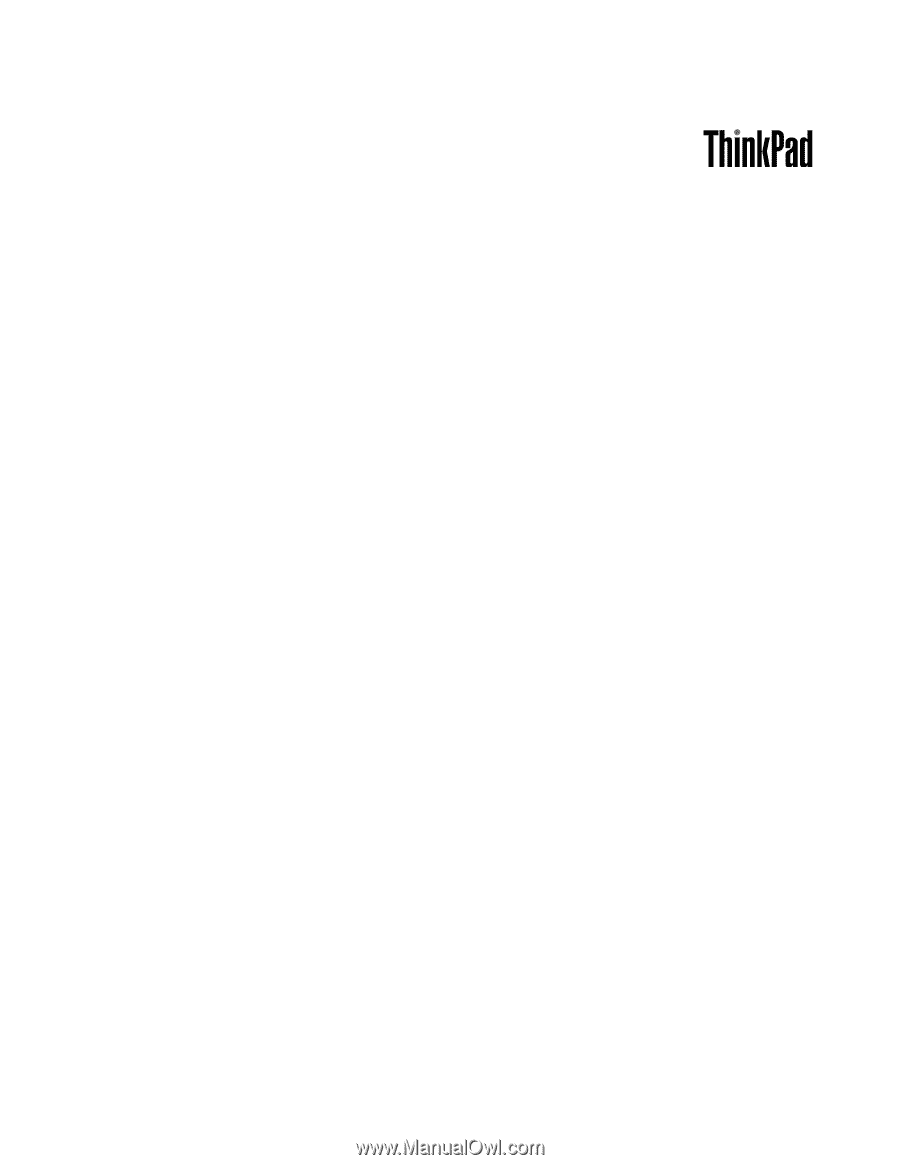
Hardware Maintenance Manual
ThinkPad X200 Tablet and X201 Tablet