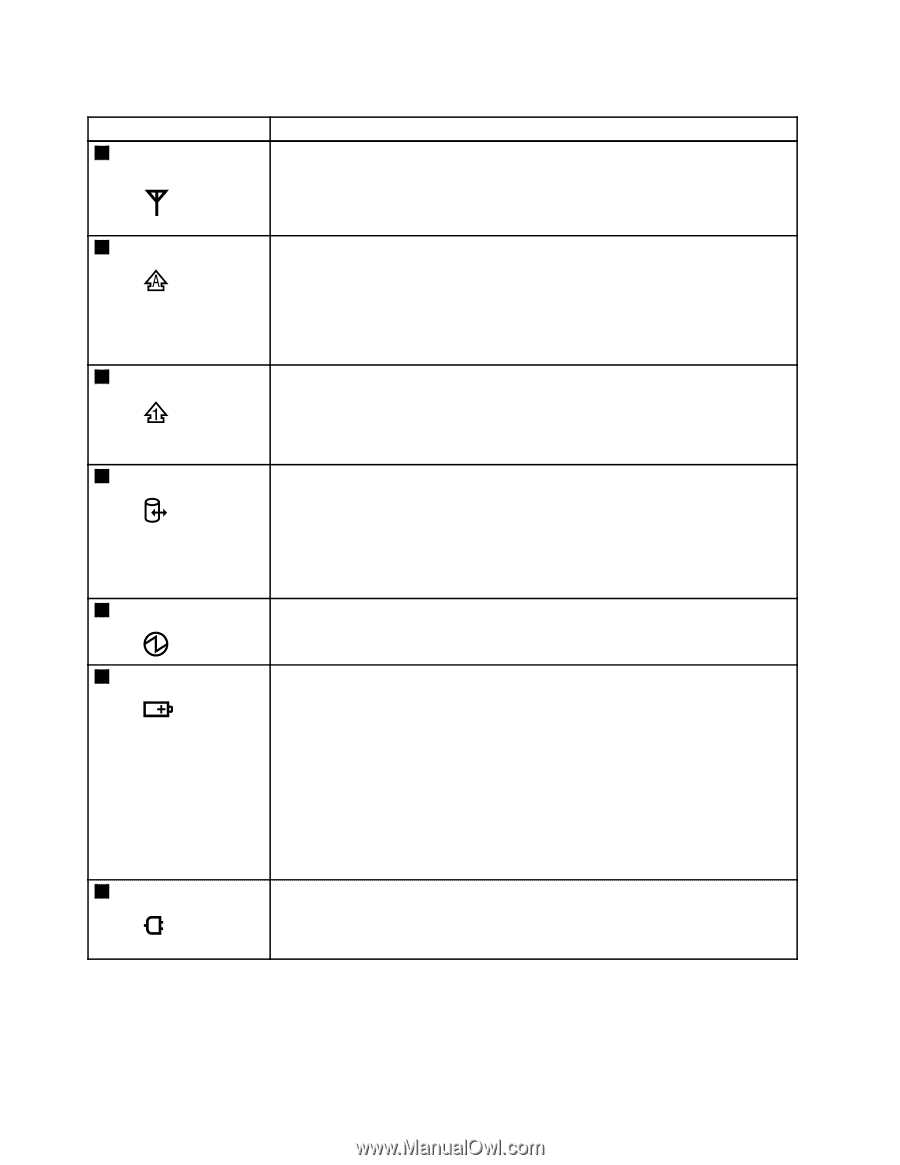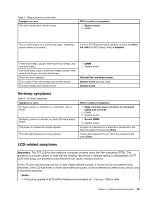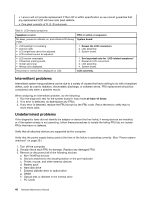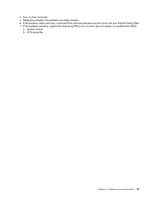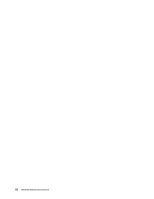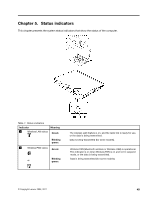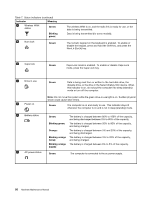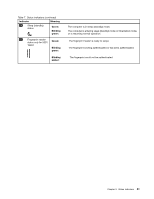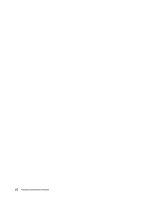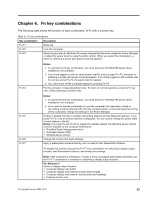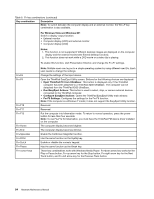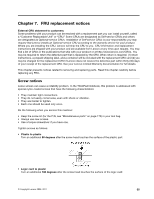Lenovo ThinkPad X200 Hardware Maintenance Manual - Page 56
Indicator, Meaning, Green, Blinking, Blinking green, Orange, Blinking orange, rapid, NumLk ScrLk key. - keyboard light
 |
View all Lenovo ThinkPad X200 manuals
Add to My Manuals
Save this manual to your list of manuals |
Page 56 highlights
Table 7. Status indicators (continued) Indicator Meaning 3 Wireless WAN status Green: Blinking green: 4 Num lock Green: The wireless WAN is on, and the radio link is ready for use, or the data is being transmitted. Data is being transmitted (for some models). The numeric keypad on the keyboard is enabled. To enable or disable the keypad, press and hold the Shift key, and press the NumLk (ScrLk) key. 5 Caps lock Green: Caps Lock mode is enabled. To enable or disable Caps Lock mode, press the Caps Lock key. 6 Drive in use Green: Data is being read from or written to the hard disk drive, the diskette drive, or the drive in the Serial Ultrabay Slim device. When this indicator is on, do not put the computer into sleep (standby) mode or turn off the computer. 7 Power on Note: Do not move the system while the green drive-in-use light is on. Sudden physical shock could cause drive errors. Green: The computer is on and ready to use. This indicator stays lit whenever the computer is on and is not in sleep (standby) mode. 8 Battery status 9 AC power status Green: Blinking green: Orange: Blinking orange (slow): Blinking orange (rapid): The battery is charged between 80% to 100% of the capacity, and being discharged between 0% to 80% of the capacity. The battery is charged between 20% to 80% of the capacity, and being charged. The battery is charged between 5% and 20% of the capacity, and being discharged. The battery is charged between 5% to 20% of the capacity, and being charged. The battery is charged between 0% to 5% of the capacity. Green: The computer is connected to the ac power supply. 50 Hardware Maintenance Manual