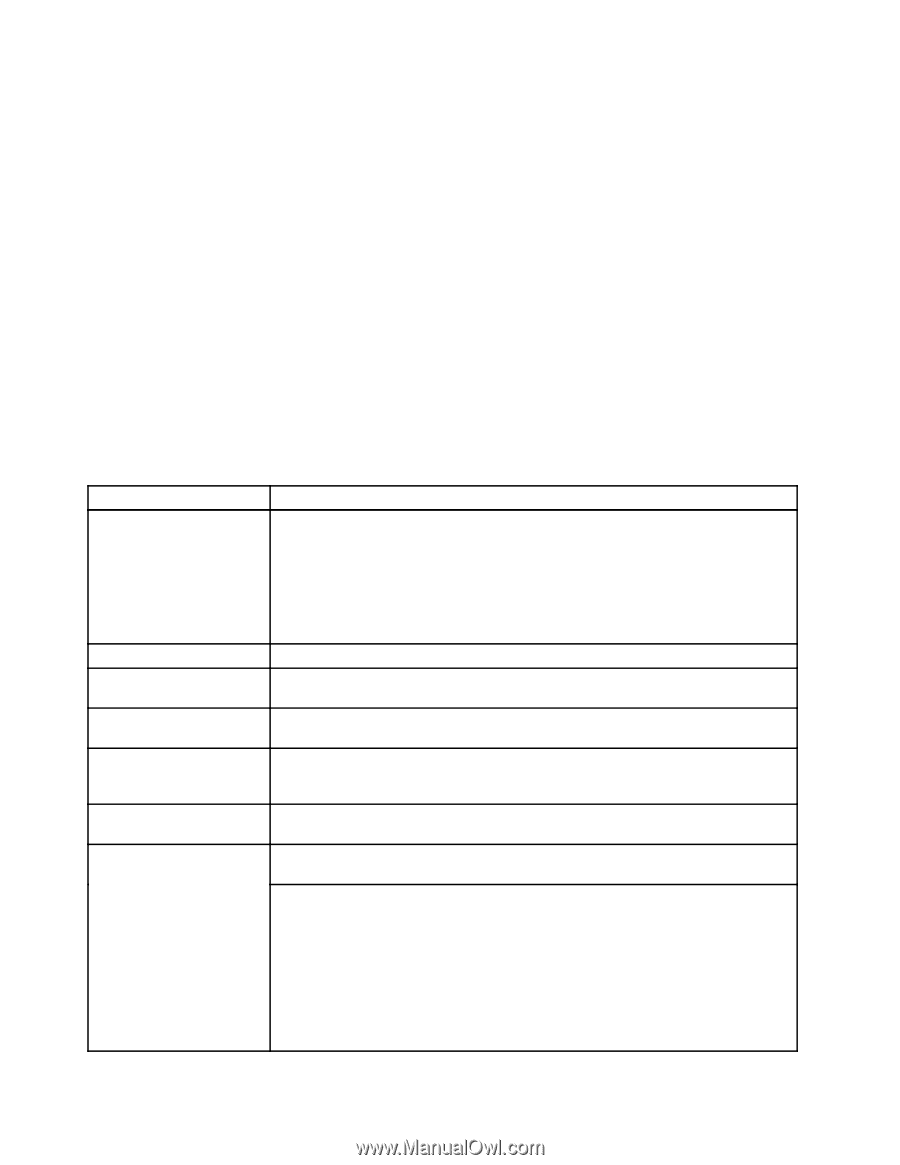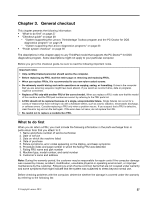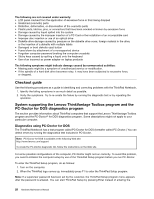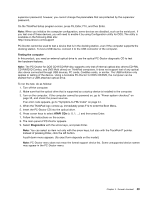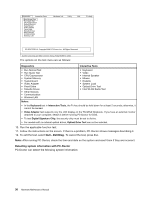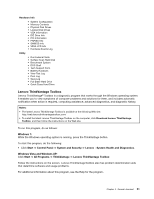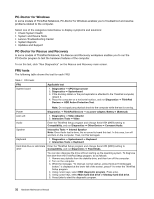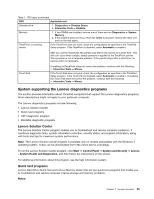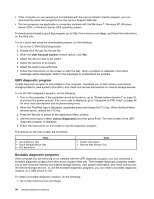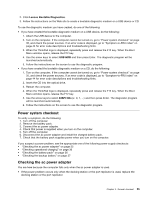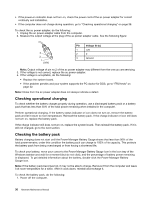Lenovo ThinkPad X220i Hardware Maintenance Manual - Page 38
PC-Doctor for Windows, PC-Doctor for Rescue and Recovery, FRU tests, System and Device Tests - no audio from display port
 |
View all Lenovo ThinkPad X220i manuals
Add to My Manuals
Save this manual to your list of manuals |
Page 38 highlights
PC-Doctor for Windows In some models of ThinkPad Notebook, PC-Doctor for Windows enables you to troubleshoot and resolve problems related to the computer. Select one of the categories listed below to display symptoms and solutions: • Check System Health • System and Device Tests • Lenovo Troubleshooting Center • System Reports • Updates and Support PC-Doctor for Rescue and Recovery In some models of ThinkPad Notebook, the Rescue and Recovery workspace enables you to run the PC-Doctor program to test the hardware features of the computer. To run the test, click "Run Diagnostics" on the Rescue and Recovery main screen. FRU tests The following table shows the test for each FRU. Table 1. FRU tests FRU System board Applicable test 1. Diagnostics ➙ CPU/Coprocessor 2. Diagnostics ➙ Systemboard 3. If the docking station or the port replicator is attached to the ThinkPad computer, detach it. 4. Place the computer on a horizontal surface, and run Diagnostics ➙ ThinkPad Devices ➙ HDD Active Protection Test. Note: Do not apply any physical shock to the computer while the test is running. Power Diagnostics ➙ ThinkPad Devices ➙ ac power adapter, Battery 1 (Battery2) LCD unit 1. Diagnostics ➙ Video Adapter 2. Interactive Tests ➙ Video Audio Enter the ThinkPad Setup program and change Serial ATA (SATA) setting to Compatibility, and run Diagnostics ➙ Other Device ➙ Conexant Audio. Speaker Interactive Tests ➙ Internal Speaker Note: Once Audio test is done, the no sound is heard this test. In this case, turn off and turn on the computer. Then, run this test again. Keyboard 1. Diagnostics ➙ Systemboard ➙ Keyboard 2. Interactive Tests ➙ Keyboard Hard disk drive or solid state Enter the ThinkPad Setup program and change Serial ATA (SATA) setting to drive Compatibility, and run Diagnostics ➙ Fixed Disks. You can also diagnose the drive without starting up the operating system. To diagnose the drive from the ThinkPad Setup program, do as follows: 1. Remove any diskette from the diskette drive, and then turn off the computer. 2. Turn on the computer. 3. While the message, "To interrupt normal startup, press the blue ThinkVangate button," is displayed at the lower left of the screen, press F1 to enter the ThinkPad Setup program. 4. Using cursor keys, select HDD diagnostic program. Press enter. 5. Using cursor keys, select Main hard disk drive or Ultrabay hard disk drive. 6. Press Enter to start the diagnostic program. 32 Hardware Maintenance Manual