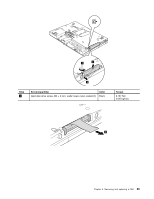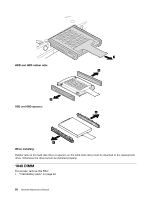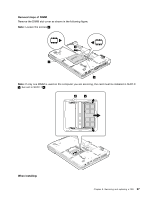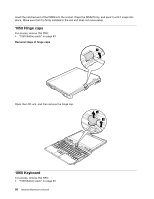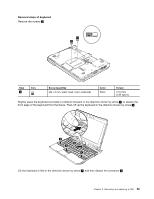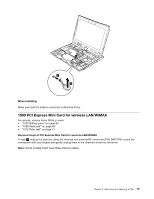Lenovo ThinkPad X220i Hardware Maintenance Manual - Page 76
When installing
 |
View all Lenovo ThinkPad X220i manuals
Add to My Manuals
Save this manual to your list of manuals |
Page 76 highlights
When installing: 1. Attach the keyboard connector firmly. 2. Make sure that the keyboard edge is under the frame as shown in the following figure. Then press the keys to latch the keyboard firmly in place. 3. Gently press the keys with your palms and slightly slide the keyboard toward you until it snaps into position. 70 Hardware Maintenance Manual

When installing:
1. Attach the keyboard connector firmly.
2. Make sure that the keyboard edge is under the frame as shown in the following figure. Then press
the keys to latch the keyboard firmly in place.
3. Gently press the keys with your palms and slightly slide the keyboard toward you until it snaps into
position.
70
Hardware Maintenance Manual