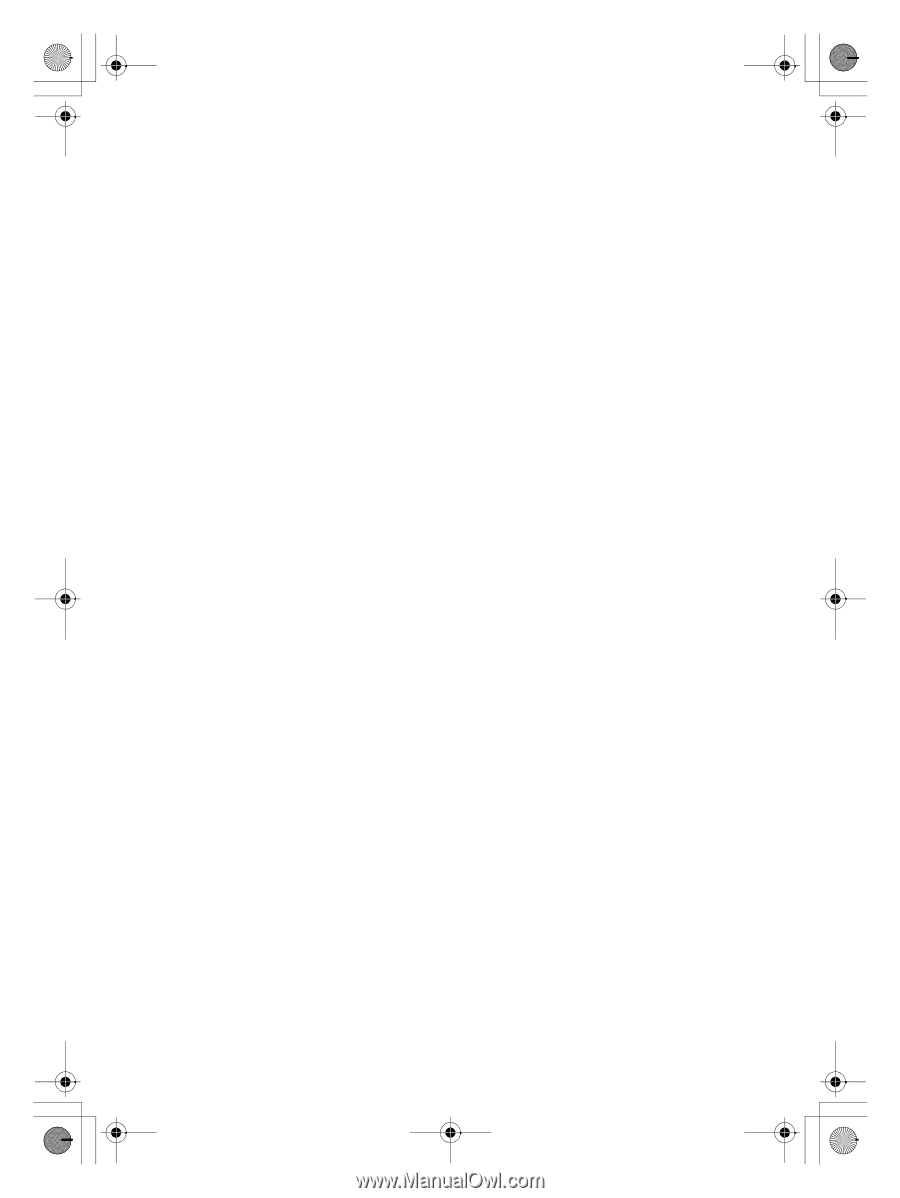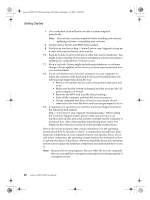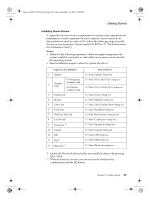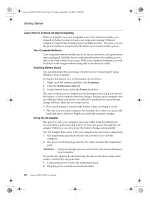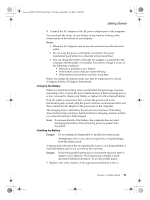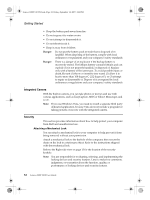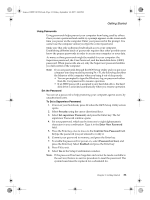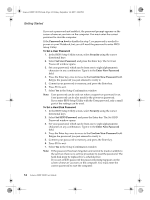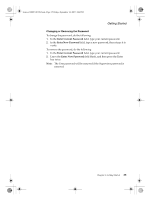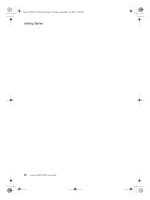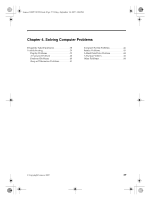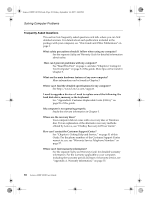Lenovo Y310 Y310 User's Guide - Page 41
Using Passwords, Set the Password, To Set a Supervisor Password
 |
View all Lenovo Y310 manuals
Add to My Manuals
Save this manual to your list of manuals |
Page 41 highlights
Lenovo 3000Y310 UG.book Page 33 Friday, September 14, 2007 4:24 PM Getting Started Using Passwords Using passwords helps prevent your computer from being used by others. Once you set a password and enable it, a prompt appears on the screen each time you power on the computer. Enter your password at the prompt. You cannot use the computer unless you type the correct password. Make sure that only authorized individuals access your computer. Establishing different kinds of passwords requires that other possible users know the proper passwords in order to access your computer or your data. As many as three passwords might be needed for your computer: the Supervisor password, the User Password, and the hard-disk drive (HDD) password. When passwords are set, only the Supervisor password entitles you full control of the computer. Note: If you set passwords through the BIOS Setup Utility and you put your computer into sleep mode by pressing Fn + F1, the following describes the behavior of the computer when you bring it out of sleep mode: • You are prompted to type the Windows log-on password rather than the User password to resume operation. • If an HDD password is assigned to any hard disk drive, the hard disk drive is unlocked automatically when you resume operation. Set the Password You can set a password to help protecting your computer against access by unauthorized users. To Set a Supervisor Password: 1. Power on your Notebook, press F2 when the BIOS Setup Utility screen opens. 2. Select Security using the cursor directional keys. 3. Select Set supervisor Password, and press the Enter key. The Set supervisor Password window opens. 4. Set your password, which can be from one to eight alphanumeric characters in any combination. Type it in the Enter New Password field. 5. Press the Enter key once to move to the Confirm New Password field. Retype the password you just entered to verify it. 6. Commit your password to memory, and press the Enter key. 7. To enable the password for power-on, select Password on boot, and press the Enter key. Select Enabled and press the Enter key. 8. Press F10 to exit. 9. Select Yes in the Setup Confirmation window. Note: If the password has been forgotten and cannot be made available to the servicer, there is no service procedure to reset the password. The system board must be replaced for a scheduled fee. Chapter 3. Getting Started 33