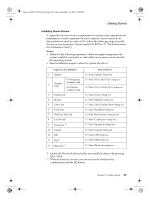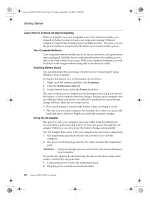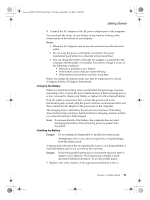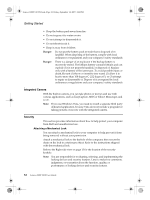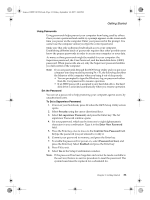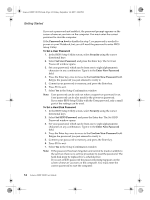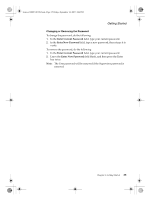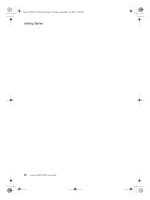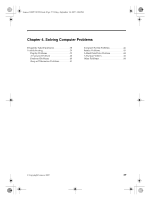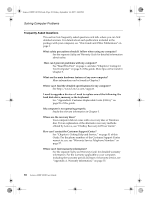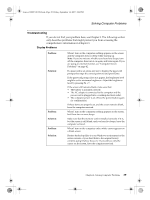Lenovo Y310 Y310 User's Guide - Page 42
Password on boot, Security, Set User Password, Enter New Password, Confirm New Password, Set HDD
 |
View all Lenovo Y310 manuals
Add to My Manuals
Save this manual to your list of manuals |
Page 42 highlights
Lenovo 3000Y310 UG.book Page 34 Friday, September 14, 2007 4:24 PM Getting Started If you set a password and enable it, the password prompt appears on the screen whenever you turn on the computer. You must enter the correct password to start the computer. If the Password on boot is disabled in step 7, no password is needed to power-on your Notebook, but you still need the password to enter BIOS Setup Utility. To Set a User Password 1. In the BIOS Setup Utility screen, select Security using the cursor directional keys. 2. Select Set User Password, and press the Enter key. The Set User Password window opens. 3. Set your password, which can be from one to eight alphanumeric characters in any combination. Type it in the Enter New Password field. 4. Press the Enter key once to move to the Confirm New Password field. Retype the password you just entered to verify it. 5. Commit your password to memory, and press the Enter key. 6. Press F10 to exit. 7. Select Yes in the Setup Confirmation window Note: User password can be only set when a supervisor password is set. User password can be also used for the power-on password. If you enter BIOS Setup Utility with the User password, only a small part of the settings can be used. To Set a Hard Disk Password 1. In the BIOS Setup Utility screen, select Security using the cursor directional keys. 2. Select Set HDD Password, and press the Enter key. The Set HDD Password window opens. 3. Set your password, which can be from one to eight alphanumeric characters in any combination. Type it in the Enter New Password field. 4. Press the Enter key once to move to the Confirm New Password field. Retype the password you just entered to verify it. 5. Commit your password to memory, and press the Enter key. 6. Press F10 to exit. 7. Select Yes in the Setup Confirmation window Note: If the password has been forgotten and cannot be made available to the servicer, there is no service procedure to reset the password. The hard disk must be replaced for a scheduled fee. If you set a HDD password the password prompt appears on the screen whenever you turn on the computer. You must enter the correct password to start the computer. 34 Lenovo 3000 Y310 User Guide