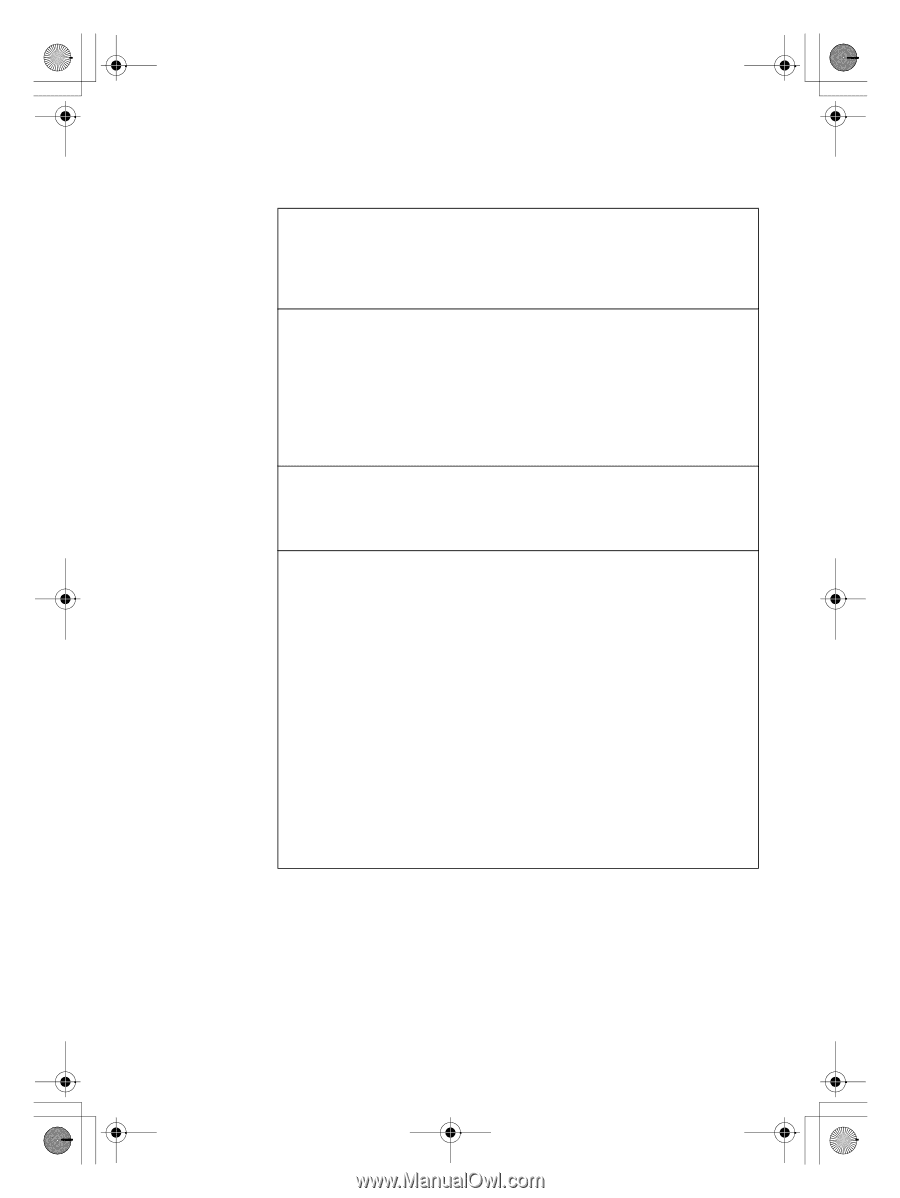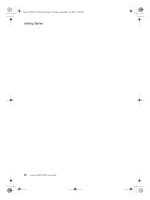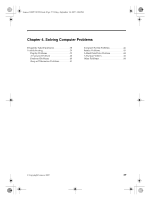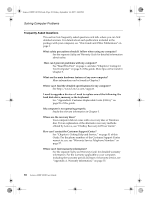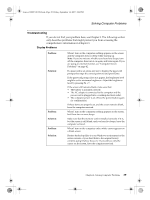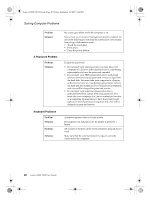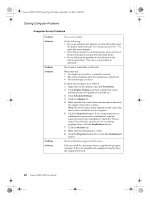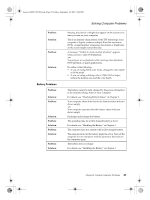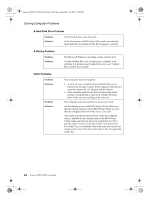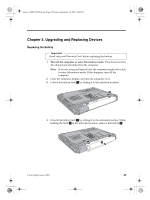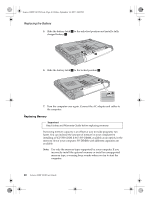Lenovo Y310 Y310 User's Guide - Page 49
Sleep or Hibernation Problems
 |
View all Lenovo Y310 manuals
Add to My Manuals
Save this manual to your list of manuals |
Page 49 highlights
Lenovo 3000Y310 UG.book Page 41 Friday, September 14, 2007 4:24 PM Solving Computer Problems Sleep or Hibernation Problems Problem: Solution: Problem: Solution: Problem: Solution: Problem: Solution: The computer enters sleep mode unexpectedly. If the processor overheats, the computer automatically enters sleep mode to allow the computer to cool and to protect the processor and other internal components. Check the settings for sleep mode. The computer enters sleep mode (the sleep indicator turns on) immediately after Power-on self-test (POST). Make sure that: • The battery is charged. • The operating temperature is within the acceptable range. See "Specifications" on page 63. If the battery is charged and the temperature is within range, have the computer serviced. The critical low-battery error message appears, and the computer immediately turns off. The battery power is getting low. Connect the AC adapter to the computer, or replace the battery with a fully charged one. The computer does not return from sleep mode, or the sleep indicator stays on and the computer does not work. If the computer does not return from sleep mode, it may have entered sleep or hibernation mode automatically because the battery is depleted. Check the sleep indicator. • If the sleep indicator is on, your computer is in sleep mode. Connect the AC adapter to the computer; then press any key or the power button. • If the sleep indicator is off, your computer is in sleep/ hibernation mode or power-off state. Connect the AC adapter to the computer; then press the power button to resume operation. If the system still does not return from sleep mode, your system has stopped responding, and you cannot turn off the computer; reset the computer. Reset the computer. Unsaved data may be lost. To reset the computer, press and hold the power button for 4 seconds or more. If the computer is still not reset, remove the AC adapter and the battery. Chapter 4. Solving Computer Problems 41