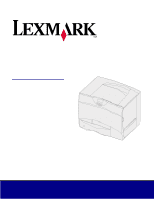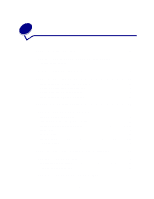Lexmark 13P0245 User's Guide
Lexmark 13P0245 - C 750fn Color Laser Printer Manual
 |
UPC - 734646245180
View all Lexmark 13P0245 manuals
Add to My Manuals
Save this manual to your list of manuals |
Lexmark 13P0245 manual content summary:
- Lexmark 13P0245 | User's Guide - Page 1
Lexmark C750 User's Reference August 2001 - Lexmark 13P0245 | User's Guide - Page 2
- Lexmark 13P0245 | User's Guide - Page 3
10 Cancel a job from a Windows desktop 10 Cancel a job from a Macintosh computer 11 Chapter 5: Conserving supplies 12 Chapter 6: Holding a job in the printer 13 Printing and deleting held jobs 13 Accessing held jobs from the operator panel 14 Recognizing when format errors occur 14 Repeat - Lexmark 13P0245 | User's Guide - Page 4
problems 32 Chapter 16: Solving option problems 37 Chapter 17: Solving mailbox problems 39 Chapter 18: Solving paper feed problems 40 Chapter 19: Solving printing problems 41 Chapter 20: Calling for service 44 Chapter 21: Configuring printer maintenance and troubleshooting documents 52 ii - Lexmark 13P0245 | User's Guide - Page 5
menu settings 67 Chapter 33: Printing a menu settings page 68 Chapter 34: Printing sample fonts 69 Chapter 35: Understanding printer messages 70 Chapter 36: Using printer menus 118 Chapter 37: LocalTalk Menu 122 Chapter 38: Job Menu 126 Chapter 39: Infrared Menu 129 Chapter 40: Finishing - Lexmark 13P0245 | User's Guide - Page 6
Chapter 44: Supplies Menu 151 Chapter 45: Setup Menu 153 Chapter 46: Serial Menu 162 Chapter 47: PostScript Menu 169 Chapter 48: PCL Emul Menu 171 Chapter 49: Parallel Menu 176 Chapter 50: Paper Menu 181 Chapter 51: Network Menu 190 Chapter 52: Understanding fonts 194 Resident fonts 194 - Lexmark 13P0245 | User's Guide - Page 7
1 Printer overview The following illustration shows the Lexmark™ C750 printer. Standard output bin Front door Standard tray Upper right access door (redrive area) Lower right access door (fuser area) 5 - Lexmark 13P0245 | User's Guide - Page 8
The following illustration shows the printer configured with a duplex unit and three optional 500-sheet drawers. Duplex unit 500-sheet drawers The following illustration shows the printer configured with a duplex unit, one optional 500-sheet drawer, and one optional 2000-sheet drawer. Duplex unit - Lexmark 13P0245 | User's Guide - Page 9
6 Operator panel buttons Button Go Menu Function Press Go to: • Return to the Ready state if the printer is offline (the Ready message does not appear on the display). • Exit printer menus and return to the Ready state. • Clear some operator panel messages. • Resume printing after loading paper - Lexmark 13P0245 | User's Guide - Page 10
level or menu item. Press Stop at the Ready, Busy, or Waiting message to temporarily take the printer offline. The message changes to Not Ready. No data is lost. Press Go to return the printer to the Ready, Busy, or Waiting state. Use the numbers located next to the names of the - Lexmark 13P0245 | User's Guide - Page 11
a typical Windows application: 1 Open the file you want to print. 2 From the File menu, select Print. 3 Verify that the correct printer is selected in the dialog box. 4 Modify the printer settings as appropriate (such as the pages you want to print or the number of copies). Note: Click Properties or - Lexmark 13P0245 | User's Guide - Page 12
a Windows desktop 1 Minimize all programs to reveal the contents of the desktop. 2 Double-click My Computer. 3 Double-click Printers. A list of available printers appears. 4 Double-click the printer you selected when you sent the job. A list of print jobs appears. 5 Select the job you want to cancel - Lexmark 13P0245 | User's Guide - Page 13
Cancel a job from a Macintosh computer When you send a job to print, the icon for your selected printer appears on the desktop. 1 Double-click the printer icon on your desktop. A list of print jobs appears. 2 Press Control and click the print job you want to cancel. 3 Select Stop Queue from the - Lexmark 13P0245 | User's Guide - Page 14
16 on the back). Multipage Print Duplex in the Finishing Menu Available when you attach an optional duplex unit. Duplex Use your software application or printer driver to send a Verify Print job. Use Held Jobs in the Job Menu to access your Verify Print job. Lets you examine the first copy of - Lexmark 13P0245 | User's Guide - Page 15
6 Holding a job in the printer When sending a job to the printer, you can specify in the driver that you want the printer to hold the job in memory. When you are ready to print the job, you must go to the printer and use the operator panel menus to identify which held job you want to - Lexmark 13P0245 | User's Guide - Page 16
If the symbol appears on the display, it indicates that the printer had trouble formatting one or more of the held jobs. These formatting problems are most commonly the result of insufficient printer memory or invalid data that might cause the printer to flush the job. When a symbol appears next to - Lexmark 13P0245 | User's Guide - Page 17
. See Printing and deleting held jobs for information. Verify Print If you send a Verify Print job, the printer prints one copy and holds the remaining copies you requested from the driver in printer memory. Use Verify Print to examine the first copy to see if it is satisfactory before printing the - Lexmark 13P0245 | User's Guide - Page 18
choose to print or delete jobs matching the PIN you entered. (See Printing and deleting held jobs for more information.) After printing the job, the printer deletes the confidential job from memory. 16 - Lexmark 13P0245 | User's Guide - Page 19
media, replace the fuser housing with a web oiler field upgrade kit (P/N 12G6307 for a 115 V printer, P/N 12G6308 for a 220 V printer). For more details about the types of paper and specialty media your printer supports, refer to the Card Stock & Label Guide available on Lexmark's Web site at www - Lexmark 13P0245 | User's Guide - Page 20
8 Loading the trays Loading the 500-sheet trays Follow these instructions to load any of the 500-sheet trays. 1 Remove the tray. 2 Squeeze the front guide lever and slide the guide to the front of the tray. 18 - Lexmark 13P0245 | User's Guide - Page 21
3 Squeeze the side guide lever and slide the guide to the correct position for the size paper you are loading. Icons along the back of the tray indicate paper sizes. 4 Flex the sheets back - Lexmark 13P0245 | User's Guide - Page 22
6 Squeeze the front guide lever and slide the guide until it lightly touches the stack of paper. 7 Reinstall the tray. Make sure the tray is pushed completely into the printer. Loading the 2000-sheet tray Follow these instructions to load a 2000-sheet tray. Do not load any print media other than - Lexmark 13P0245 | User's Guide - Page 23
2 Squeeze the side guide lever, lift the guide, and place it into the appropriate slot for the size paper you are loading. 3 Squeeze the two front guide levers and slide the guide to the correct position for the size paper you are loading. 4 Slide the bottom support toward the front of the tray - Lexmark 13P0245 | User's Guide - Page 24
the tray, print side down. Do not load bent or wrinkled print media. 7 Close the tray. Make sure the tray is pushed completely into the printer. Note: Do not exceed the maximum stack height. Overfilling the tray may cause paper jams. 22 - Lexmark 13P0245 | User's Guide - Page 25
and size of media from your computer. The printer then prompts you to load the appropriate print media before it prints. Follow these instructions to load the multipurpose feeder. 1 Open the multipurpose feeder. 2 Squeeze the paper guide lever and slide the guide all the way toward the front of the - Lexmark 13P0245 | User's Guide - Page 26
will go. Do not force the print media. Note: Do not exceed the maximum stack height. Overfilling the feeder may cause jams. 6 Squeeze the paper guide lever and slide the guide until it lightly touches the side of the stack. 24 - Lexmark 13P0245 | User's Guide - Page 27
type of paper or specialty media in more than one tray, the printer automatically links the trays. This means that when one tray is empty, size and type of paper or specialty media loaded in tray 2 and tray 4, the printer feeds from tray 2 until it becomes empty, and then it feeds from the next - Lexmark 13P0245 | User's Guide - Page 28
you can select a default output bin for all print jobs to go to.) The printer alerts you when the bin you selected becomes full, and stops printing until you empty types of media to specific output bins or set of linked bins. The printer then sends all printed media to the bin or set of linked bins - Lexmark 13P0245 | User's Guide - Page 29
paper Use the following guidelines to avoid paper feeding problems and uneven print quality. • Store paper in an of paper packages. Storing supplies Choose a cool, clean storage area for your printer supplies. Store supplies right side up in their original packaging until you are ready to - Lexmark 13P0245 | User's Guide - Page 30
in the printer. See the following for loading instructions: • Loading the 500-sheet trays • Loading the 2000-sheet tray • Loading the multipurpose feeder The following hints can help you avoid paper jams: • Use only recommended paper. Refer to the Card Stock & Label Guide available on Lexmark's Web - Lexmark 13P0245 | User's Guide - Page 31
13 Checking an unresponsive printer Sometimes printer problems are very easy to solve. If your printer is not responding, first make sure: • The power cord is plugged into the printer and a properly grounded electrical outlet. • The electrical outlet is not turned off by any switch or breaker. • - Lexmark 13P0245 | User's Guide - Page 32
14 Understanding jam messages Always clear the entire paper path when you receive any jam message. Multipurpose feeder 250 Paper Jam Left access door (beside tray 1) 200 Paper Jam 500-sheet drawer 24x Paper Jam 2000-sheet drawer 24x Paper Jam 30 - Lexmark 13P0245 | User's Guide - Page 33
the paper path. If the jam message persists, paper may be caught in the fuser. See Clearing fuser jamsfor instructions. 230 Paper Jam (duplex area) Follow the instructions for Clearing the paper path. 24x Paper Jam (trays 2-4) 250 Paper Jam (multipurpose feeder) 27x Paper Jam Follow the - Lexmark 13P0245 | User's Guide - Page 34
unit and transfer roller. • Replace the image transfer unit. See Replace the image transfer unit and transfer roller. Black pages • The print cartridges are defective. • Your printer requires servicing. • Replace the print cartridges. See Replacing print cartridges. • Call for service. 32 - Lexmark 13P0245 | User's Guide - Page 35
printer driver before sending the job to print. • Perform a Color Adjust in the Utilities Menu. See Utilities Menu. • Use recommended paper and other specialty media. Refer to the Card Stock & Label Guide available on Lexmark's Web site at www.lexmark print cartridges. See Replacing print cartridges. - Lexmark 13P0245 | User's Guide - Page 36
• You are using paper that does not meet the printer specifications. • The image transfer unit and transfer roller to the Card Stock & Label Guide available on Lexmark's Web site for detailed specifications the print cartridges. See Replacing print cartridges. 2 If you still have the problem, replace - Lexmark 13P0245 | User's Guide - Page 37
print • The print cartridges are defective. • The service. • The Texture setting is wrong for the type of paper or specialty media you are using. • Guides guides in the tray to the proper positions for the size loaded. See Loading the trays for detailed instructions on adjusting the guides in - Lexmark 13P0245 | User's Guide - Page 38
in the tray to the proper positions for the size loaded. See Loading the trays for detailed instructions on adjusting the guides in each tray. Ghost images • Toner level is low in the print cartridges. • Make sure the Paper Type setting is correct for the paper or specialty media you are using - Lexmark 13P0245 | User's Guide - Page 39
are not attached correctly. Remove the option, and then reinstall it. Check the cable connections. Refer to the Setup Guide for instructions. The printer driver does not recognize that the option is installed. Your printer driver may not automatically recognize that an option is attached to your - Lexmark 13P0245 | User's Guide - Page 40
, may interfere with communication. • Make sure neither LocalTalk Port nor LocalTalk Buffer is set to Disabled in the LocalTalk Menu. • Verify that the printer is set up correctly in the Macintosh Chooser. • If two Tri-Port Adapters are installed, only one LocalTalk and one infrared port works. The - Lexmark 13P0245 | User's Guide - Page 41
17 Solving mailbox problems Symptom Cause Paper jams before The mailbox and the printer reaching the mailbox. are misaligned. The mailbox cable is not connected properly. Solution Realign the mailbox and the printer. Refer to the Setup Guide for instructions. See Clearing mailbox jams for more - Lexmark 13P0245 | User's Guide - Page 42
18 Solving paper feed problems Symptom Cause Solution Paper frequently jams. You are using paper that does not meet the printer specifications. Use recommended paper and other specialty media. Refer to the Card Stock & Label Guide available on Lexmark's Web site at www.lexmark.com for detailed - Lexmark 13P0245 | User's Guide - Page 43
problems Symptom The operator panel display is blank or displays only diamonds. Jobs do not print. Cause Solution The printer self test failed. Turn the printer off, wait about 10 seconds, and turn the printer not appear, turn the printer off and call for service. The printer is not ready to - Lexmark 13P0245 | User's Guide - Page 44
the printer for network printing. Refer to the drivers CD or to Lexmark's Guide for cable specifications. Held jobs do not print. A formatting error has occurred. The printer has insufficient memory. • Print the job. (Only part of the job may print.) • Delete the job. • Free up additional printer - Lexmark 13P0245 | User's Guide - Page 45
driver. Reduce the complexity of the print job by eliminating the number and size of fonts, the number and complexity of images, and the number of pages in the job. Add printer memory or an optional hard disk. Refer to the Setup Guide for information on selecting memory options to install. Set - Lexmark 13P0245 | User's Guide - Page 46
20 Calling for service When you call for printer service, describe the problem you are experiencing, the message on the display, and the troubleshooting steps you have already taken to find a solution. You need to know your printer model type and serial number. Refer to the label on the back of the - Lexmark 13P0245 | User's Guide - Page 47
Lexmark's network printer management utility, indicates when it is time to replace supplies and points out actual or potential problems. When a printer about MarkVision Professional, refer to the drivers CD that shipped with your printer. Using MarkVision Messenger MarkVision Messenger lets you - Lexmark 13P0245 | User's Guide - Page 48
22 Determining the status of supplies To determine the status of all of the consumables installed in your printer, print the menu settings page. See Printing a menu settings page for detailed instructions. One or two pages print depending on the number of menu settings you have. Look for "Consumable - Lexmark 13P0245 | User's Guide - Page 49
trays when you load these similar sizes of paper. Enabling size sensing To instruct the printer to sense Executive or JIS B5: 1 Turn the printer off. 2 Press and hold the Select and Return buttons, and then turn the printer on. 3 Release the buttons when Performing Self Test appears on the display - Lexmark 13P0245 | User's Guide - Page 50
the buttons when Performing Self Test appears on the display. When the printer self test completes, Config Menu appears. 4 Press Menu until you see Size Sensing, and then press Select. Note: Only paper trays that support auto size sensing are displayed on the operator panel. 5 Press Menu until - Lexmark 13P0245 | User's Guide - Page 51
you bought your printer. You can also visit the Lexmark online store at www.lexmark.com to order printer. Use P/N 13G3606 to order a maintenance kit for a 220 V printer. See Replacing the fuser and Replace the image transfer unit and transfer roller for more information. Ordering a print cartridge - Lexmark 13P0245 | User's Guide - Page 52
Type of print cartridge Black print cartridge Yellow print cartridge Cyan print cartridge Magenta print cartridge Black high yield print cartridge Yellow high yield print cartridge Cyan high yield print cartridge Magenta high yield print cartridge Black Prebate™ print cartridge Yellow Prebate print - Lexmark 13P0245 | User's Guide - Page 53
25 Recycling used supplies Recycling Lexmark products To return Lexmark products to Lexmark for recycling: 1 Visit our Web site: www.lexmark.com/recycle 2 Follow the instructions on the computer screen. 51 - Lexmark 13P0245 | User's Guide - Page 54
file associated with a particular maintenance or troubleshooting task. You can then share the file with other printer users by copying it to a shared drive sheet2 ...\Acrobat\English\fuserasm_online.pdf Replacing print cartridges ...\Acrobat\English\printcart_online.pdf Replacing the toner - Lexmark 13P0245 | User's Guide - Page 55
27 Clearing image transfer unit jams 1 Turn the printer off. Open the front cover. 2 Remove all the print cartridges. a Pull up slightly on the cartridge handhold. b Pull the cartridge straight out and use the handle to lift it off the guides. c Place the cartridges on a clean flat surface out of - Lexmark 13P0245 | User's Guide - Page 56
3 Release the latches to open the multipurpose feeder all the way. 4 Remove the image transfer unit. a Raise the lever to unlock the image transfer unit. 54 - Lexmark 13P0245 | User's Guide - Page 57
b Pull down on the handle. c Slide the image transfer unit out and place it on a clean, flat surface. WARNING: Do not touch the transfer belt. Touching the belt will damage the image transfer unit. 55 - Lexmark 13P0245 | User's Guide - Page 58
5 Look inside the printer. Remove all torn paper or other jams. 6 Insert the image transfer unit back into the printer. a Align the guides with the insertion grooves. 56 - Lexmark 13P0245 | User's Guide - Page 59
b Push the handle up using both hands, and gently slide the unit in. c Lower the lever to lock the image transfer unit into place. 57 - Lexmark 13P0245 | User's Guide - Page 60
7 Return the multipurpose feeder to its working position. Reinstall all the print cartridges. For helping installing the print cartridges, refer to the Lexmark C750 Setup Guide or Publications CD. 8 Close the printer door. 9 Turn the printer on. The printer returns to a Ready state. 58 - Lexmark 13P0245 | User's Guide - Page 61
cards These instructions can help you remove memory or option cards. Use the following illustration to locate the connector for the card you want to remove. Hard disk connector Option card connector Firmware card connector Memory and flash memory card connectors Accessing the printer system - Lexmark 13P0245 | User's Guide - Page 62
the four screws at the bottom of the cover. 7 Slide the cover down to remove it. Removing memory cards Complete the following steps to remove printer memory or flash memory cards. WARNING: Printer memory and flash memory cards are easily damaged by static electricity. Touch something metal on the - Lexmark 13P0245 | User's Guide - Page 63
Card. WARNING: Option cards are easily damaged by static electricity. Touch something metal on the printer before you touch an option card. 1 Remove the system board access cover. See Accessing the printer system board. 2 Locate the option card. 3 Remove the screw that secures the card to the - Lexmark 13P0245 | User's Guide - Page 64
WARNING: Optional firmware cards are easily damaged by static electricity. Touch something metal on the printer before you touch an optional firmware card. 1 Remove the system board access cover. See Accessing the printer system board. 2 Grasp the firmware card gently and pull it straight out in one - Lexmark 13P0245 | User's Guide - Page 65
Reinstalling the system board access cover 1 Align the slots at the top of the access cover with the screws near the top of the printer. 2 Slide the cover up under the top cover lip as far as it will go, and then tighten the screws at the top of the - Lexmark 13P0245 | User's Guide - Page 66
button actions are available on the operator panel while Restoring Factory Defaults appears. - All downloaded resources (fonts, macros, and symbol sets) in printer memory (RAM) are deleted. (Resources residing in flash memory or on the optional hard disk are unaffected.) - All menu settings are - Lexmark 13P0245 | User's Guide - Page 67
to the Ready message. Note: Once this procedure is completed, if the Menu button is pressed when the printer displays the Ready status message, the message Menus Disabled appears. If the printer is holding a confidential job or held job (Reserve Print, Repeat Print, or Verify Print), you can still - Lexmark 13P0245 | User's Guide - Page 68
Activating Menu Changes briefly appears, followed by Performing Self Test. The printer returns to the Ready message. Now you can select the Disabled value Printer Job Language (PJL) command. For more information, refer to the Technical Reference available on Lexmark's Web site at www.lexmark.com. - Lexmark 13P0245 | User's Guide - Page 69
back to previous menus or menu items and set new default settings. 4 Press Go to return to the Ready message if this is the last printer setting you want to change. Note: User default settings remain in effect until you save new settings or restore the factory defaults. 67 - Lexmark 13P0245 | User's Guide - Page 70
to print the page. The message Printing Menus is displayed. Note: If any other message appears when you print this page, see Understanding printer messages for more information. 4 Verify that the options you installed are correctly listed under "Installed Features." If an option you installed is not - Lexmark 13P0245 | User's Guide - Page 71
. To print samples of all the fonts currently available for your printer: 1 Make sure the printer is on and Ready appears on the display. 2 Press Menu pages print. The printer returns to the Ready message after the font sample list prints. Refer to the Technical Reference on Lexmark's Web site for - Lexmark 13P0245 | User's Guide - Page 72
operator panel displays messages describing the current state of the printer and indicates possible printer problems you must resolve. This topic provides a list of all printer messages, explains what they mean, and tells you how to clear the messages. Ready Click a letter or number at the bottom - Lexmark 13P0245 | User's Guide - Page 73
Full I Incorrect Media Infrared Insert Staple Cartridge Insert Tray Install or Cancel Job Standard Network Code ITU/Fuser Maint J K L Load Manual Load Staples Load Tray LocalTalk M Menus Performing Self Test Power Saver 71 Printer Calibrating Print Jobs on Disk Printing - Lexmark 13P0245 | User's Guide - Page 74
100- 199 Service 1565 Emul Error Load Emul Option 2 2 Paper Jam 3 30 ITU Missing 30 Toner Cart Missing 31 Defective Cartridge 33 Calibration Defective Disk 62 Disk Full 63 Unformatted Disk 64 Disk Not Supported 64 Unsupported Disk Forma t 7 8 80 Fuser Maintenance 81 Engine - Lexmark 13P0245 | User's Guide - Page 75
Activating Menu Changes What this message means: The printer is activating changes made to the printer settings. What you can do: Wait for the message to clear. See also: Disabling the operator panel menus Alignment What this message means: An image - Lexmark 13P0245 | User's Guide - Page 76
Busy What this message means: The printer is busy receiving, processing, or printing data. What you can do: • Wait for the message to clear. • Press Menu to open the Job Menu and - Lexmark 13P0245 | User's Guide - Page 77
Wait for the message to clear. Cancelling Job What this message means: The printer is processing a request to cancel the current print job. What you can do also: Canceling a print job Change What this message means: The printer is requesting that a different type of paper be loaded in one of - Lexmark 13P0245 | User's Guide - Page 78
Change Invalid Refill What this message means: The printer has detected a refilled Prebate cartridge. What you can do: Remove the indicated print cartridge and install a new one. See also: Replacing print cartridges Check Connection What this message means: The specified device is - Lexmark 13P0245 | User's Guide - Page 79
cover is open. What you can do: • Close the printer front cover to clear the message. Close Finisher Door What -sheet drawer to clear the message. Copying What this message means: The printer is processing a copy job originating from an OptraImage™ scanner. What you can do: Wait for the message - Lexmark 13P0245 | User's Guide - Page 80
occupied by deleted resources. What you can do: Wait for the message to clear. WARNING: Do not turn the printer off while this message is displayed. Delete All Jobs What this message means: The printer is requesting confirmation to delete all held jobs. What you can do: • Press Go to continue. The - Lexmark 13P0245 | User's Guide - Page 81
may display Disk Recovery and attempt to recover the disk. See also: Disk Recovery x/5 yyy% Disk Recovery x/5 yyy% What this message means: The printer is attempting to recover the hard disk. Disk recovery takes place in five phases; the second line on the operator panel display shows the percent - Lexmark 13P0245 | User's Guide - Page 82
The printer is responding : Enabling the menus Engine Warming What this message means: The printer is warming the fuser assembly to prepare for printing. What you clear. Enter PIN: =___ What this message means: The printer is waiting for you to enter your four-digit personal identification number - Lexmark 13P0245 | User's Guide - Page 83
is processing an incoming fax. What you can do: Wait for the message to clear. Flushing Buffer What this message means: The printer is flushing corrupted print data and discarding the current print job. What you can do: Wait for the message to clear. Formatting Disk What this - Lexmark 13P0245 | User's Guide - Page 84
the Job Menu and cancel the current job. • To avoid this error in the future: - Delete fonts, macros, and other data stored in printer memory. - Install more printer memory. Note: The messages 37 Insufficient Memory and Held Jobs may be lost alternate on the display. See also: Holding a job in the - Lexmark 13P0245 | User's Guide - Page 85
one of the following options: - Cancel Job - Reset Printer - Reset Active Bin Infrared What this message means: An infrared interface is the active communication link. Insert Staple Cartridge What this message means: The staple cartridge in the finisher is missing or is installed incorrectly - Lexmark 13P0245 | User's Guide - Page 86
Menu and cancel the current job. Invalid Engine Code What this message means: The printer engine code has not been programmed or is not valid. What you can do: Call for service. See also: Calling for service Invalid Network Code Invalid Standard Network Code What this message means: The code - Lexmark 13P0245 | User's Guide - Page 87
Manual What this message means: A request for a manual feed job has been sent to the printer. The printer is ready for insertion of a single sheet into the manual means: The printer is trying to staple a print job, but the stapler is empty. What you can do: • Install a new staple cartridge in the - Lexmark 13P0245 | User's Guide - Page 88
empty. What you can do: • Load paper of the size and type requested in the second line of the display in the specified tray. The printer automatically clears the message and continues printing the job. • Press Menu to open the Job Menu and cancel the current job. See also: Loading the - Lexmark 13P0245 | User's Guide - Page 89
communication link, where represents the active communication link and represents the channel. No DRAM Installed What this message means: No DRAM is installed in the printer. What you can do: Turn the printer off, install DRAM and turn the - Lexmark 13P0245 | User's Guide - Page 90
job. What you can do: • Press Go to enter another PIN. • Press Stop to clear the PIN entry prompt. See also: Holding a job in the printer Not Ready What this message means: The printer is not ready to receive or process data. Someone pressed Stop to take the - Lexmark 13P0245 | User's Guide - Page 91
What you can do: • Send a job to print. • Press Go to quickly warm the printer to normal operating temperature and display the Ready message. Printer Calibrating What this message means: The printer is adjusting the color tables to correct variations caused by environmental conditions. What you can - Lexmark 13P0245 | User's Guide - Page 92
alignment values. What you can do: Wait until the page has completed printing. See also: Alignment Printing Directory List What this message means: The printer is processing or printing a directory of all files stored in flash memory or on a hard disk. What you can do: Wait for the message to - Lexmark 13P0245 | User's Guide - Page 93
Print Fonts Printing Job Accounting Stat What this message means: The printer is processing or printing all job accounting statistics stored on the hard also: Job Acct Stat Printing Menu Settings What this message means: The printer is processing or printing the menu settings page. What you can do: - Lexmark 13P0245 | User's Guide - Page 94
, in flash memory. What you can do: Wait for the message to clear. WARNING: Do not turn the printer off while this message is displayed. Programming Disk What this message means: The printer is storing resources, such as fonts or macros, on the hard disk. What you can do: Wait for the - Lexmark 13P0245 | User's Guide - Page 95
What this message means: An error occurred while the printer was programming code into memory. What you can do: Correct the problem specified on the second line of the display: P105 P109 P112 P200 A network file was used to program a non-network printer, or a non-network file was used to program - Lexmark 13P0245 | User's Guide - Page 96
reattaching it to the printer. • Press Go to clear the message and continue printing without using the device. • In the case of a hardware failure, turn the printer off and back on. If the error recurs, turn the printer off, remove the specified device, and call for service. See also: Calling for - Lexmark 13P0245 | User's Guide - Page 97
. What you can do: Remove the stack of paper from the specified bin(s) to clear the message. Resetting Active Bin What this message means: The printer is resetting to the active bin in a linked set of bins. What you can do: Wait for the message to clear. Resetting Fuser Cnt Value - Lexmark 13P0245 | User's Guide - Page 98
. No Print and Hold jobs are restored to printer memory. The printer returns to the Ready state. See also: Holding a job in the printer Restoring Factory Defaults What this message means: The printer is restoring the factory default printer settings. When factory default settings are restored: • All - Lexmark 13P0245 | User's Guide - Page 99
Held Job xxx/yyy What this message means: The printer is restoring held jobs from the hard disk. Note Restore menu item in the Job Menu. See also: Holding a job in the printer Restoring Held Jobs What this message means: The printer is restoring held jobs from the hard disk. What you can do: Wait for - Lexmark 13P0245 | User's Guide - Page 100
packing material from inside the printer. • Correctly install the component. See also: Setup Guide Staples Low What this message means: The stapler has only a few staples remaining. What you can do: • Press Go to continue printing. • Install a new staple cartridge - Lexmark 13P0245 | User's Guide - Page 101
supplies requires attention. For example, you may have a toner cartridge that is low on toner. What you can do: Press Menu to open the Supplies Menu and identify which supply item needs replacing. Replace the appropriate printer supplies. Tray Empty What this message means: The specified tray - Lexmark 13P0245 | User's Guide - Page 102
the tray has been calibrated. • Calibrate the tray in the Configuration Menu. in . Go? What this message means: The printer detects a type change in a type-sensing tray. The types are: Bond Envelope Plain Glossy Cardstock Labels Preprint Custom type Colored Ltrhead Trnsprncy - Lexmark 13P0245 | User's Guide - Page 103
messages mean: Messages labeled 100-199 relate to printer problems that may require printer service. What you can do: Turn the printer off and check all cable connections. Turn the printer back on. If the service message recurs, call for service and report the message number and description of the - Lexmark 13P0245 | User's Guide - Page 104
30 seconds, and then disables the download emulator on the firmware card. Download the correct download emulator version from Lexmark's Web site. 2 Paper Jam What this message means: The printer detects a paper jam. What you can do: Clear the paper path. See also: Clearing the paper path 30 ITU - Lexmark 13P0245 | User's Guide - Page 105
incorrectly installed. What you can do: Insert the toner cartridge completely into the printer. The printer automatically clears the message. See also: Replacing print cartridges 31 Defective Cartridge What this message means: A defective print cartridge is installed. What you can do: Remove the - Lexmark 13P0245 | User's Guide - Page 106
print the formatted data. For auto-size sensing trays, this error occurs if the paper guides are not in the correct position. What you can do: • Press Go to clear the message and continue printing. The printer does not automatically reprint the page that prompted the message. • Make sure the Paper - Lexmark 13P0245 | User's Guide - Page 107
Menu and cancel the current job. See also: Canceling a print job 37 Insufficient Defrag Memory What this message means: The printer cannot defragment flash memory, because the printer memory used to store undeleted flash resources is full. What you can do: • Delete fonts, macros, and other data in - Lexmark 13P0245 | User's Guide - Page 108
the Job Menu and cancel the current job. • To avoid this error in the future: - Delete fonts, macros, and other data in printer memory. - Install additional printer memory. Note: The messages 37 Insufficient Memory and Held Jobs may be lost alternate on the display. See also: Holding a job in the - Lexmark 13P0245 | User's Guide - Page 109
the code on the system card and bypasses the code on the firmware card. • Remove the firmware card. See also: Setup Guide 51 Defective Flash What this message means: The printer detects defective flash memory. What you can do: Press Go to clear the message and continue printing. You must install - Lexmark 13P0245 | User's Guide - Page 110
message remains, the flash memory may be defective and require replacing. 54 Serial Option Error 54 Standard Serial Error What this message means: The printer has detected a serial interface error on a serial port. What you can do: • Make sure the serial link is set up correctly and you are - Lexmark 13P0245 | User's Guide - Page 111
or ENA). What you can do: • Make sure the cable connecting the ENA and the printer is securely attached. Turn the printer off and then on to reset the printer. • Press Go to clear the message. The printer erases any reference to the ENA and then resets. 56 Serial Port Disabled 56 Standard - Lexmark 13P0245 | User's Guide - Page 112
. What you can do: • Press Go to clear the message. The printer discards any data received through the parallel port. • Make sure the Parallel Buffer Disabled What this message means: Data has been sent to the printer through a USB port, but the USB port is disabled. What you can do: • - Lexmark 13P0245 | User's Guide - Page 113
this message means: Too many hard disks are installed on the printer. The printer only supports one hard disk at a time. What you can do: Turn off and unplug the printer. Remove the excess hard disks from the printer. Plug in the printer and turn it on. See also: Removing memory and option cards - Lexmark 13P0245 | User's Guide - Page 114
press Go to clear the message. 61 Defective Disk What this message means: The printer detects a defective hard disk. What you can do: • Press Go to clear before you perform any operations that require one. See also: Setup Guide 62 Disk Full What this message means: There is not enough memory on the - Lexmark 13P0245 | User's Guide - Page 115
. Install a new hard disk and format it. See also: Format Disk 64 Disk Not Supported What this message means: The printer detects that an incompatible hard disk is installed. What you can do: Turn the printer off and remove the disk. See also: Removing memory and option cards 64 Unsupported Disk - Lexmark 13P0245 | User's Guide - Page 116
80 Fuser Maintenance What this message means: The counter that tracks wear on the fuser has reached its limit. What you can do: • Press Go to continue printing. • If print quality is unacceptable, replace the fuser. See also: Replacing the fuser 81 Engine Code CRC Failure What this message means: - Lexmark 13P0245 | User's Guide - Page 117
also: 82 Replace Oiler 82 Replace Oiler What this message means: The web oiler has reached its end of life or is missing from the printer. What you can do: Replace the web oiler. See also: 82 Oiler Nearly Exhausted 82 Waste Toner Bottle Full What this message means: The toner - Lexmark 13P0245 | User's Guide - Page 118
printing. See also: Replacing the fuser 88 Toner Low What this message means: The printer has detected that the toner supply in the specified cartridge is low. If you do not have the specified toner cartridge on hand, order one now. You can print approximately 250 more pages before the - Lexmark 13P0245 | User's Guide - Page 119
messages mean: Messages labeled 900-999 relate to printer problems that may require printer service. What you can do: Turn the printer off and check all cable connections. Turn the printer back on. If the service message recurs, call for service and report the message number and description of the - Lexmark 13P0245 | User's Guide - Page 120
36 Using printer menus Select a menu from the following list for more information. Or, click a letter in the index at the bottom of the page to find a specific - Lexmark 13P0245 | User's Guide - Page 121
CR after LF Auto LF after CR Tray Renumber Setup Menu Printer Language Printer Usage Power Saver Resource Save Download Target Print Timeout Auto Print PS Error Font Priority Image Smoothing Color Menu Color Correction Manual Color Print Mode Print Resolution Toner Darkness Supplies Menu - Lexmark 13P0245 | User's Guide - Page 122
L Lines per Page LocalTalk Addr LocalTalk Buffer LocalTalk Menu LocalTalk Name LocalTalk Port LocalTalk Zone M Mac Binary PS Network Menu USB Menu Manual Color Max Baud Rate Multipage Border Multipage Order Multipage Print Multipage View N Network Buffer Network Menu Network Setup NPA Hosts NPA - Lexmark 13P0245 | User's Guide - Page 123
Print Buffer Print Demo Print Directory Print Fonts Print Menus Print Mode Print Net Setup Print PS Error Print Resolution Print Timeout Printer Language Printer Usage Protocol PS SmartSwitch Parallel Menu Serial Menu Network Menu Infrared Menu LocalTalk Menu USB Menu Q R Reset Active Bin Reset - Lexmark 13P0245 | User's Guide - Page 124
Port • PS SmartSwitch Note: Values marked by an asterisk (*) are the factory default settings. Job Buffering Purpose: To temporarily store jobs on the printer hard disk before printing. Values: Off* On Auto Does not buffer the print job to the hard disk. Buffers print jobs to the hard disk - Lexmark 13P0245 | User's Guide - Page 125
automatically calculates LocalTalk Buffer size (recommended). User specifies the LocalTalk Buffer size. The maximum size depends on the amount of memory in your printer, the size of the other link buffers, and whether Resource Save is set to On or Off. To maximize the range for the LocalTalk Buffer - Lexmark 13P0245 | User's Guide - Page 126
maximum number of NPA hosts that can register for NPA alerts. Values: 1...10 (2*) NPA Mode Purpose: To specify whether the printer performs the special processing required for bidirectional communication, following the conventions defined in the Network Printing Alliance (NPA) Protocol. Values - Lexmark 13P0245 | User's Guide - Page 127
automatically switches to PostScript emulation when a print job received through the LocalTalk port requires it, regardless of the default printer language. Values: On* Off Printer examines data on the LocalTalk interface and selects PostScript emulation if the data indicates that is the required - Lexmark 13P0245 | User's Guide - Page 128
Buffer • Cancel Job • Reset Active Bin • Confidential Job • Reset Printer • Held Jobs Cancel Fax Purpose: To cancel outgoing faxes before they are not displayed, use the Menu button to scroll through the list. The printer can display up to five outgoing fax numbers in the outgoing fax queue. - Lexmark 13P0245 | User's Guide - Page 129
or decrease the number of copies, then press Select. Held Jobs Purpose: To print Reserve Print, Repeat Print, or Verify Print jobs stored in printer memory. Values: Print All Jobs Print A Job Delete All Jobs Delete A Job Copies Prints all held jobs. Prints the specified held job. Press Menu - Lexmark 13P0245 | User's Guide - Page 130
is only available when you enter the Job Menu while Waiting is displayed. The Waiting state occurs if an incomplete job is sent to the printer or an ASCII job, such as a print screen command, is printing. Reset Active Bin Purpose: To define the active bin as the start bin (the - Lexmark 13P0245 | User's Guide - Page 131
39 Infrared Menu Use the Infrared Menu to change printer settings affecting jobs sent to the printer through an infrared port. Select a menu item for more details: • Infrared Buffer • PCL SmartSwitch • Infrared Port • PS SmartSwitch • Job Buffering • Transmit Delay • Max Baud Rate • - Lexmark 13P0245 | User's Guide - Page 132
infrared port and all other menu items in the Infrared Menu. Activates the specified infrared port. Job Buffering Purpose: To temporarily store jobs on the printer hard disk before printing. Values: Off* On Auto Does not buffer print jobs to the hard disk. Buffers print jobs to the hard disk - Lexmark 13P0245 | User's Guide - Page 133
and the infrared adapter is automatically set during a power on reset. However, if your printer is situated in a bright or highly reflective environment, you may experience intermittent communication problems. If you do, select a lower baud for the infrared connection. NPA Mode Purpose: To specify - Lexmark 13P0245 | User's Guide - Page 134
so it automatically switches to PCL emulation when a print job received through the infrared port requires it, regardless of the default printer language. Values: On* Off Printer examines the data on the infrared interface and selects PCL emulation if the data indicates that is the required - Lexmark 13P0245 | User's Guide - Page 135
value between 1 and 15 seconds. If you have trouble printing using the infrared port, selecting a high Transmit Delay value, such as 15, may resolve the problem. Window Size Purpose: To specify the maximum number of infrared frames the printer can receive before sending an acknowledgment to the - Lexmark 13P0245 | User's Guide - Page 136
40 Finishing Menu Use the Finishing Menu to define how the printer delivers the printed output. Select a menu item for more details: • Blank Pages • Multipage Print • Collation • Multipage View • Copies • Offset Pages • Duplex • Separator Sheets • Duplex Bind • - Lexmark 13P0245 | User's Guide - Page 137
the operator panel.) Values: 1...999 (1*) See also: Collation Duplex Purpose: To set duplexing as the default for all print jobs. (Select Duplex from the printer driver to duplex only specific jobs.) Values: Off* On Prints on one side of the paper. Prints on both sides of the paper. See also - Lexmark 13P0245 | User's Guide - Page 138
edge for landscape orientation). See also: Duplex Hole Punch Purpose: To punch holes along the edge of all printed output. (Select Hole Punch from the printer driver to punch holes only in output for a specific job.) Values: Off* On Does not punch holes in printed output. Punches holes in every - Lexmark 13P0245 | User's Guide - Page 139
Multipage Order Purpose: To determine the positioning of multiple page images when using Multipage Print. The positioning depends on the number of images and whether the images are portrait or landscape in orientation. For example, if you select 4-Up multipage printing and portrait orientation, - Lexmark 13P0245 | User's Guide - Page 140
; Multipage Order; Multipage View Multipage View Purpose: To determine the orientation of a multipage sheet. Values: Auto* Long Edge Short Edge Lets the printer choose between portrait and landscape orientation. Sets the long edge of the paper as the top of the page (landscape). Sets the short - Lexmark 13P0245 | User's Guide - Page 141
Separator Sheets Purpose: To insert blank separator sheets between jobs, between multiple copies of a job, or between each page of a job. Values: None* Between Copies Between Jobs Between Pages Does not insert separator sheets. Inserts a blank sheet between each copy of a job. If Collation is Off - Lexmark 13P0245 | User's Guide - Page 142
from the printer driver if you want to staple only specific jobs.) Values: Off* On Does not staple print jobs. Staples each print job sent to the printer. Staple Prime Src Purpose: To specify the paper source you want the printer to use when it primes the stapler. When a staple cartridge is - Lexmark 13P0245 | User's Guide - Page 143
customize color printing. Select a menu item for more details: • Color Correction • Print Resolution • Manual Color • Toner Darkness • Print Mode Note: Values marked by an asterisk (*) are the factory certain colors that appear on your monitor are impossible to duplicate on your printer. 141 - Lexmark 13P0245 | User's Guide - Page 144
Manual Color Purpose: To let users customize color correction output from the operator panel. Values: RGB Image RGB Text RGB Graphics CMYK Image CMYK Text CMYK - Lexmark 13P0245 | User's Guide - Page 145
whether images are printed in a monochrome grayscale or in color. Values: Color* Black & White Note: Selections made in the Lexmark C750 PostScript or PCL drivers for Windows will override other selections. Print Resolution Purpose: To define the number of dots printed per inch (dpi). The higher - Lexmark 13P0245 | User's Guide - Page 146
to available printer resources, printer settings, and print jobs. Other menu items let you set up printer hardware and troubleshoot printer problems. Select Print Net Setup • Hex Trace Color Adjust Purpose: To manually relinearize the color tables, adjusting for variations in output that occur - Lexmark 13P0245 | User's Guide - Page 147
are deleted. (Resources residing in flash memory or on the hard disk are unaffected.) User-defined settings remain. Format Disk Purpose: To format the printer hard disk. Values: Yes No Deletes any data stored on the hard disk and prepares the device to receive new resources. Cancels the request - Lexmark 13P0245 | User's Guide - Page 148
: To help isolate the source of a print job problem. With Hex Trace selected, all data sent to the printer is printed in hexadecimal and character representation. Control codes are not executed. To exit Hex Trace, turn the printer off or reset the printer from the Job Menu. Job Acct Stat Purpose - Lexmark 13P0245 | User's Guide - Page 149
Print Menus Purpose: To print a listing of the current user default values, the installed options, the amount of installed printer memory, and the status of printer supplies. Print Net Setup Purpose: To print information relating to the internal print server and the network settings defined by - Lexmark 13P0245 | User's Guide - Page 150
• NPA Mode • USB Buffer Note: Values marked by an asterisk (*) are the factory default settings. Job Buffering Purpose: To temporarily store jobs on the printer hard disk before printing. Values: Off* On Auto Does not buffer print jobs to the hard disk. Buffers print jobs to the hard disk - Lexmark 13P0245 | User's Guide - Page 151
data to determine the format and then processes it appropriately. Note: Changing this menu item automatically resets the printer. PCL SmartSwitch Purpose: To configure the printer so it automatically switches to PCL emulation when a print job received through the USB port requires it, regardless - Lexmark 13P0245 | User's Guide - Page 152
automatically calculates the USB Buffer size (recommended setting). User specifies the USB Buffer size. The maximum size depends on the amount of memory in your printer, the size of the other link buffers, and whether Resource Save is set to On or Off. To maximize the range for the USB Buffer - Lexmark 13P0245 | User's Guide - Page 153
about printer supplies that require attention. It is only available when a supply is low or needs replacement. Select a menu item for more details: • Toner • Oiler • Waste Bottle Toner Purpose: To view the status of the color print cartridges. Values: Low Change Cartridge See - Lexmark 13P0245 | User's Guide - Page 154
Waste Bottle Purpose: To view the status of the toner waste container. Values: Near Full The toner waste container is nearly full. Note: Once the toner waste container reaches Full, the printer will print up to 15 more pages from the buffer and then stop until the container is replaced. 152 - Lexmark 13P0245 | User's Guide - Page 155
details: • Alarm Control • Power Saver • Auto Continue • Print Area • Display Language • Print Timeout • Download Target • Printer Language • Hole Punch Alarm • Printer Usage • Jam Recovery • Resource Save • Job Accounting • Staple Alarm • Job Acct Limit • Toner Alarm • Page Protect - Lexmark 13P0245 | User's Guide - Page 156
waits the specified amount of time, and then automatically resumes printing. This timeout value also applies if the menus are displayed (and the printer is offline) for the specified period of time. Display Language Purpose: To determine the language of the text on the operator panel display - Lexmark 13P0245 | User's Guide - Page 157
is emptied. See also: Auto Continue Jam Recovery Purpose: To establish whether the printer reprints jammed pages. Values: On Off Auto* Printer reprints jammed pages. Printer does not reprint jammed pages. Printer reprints a jammed page unless the memory required to hold the page is needed for - Lexmark 13P0245 | User's Guide - Page 158
also: Job Acct Limit; Job Acct Stat Job Acct Limit Purpose: To specify the number of print jobs for which statistics are maintained on your printer hard disk. Values: Disabled 10...1000 (1000*) Stores statistics for each print job until the hard disk is full. Stores statistics for the specified - Lexmark 13P0245 | User's Guide - Page 159
waits after a job is printed before it goes into a reduced power state. Values: 1...240 Specifies the amount of time after a print job before the printer goes into Power Saver mode. (Your printer may not support the entire range of values.) The factory default Power Saver setting depends on your - Lexmark 13P0245 | User's Guide - Page 160
one of the following occurs: • The printer receives enough information to fill the page. • The printer receives a Form Feed command. • You select Print Buffer from the Job Menu. The printer prints the last page after the specified time. (Your printer may not support the entire range of values.) 158 - Lexmark 13P0245 | User's Guide - Page 161
resources only until memory is needed. It then deletes those resources associated with the inactive printer language. Printer retains all downloaded resources for all printer languages during language changes and printer resets. If the printer runs out of memory, 38 Memory Full is displayed. 159 - Lexmark 13P0245 | User's Guide - Page 162
stops printing, displays Load Staples, and repeats three beeps every 10 seconds until the staple cartridge is replaced. See also: Auto Continue Toner Alarm Purpose: To specify how the printer responds when it is low on toner. Values: Off* Single Continuous An error message is displayed until - Lexmark 13P0245 | User's Guide - Page 163
. When this timeout expires, the print job is canceled. Values: Disabled 15...65535 (40*) Disables Wait Timeout. Specifies the amount of time the printer waits for additional data before it cancels the job. Note: Wait Timeout is only available when you use PostScript emulation. This menu item has - Lexmark 13P0245 | User's Guide - Page 164
46 Serial Menu Use the Serial Menu to change printer settings affecting jobs sent to the printer through a serial port (either Standard Serial or Serial Opt ). Select a menu item for more details: • Baud • PS SmartSwitch • Data Bits • Robust XON • Honor DSR • RS- - Lexmark 13P0245 | User's Guide - Page 165
Baud Purpose: To specify the rate at which data can be received through the serial port. Values: 1200 2400 4800 9600* 19200 38400 57600 115200 138200 172800 230400 345600 See also: Technical Reference Data Bits Purpose: To specify the number of data bits that are sent in each transmission frame - Lexmark 13P0245 | User's Guide - Page 166
noise can cause stray characters to print. Select On to prevent stray characters from printing. Job Buffering Purpose: To temporarily store jobs on the printer hard disk before printing. Values: Off* On Auto Does not buffer print jobs to the hard disk. Buffers print jobs to the hard disk - Lexmark 13P0245 | User's Guide - Page 167
the parity for serial input and output data frames. Values: Even Odd None* Ignore See also: Technical Reference PCL SmartSwitch Purpose: To configure the printer so it automatically switches to PCL emulation when a print job received through the serial port requires it, regardless of the default - Lexmark 13P0245 | User's Guide - Page 168
so it automatically switches to PostScript emulation when a print job received through the serial port requires it, regardless of the default printer language. Values: On* Off Printer examines data on the serial interface and selects PostScript emulation if the data indicates that is the required - Lexmark 13P0245 | User's Guide - Page 169
automatically calculates the Serial Buffer size (recommended setting). User specifies the Serial Buffer size. The maximum size depends on the amount of memory in your printer, the size of the other link buffers, and whether Resource Save is set to On or Off. To maximize the range for the Serial - Lexmark 13P0245 | User's Guide - Page 170
Serial Protocol Purpose: To select the hardware and software handshaking values for the serial interface. Values: DTR* DTR/DSR XON/XOFF XON/XOFF/DTR XONXOFF/DTRDSR Hardware handshaking. Hardware handshaking. Software handshaking. Combined hardware and software handshaking. Combined hardware and - Lexmark 13P0245 | User's Guide - Page 171
default settings. Font Priority Purpose: To establish the font search order. Values: Resident* Flash/Disk Printer searches printer memory for the requested font before searching flash memory or hard disk. Printer searches the hard disk and flash memory for the requested font before searching - Lexmark 13P0245 | User's Guide - Page 172
Image Smoothing Purpose: To enhance the contrast and sharpness of low resolution bitmapped images (such as images downloaded from the World Wide Web) and smooth their color transitions. Values: Off* On Uses default resolution when printing all images. Enhances low resolution images, such as - Lexmark 13P0245 | User's Guide - Page 173
48 PCL Emul Menu Use the PCL Emul Menu to change printer settings that only affect jobs using the PCL emulation printer language. Select a menu item for more details: • A4 Width • Orientation • Auto CR after LF • Pitch • Auto LF after CR • Point Size • Font Name • Symbol Set • - Lexmark 13P0245 | User's Guide - Page 174
automatically performs a line feed after a carriage return control command. Values: Off* On Printer does not perform a line feed after a carriage return control command. Printer performs a line feed after a carriage return control command. Font Name Purpose: To choose a specific font from the - Lexmark 13P0245 | User's Guide - Page 175
the number of lines that print on each page. Values: 1...255 60* (country-specific factory default values) 64* (country-specific factory default values) The printer sets the amount of space between each line (vertical line spacing) based on the Lines per Page, Paper Size, and Orientation menu items - Lexmark 13P0245 | User's Guide - Page 176
Orientation Purpose: To determine how text and graphics are oriented on the page. Values: Portrait* Landscape Prints text and graphics parallel to the short edge of the paper. Prints text and graphics parallel to the long edge of the paper. Pitch Purpose: To specify the font pitch for scalable - Lexmark 13P0245 | User's Guide - Page 177
, such as math symbols for scientific text. Only the symbol sets supported for the selected font name are displayed. See also: Font Name Tray Renumber Purpose: To configure your printer to work with printer drivers or applications that use different source assignments for the paper trays. First - Lexmark 13P0245 | User's Guide - Page 178
49 Parallel Menu Use the Parallel Menu to change printer settings affecting jobs sent to the printer through a parallel port (either Std Parallel or Parallel Opt ). Select a menu item for more details: • Advanced Status • Parallel Mode 1 • Honor Init • Parallel Mode 2 • Job Buffering • - Lexmark 13P0245 | User's Guide - Page 179
computers activate the INIT signal each time the computer is turned on and off. Values: Off* On Printer does not honor hardware initialization requests from the computer. Printer honors hardware initialization requests from the computer. Job Buffering Purpose: To temporarily store jobs on the - Lexmark 13P0245 | User's Guide - Page 180
size. The maximum size depends on the amount of memory in your printer, the size of the other link buffers, and whether Resource Save is USB buffers. Note: Changing the Parallel Buffer menu item automatically resets the printer. See also: Resource Save Parallel Mode 1 Purpose: To control the - Lexmark 13P0245 | User's Guide - Page 181
it automatically switches to PostScript emulation when a print job received through the parallel port requires it, regardless of the default printer language. Values: On* Off Printer examines data on the parallel interface and selects PostScript emulation if the data indicates that is the required - Lexmark 13P0245 | User's Guide - Page 182
Protocol Purpose: To specify the parallel interface protocol. Values: Standard Fastbytes* May resolve some parallel interface problems. Provides compatibility with most existing parallel interface implementations (recommended setting). See also: Technical Reference 180 - Lexmark 13P0245 | User's Guide - Page 183
50 Paper Menu Use the Paper Menu to define the paper loaded in each paper tray and the default paper source and output bin. Select a menu item for more details: • Assign Type/Bin • Paper Size • Configure Bins • Paper Source • Configure MP • Paper Texture • Custom Types • Paper Type • - Lexmark 13P0245 | User's Guide - Page 184
value list. Configure Bins Purpose: To determine which output bin(s) the printer uses for a particular job. Values: Mailbox* Link Mail Overflow Link they were one large bin. When one linked bin is full, the printer starts filling the next linked bin, and continues with each additional linked bin - Lexmark 13P0245 | User's Guide - Page 185
job requests a paper size or type that is only loaded in the multipurpose feeder, the printer pulls paper from the multipurpose feeder for the job. Printer treats the multipurpose feeder like a manual feed tray, and displays Load Manual when you need to insert a single sheet of paper in the feeder - Lexmark 13P0245 | User's Guide - Page 186
: To designate an output bin as the overflow bin. If Configure Bins is set to Mail Overflow and a specific output bin is full, the printer automatically diverts printed material to the overflow bin. Values: Standard Bin* Bin Note: If a user-defined bin is available, it is displayed instead of - Lexmark 13P0245 | User's Guide - Page 187
that does not match any of the other available sizes. The printer automatically formats the page for the maximum possible size. You can then To identify the default paper source. Values: Tray (Tray 1*) MP Feeder Manual Paper Manual Env If you loaded the same size and type of paper in two paper - Lexmark 13P0245 | User's Guide - Page 188
Paper Texture Purpose: To identify the texture of the paper loaded in a specific source and to ensure that characters print clearly. Values: First select a paper type: Plain Texture Card Stock Text Trnsprncy Text Then select a value: Smooth Normal* Rough Preprint Texture Colored Texture Custom - Lexmark 13P0245 | User's Guide - Page 189
Tray 2-Custom Type 2 Tray 3-Custom Type 3 Tray 4-Custom Type 4 Tray 5-Custom Type 5 Manual Pap Type-Plain Paper Note: If a user-defined name is available, it is displayed instead of paper are automatically linked by the printer, if you have set the Paper Size and the Paper Type to the correct - Lexmark 13P0245 | User's Guide - Page 190
is truncated to 14 characters. Substitute Size Purpose: To have the printer substitute the specified paper size if the requested size is not loaded. Values: Off Statement/A5 Letter/A4 All Listed* Printer prompts the user to load the requested paper size. Prints A5 size - Lexmark 13P0245 | User's Guide - Page 191
Universal Setup Purpose: To determine the default size when the Paper Size setting for a tray or feeder is Universal. Values: First select a unit of measure (* denotes a country-specific factory default value): Inches* Millimeters* Then select the values: Portrait Width Portrait Height Feed - Lexmark 13P0245 | User's Guide - Page 192
Setup • Std Net Setup Note: Values marked by an asterisk (*) are the factory default settings. Job Buffering Purpose: To temporarily store jobs on the printer hard disk before printing. Values: Off* On Auto Does not buffer jobs to the hard disk. Buffers print jobs to the hard disk. Buffers - Lexmark 13P0245 | User's Guide - Page 193
setting). User specifies the Network Buffer size. The maximum size depends on the amount of memory in your printer, the size of the other link buffers, and whether Resource Save is set to On or Off. see the available values. Note: Refer to the documentation on the drivers CD for more information. 191 - Lexmark 13P0245 | User's Guide - Page 194
to determine the format and then processes it appropriately. Note: Changing this menu item automatically resets the printer. PCL SmartSwitch Purpose: To configure the printer so it automatically switches to PCL emulation when a print job received through the network port requires it, regardless - Lexmark 13P0245 | User's Guide - Page 195
Off. See also: PCL SmartSwitch; Printer Language Std Net Setup Purpose: To configure an internal print server. Values: Values for this menu item are supplied by the specific print server. Select the menu item to see the available values. Note: Refer to the documentation on the drivers CD for more - Lexmark 13P0245 | User's Guide - Page 196
extra symbol sets to support extra languages and applications. The fonts in the PostScript emulation are compatible with Adobe PostScript 3 and include 20 additional fonts. The following tables list all the fonts resident in your printer. See Printing sample fonts for instructions on how to print - Lexmark 13P0245 | User's Guide - Page 197
PCL 6 emulation ITC Bookman Demi Italic Clarendon Condensed Bold Coronet CourierPS CourierPS Oblique CourierPS Bold CourierPS Bold Oblique CG Omega CG Omega Bold CG Omega Italic CG Omega Bold Italic Garamond Antiqua Garamond Halbfett Garamond Kursiv Garamond Kursiv Halbfett Helvetica Light Helvetica - Lexmark 13P0245 | User's Guide - Page 198
PCL 6 emulation Courier Bold Courier Bold Italic Letter Gothic Letter Gothic Italic Letter Gothic Bold Marigold Century Schoolbook Roman Century Schoolbook Italic Century Schoolbook Bold Century Schoolbook Bold Italic Palatino Roman Palatino Italic Palatino Bold Palatino Bold Italic SymbolPS Symbol - Lexmark 13P0245 | User's Guide - Page 199
PCL 6 emulation Wingdings ITC Zapf Chancery Medium Italic ITC Zapf Dingbats PostScript 3 emulation Wingdings-Regular ZapfChancery-MediumItalic ZapfDingbats Univers-Extended Univers-ExtendedObl Univers-BoldExt Univers-BoldExtObl Univers-Light Univers-LightOblique Clarendon Clarendon-Light Clarendon- - Lexmark 13P0245 | User's Guide - Page 200
PCL 6 emulation PostScript 3 emulation Copperplate-ThirtyTwoBC Copperplate-ThirtyThreeBC Eurostile Eurostile-Bold Eurostile-ExtendedTwo Eurostile-BoldExtendedTwo GillSans GillSans-Italic GillSans-Bold GillSans-BoldItalic GillSans-Condensed GillSans-BoldCondensed GillSans-Light GillSans-LightItalic - Lexmark 13P0245 | User's Guide - Page 201
key on the keyboard (or more specifically, for each code point). Some applications require different characters at some code points. To support multiple applications and languages, your printer has 83 symbol sets for the resident PCL 6 emulation fonts. Symbol sets for PCL 6 emulation Not all fonts - Lexmark 13P0245 | User's Guide - Page 202
printer language changes, the printer resets, or the printer is turned off. Euro support Support for printer. FontVision Also included on the CD is the FontVision™ Management utility and screen fonts to match the resident scalable fonts. An additional 48 TrueType fonts are available on the Lexmark - Lexmark 13P0245 | User's Guide - Page 203
notice Edition notice August 2001 The following paragraph does not apply to any country where such provisions are inconsistent with local law: LEXMARK INTERNATIONAL, INC., PROVIDES THIS PUBLICATION "AS IS" WITHOUT WARRANTY OF ANY KIND, EITHER EXPRESS OR IMPLIED, INCLUDING, BUT NOT LIMITED TO, THE - Lexmark 13P0245 | User's Guide - Page 204
Inc. Operation ReSource is a service mark of Lexmark International, Inc. PCL® is a registered trademark of the Hewlett-Packard Company. PCL is Hewlett-Packard Company's designation of a set of printer commands (language) and functions included in its printer products. This printer is intended to be - Lexmark 13P0245 | User's Guide - Page 205
Candid CG Omega CG Times Chicago Clarendon Eurostile Geneva GillSans Helvetica Hoefler ITC Avant Garde Gothic ITC Bookman ITC Lubalin Graph ITC Mona Lisa ITC Zapf Chancery Joanna Marigold Monaco New York Oxford Palatino Stempel Garamond Taffy Times New Roman TrueType Univers Wingdings Agfa - Lexmark 13P0245 | User's Guide - Page 206
files for the Lexmark modified GNU licensed software, launch the drivers CD that shipped with your printer and click Contact Lexmark. Safety information easily accessible. • Refer service or repairs, other than those described in the operating instructions, to a professional service person. • This - Lexmark 13P0245 | User's Guide - Page 207
identifies something that might damage your printer hardware or software. Electronic emission Commission (FCC) compliance information statement The Lexmark C750 has been tested and found to comply installed and used in accordance with the instruction manual, may cause harmful interference to radio - Lexmark 13P0245 | User's Guide - Page 208
by the Director of Manufacturing and Technical Support, Lexmark International, S.A., Boigny, France. This product and used in accordance with the instructions, may cause harmful interference to radio Consult your point of purchase or service representative for additional suggestions. The manufacturer - Lexmark 13P0245 | User's Guide - Page 209
limits. A declaration of conformity with the requirements of the directives has been signed by the Director of Manufacturing and Technical Support, Lexmark International, S.A., Boigny, France. This product satisfies the Class B limits of EN 55022 and safety requirements of EN 60950. Japanese VCCI - Lexmark 13P0245 | User's Guide - Page 210
, printers, Lexmark is proud to be a participant in this program. As an ENERGY STAR Partner, Lexmark International, Inc. has determined that this product meets the ENERGY STAR guidelines for energy efficiency. Laser notice The printer . The printer contains internally and printer are designed - Lexmark 13P0245 | User's Guide - Page 211
LocalTalk 123 network 191 parallel 178 serial 167 USB 150 C calling for service 44 Cancel Fax (Job Menu) 126 Cancel Job (Job Menu) 126 ) 144 Color Correction (Color Menu) 141 Color Menu 141 Color Correction 141 Manual Color 142 Print Mode 143 Print Resolution 143 Toner Darkness 143 Color Samples - Lexmark 13P0245 | User's Guide - Page 212
priority 169 resident 69, 194 symbol sets supported 175 symbol sets, PCL 6 emulation 199 127 Print Buffer 128 Reset Active Bin 128 Reset Printer 128 L labels 17 laser notice 208 Lines per (Network Menu) 191 MAC Binary PS (USB Menu) 149 Manual Color (Color Menu) 142 Max Baud Rate (Infrared Menu) - Lexmark 13P0245 | User's Guide - Page 213
Service 101 1565 Emul Error Load Emul Option 102 2 Paper Jam 102 30 Toner Cart Missing 103 30 ITU Missing 102 31 Defective Cartridge 64 Disk Not Supported 113 64 Unsupported ITU/Fuser Maint 85 Load Manual 85 Load Staples 85 Load on Disk 90 Printer Calibrating 89 Printing - Lexmark 13P0245 | User's Guide - Page 214
page 68 ordering 49 fuser assembly 49 image transfer unit 49 print cartridge 49 transfer roller 49 ordering supplies 49 Orientation (PCL Emul Menu) feed 172 font name 172 font sample print 147 font source 173 font support 69 lines per page 173 orientation 174 pitch 174 point size 174 resident - Lexmark 13P0245 | User's Guide - Page 215
169 font sample print 147 font support 69 image smoothing 170 printing PS Print Quality 158 Print Buffer (Job Menu) 128 print cartridge ordering 49 recycling 51 Print Demo (Utilities Menu) 146 problem solving clearing operator panel error messages 7 stopping printer 8 problems calling for service - Lexmark 13P0245 | User's Guide - Page 216
Guide 17 R recycling supplies 51 removing firmware card 62 flash memory option 60 option cards 61 printer memory option 60 Reset Active Bin (Job Menu) 128 Reset Printer (Job Menu) 128 resetting printer Menu) 168 service, calling for set support 69 symbol sets, definition 199 T taking printer offline - Lexmark 13P0245 | User's Guide - Page 217
Hex Trace 146 Job Acct Stat 146 Print Demo 146 Print Directory 147 Print Fonts 147 Print Menus 147 Print Net Setup 147 V values, selecting 67 verifying printing 68 menus settings page 68 W Wait Timeout (Setup Menu) 161 wait timeout, configuring 161 Waste Toner Bottle (Supplies Menu) 152 Window - Lexmark 13P0245 | User's Guide - Page 218
Lexmark and Lexmark with diamond design are trademarks of Lexmark International, Inc., registered in the United States and/or other countries. © 2001 Lexmark International, Inc. 740 West New Circle Road Lexington, Kentucky 40550
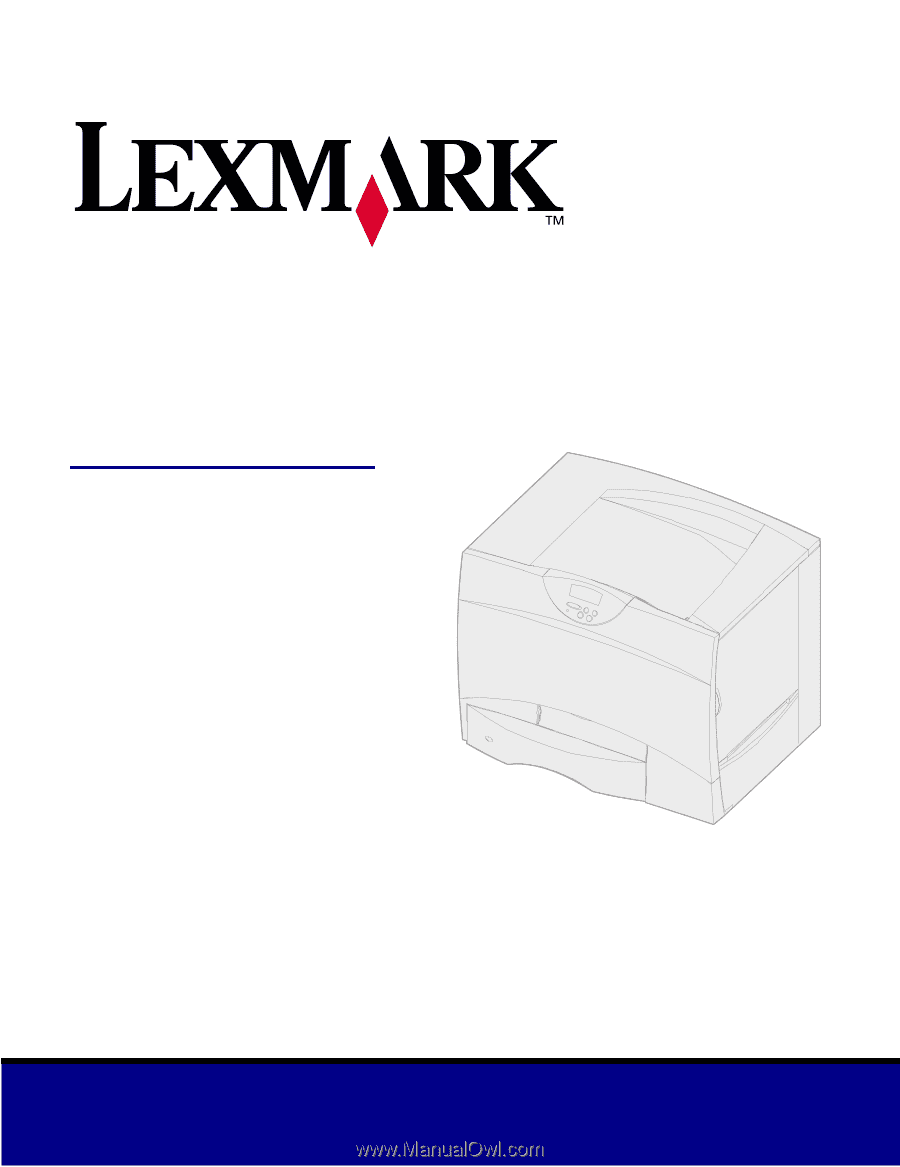
Lexmark C750
August 2001
User’s Reference