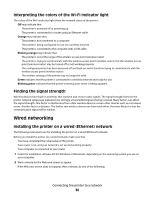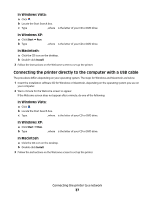Lexmark 14V1000 Getting Started - Page 34
Connecting the printer to a network, Connecting the printer, Wireless networking
 |
View all Lexmark 14V1000 manuals
Add to My Manuals
Save this manual to your list of manuals |
Page 34 highlights
Connecting the printer to a network This chapter explains how to set up the printer on a wireless or wired network. Connecting the printer Installing and configuring the printer for use on a network lets users at different computers print to a common printer. There are three methods for connecting the printer: • Connect the printer to a wireless network. For more information, see "Installing the printer on a wireless network" on page 35. • Connect the printer to a wired (Ethernet) network. For more information, see "Installing the printer on a wired (Ethernet) network" on page 36. • Connect the printer directly to the computer using a USB cable. For more information, see "Connecting the printer directly to the computer with a USB cable" on page 37. Notes: - If you want to use an external print server, see the documentation that came with the print server for instructions on installing the device. - For wireless setup purposes, the printer must be near the computer you will be using to configure it. After configuration, the printer can be moved to the location where it will reside. Wireless networking Information you will need to set up the printer on a wireless network To set up the printer for wireless printing, you need to: • Know the name of your wireless network. This is also known as the Service Set Identifier (SSID). If you do not know the SSID of the network that your computer is connected to, launch the wireless utility of your computer's network adapter and look for the network name, or consult the person who set up your wireless network. • Know the password that was used to keep your wireless network secure. This password is also known as the security key, WEP key, or WPA key. If your wireless access point (wireless router) is using Wired Equivalent Privacy (WEP) security, the WEP key should be: - Exactly 10 or 26 hexadecimal characters. Hexadecimal characters are A-F, a-f, and 0-9. - Exactly 5 or 13 ASCII characters. ASCII characters are letters, numbers, punctuations, and symbols found on a keyboard. Connecting the printer to a network 34